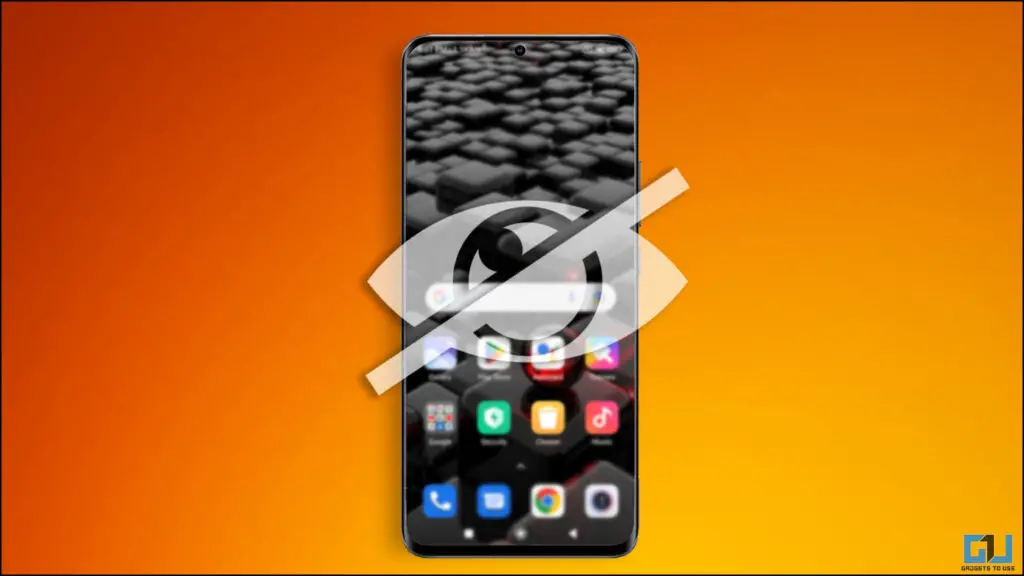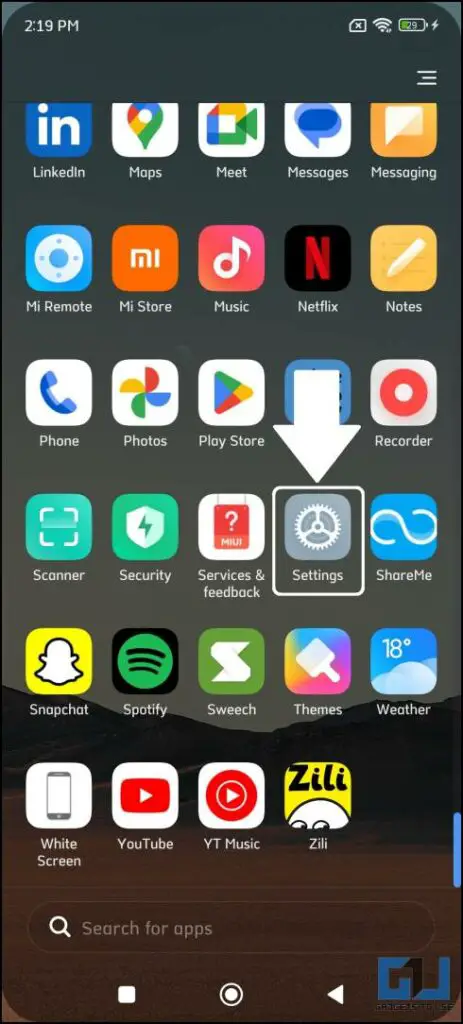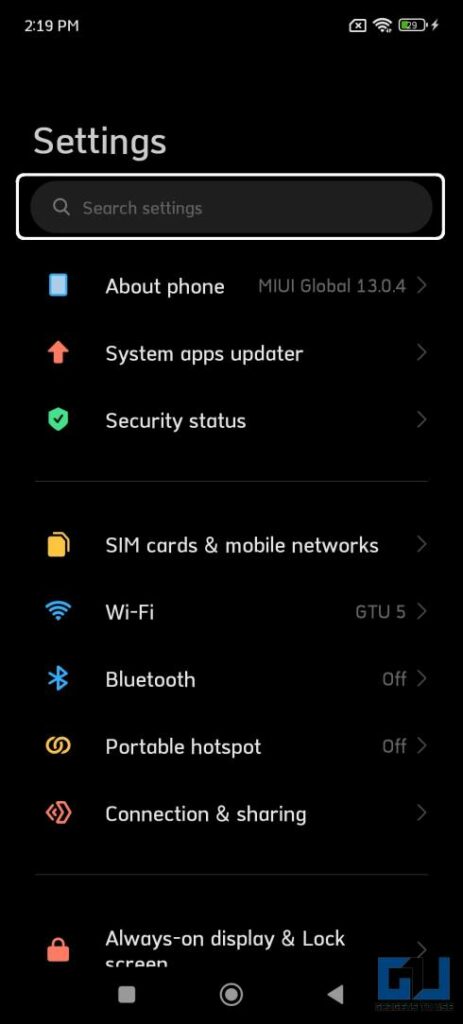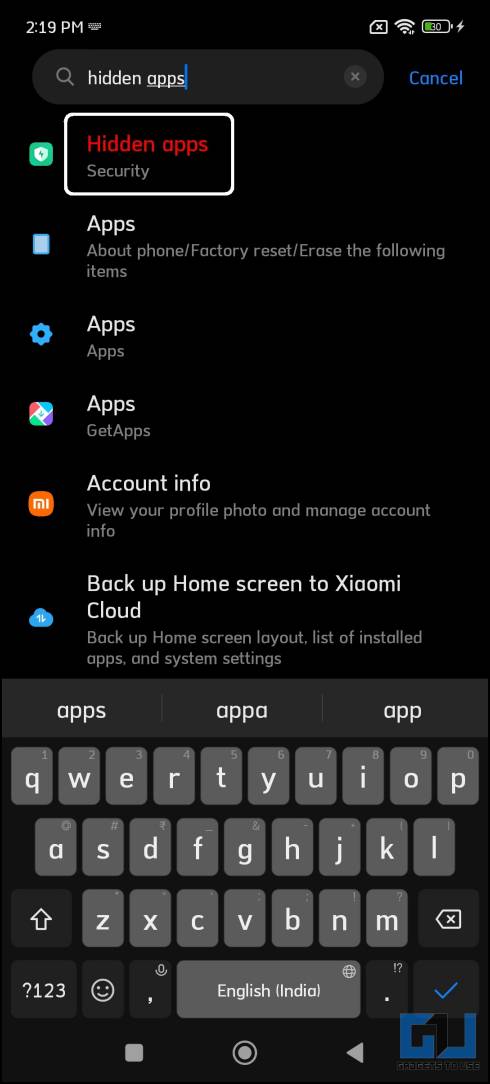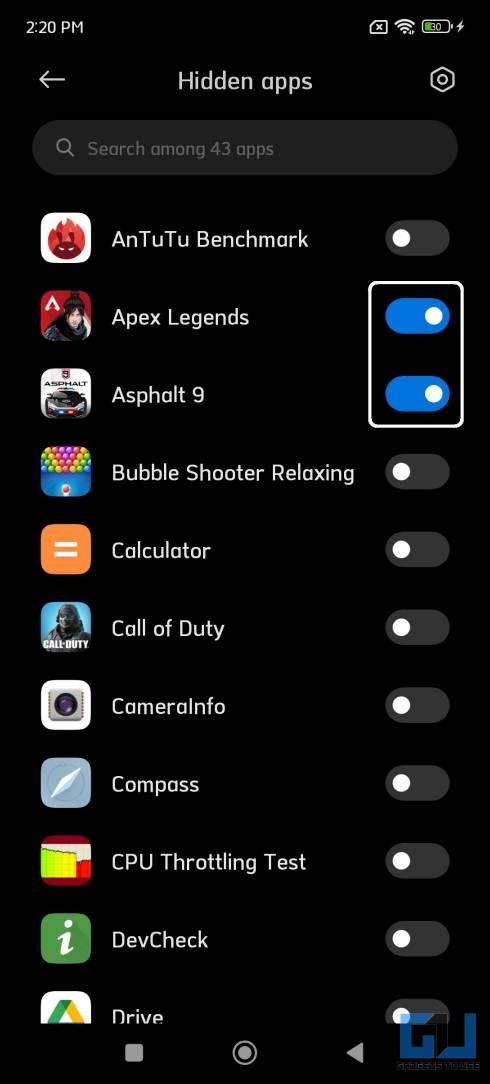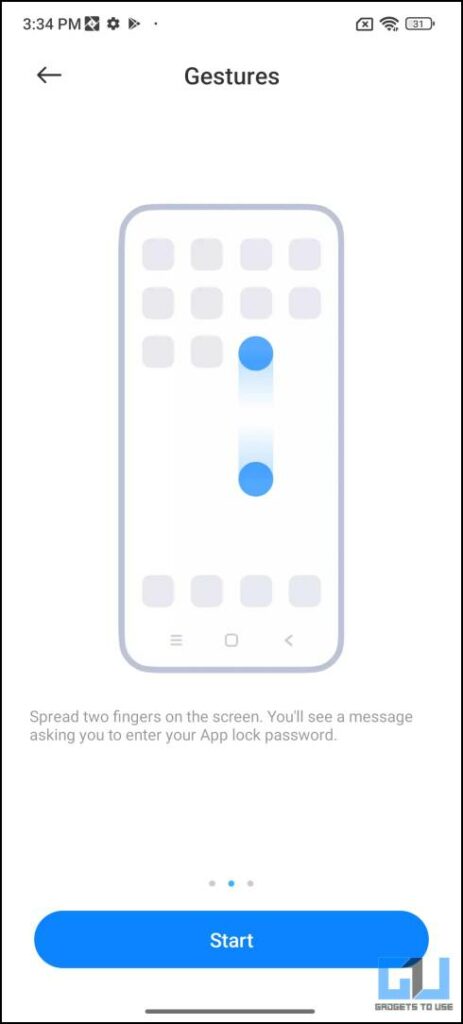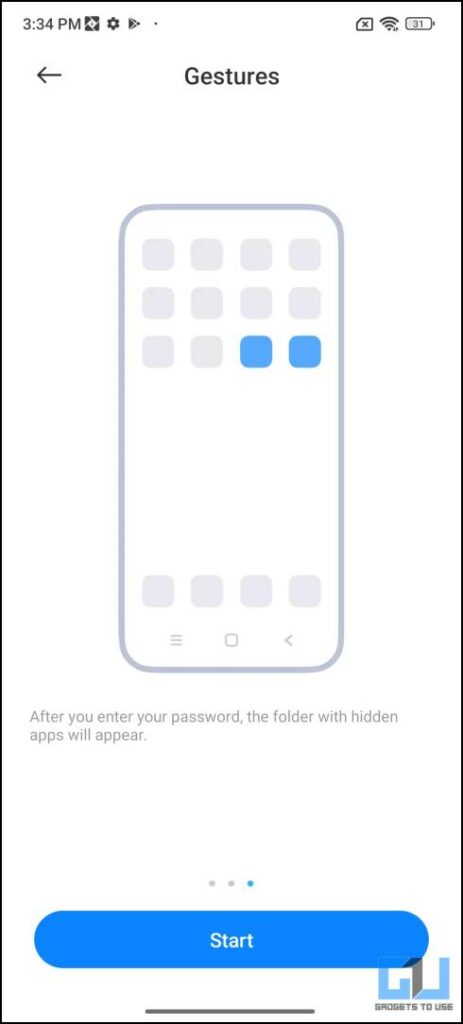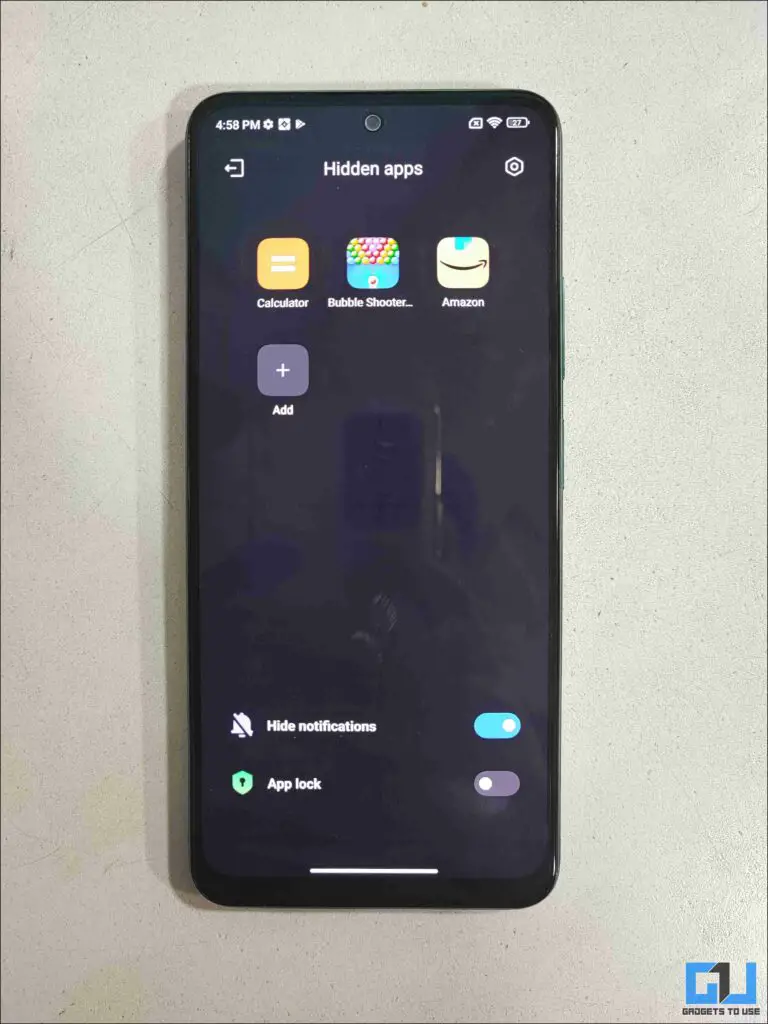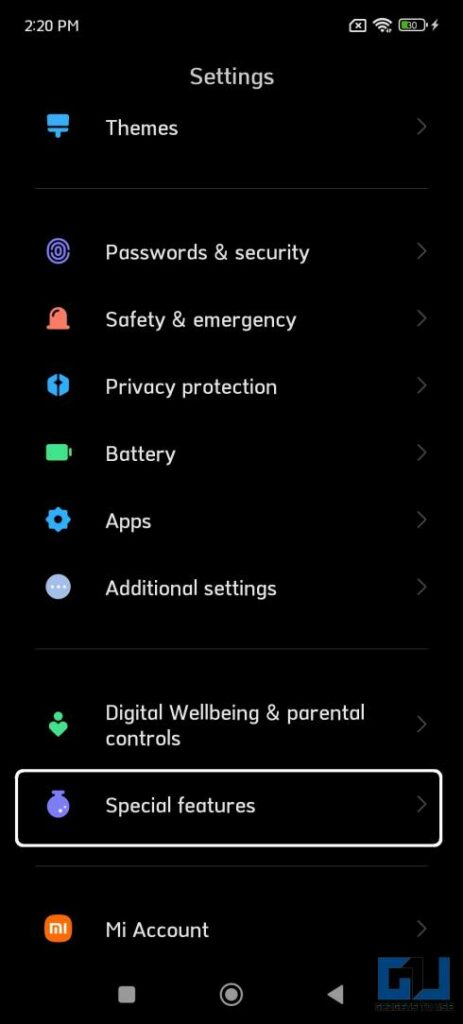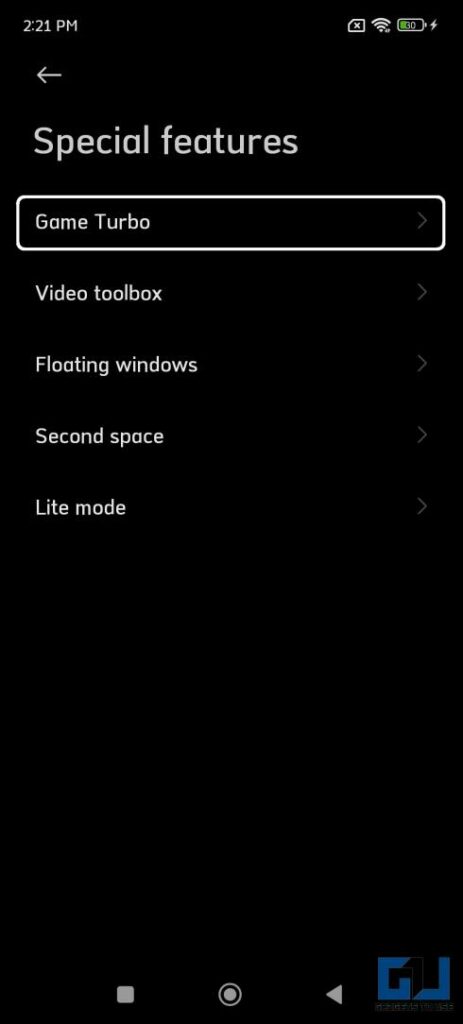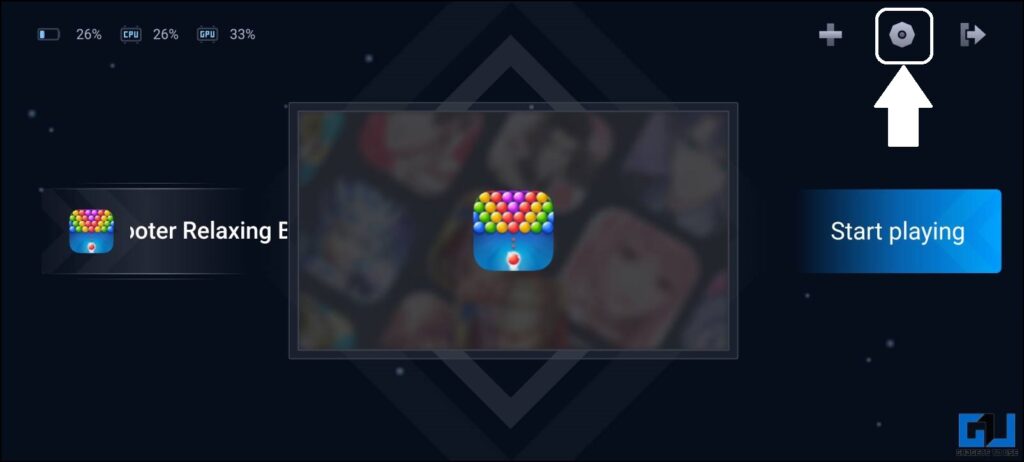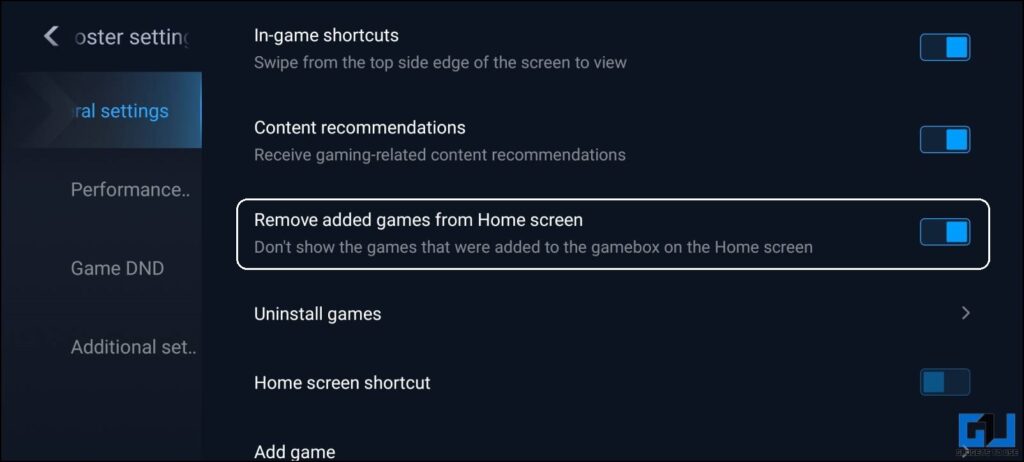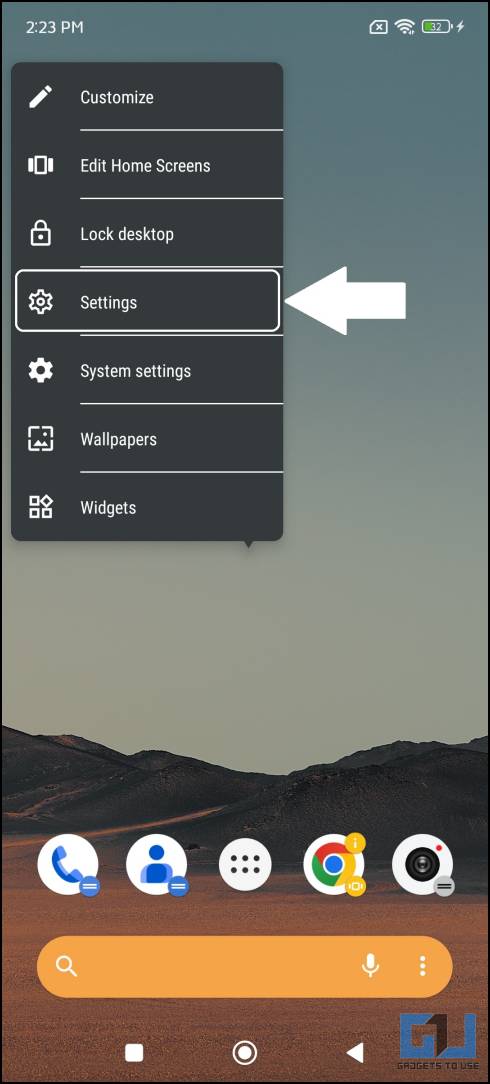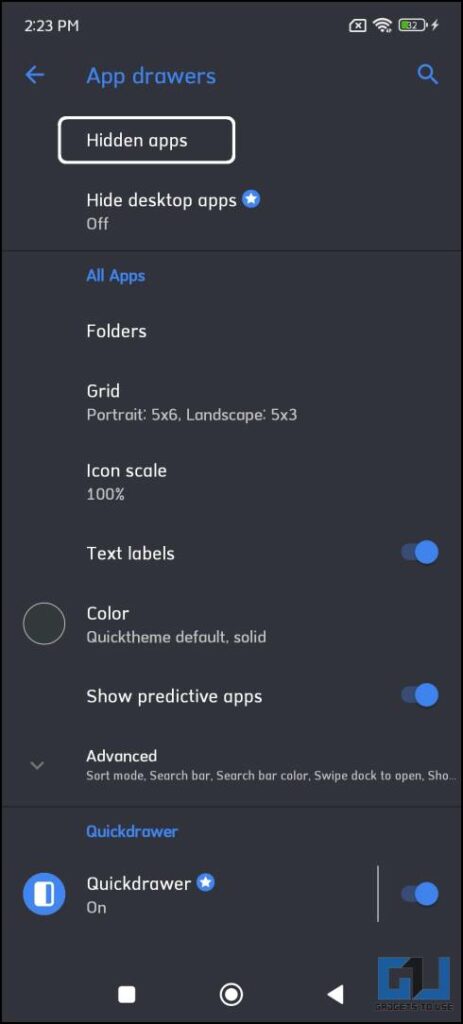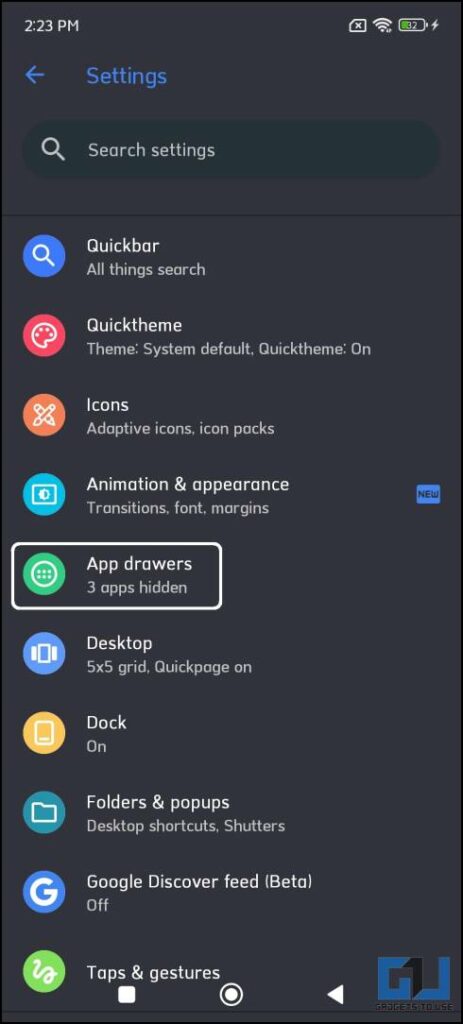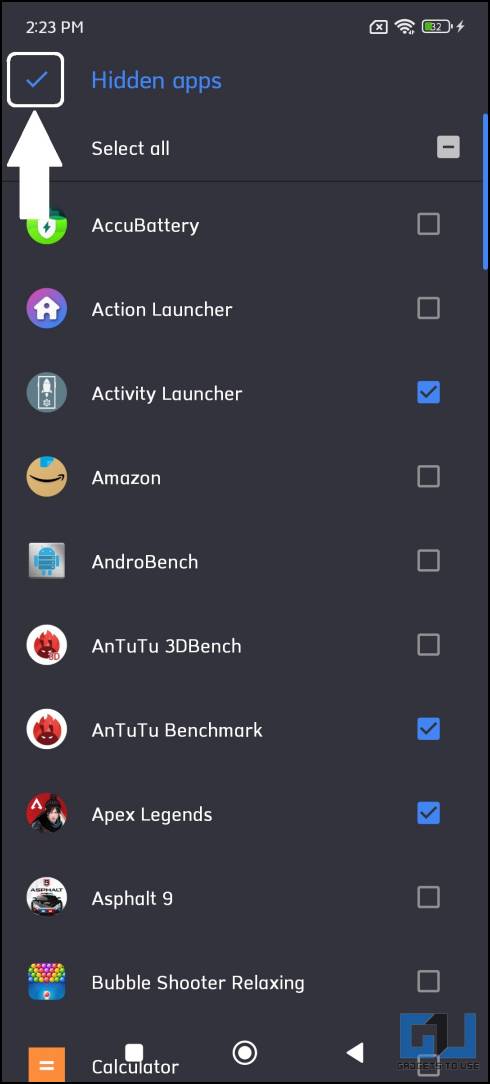Quick Answer
- A third-party launcher is a really nice trick to hide all the unrequired apps from the app drawer on your phone.
- In this read, we will cover how you can use the native methods in MIUI to hide apps on your Xiaomi, Redmi, or POCO phone running on MIUI 13.
- MIUI 13 comes with a feature to hide apps from the app drawer, and you can easily access these apps when needed.
Smartphones can be distracting, as it distracts your concentration, which can be a big problem while working. We all have this compulsion to check our smartphones every few minutes. Hiding such distracting apps can help you overcome this distraction, as you won’t see the app in front of you. So, today we’ll discuss how to hide apps from the app drawer in MIUI. Meanwhile, you can check our dedicated article on hiding apps in One UI.
How to Hide Apps on MIUI 13
In this read, we will cover how you can use the native methods in MIUI to hide apps on your Xiaomi, Redmi, or POCO phone running on MIUI 13. So without any further adieu let’s get started.
Hide Apps from Security Settings in MIUI
MIUI 13 comes with a feature to hide apps from the app drawer, and you can easily access these apps when needed. This feature is hidden by default and we need to search for this feature in system settings. For this example, we are using the Redmi Note 12 and 12 Pro devices.
1. Open the Settings app on your Redmi Note 12 series phone.
2. Search for Hidden apps using the search bar at the top, and tap to access more options.
3. From the list of all the apps, enable the toggle in front of the apps that you want to hide.
4. Go back to check your selected apps are hidden from the app drawer.
How to Access Hidden Apps on Redmi Note 12 and Note 12 Pro
Once you have hidden any apps, they will be removed from the app drawer on your smartphone. In order to access these hidden apps, you need to trigger a pinch-out gesture on the home screen.
This will open a popup with all the hidden apps and you can easily launch the app from there. Once you are done with the app, close it and it will be hidden again.
Steps to Hide Games From App Drawer in MIUI
If you are especially looking for a trick to hide only games, in MIUI. Then it can be easily done with the Game Turbo mode. Game Turbo feature is an optimization feature built into MIUI, that lets you boost gaming performance on Xiaomi, Redmi, and POCO phones. This feature automatically lists all the games installed on your phone and you can hide them from its settings.
1. Go to Settings and navigate to Special Features > Game Turbo.
2. A new user interface will appear listing all the games installed on your Xiaomi phone.
3. Now, tap the Settings icon in the top right corner.
4. Next, turn on the “Remove added games from Home screen” feature and close it.
5. Now, the selected games will be removed from the phone’s app drawer.
How to Access Hidden Games in MIUI
To access the games again on your phone running on MIUI, go to Settings > Special Features > Gaming Turbo. Here, you can launch the game from the list.
Hide Apps using a Third Party Launcher
A third-party launcher is a really nice trick to hide all the unrequired apps from the app drawer on your phone. This will make sure that the apps will stay locked and don’t show on the app drawer or home screen, this trick will work on all Android phones. Here’s how it can be done:
1. Download and Install the Action Launcher from the Google Play Store.
2. Once you have set up the launcher on your phone, tap and hold the home screen to access launcher Settings.
3. Here, tap on App drawers from the settings menu and then select Hidden apps.
5. On the next page, check the box beside the app you want to hide.
7. Once done, tap the Checkmark in the top left corner of the page to save the changes.
You can now close the settings and the apps will be hidden from the app drawer. If you want to use them in the future, then first you need to unhide the apps from the launcher settings.
Wrapping Up
These are the three ways you can hide apps in phones like Xiaomi Redmi Note 12 or Note 12 Pro, running on MIUI. This trick works on all phones running on MIUI 13. Stay tuned to GadgetsToUse for more such reads, and check the ones linked below.
You might be interested in:
- Top 13 Ways to Hide Apps on iPhone and iPad (2023)
- 3 Ways to Hide Tabs in Google Chrome
- 5 Hidden Features of MIUI Video Toolbox
- Fix MIUI 12 Bug That Makes Icons Disappear From Home Screen
You can also follow us for instant tech news at Google News or for tips and tricks, smartphones & gadgets reviews, join GadgetsToUse Telegram Group or for the latest review videos subscribe GadgetsToUse YouTube Channel.