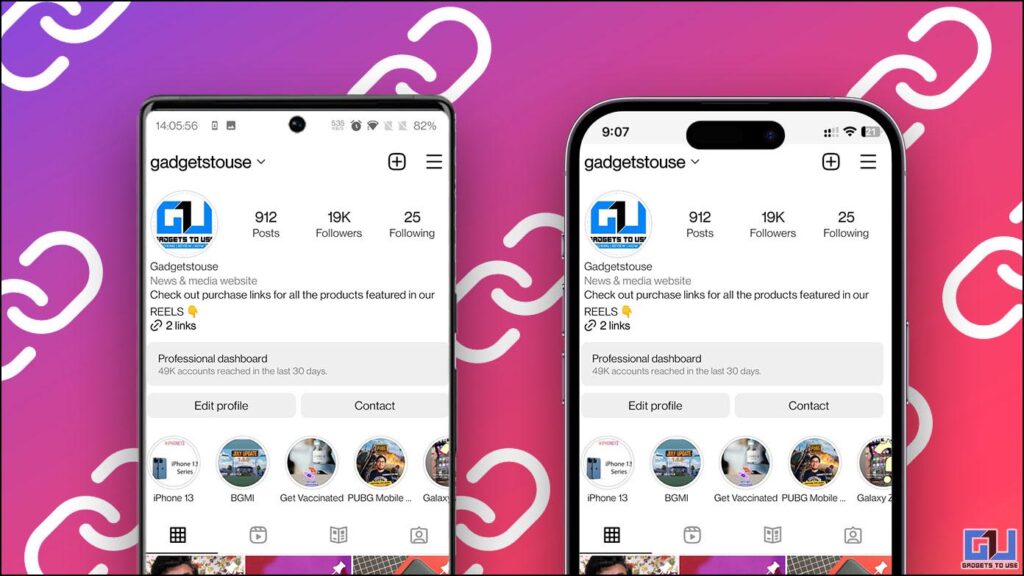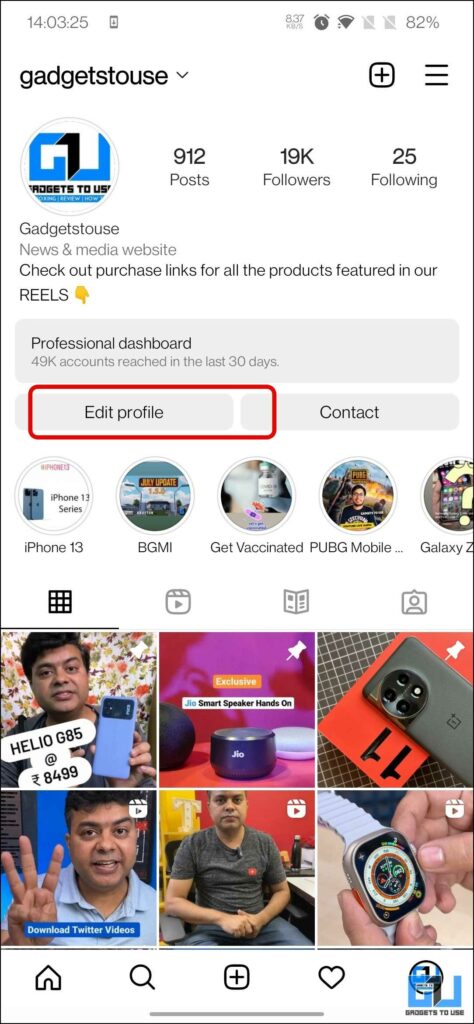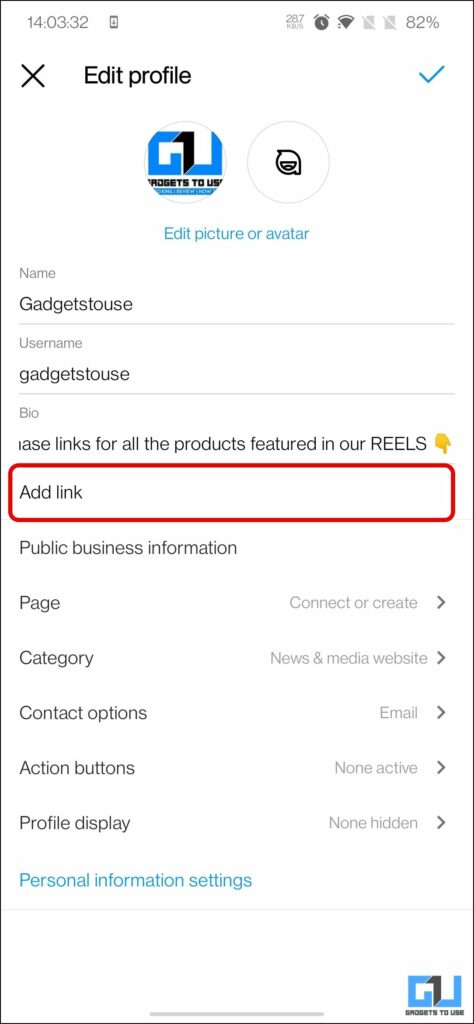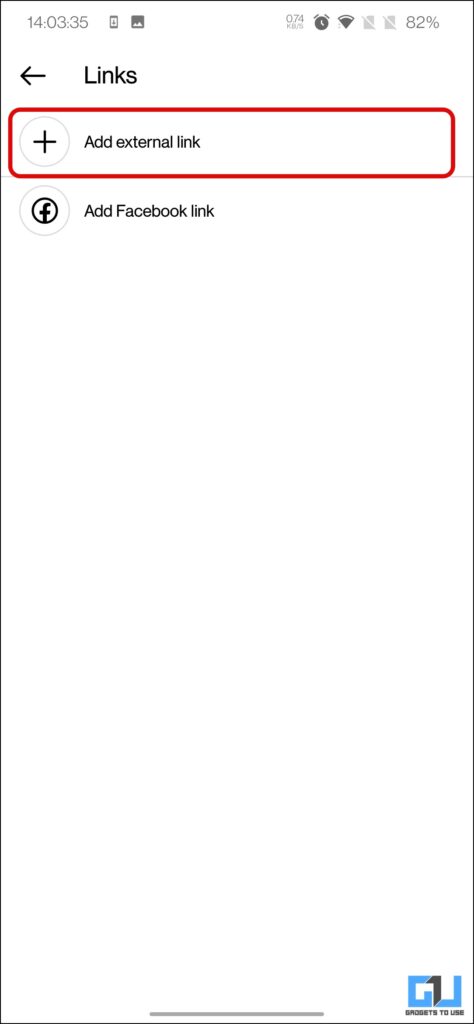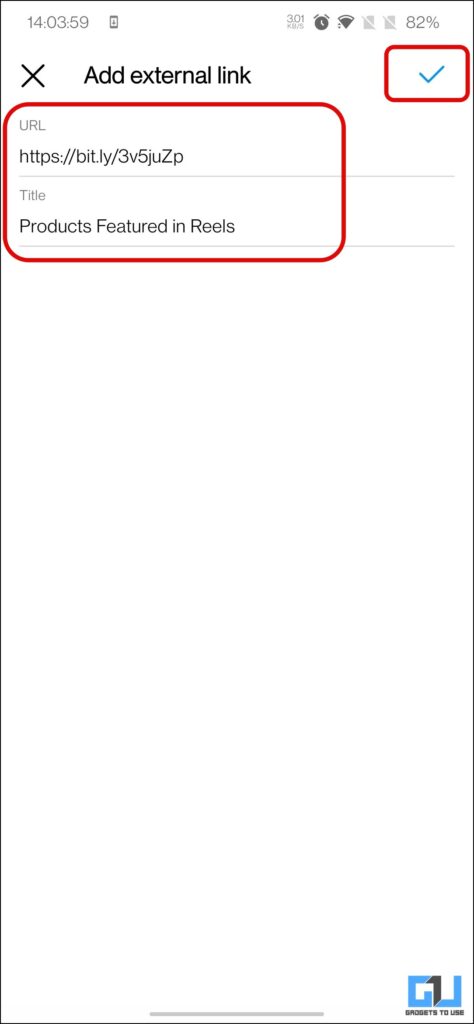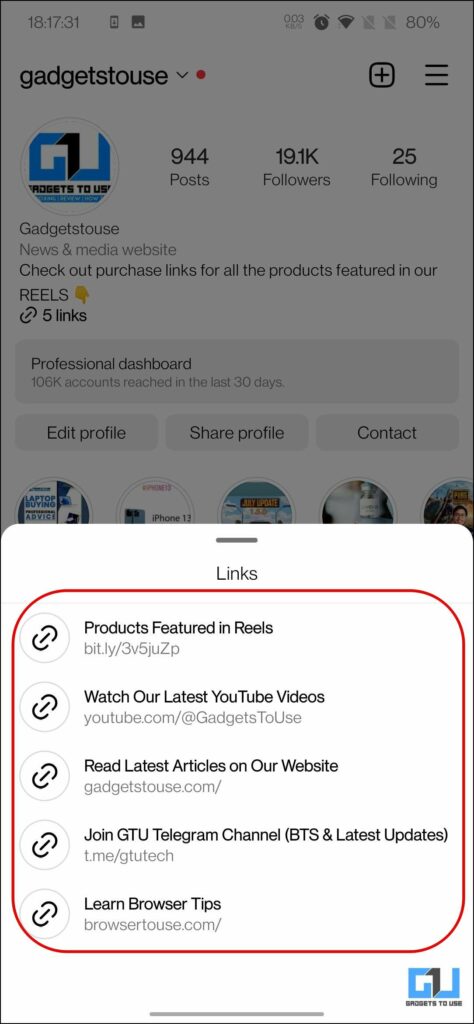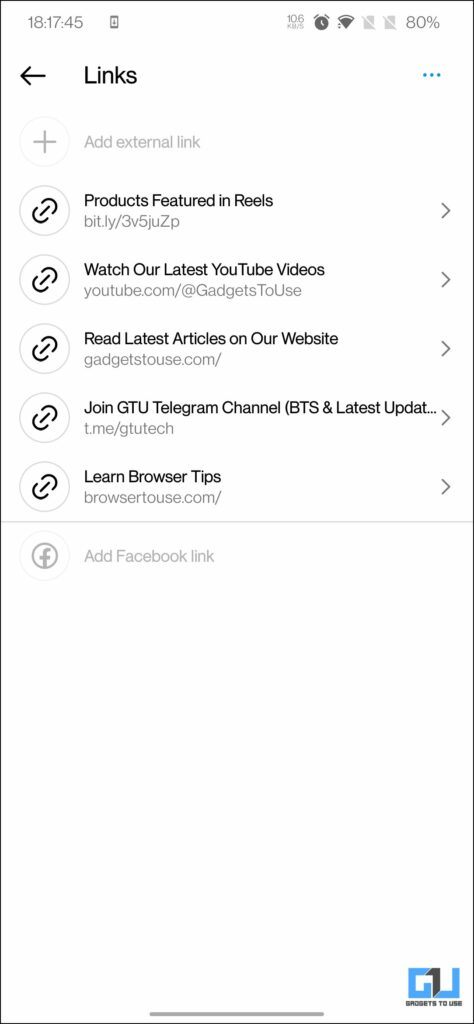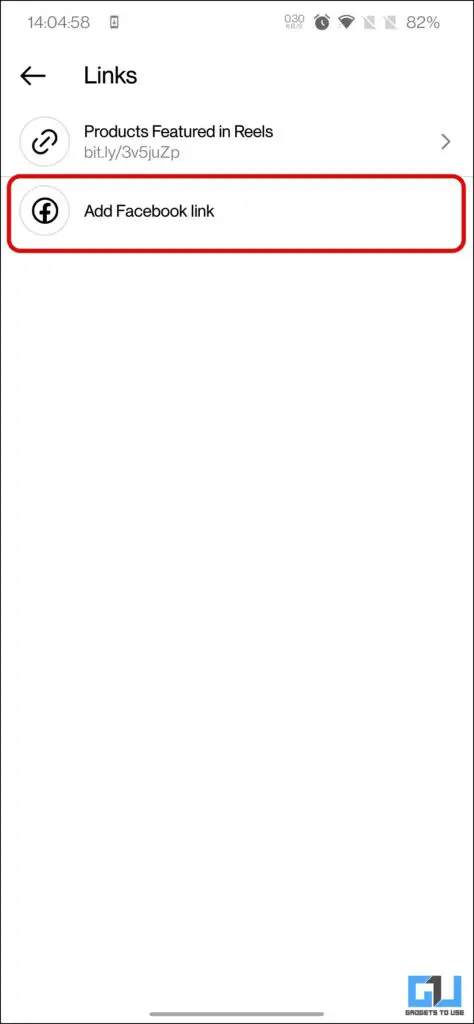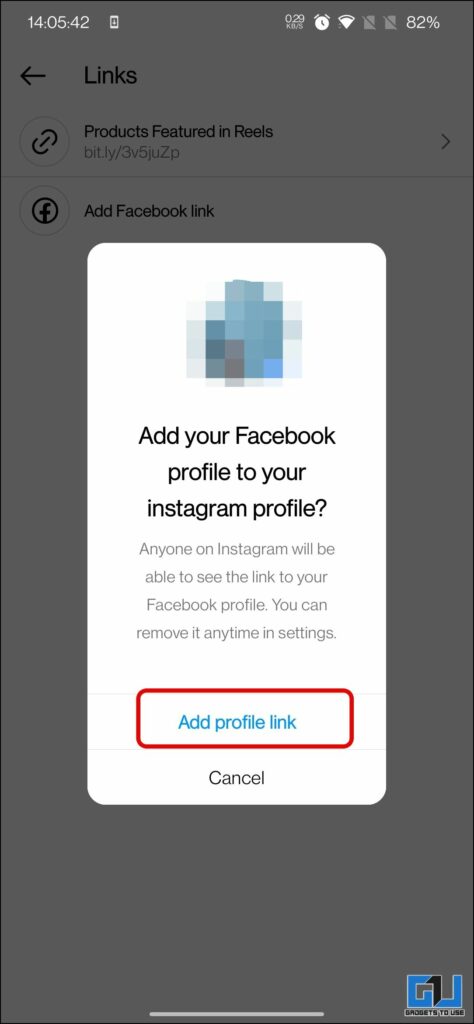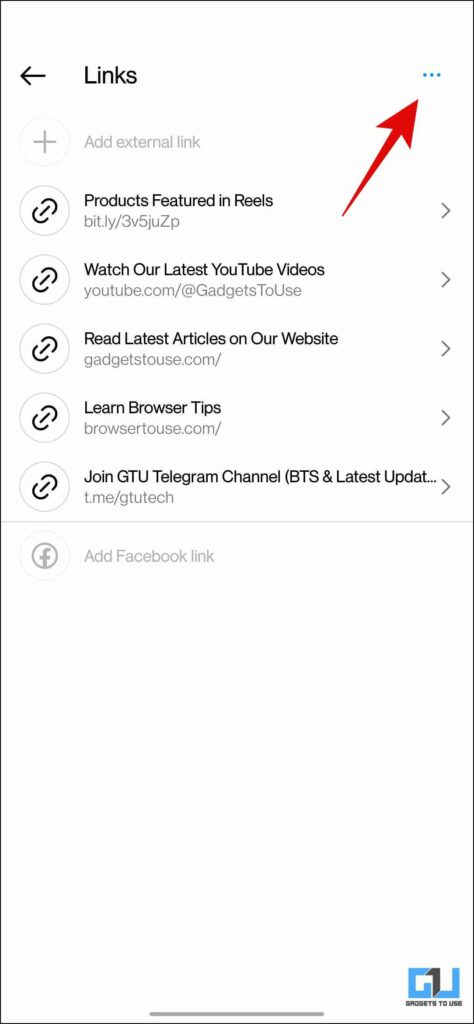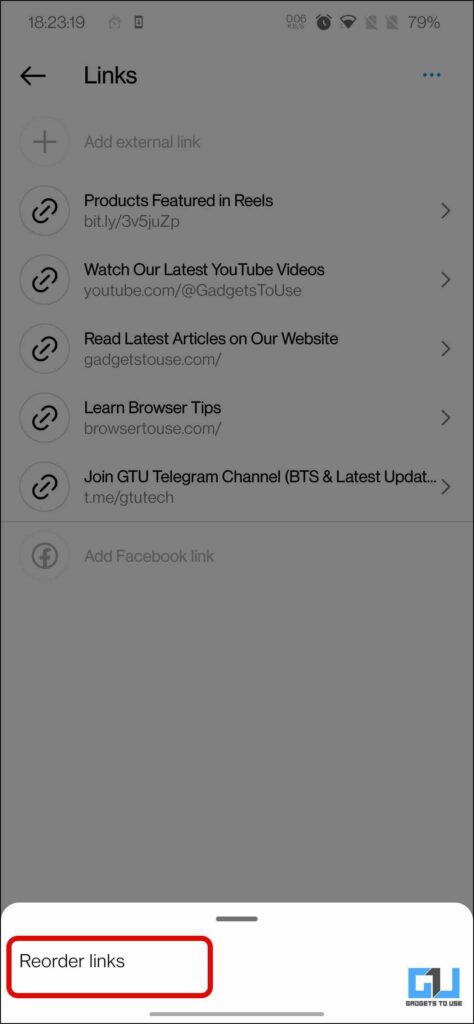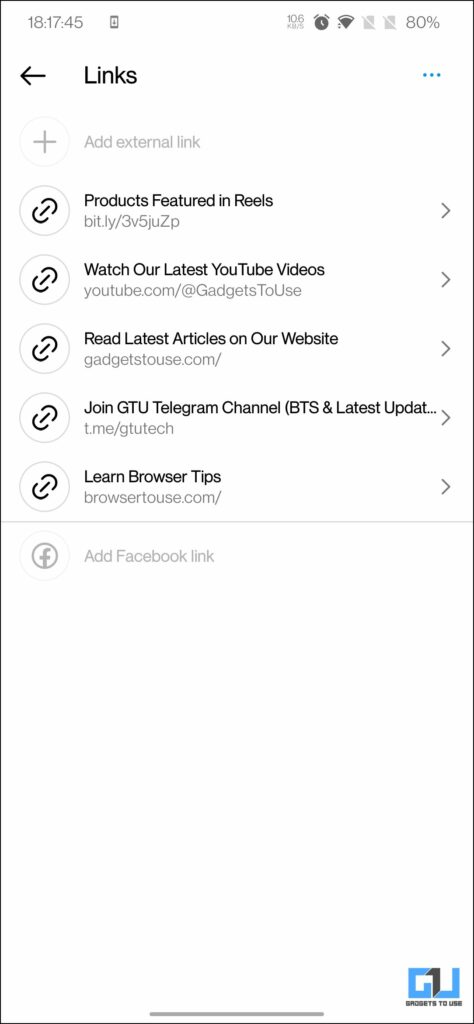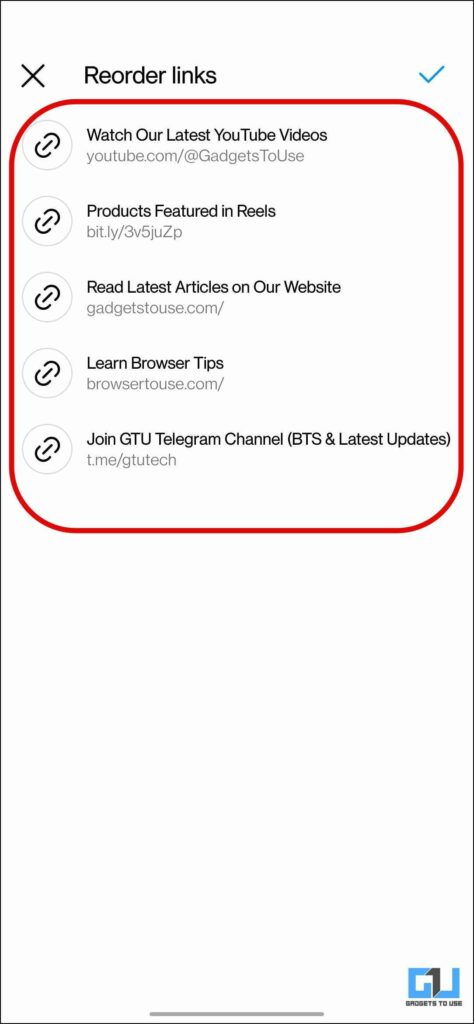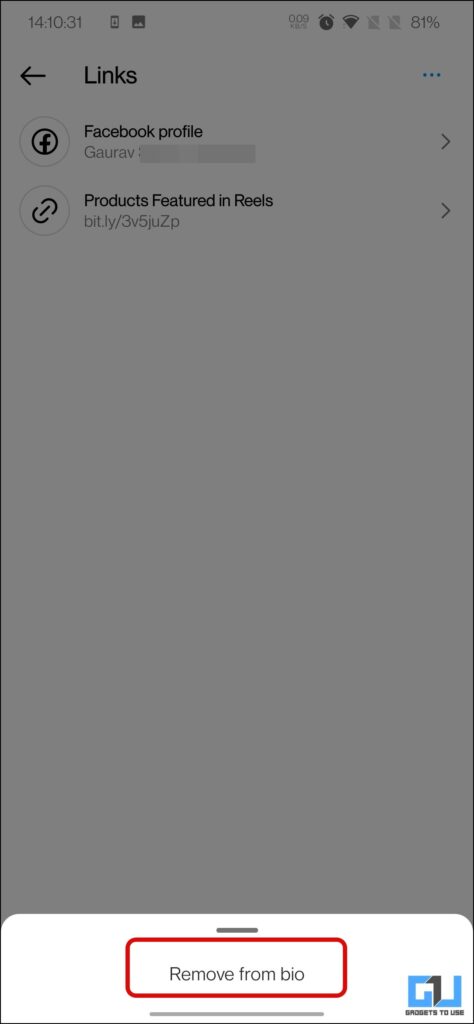Quick Answer
- First, let’s have a look at the official way to add more than one link to your Instagram Bio, as of now you can share one external link and your Facebook profile link.
- You can now add two links natively to your Instagram bio, to add more links you need to use a link aggregator service, like Linktree, Beacons, etc.
- If you want to add two different links to your Instagram bio, then you need to use a link aggregator service like Linktree, Beacons, etc.
Nowadays, Instagram has become a shop floor for most brands, online stores, and even content creators. Because of the young and enthusiastic audience, it is one of the good platforms to sell products. Since there’s no official way to click links in Instagram captions, the best permanent solution for left-out options is the bio link. Today in this read, we will be discussing how to add Multiple Links to your Instagram Bio.
Adding Multiple Links in Instagram Bio
Up till now, Instagram used to allow adding only one link in the Instagram Bio. This used to be a pain point for brands, influencers, and content creators, who deal in or have an interest in multiple products, services, or social media handles. To fix this issue, Instagram now allows adding multiple links in your Instagram Bio.
Steps to Add Multiple Links
First, let’s have a look at the official way to add more than one link to your Instagram Bio, as of now you can share one external link and your Facebook profile link.
1. Launch the Instagram app (Android, iOS) on your phone.
2. Switch to your profile tab from the no navigation bar.
3. Once on your Instagram profile page, tap the Edit Profile Button under your Instagram bio.
4. Under Profile Settings, tap on the Links option.
5. Here tap on Add External Link, and on the next page paste the URL along with the title you want people to see on your profile. Tap on the Done button to save changes.
6. Similarly, you can add upto five links in your Instagram bio.
7. Similarly, you can tap on Add Facebook Link, and then tap Add Link on the prompt, to share your Facebook Profile’s link. If your have utilized all five slots then you won’t be able to add Facebook link.
Reorder Bio Links in Instagram Bio
Once you have added multiple links to your Instagram Bio, you can even reorder them, to highlight the primary link of the two. Here’s how it can be done.
1. Navigate to the link settings on your Instagram profile as mentioned above, and tap the three dots from the top right.
2. Here, tap the Reorder links button from the pop-up menu.
3. Next, drag the link to reorder them.
4. The change will be reflected on your Instagram page instantly.
Delete Link from Instagram Bio
If you want to delete or remove a link from your Instagram Bio, then you need to follow these steps.
1. Navigate to the link settings on your Instagram profile as mentioned above.
2. Here, tap the link you want to delete, and tap the Remove from Bio button from the pop-up menu.
Use Third-Party Links Aggregator Services
Another way you can add multiple links to your Instagram bio is via a link aggregator service like Linktree, Beacons, Linkin.bio, etc. These services use a free plus paid model, where some of the features are free to use, like adding links, to your Instagram bio, while some customization features require a plan.
FAQs
Q: Can you add 2 links to the Instagram story?
A: No, Instagram does not allow you to add more than one link in an Instagram story.
Q: Can I share multiple links in my Instagram account about section?
A: Yes, you can now share a minimum of two links in the Instagram bio section of your account.
Q: How to Add multiple links in your Instagram Bio?
A: You can now add two links natively to your Instagram bio, to add more links you need to use a link aggregator service, like Linktree, Beacons, etc.
Q: How to add two links to my Instagram Bio?
A: If you want to add two different links to your Instagram bio, then you need to use a link aggregator service like Linktree, Beacons, etc.
Q: Can I add an Instagram Bio link from my computer?
A: No, Instagram for web does not allow adding links to your profile bio, for this you need to use the Instagram app, follow the steps above to learn the process.
Wrapping Up
In this read, we discussed the two ways you can add multiple links in your Instagram Bio, so as to share links to your multiple products, services, social media handles, etc. I hope you found this useful share it with your friends who are looking to add multiple links to their Instagram bio. Check out other useful tips linked below, and stay tuned to GadgetsToUse for more such reads.
You might be interested in:
- 4 Ways to Check if Links in Your Instagram DM Are Safe
- 2 Ways to See Instagram Clicked Links History on PC or Phone
- 3 Ways to Open App Directly from Links Instead Of Browser
You can also follow us for instant tech news at Google News or for tips and tricks, smartphones & gadgets reviews, join GadgetsToUse Telegram Group or for the latest review videos subscribe GadgetsToUse YouTube Channel.