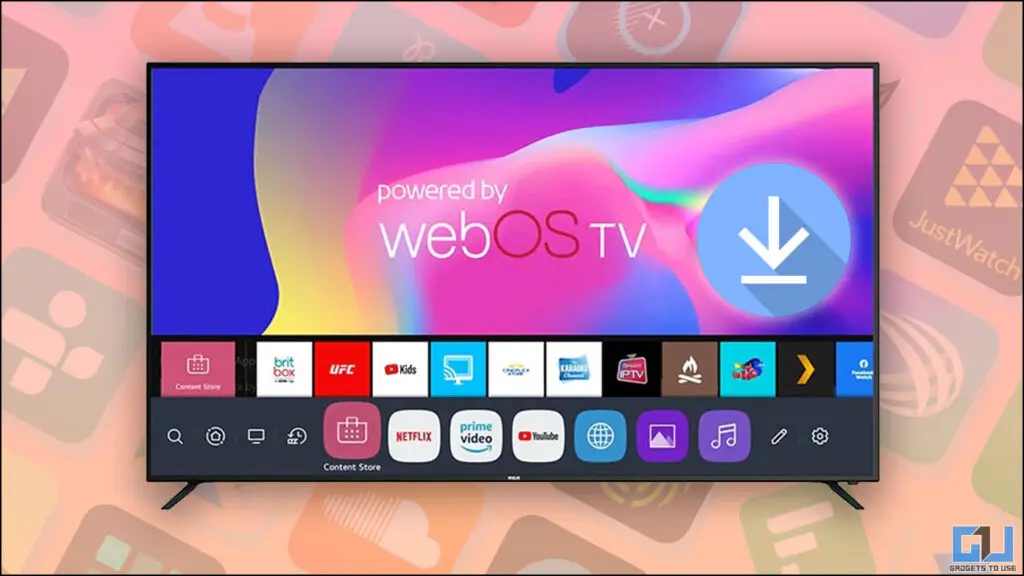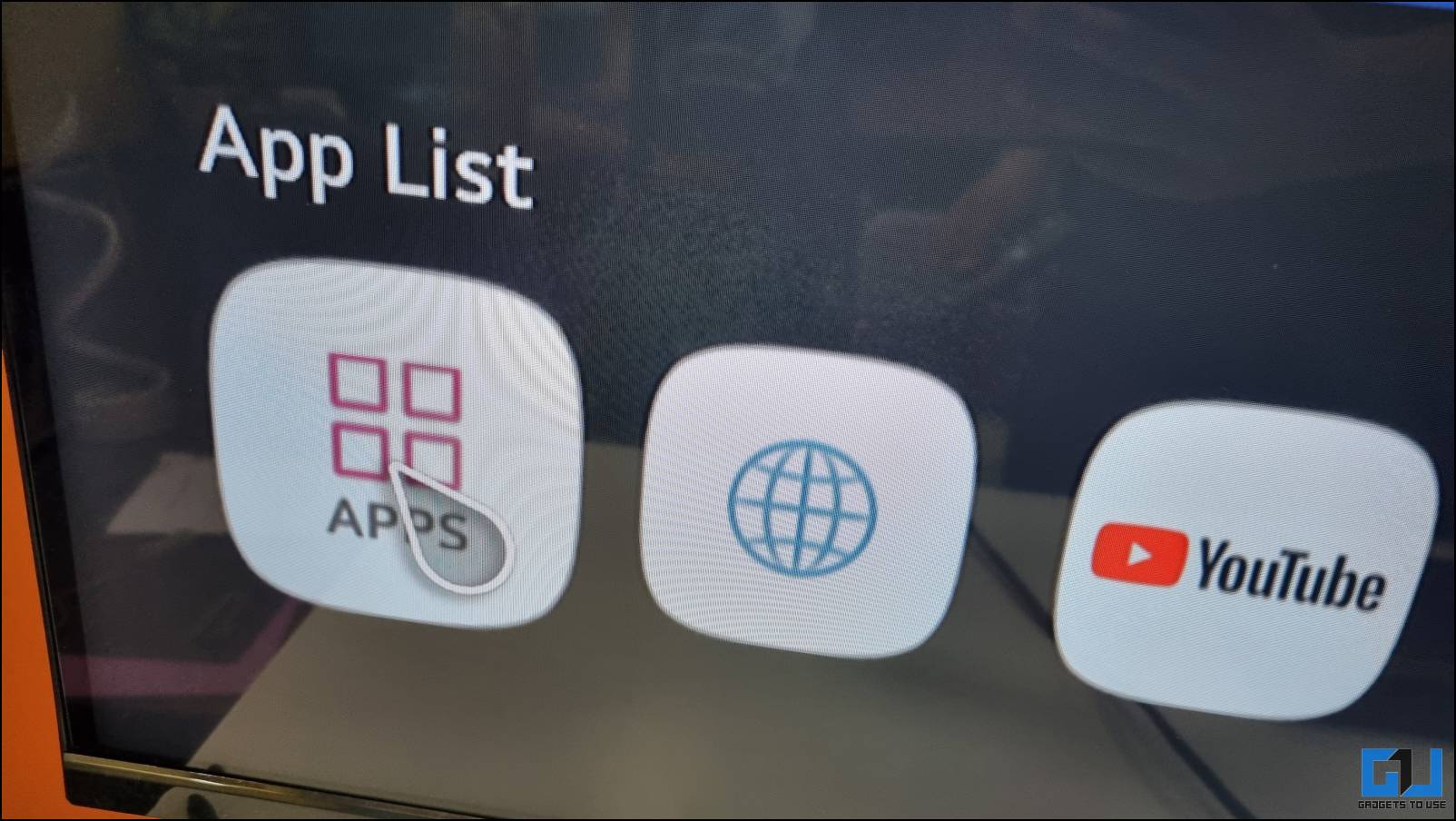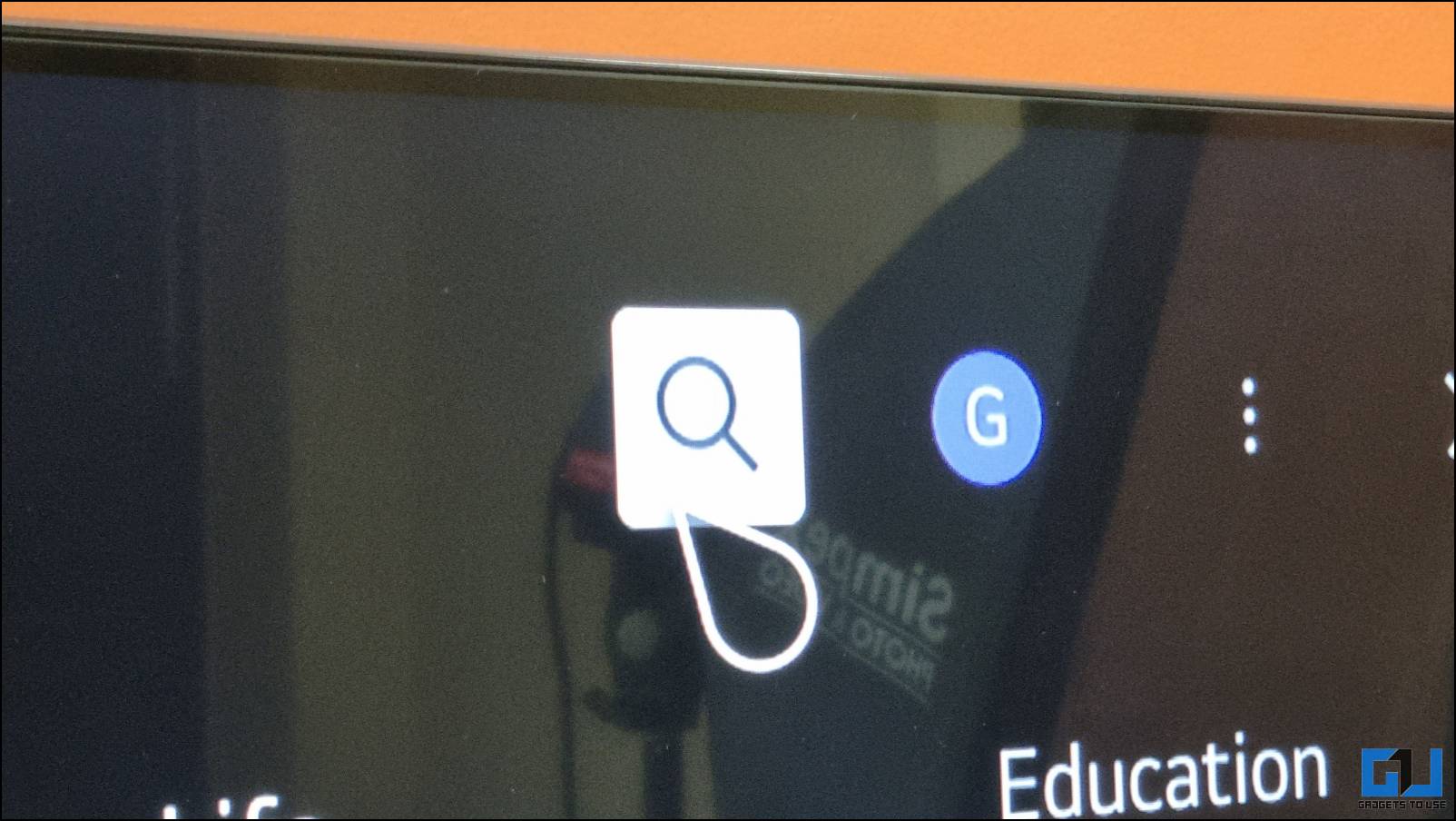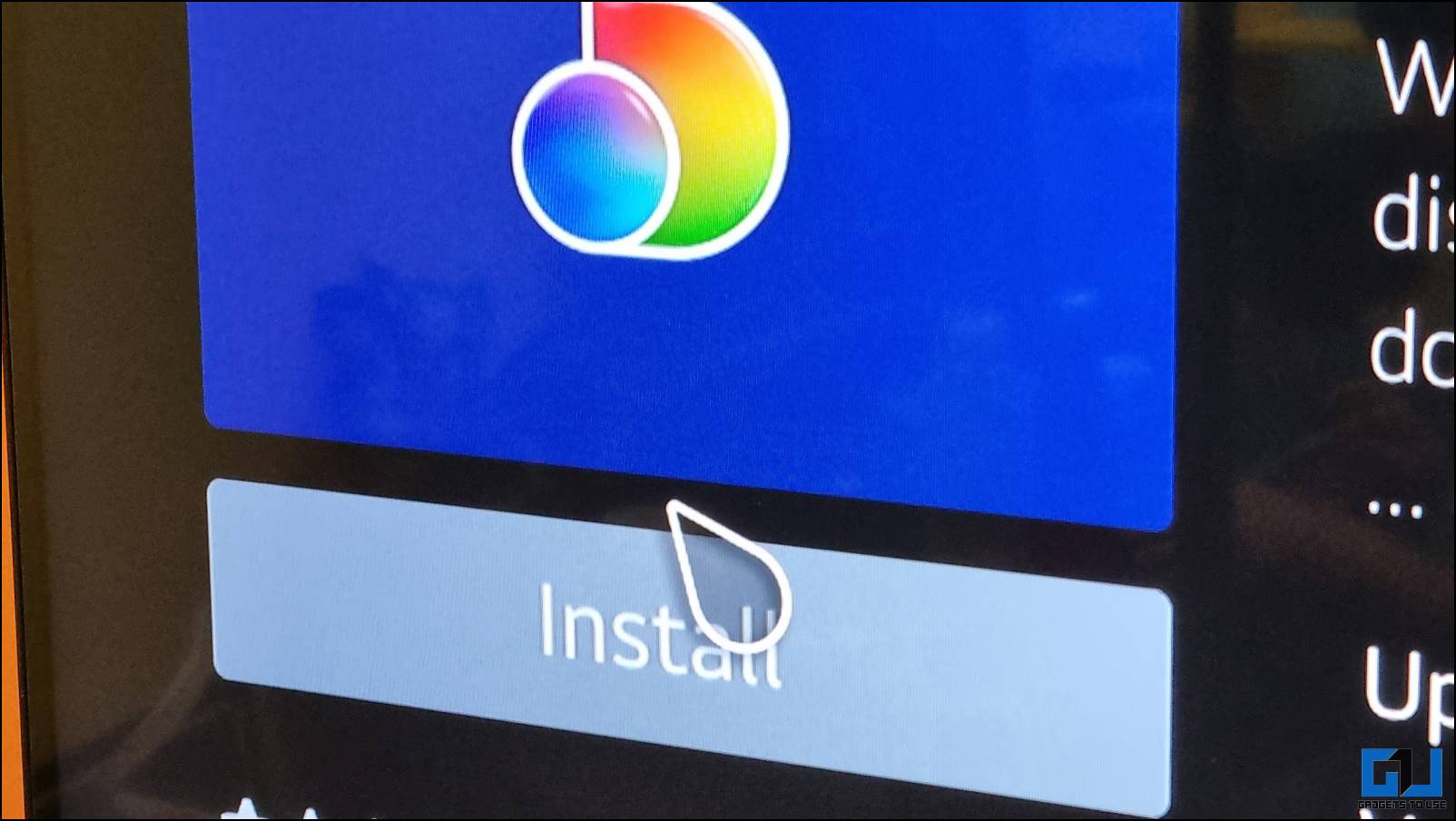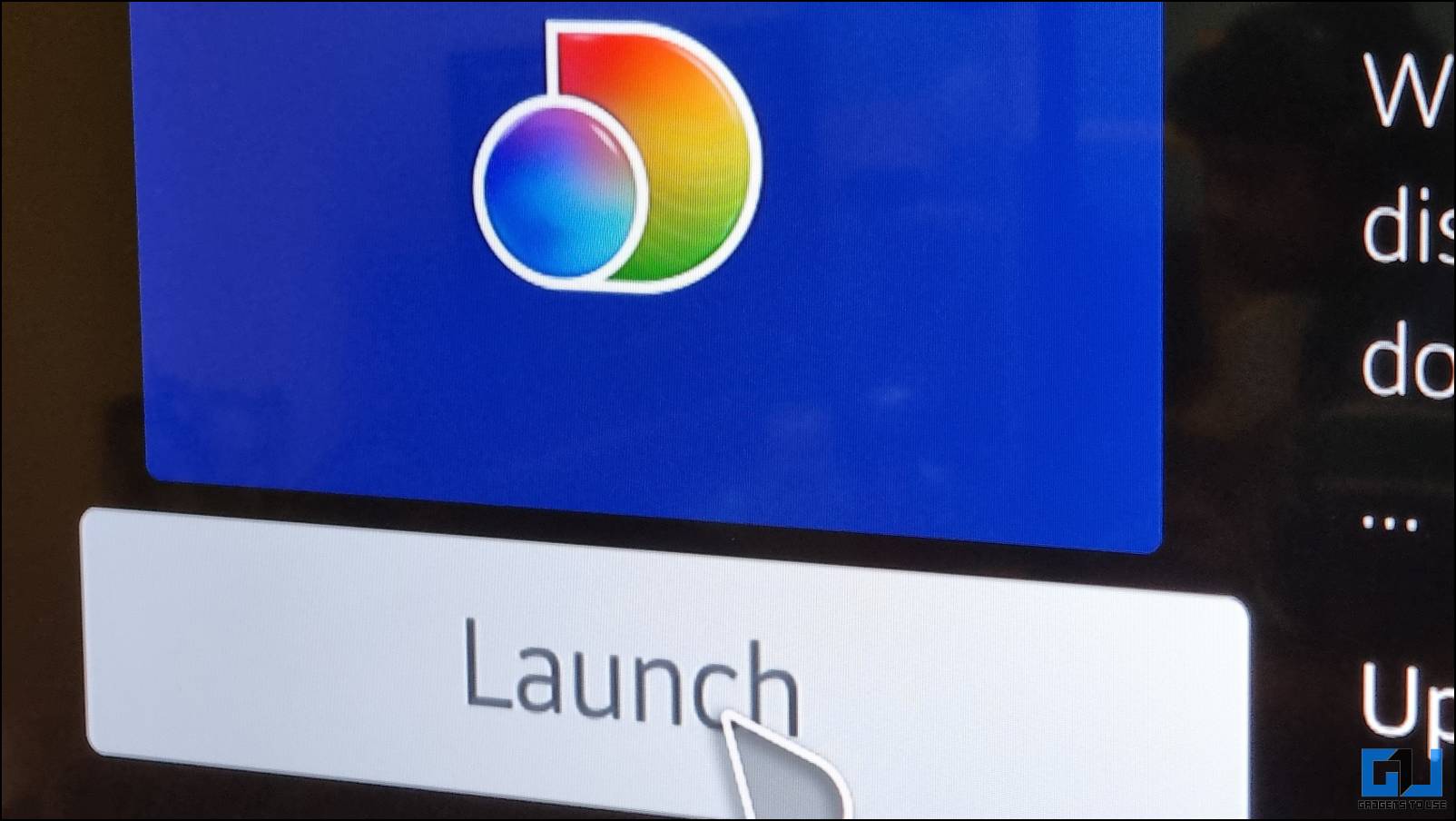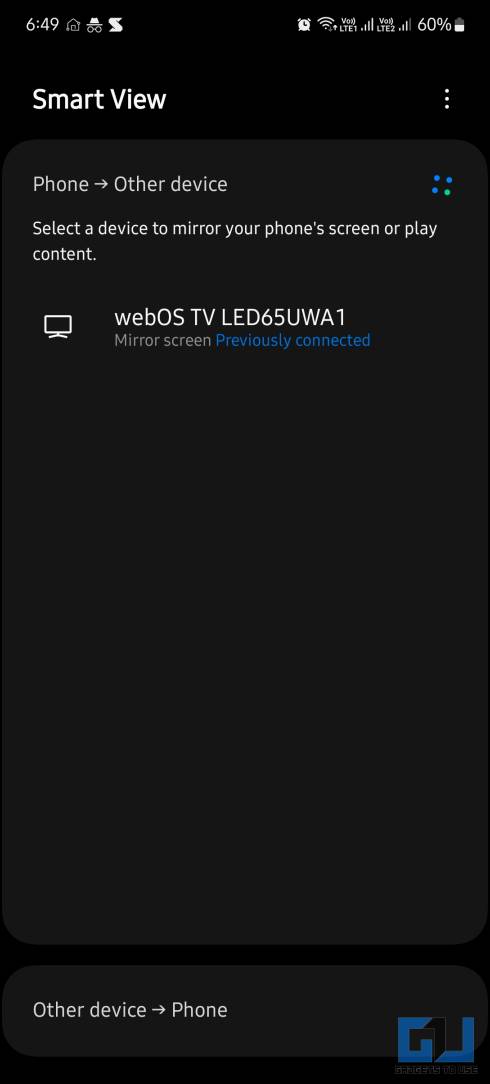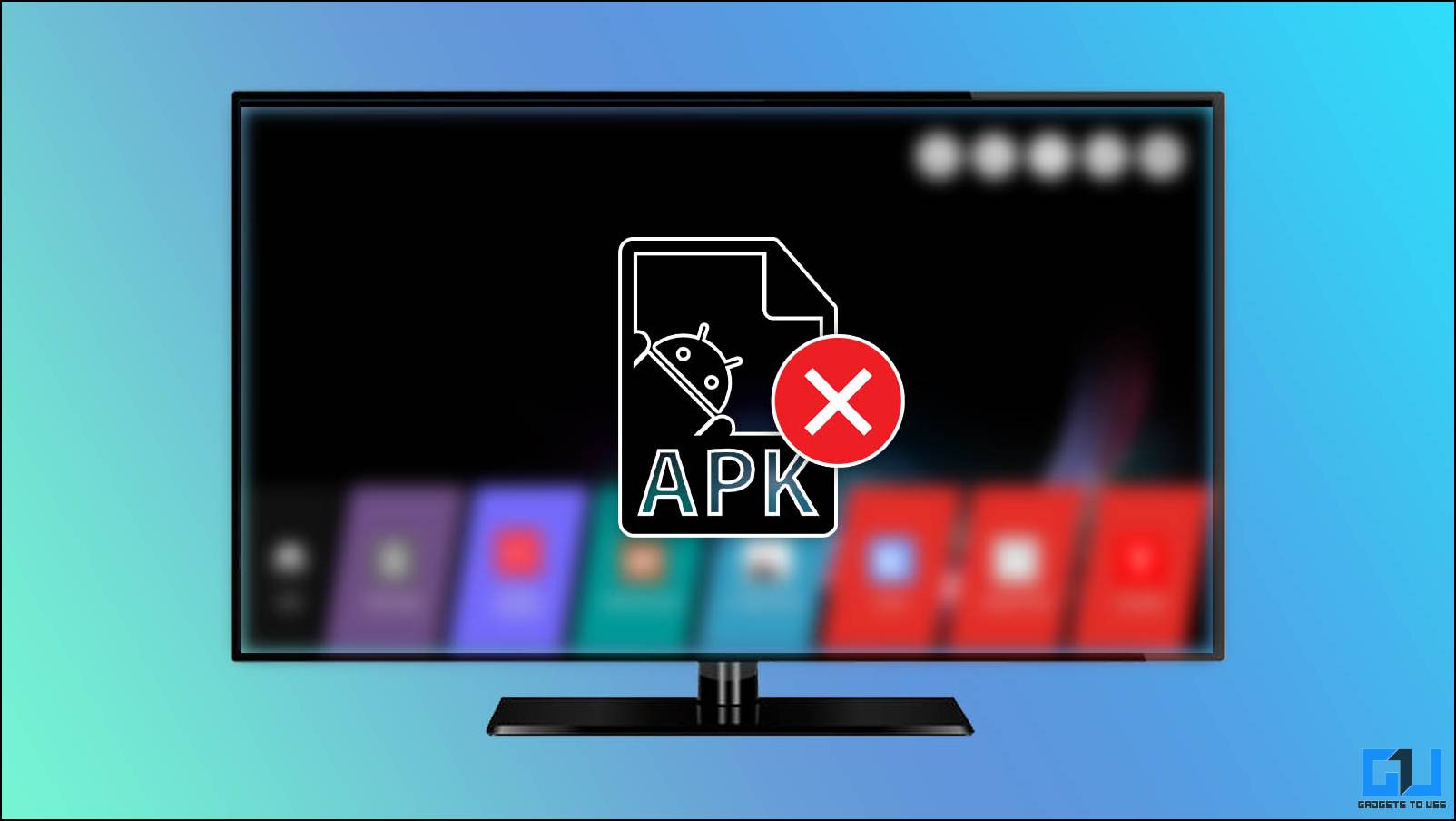Quick Answer
- TV’s based on WebOS do come with an app store to download and install third-party apps on your smart TV based on LG’s WebOS.
- Well, since the WebOS is Linux based instead of Android, you cannot install an apk file on your WebOS TV to sideload an app.
- Now, you can run any app on your smartphone and see the same screen on your WebOS TV.
The WebOS is a well-known open-source Smart TV OS by LG found on their TVs. Apart from LG, some other manufacturers like Vu, Nu, Hyundai, etc., also use WebOS on their TVs. If you recently brought WebOS based TV, then you must have noticed a few differences from an Android TV. One big advantage of an Android TV is good app support, whereas WebOS lacks in this segment. Since it is based on Linux, it does not support sideloading an app like Andoird TV. Here we have a couple of methods to help you run third-party apps on your WebOS TV.
Methods to Run Third-Party Apps on WebOS TV
Although it is not possible to run Android Apps or sideload apk files, which is quite easy on Android TV OS. You can still run third-party apps on your WebOS TV. Follow these methods to run most third-party apps on your TV running WebOS.
Download Apps From the Official App Store
The WebOS comes with its own App Store from where you can download the apps on your TV. The app store has all the streaming apps you can think of, including some India-centric streaming apps like Voot and AltBalaji. Here is a guide to downloading third-party apps on your WebOS TV.
1. Go to the Home screen of your WebOS-based TV.
2. Scroll to find the Apps carousel on the home screen and click on Apps.
3. Once the App Store is launched, search for the desired app in the search bar.
4. Now, click on the app to open its app page.
5. Next, click the Install button and wait for the app to be installed.
6. Once Installed, click the Launch button to launch the app.
This is the only way to install third-party apps on the WebOS TV. However, we have found some more ways that can be helpful for you to run third-party apps on WebOS. The methods are very obvious but you can still try them on your TV.
Mirror Your Smartphone Screen to Run Third-Party Apps on the WebOS
Screen mirroring is an intelligent feature available on almost all smartTV operating systems, and WebOS is no exception. You can cast Android and iOS devices’ screens directly to the WebOS TV.
1. Make sure that your smartphone and your WebOS TV are connected to the same Wi-Fi network.
2. Start screencast on your smartphone and select your WebOS TV from the menu.
3. The phone screen will be mirrored on the TV screen.
Now, you can run any app on your smartphone and see the same screen on your WebOS TV. If your TV comes with a magic remote, you will be able to control your smartphone’s screen using the TV remote.
Can You Install Apk Files on Webos TV?
Well, since the WebOS is Linux based instead of Android, you cannot install an apk file on your WebOS TV to sideload an app. We tried installing an apk file with a USB drive but, a missing file manager, acted as a barrier to sideload it. With a USB drive, you can only access media content like images, audio, and video files via the media app.
We also tried to download an apk file from Apkmirror on the TV itself, but WebOS does not allow downloading any file from the browser. There is no other way to browse the files saved on the TV’s storage. There are only two methods available above to actually run third-party apps on your WebOS TV.
FAQs
Q. How Do I Install Apps on My LG WebOS?
TV’s based on WebOS do come with an app store to download and install third-party apps on your smart TV based on LG’s WebOS. Follow the steps mentioned above to learn the process in detail.
Q. Can We Install Apps on WebOS TV?
Yes, you can install apps from the dedicated app store on your WebOS TV. Follow the steps mentioned above to learn the process in detail.
Q. Can We Install Android Apps on LG WebOS?
No, we tried side-loading Android’s apk files on a WebOS TV, but due to WebOS’s limitations, like lack of a proper file manager, we could not install Android apps on WebOS TV.
Q. Is WebOS Built on Android?
No, Android is developed by Google, and the smart TV version of it is called AndroidTV OS. While WebOS is developed by LG which is based on Linux Operating System.
Wrapping Up
These were the only two ways to install and run third-party apps on your WebOS TV. We will update this article with new methods (if any) in the future. If you want to install the Android apps on your TV, then you can buy an Android TV box and connect it to the TV. This way, you will get the full Android TV OS experience without buying a new TV. Stay tuned to GadgetsToUse for more such reads.
Also, Read:
- 4 Ways to Turn Off Google Assistant on Android TV
- How to Turn On/Off Automatic App or System Updates on Android TV
- 12 Ways to Speed Up Android TV, Make it Faster With No Lag or Stutter
- How to Control Smart Devices Using LG WebOS TV
You can also follow us for instant tech news at Google News or for tips and tricks, smartphones & gadgets reviews, join GadgetsToUse Telegram Group or for the latest review videos subscribe GadgetsToUse Youtube Channel.