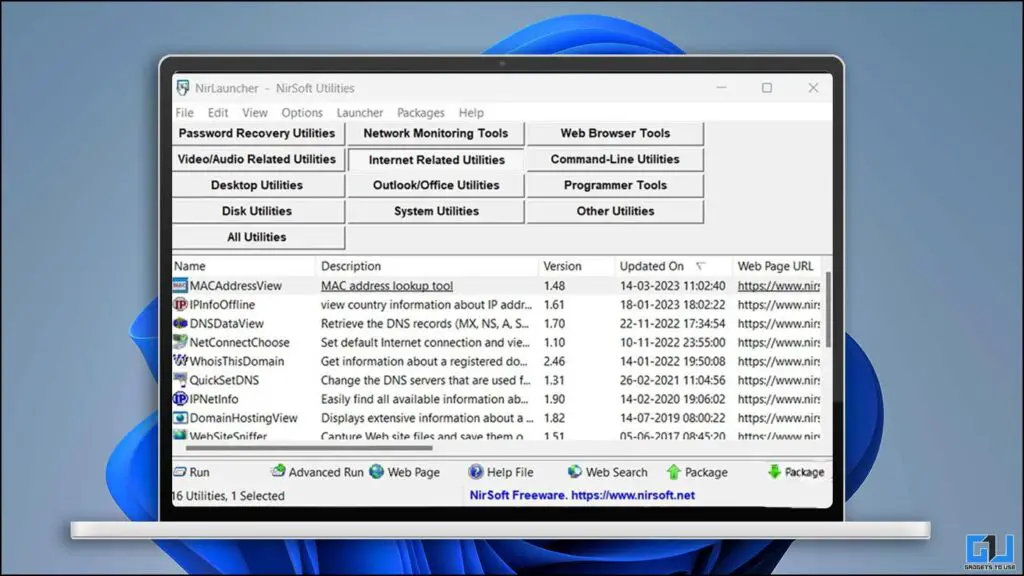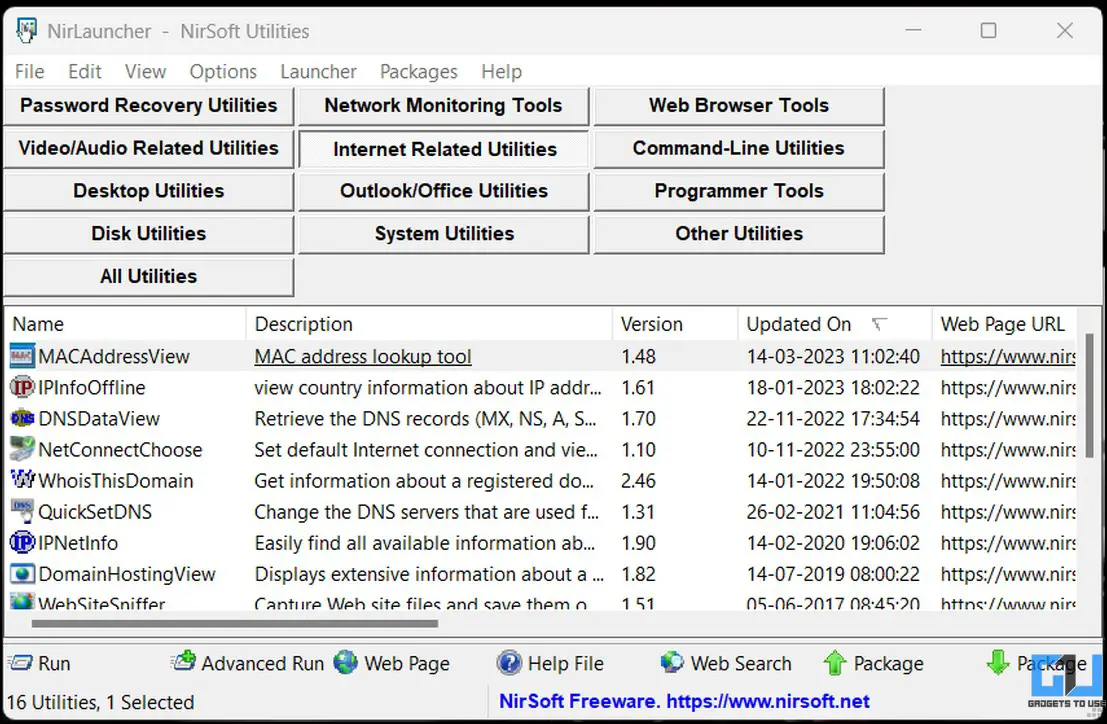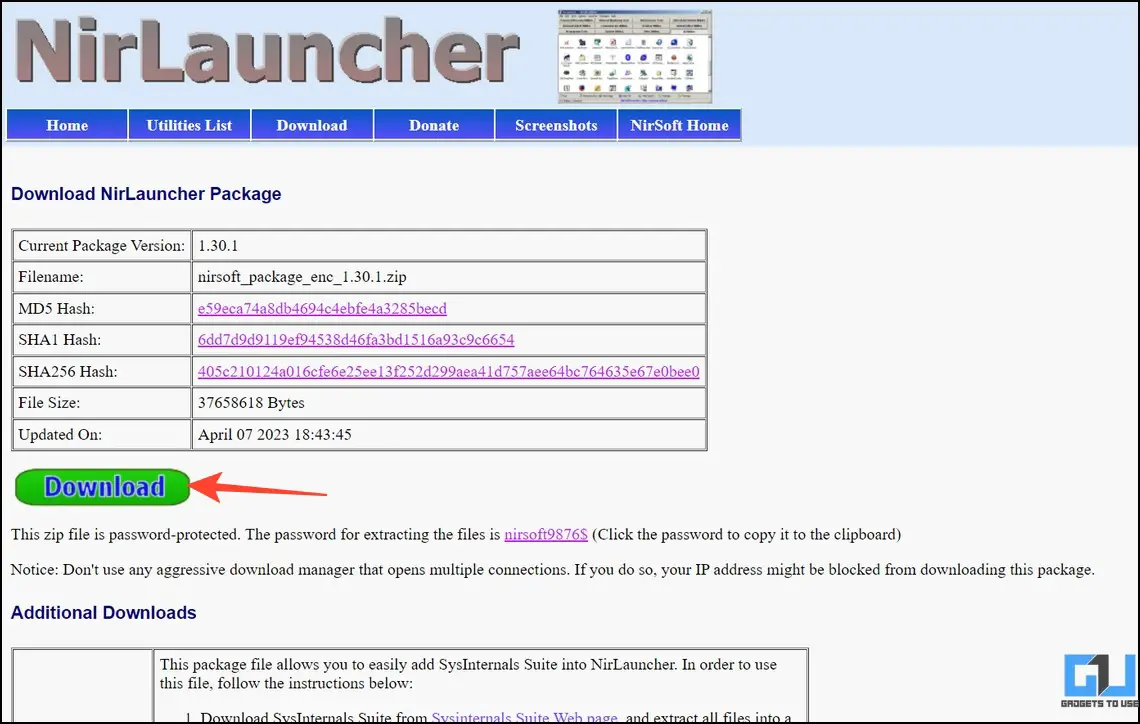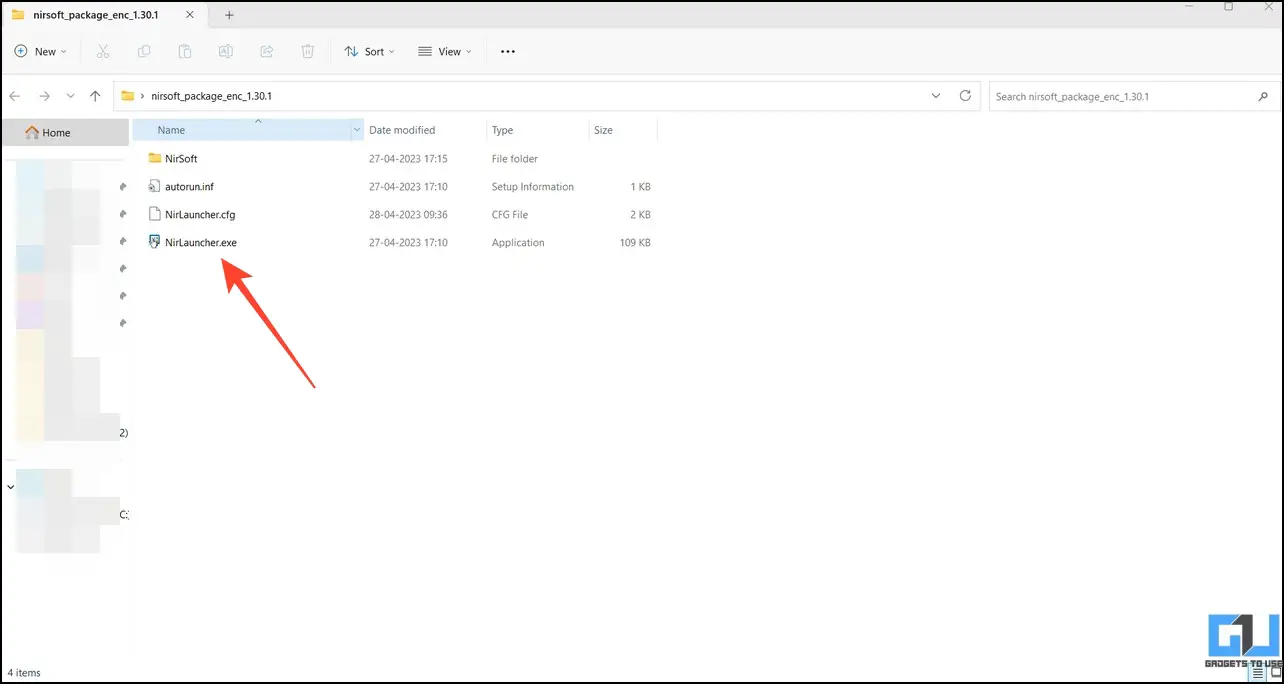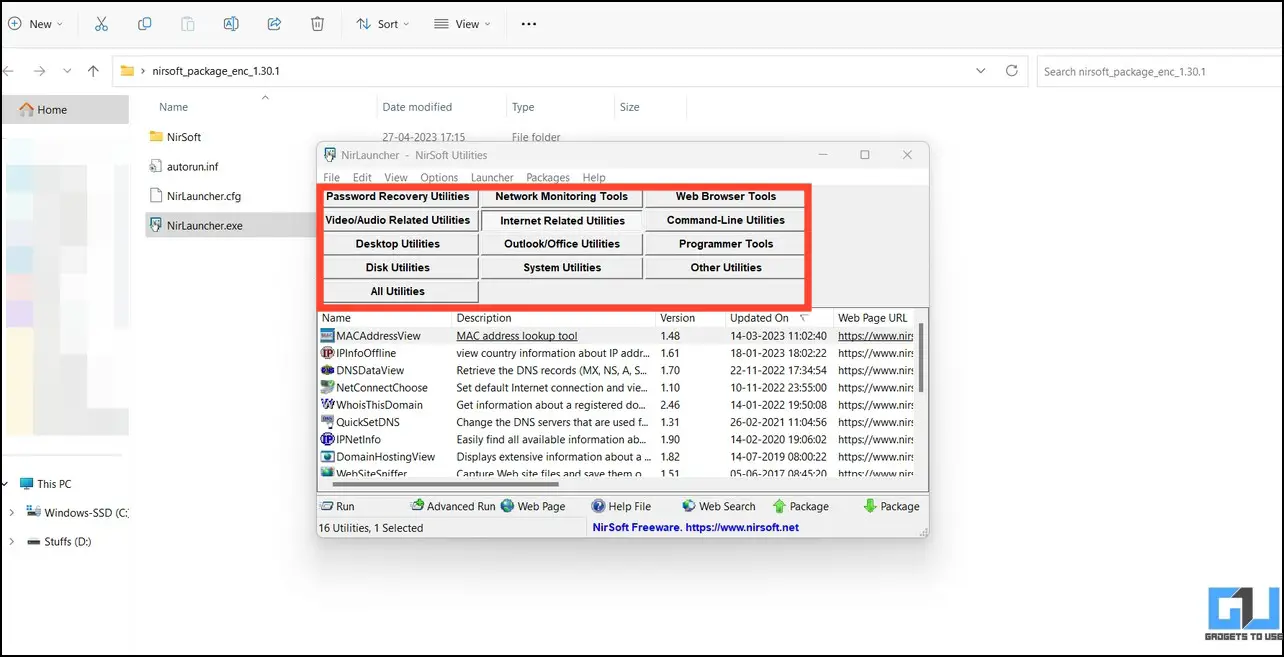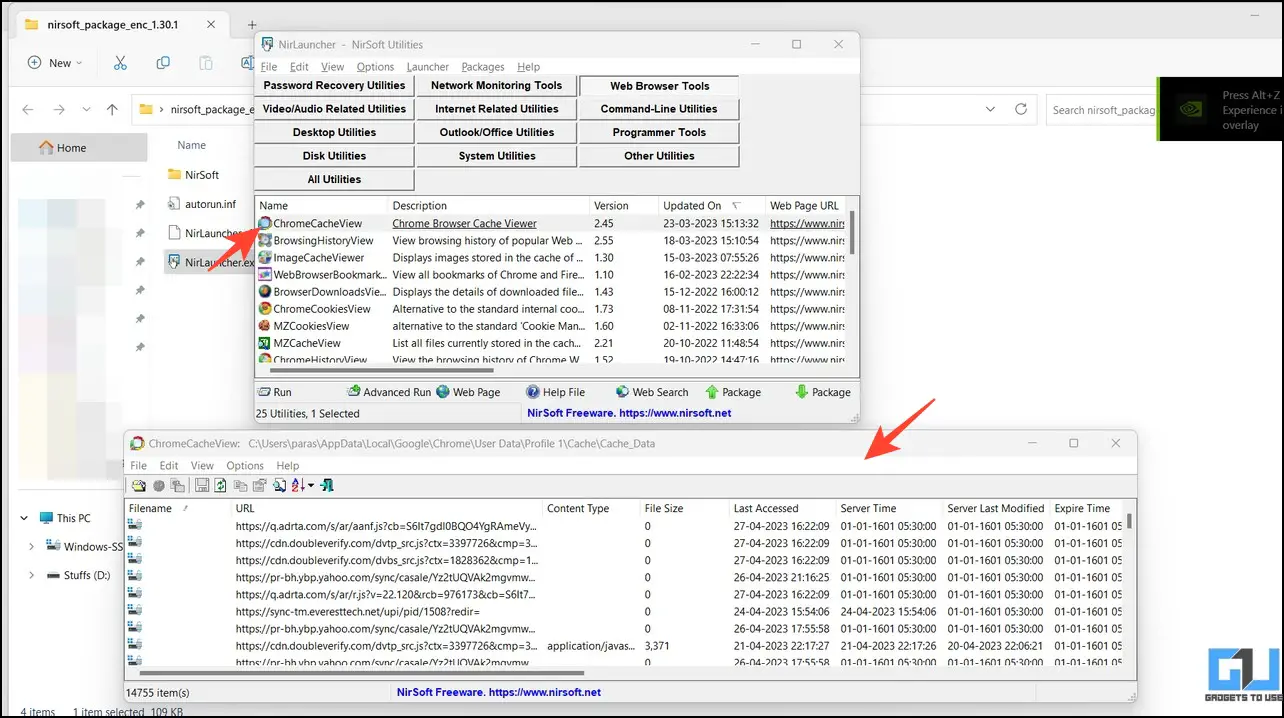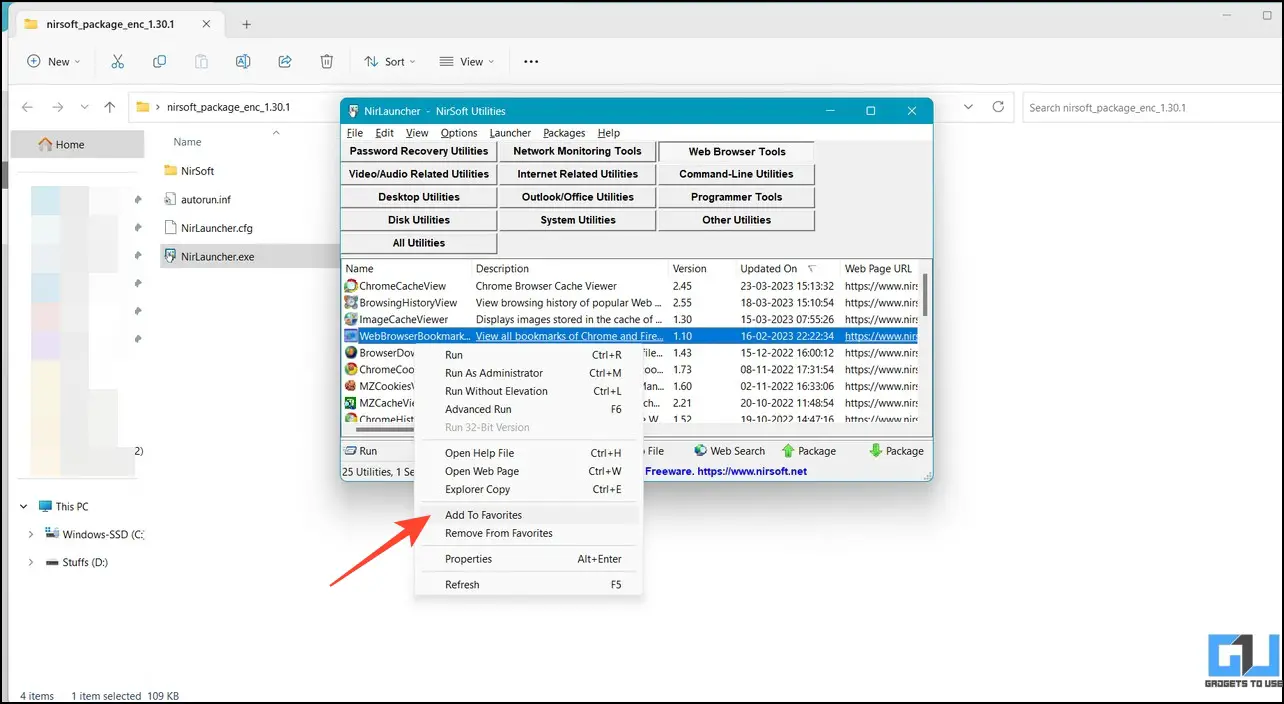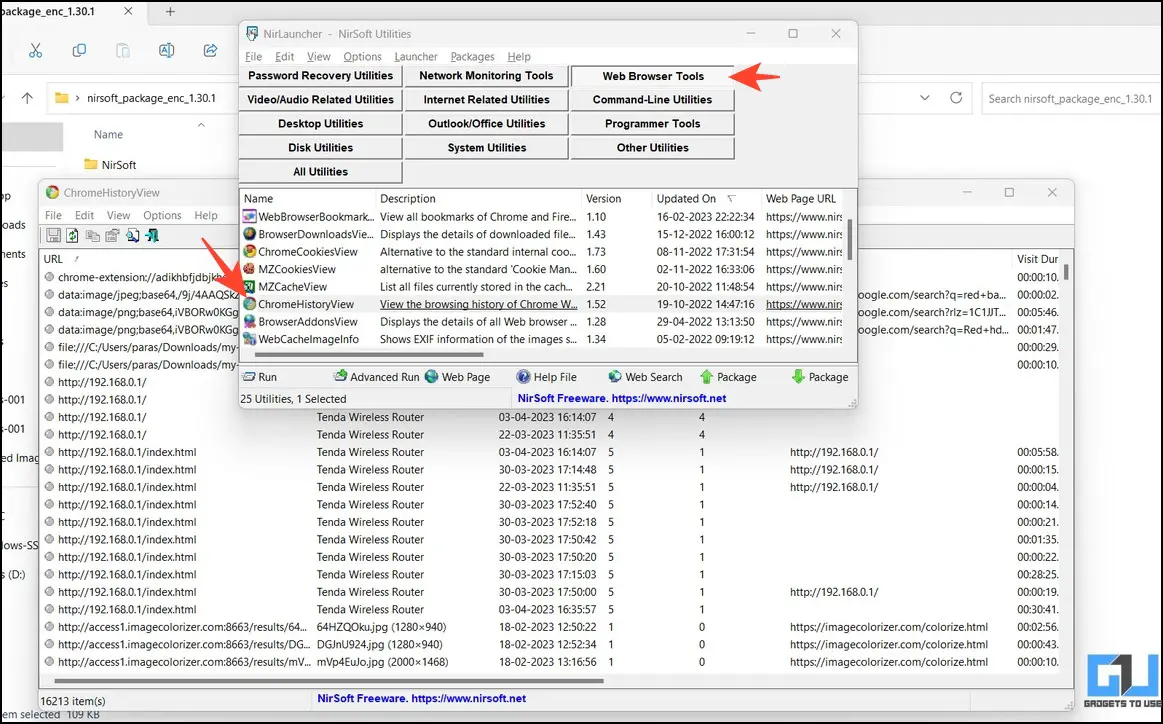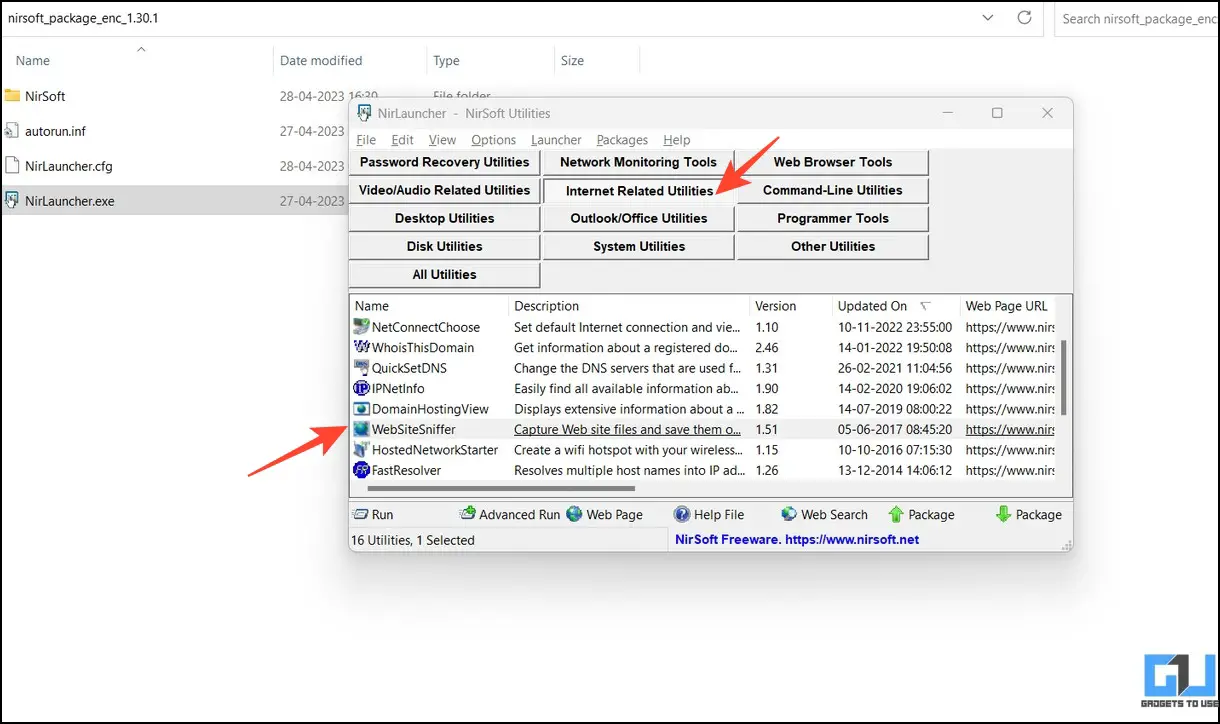Quick Answer
- Surprisingly, the tool already had a ChromeHistoryView tool under the Web Browser section, which worked like a charm, as it was able to extract the entire history of Google Chrome.
- In addition, each utility tool in the package is completely free from spyware/adware/malware, making it reliable to use on the system.
- Whether it is password recovery, network monitoring, or system utilities, NirLauncher has a tool to help you get the job done.
Do you ever wish there was one software that could handle all your Windows needs? The latest NirLauncher does precisely the same. This tool contains over 200 portable freeware utilities to cater to your needs on Windows systems without worrying about downloading an app or third-party software. We thoroughly tested the NirLauncher, and in this read will be sharing its benefits and experiences through our detailed review.
What is NirLauncher?
NirLauncher is a software package containing numerous executable utility tools for different Windows systems’ purposes. Whether it is password recovery, network monitoring, or system utilities, NirLauncher has a tool to help you get the job done. In addition, each utility tool in the package is completely free from spyware/adware/malware, making it reliable to use on the system.
Some main highlights of NirLauncher are as follows:
- It offers over 200 free portable utility tools developed by Nirsoft, eliminating the need to find, download and install individual software.
- Each tool is an executable file that runs natively or opens the webpage of the utility.
- All tools are free of adware and malware.
- You can sideload and run it from a USB drive without installing it on your system.
- It also allows you to conveniently categorize your favorite tools in a single tab to use them easily.
System Requirements to Run NirLauncher
The system requirements to run the NirLauncher are quite basic, making it compatible with any Windows platform.
- It can run on any system with Windows 2000 and above.
- The tool works independently of your system’s architecture. This means that if your system has x64-based architecture, it will automatically run the compatible tool version.
Steps to Install and Use NirLauncher on Windows
Follow these easy steps to install and run NirLauncher on your Windows system:
1. Visit the NirLauncher page in your browser and click the Download button.
Note: The downloaded, archived file is password protected. Use nirsoft9876$ to unlock it.
2. Extract the file with the provided password and run the NirLauncher.exe file.
3. The tool will launch and load up all utilities organized into various categories, such as Password Recovery utilities, Network Monitoring tools, Web Browser tools, and more.
4. Click on your desired category to view all the associated utility tools.
5. Double-click to launch a utility tool and access it. It shall load up instantly on your screen with the required results.
6. Additionally, the tool allows you to create a Quick Access tab containing your favorite tools. Right-click your desired utility tool to Add it to Favorites.
7. Finally, switch to the View tab to access the Favorites menu. You can also press the F2 key to open or close it directly.
Our Experience With NirLauncher
NirLauncher is a great all-rounder utility tool that can help you fulfill your task on any Windows machine. We tested it to find the web history of our Chrome browser without opening it. Surprisingly, the tool already had a ChromeHistoryView tool under the Web Browser section, which worked like a charm, as it was able to extract the entire history of Google Chrome.
Similarly, the WebSiteSniffer under Internet Tools was of great help in capturing a website and saving it to our hard drives.
Besides the useful tools, certain things need to be worked upon, which are as follows:
- Despite being simple, NirLauncher’s interface feels outdated.
- Windows Security often got triggered, during installation and active use, indicating the presence of a potentially unwanted app in the system. However, the company claims it is nothing more than a false alarm.
- Categories that contain multiple utility tools often lag and make the app unresponsive.
Pros and Cons
After testing it, we have gathered the following advantages and disadvantages while using NirLauncher on Windows:
Pros
- No need to install the app as it executes directly
- Completely free to use
- It can be sideloaded and run from an external drive
- You can add more packages to it besides the native NirLauncher package
- Can generate plugin files to create and use from a bootable live CD
Cons
- Very basic interface
- False alarm triggers by antivirus programs are very annoying
- The tool lags frequently to open sub-categories with an extensive utility tools list
- Stops responding sometimes
Wrapping Up
So this was our review of the NirLauncher, which can come in handy as a useful tool for fulfilling your tasks while saving valuable time on Windows. The fact that it is not demanding on the specs part, and can run on basically all Windows PCs make it a great tool, however, I would have preferred a modern user interface. If you find it helpful, spread the word with your friends, and subscribe to GadgetsToUse for more interesting software reviews.
You might be interested in:
- 4 Ways to Install ChatGPT as a Windows App
- PDF Studio Review: Feature Packed PDF Tool
- 5 Ways to Get Drag and Drop Feature on Windows 11 Taskbar
- What Is Surfshark Incogni? How Does It Protects Your Data? (Review)
You can also follow us for instant tech news at Google News or for tips and tricks, smartphones & gadgets reviews, join GadgetsToUse Telegram Group, or for the latest review videos subscribe GadgetsToUse Youtube Channel.