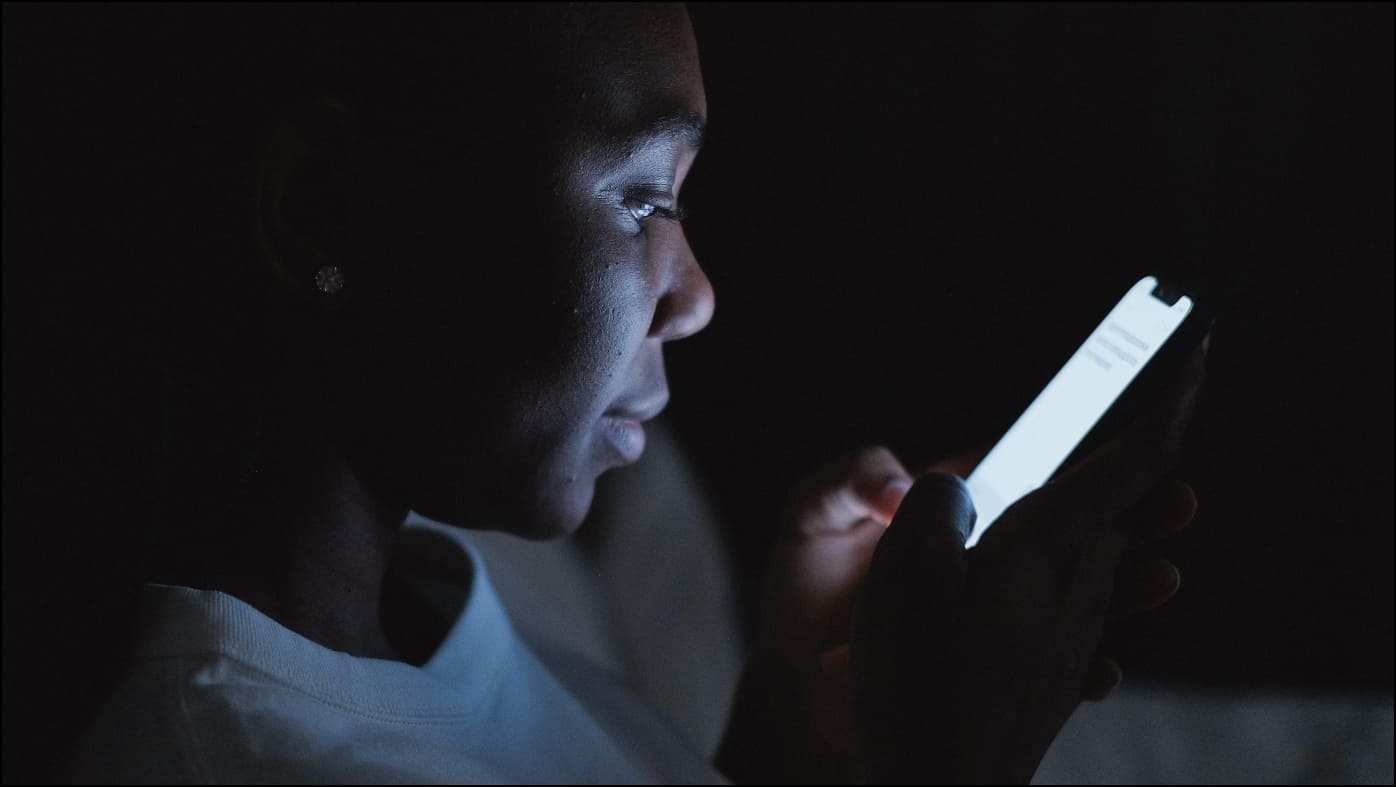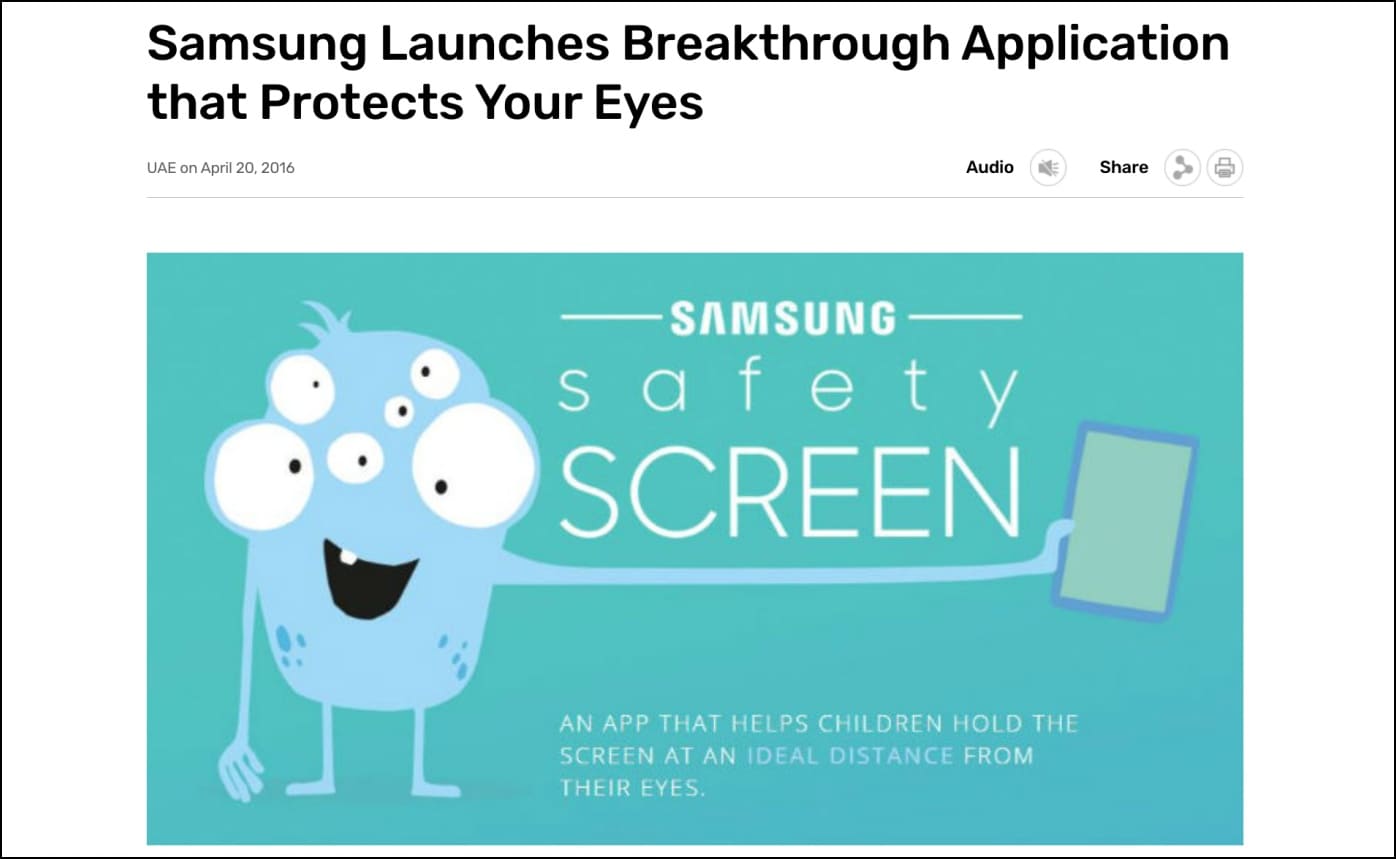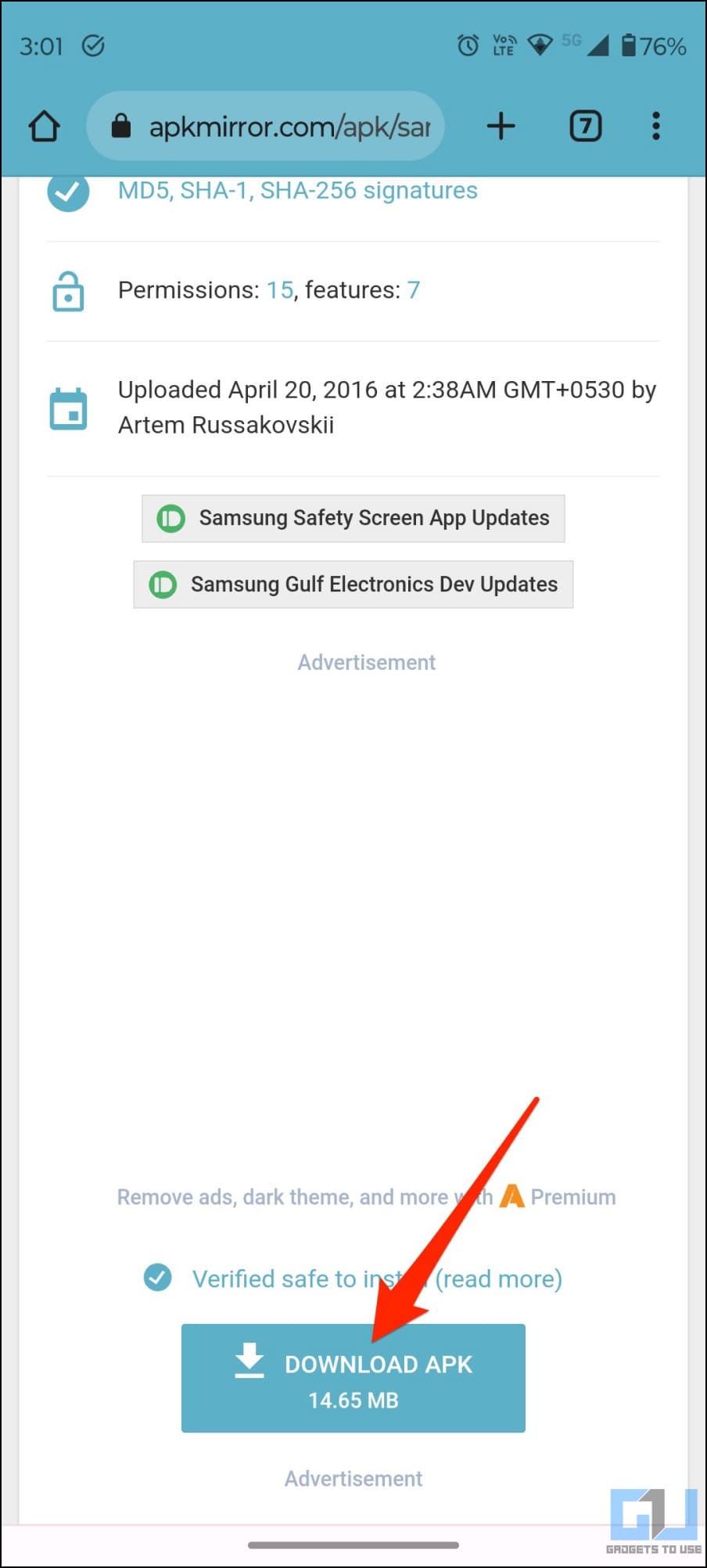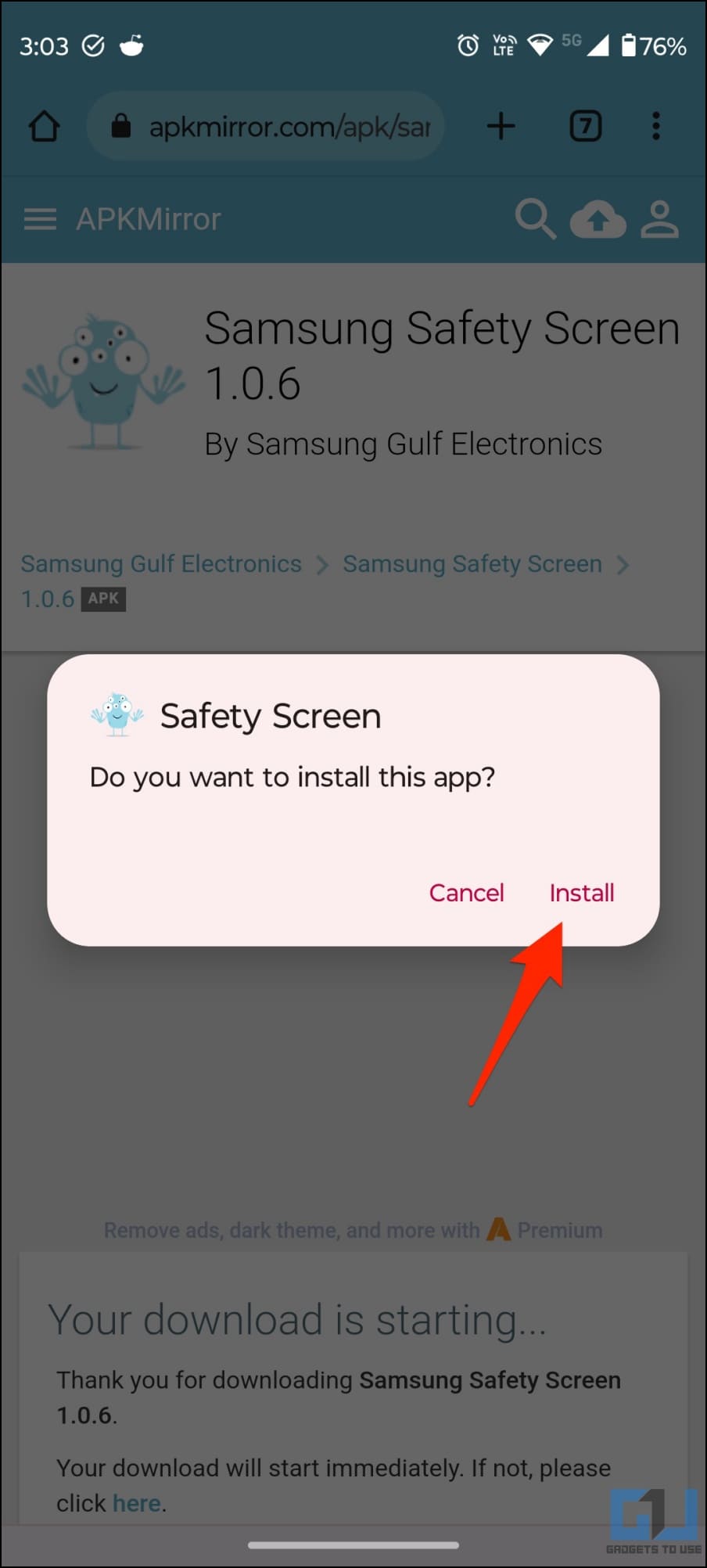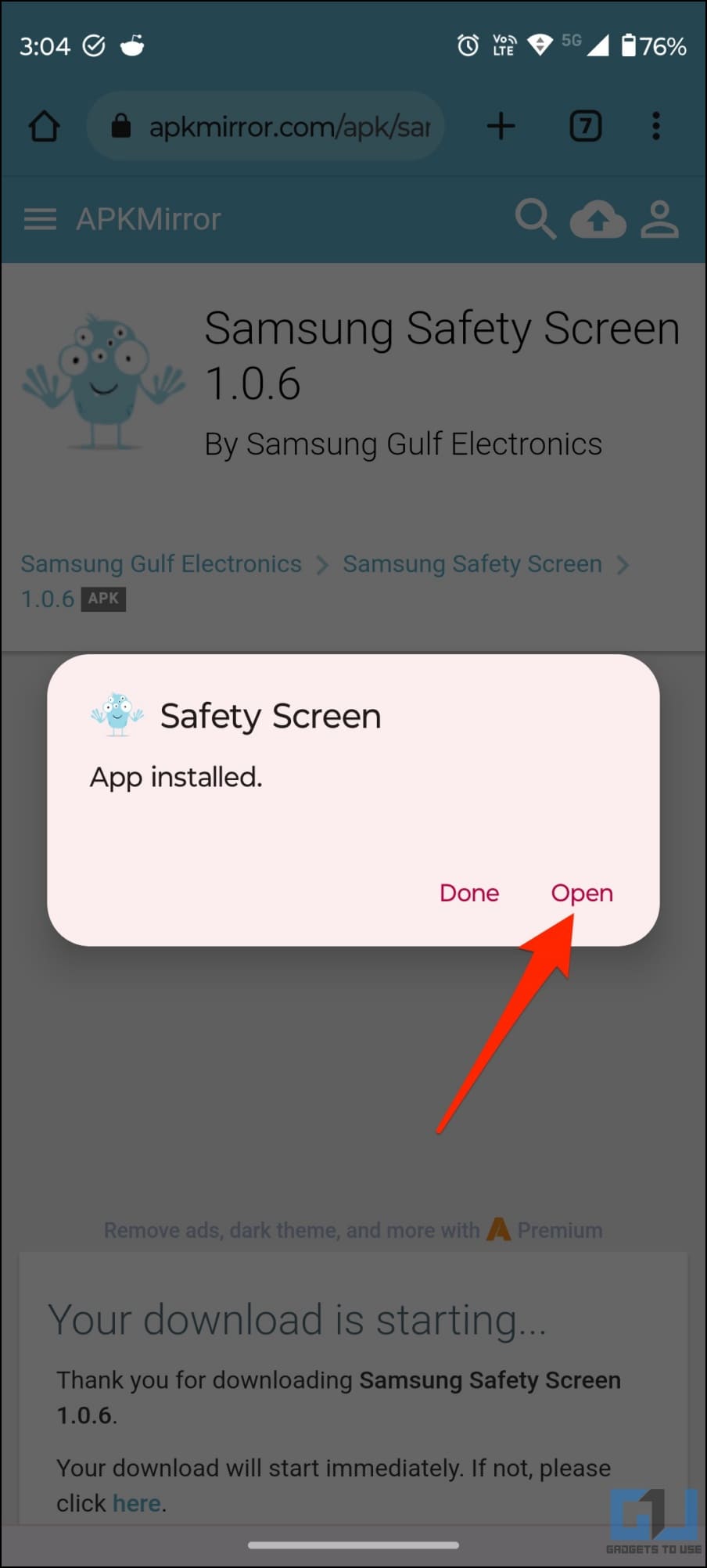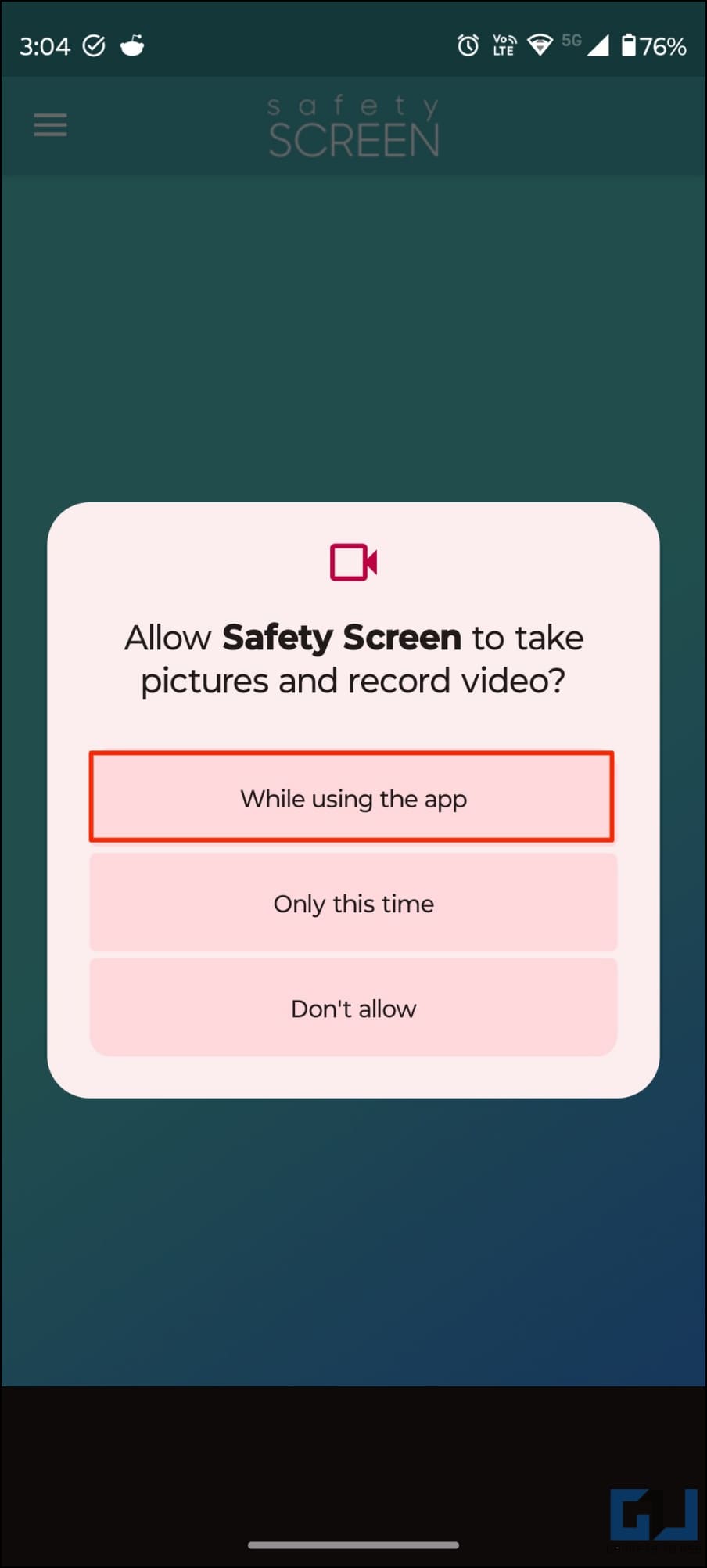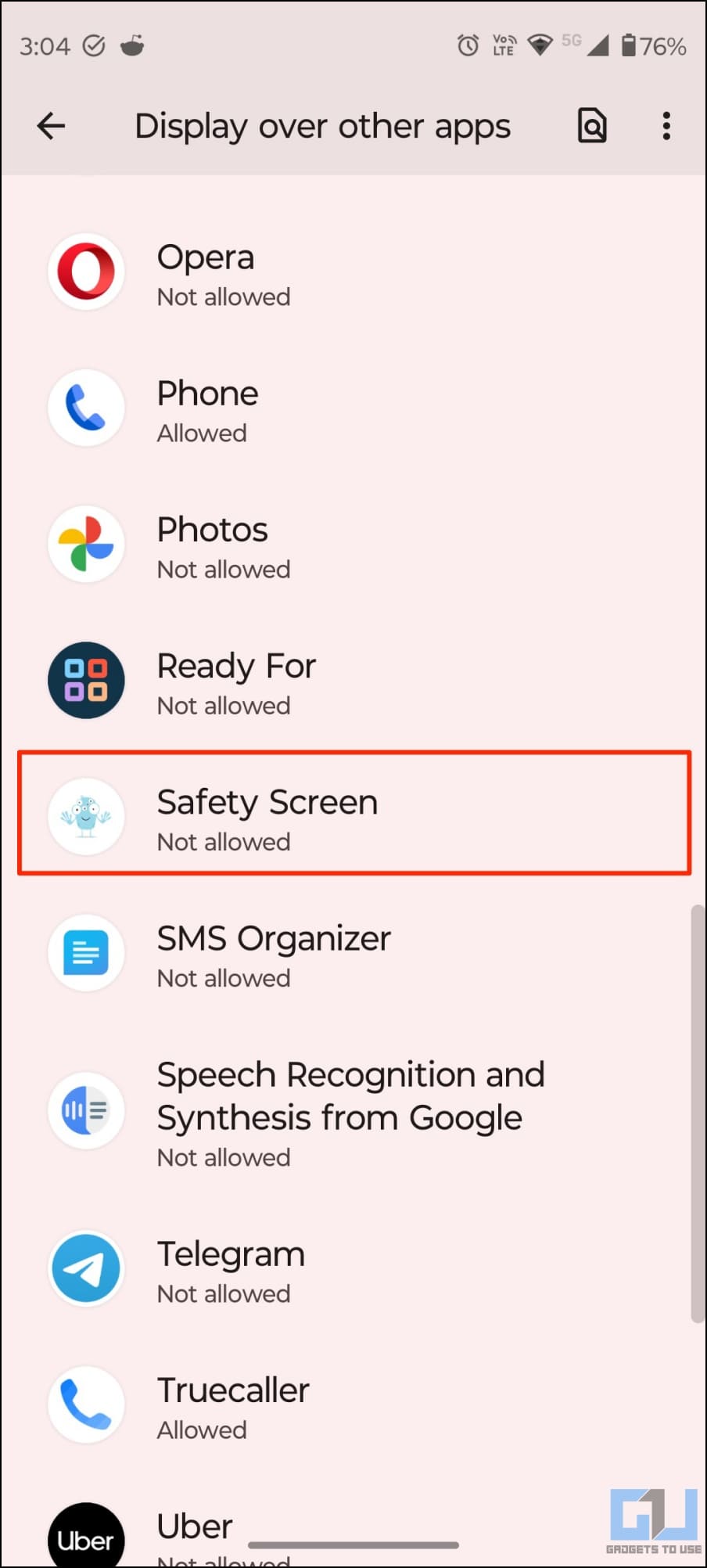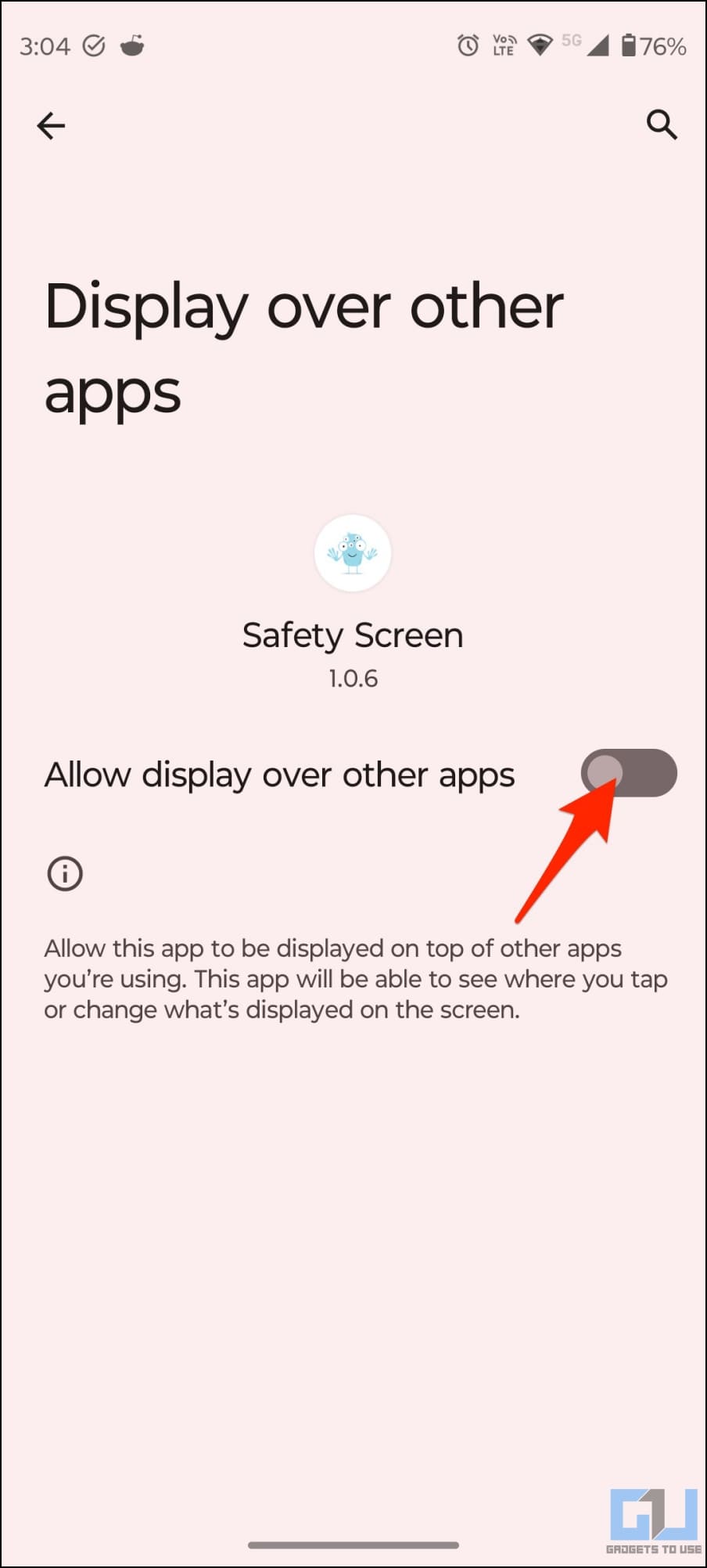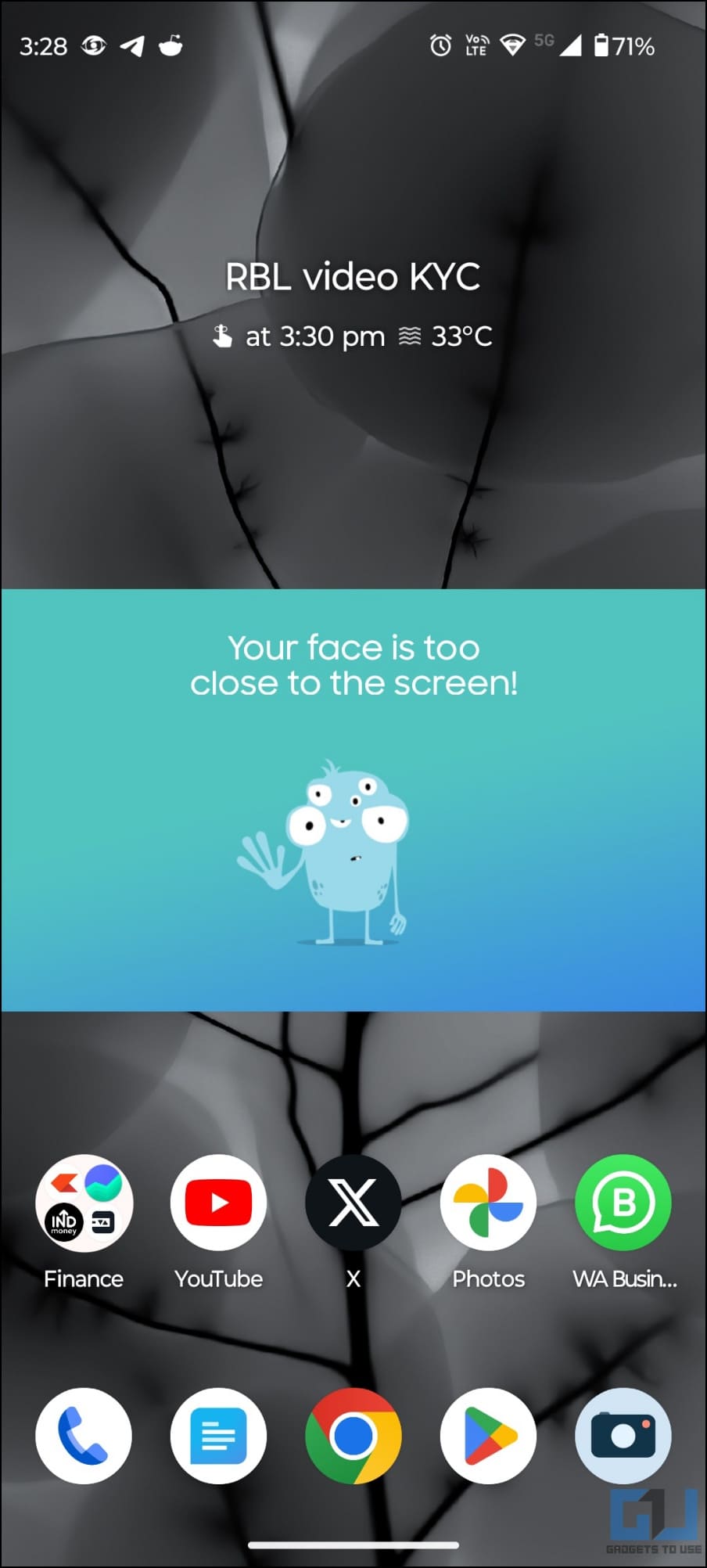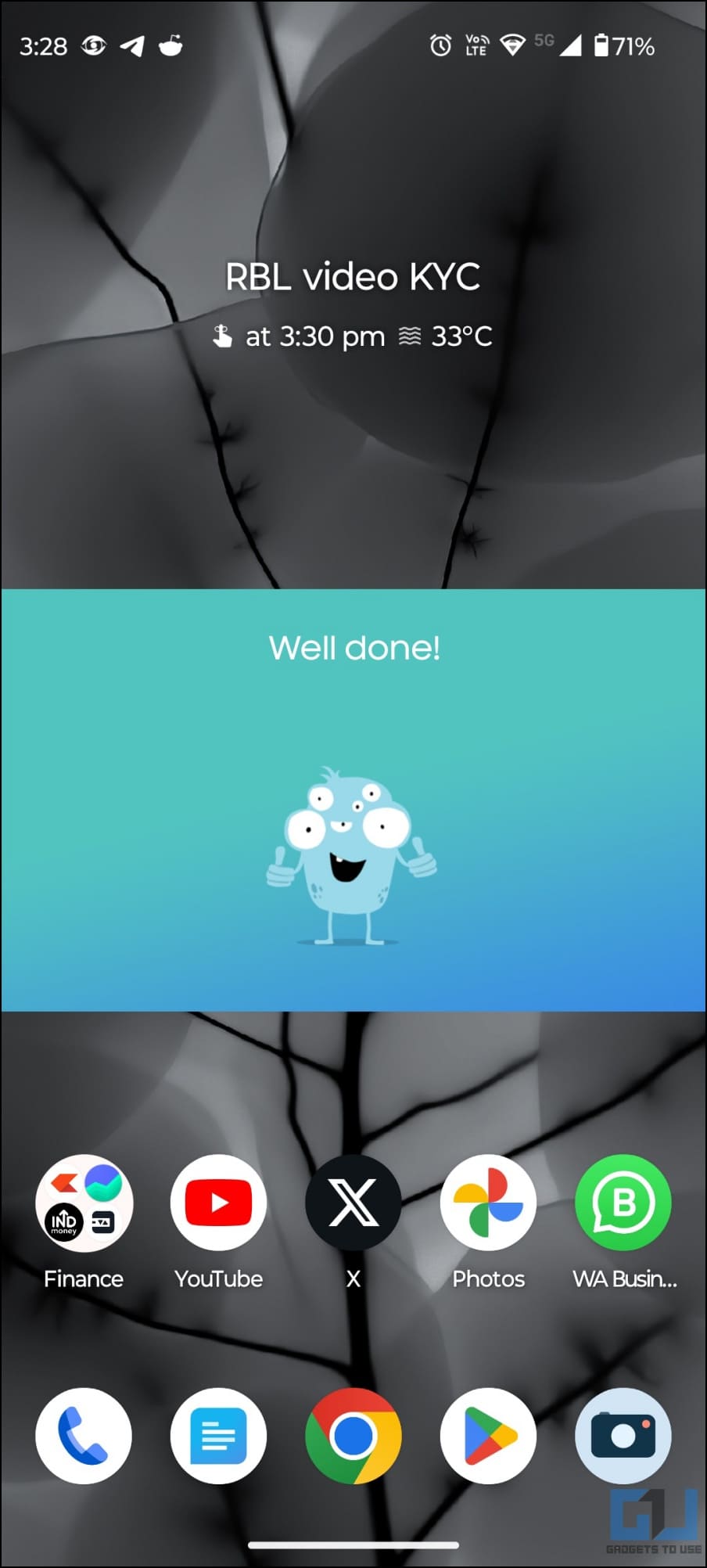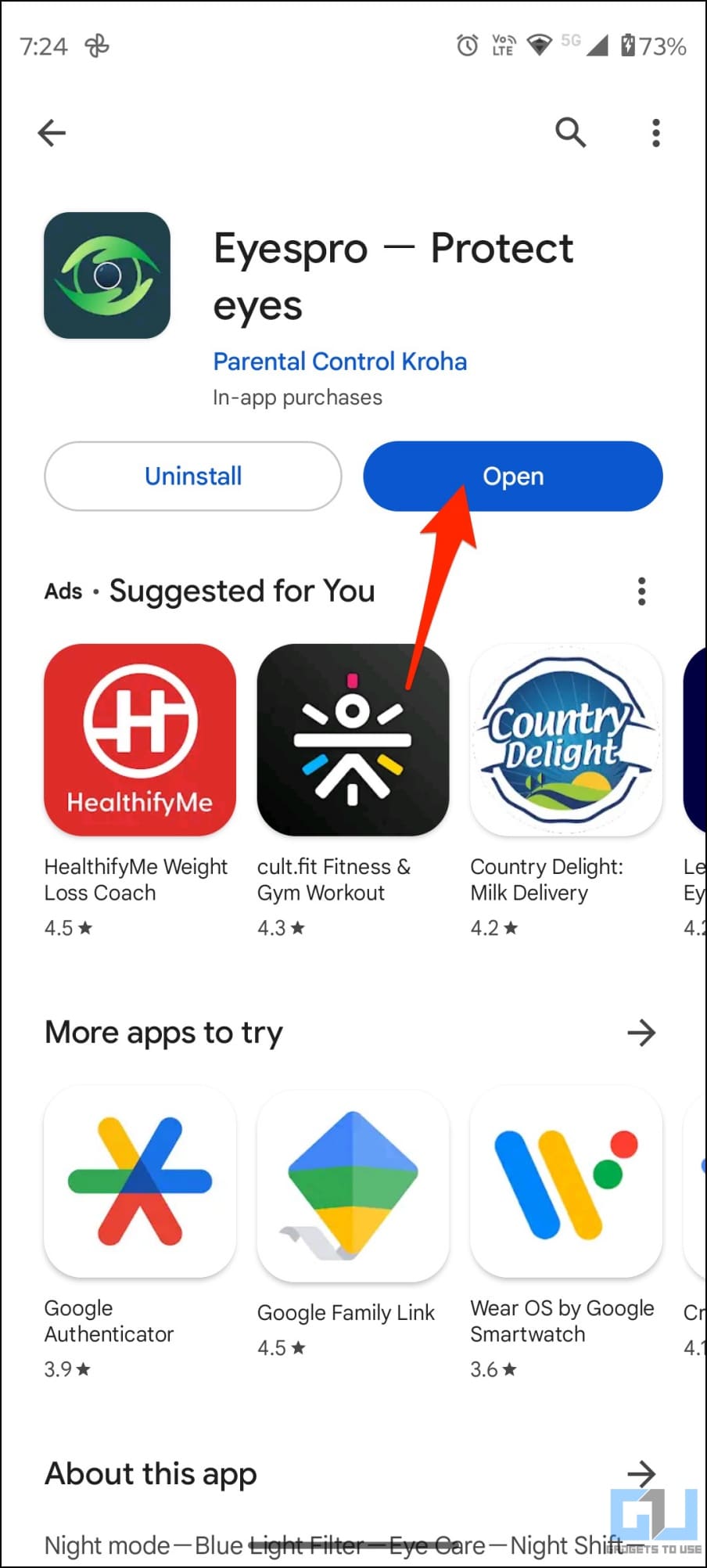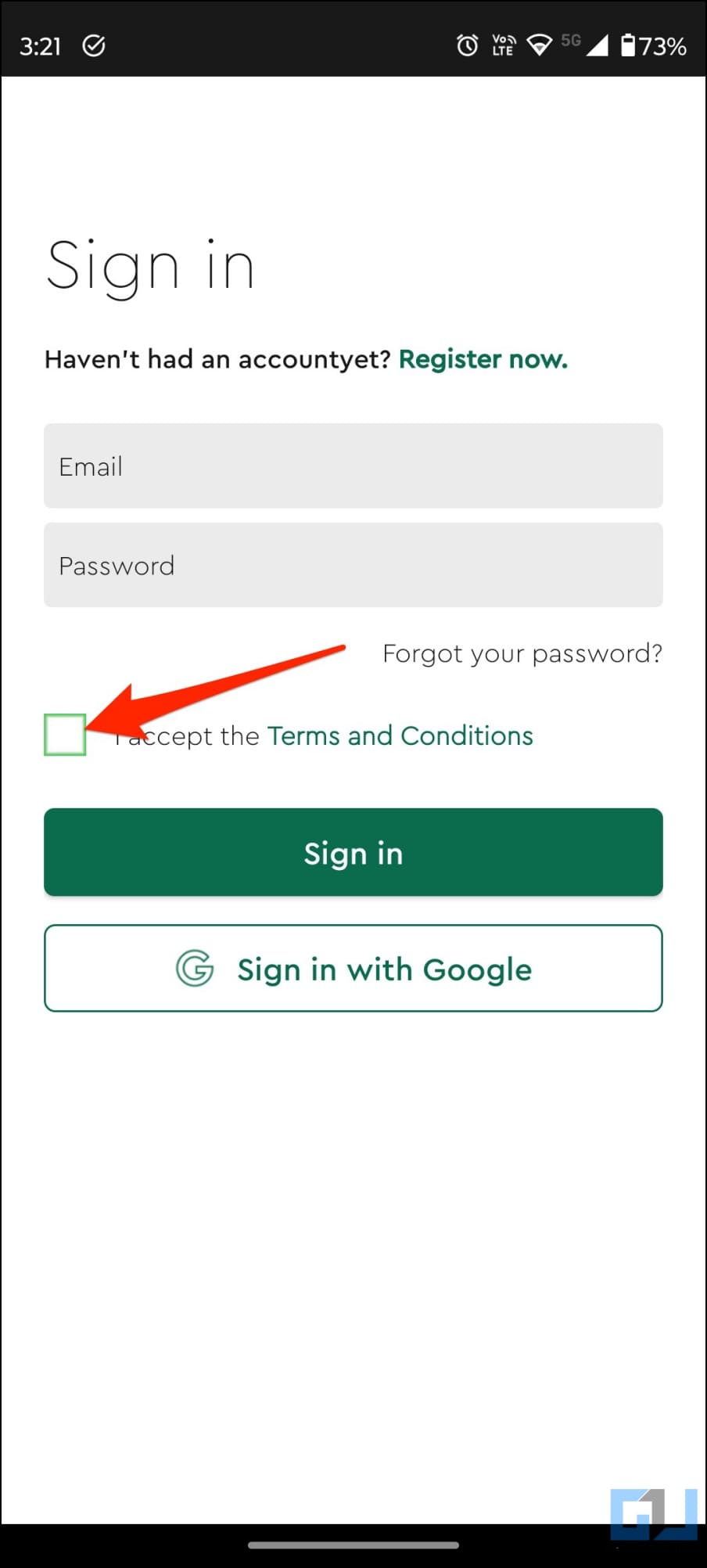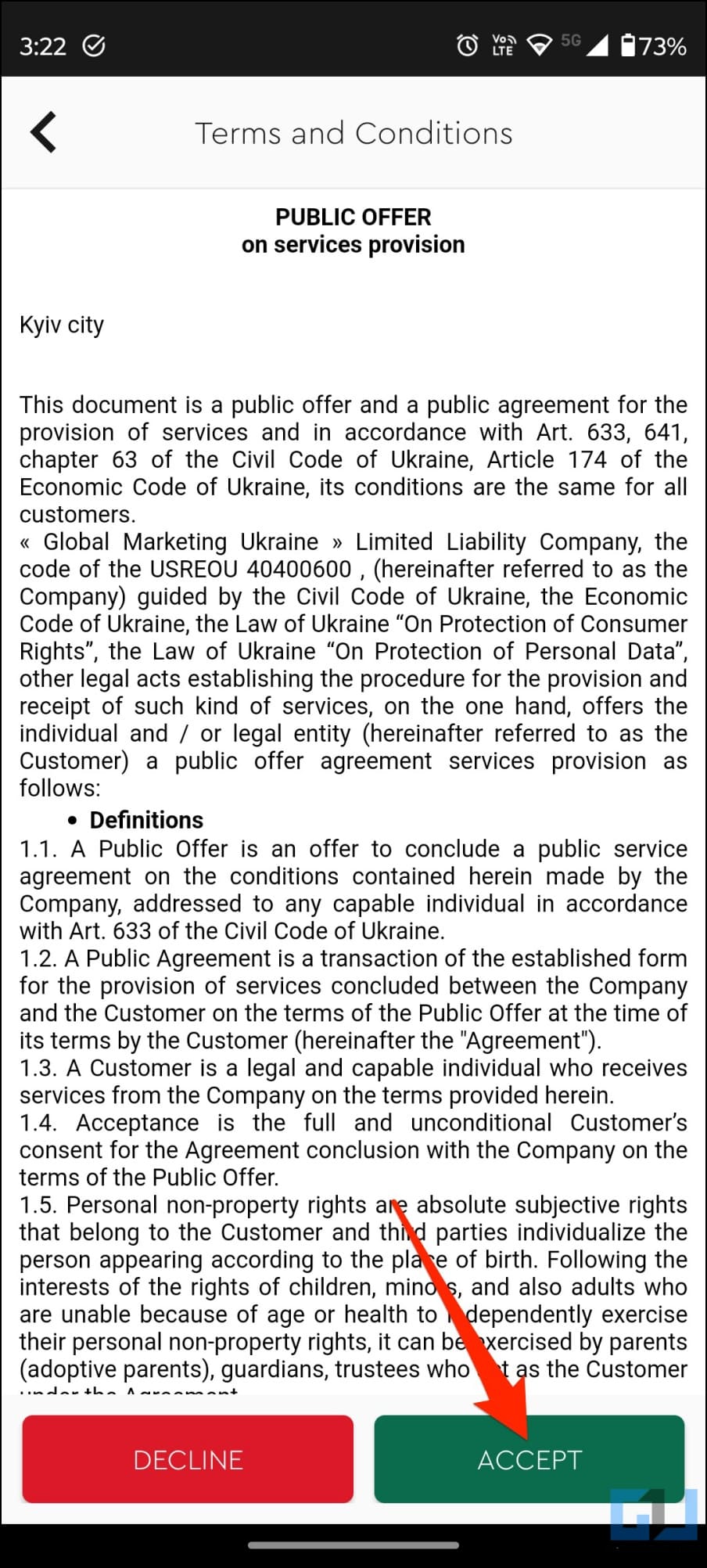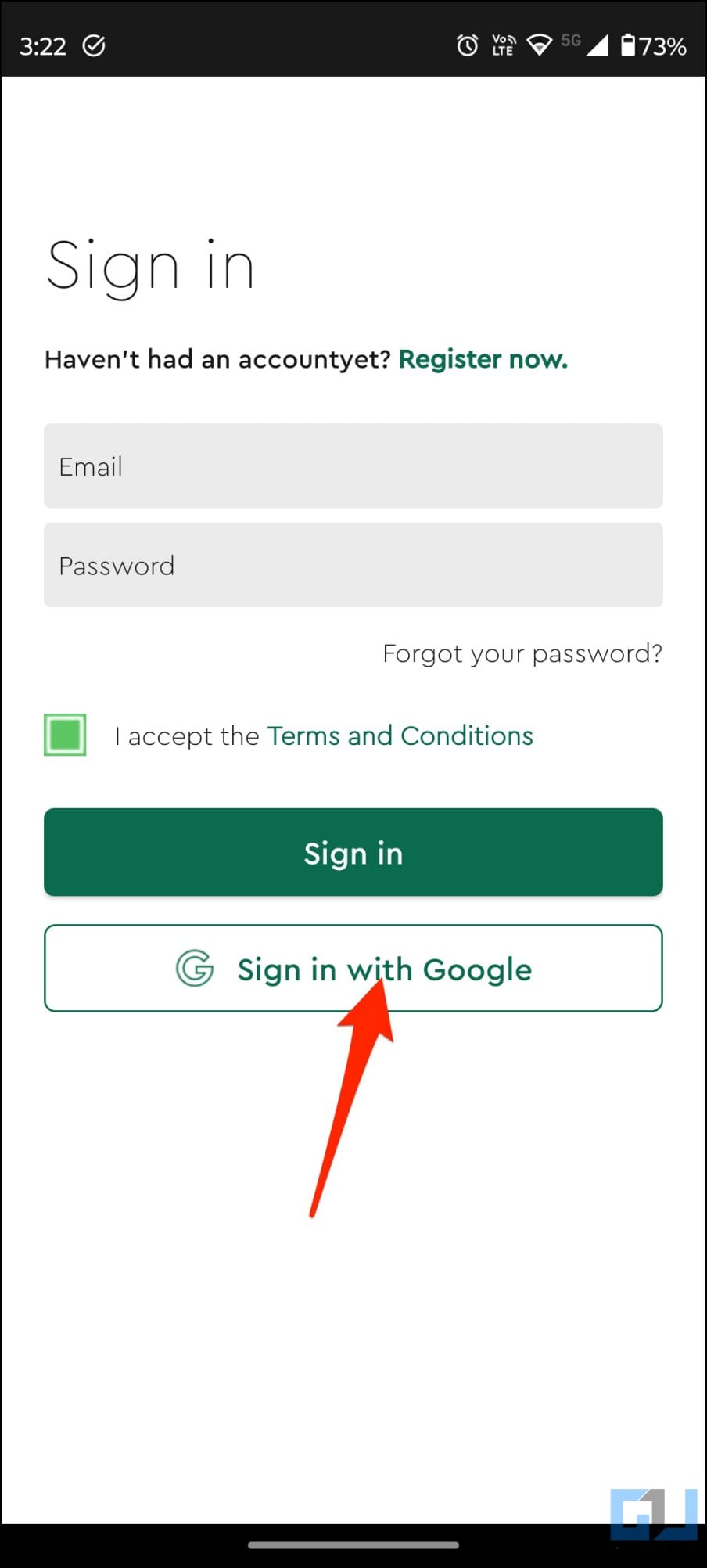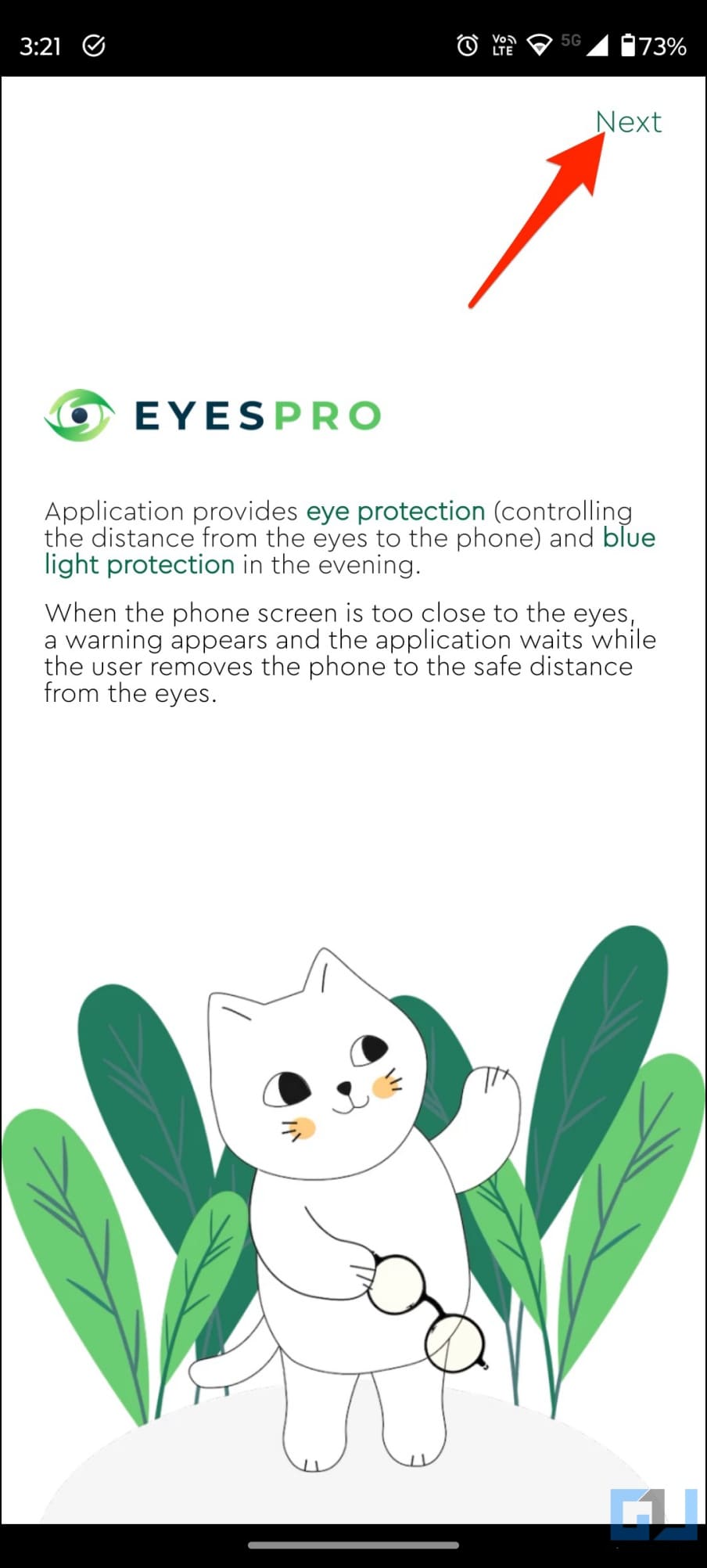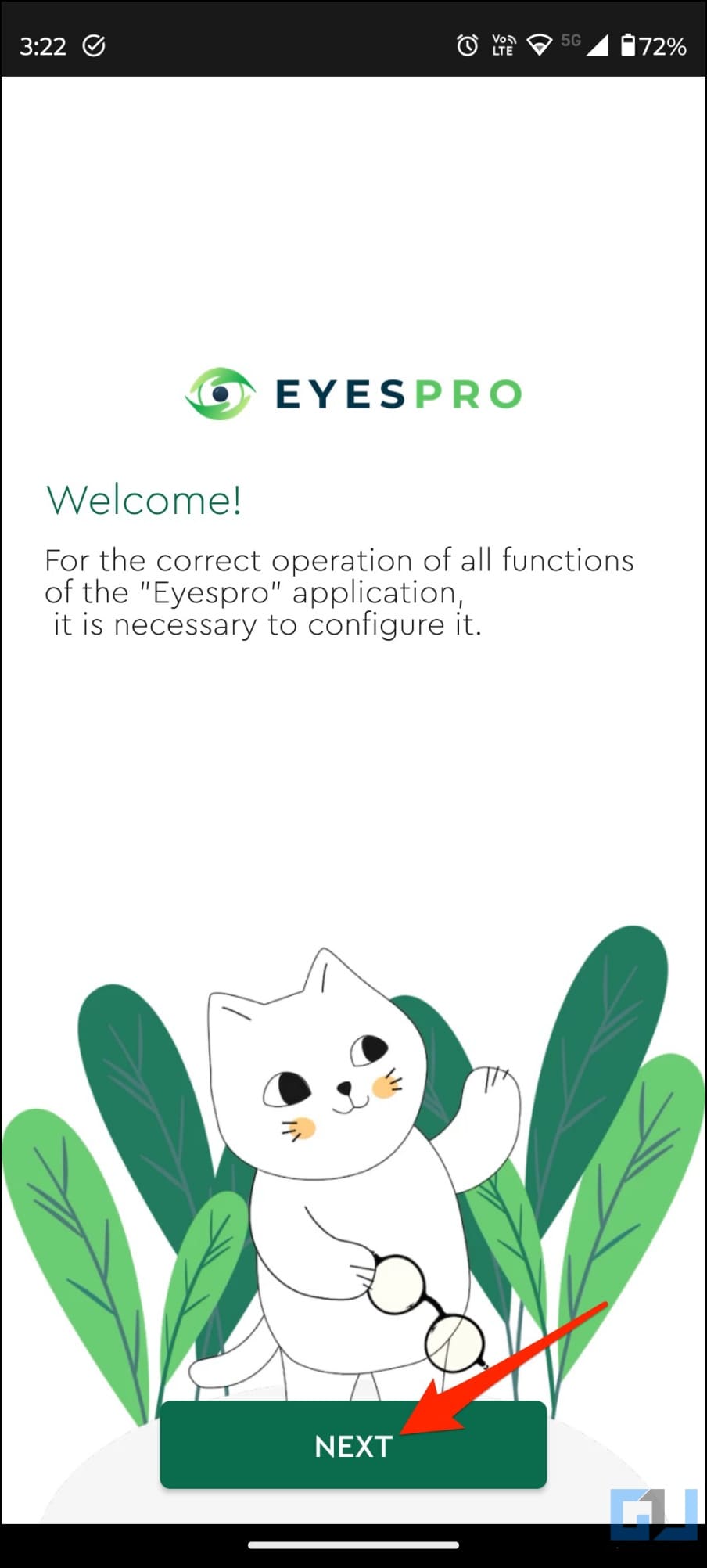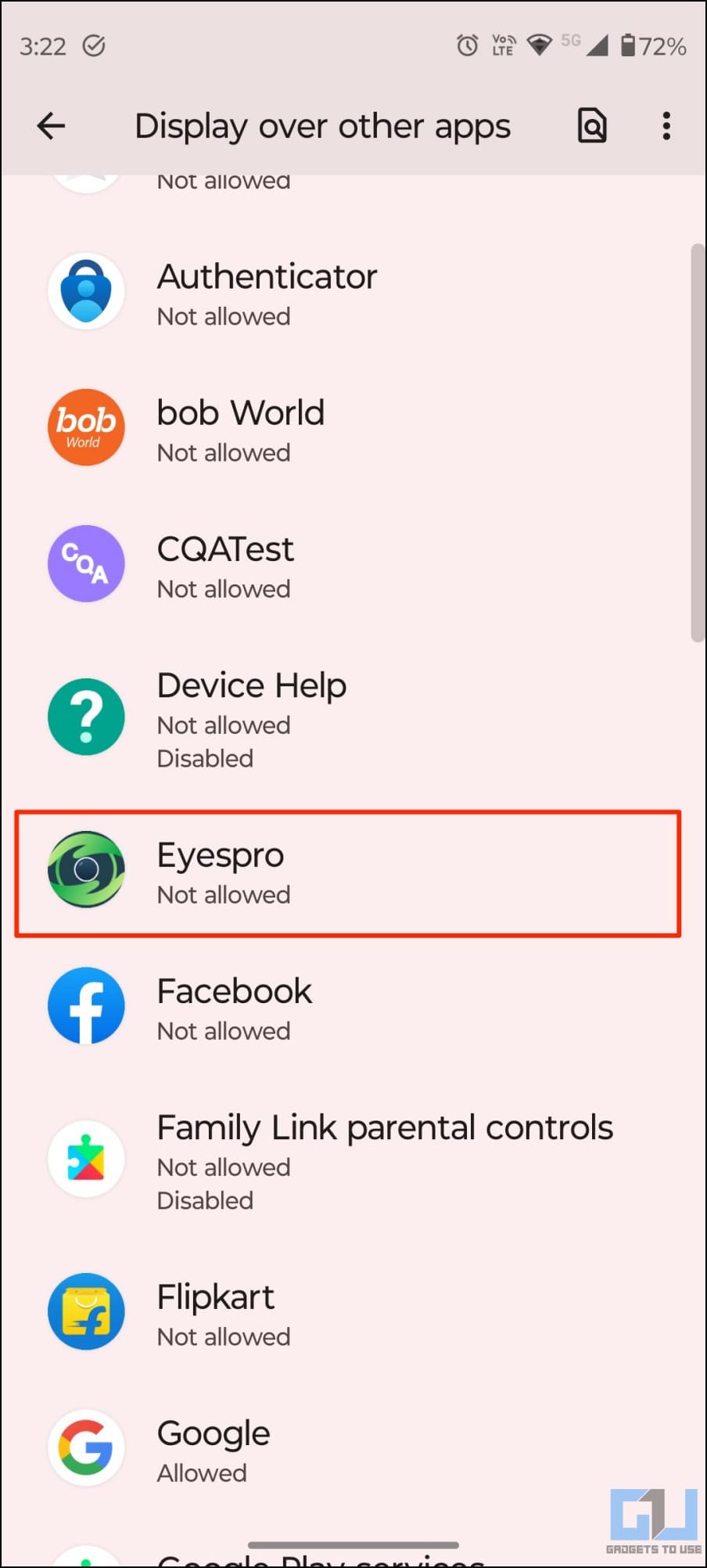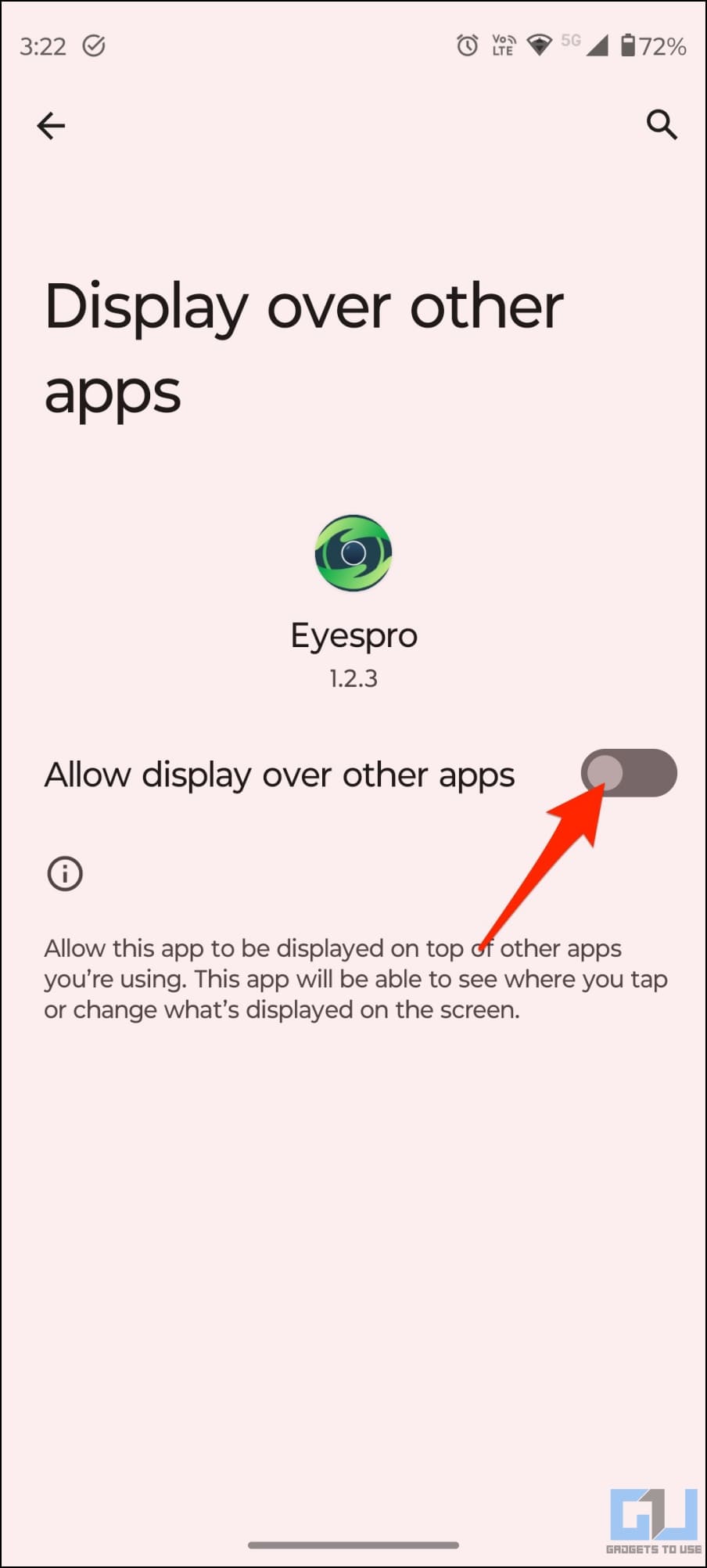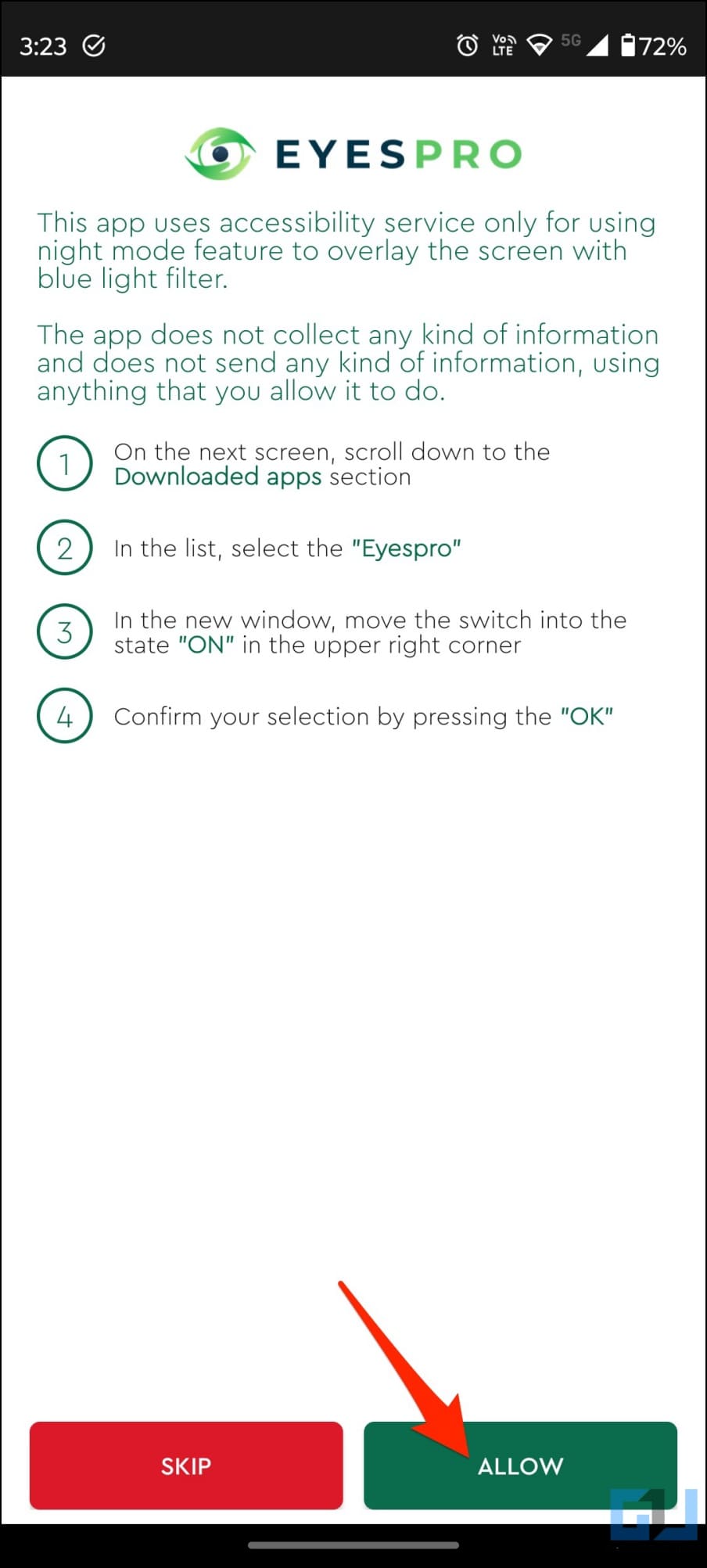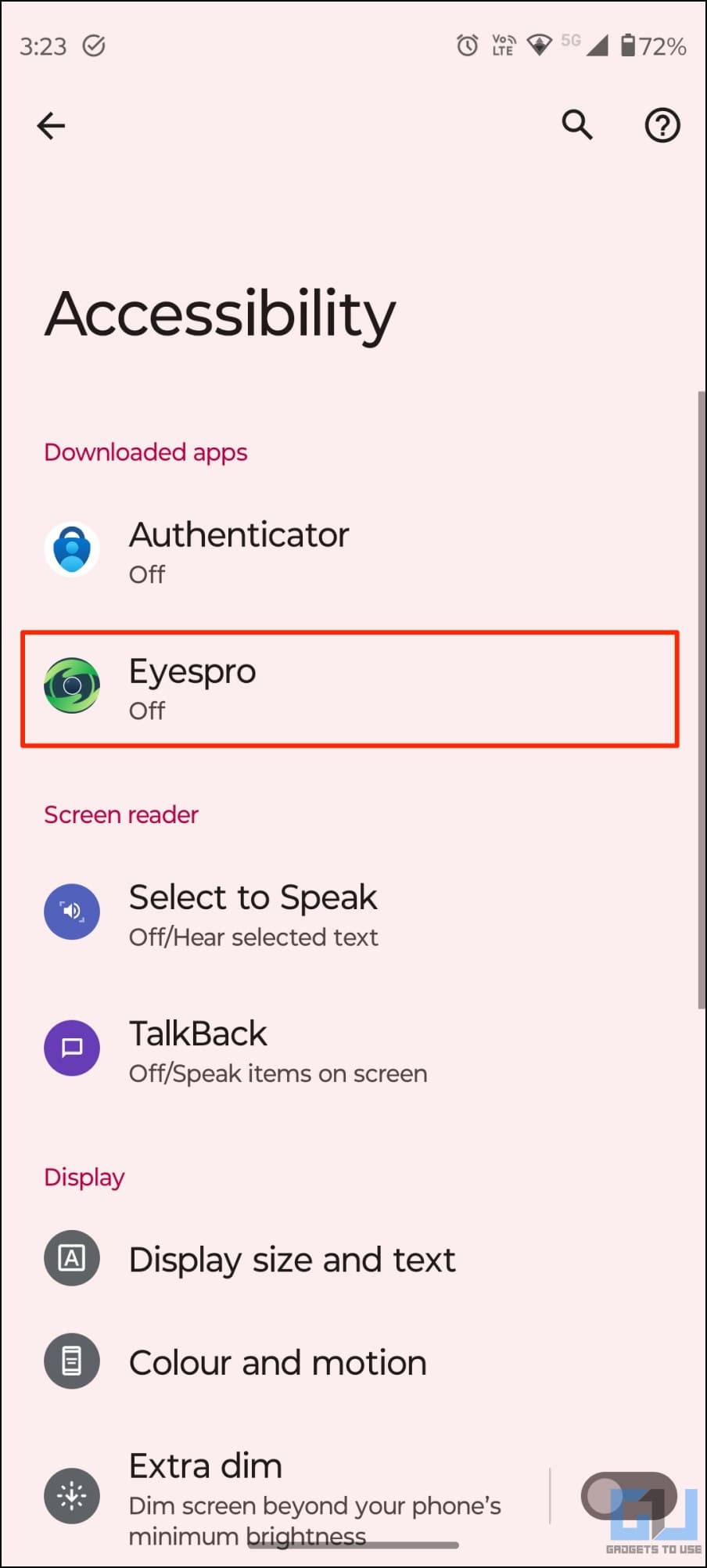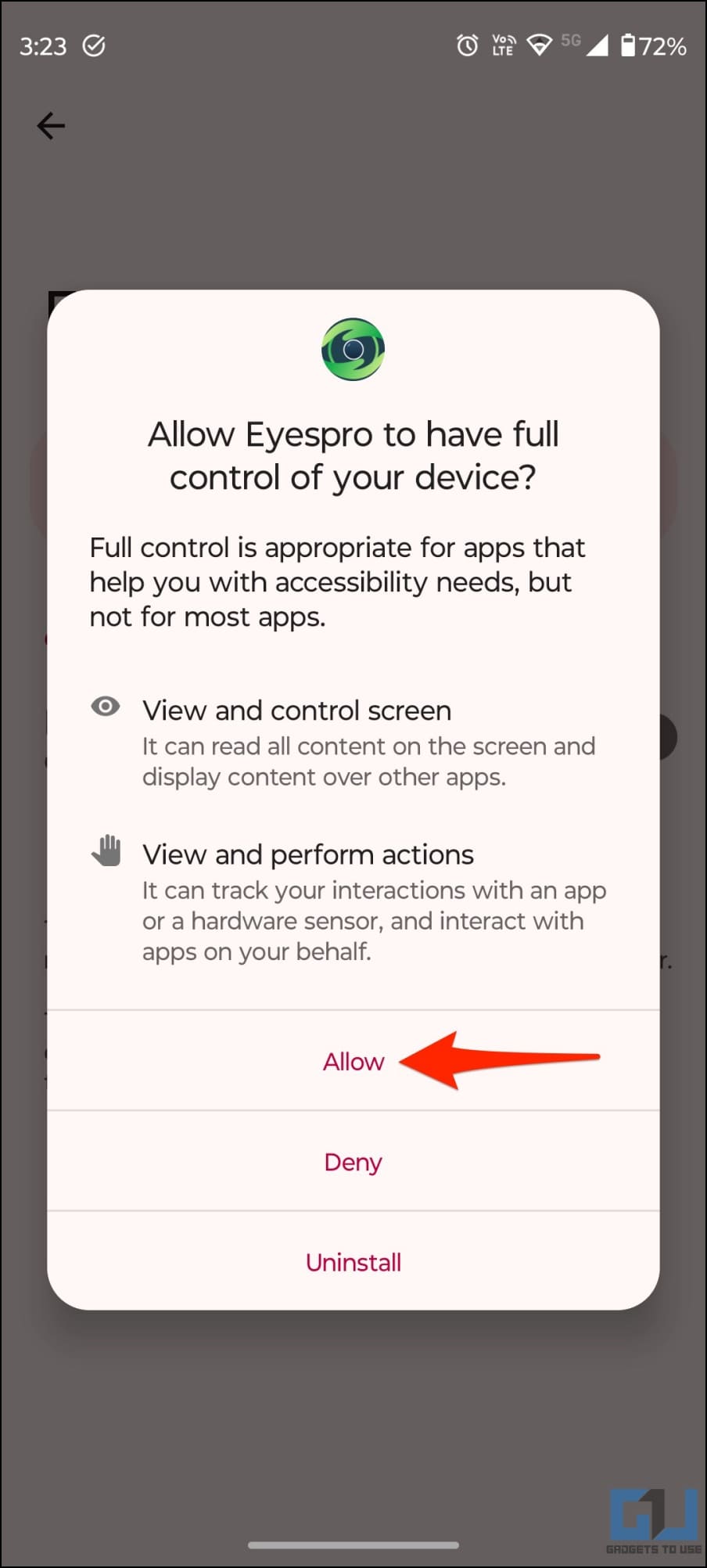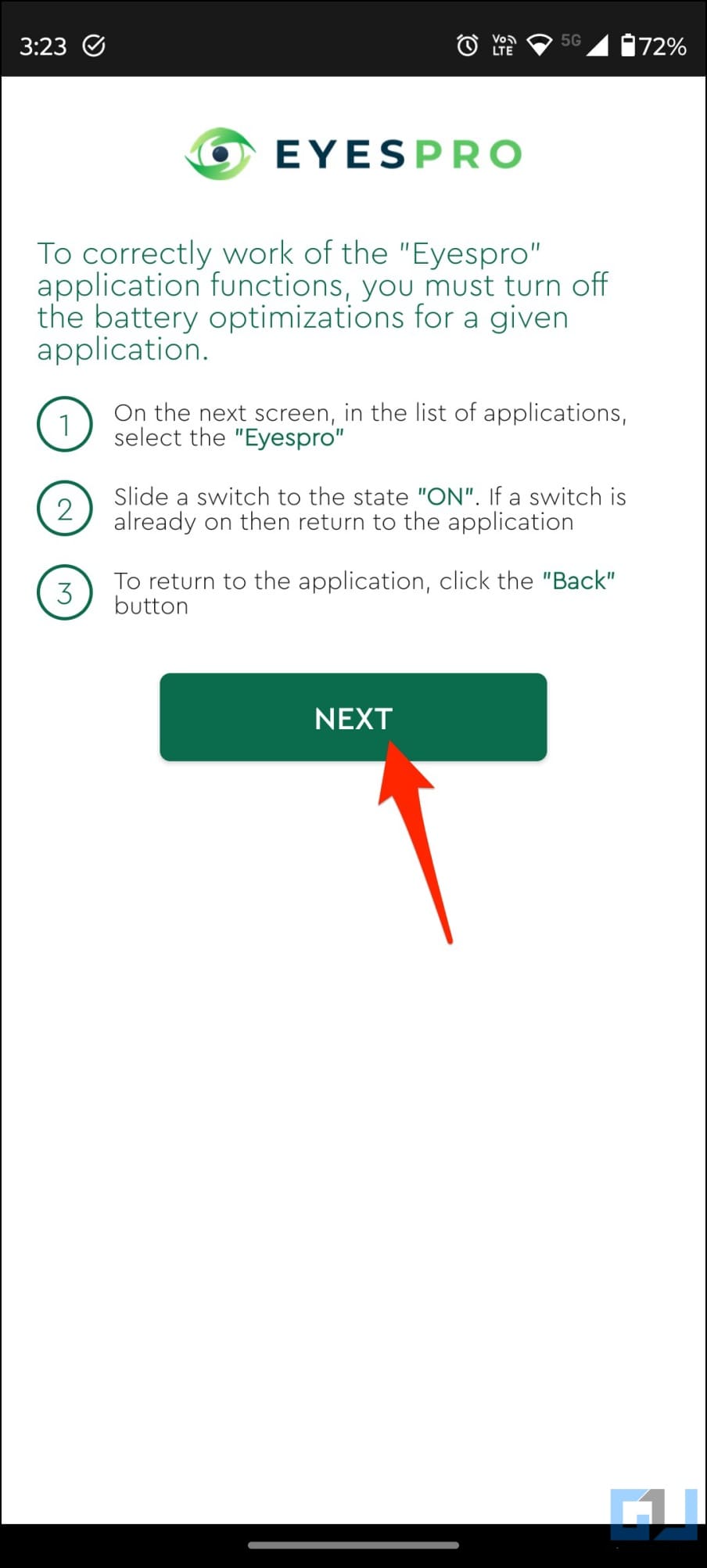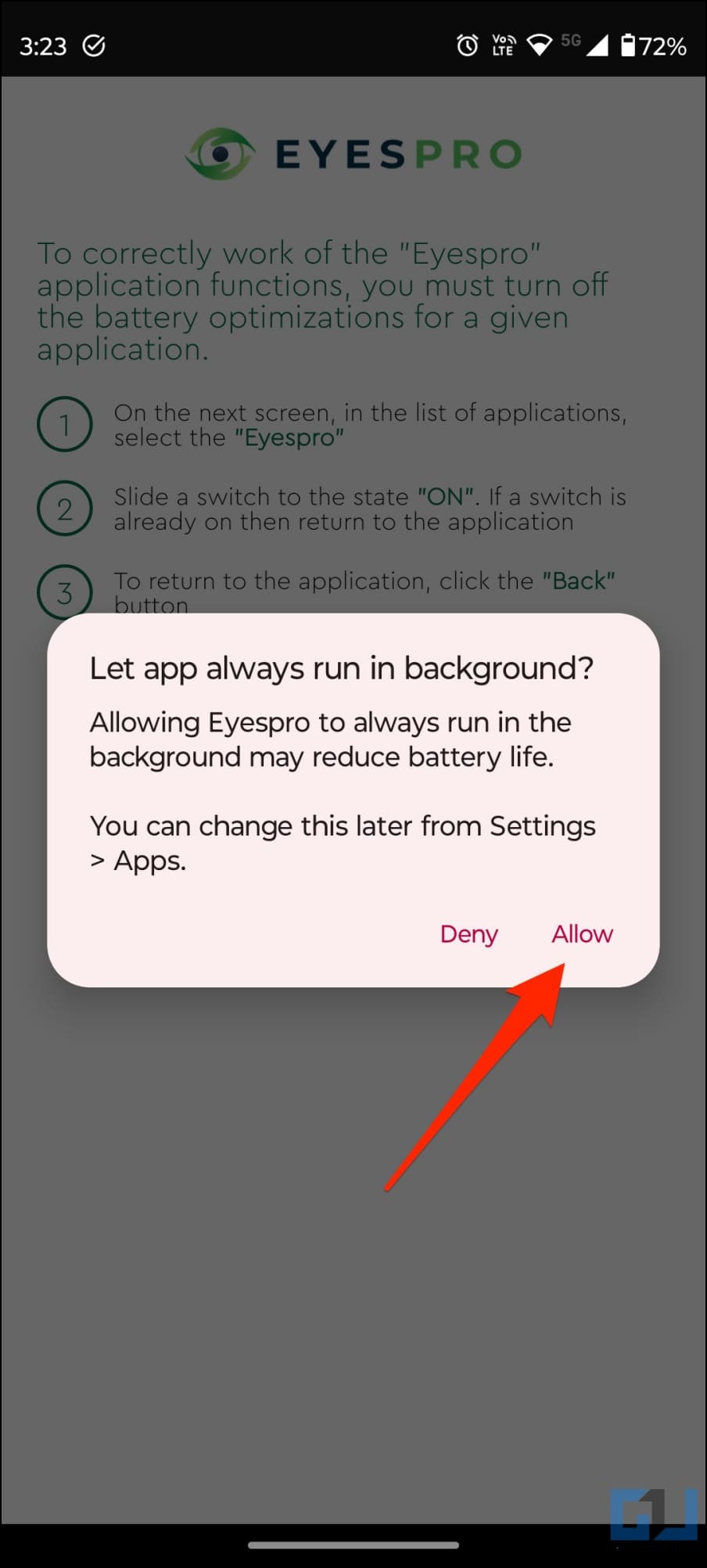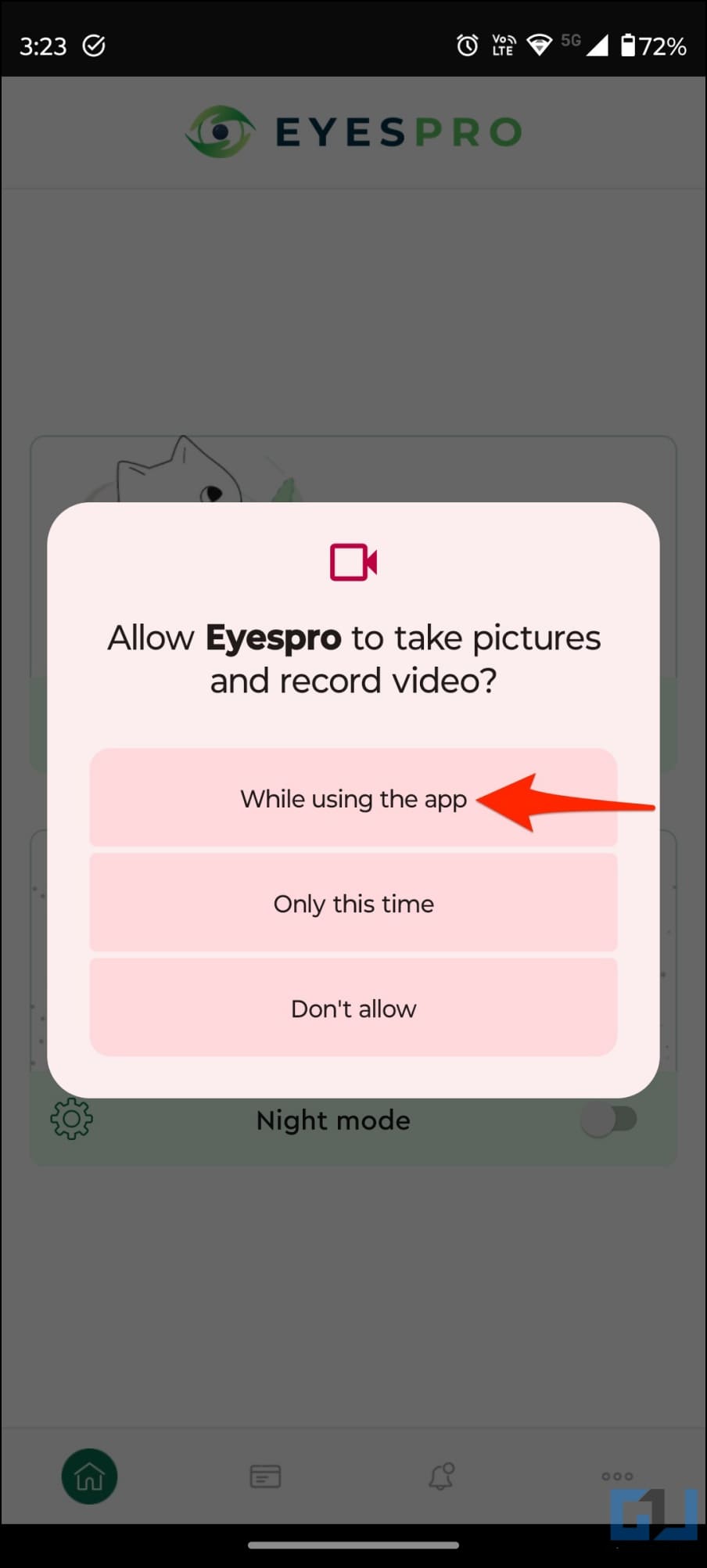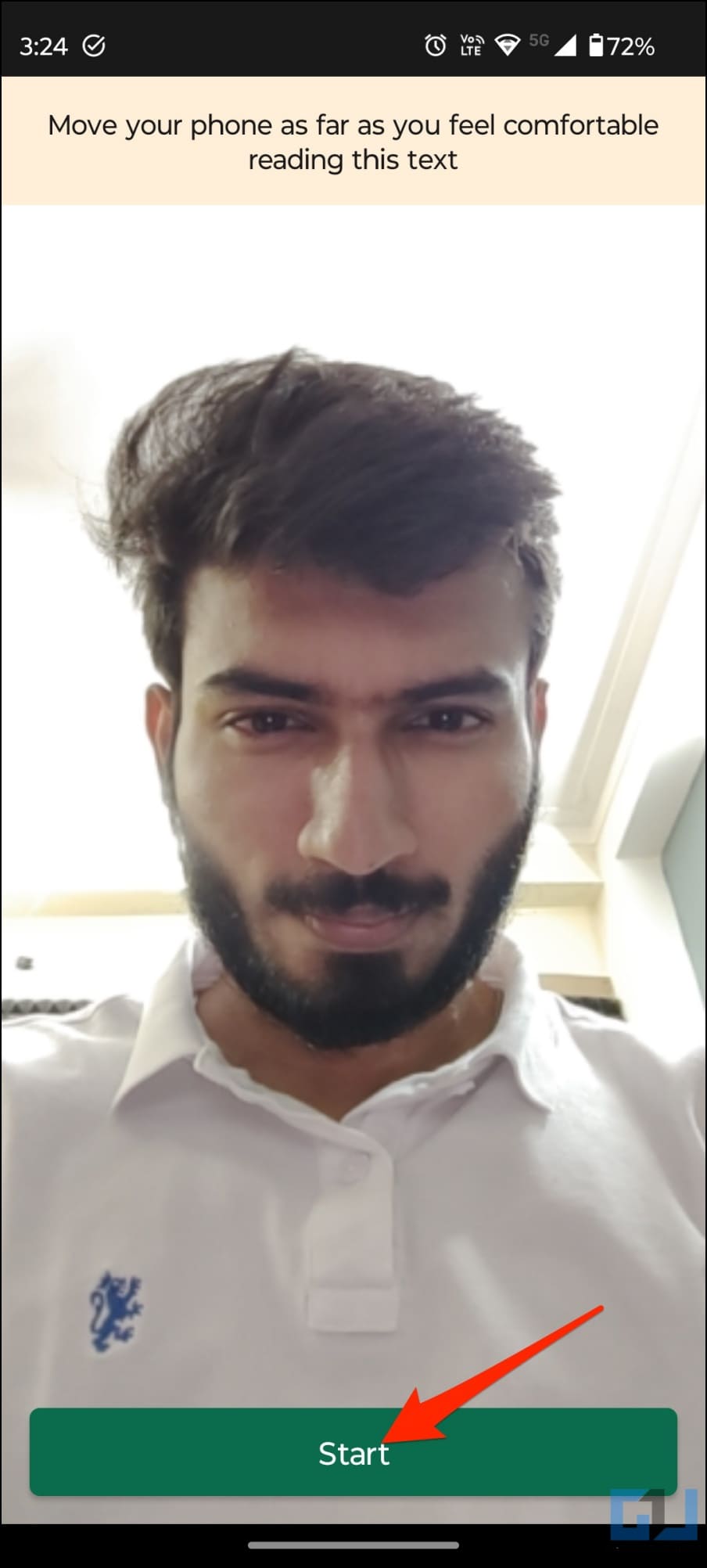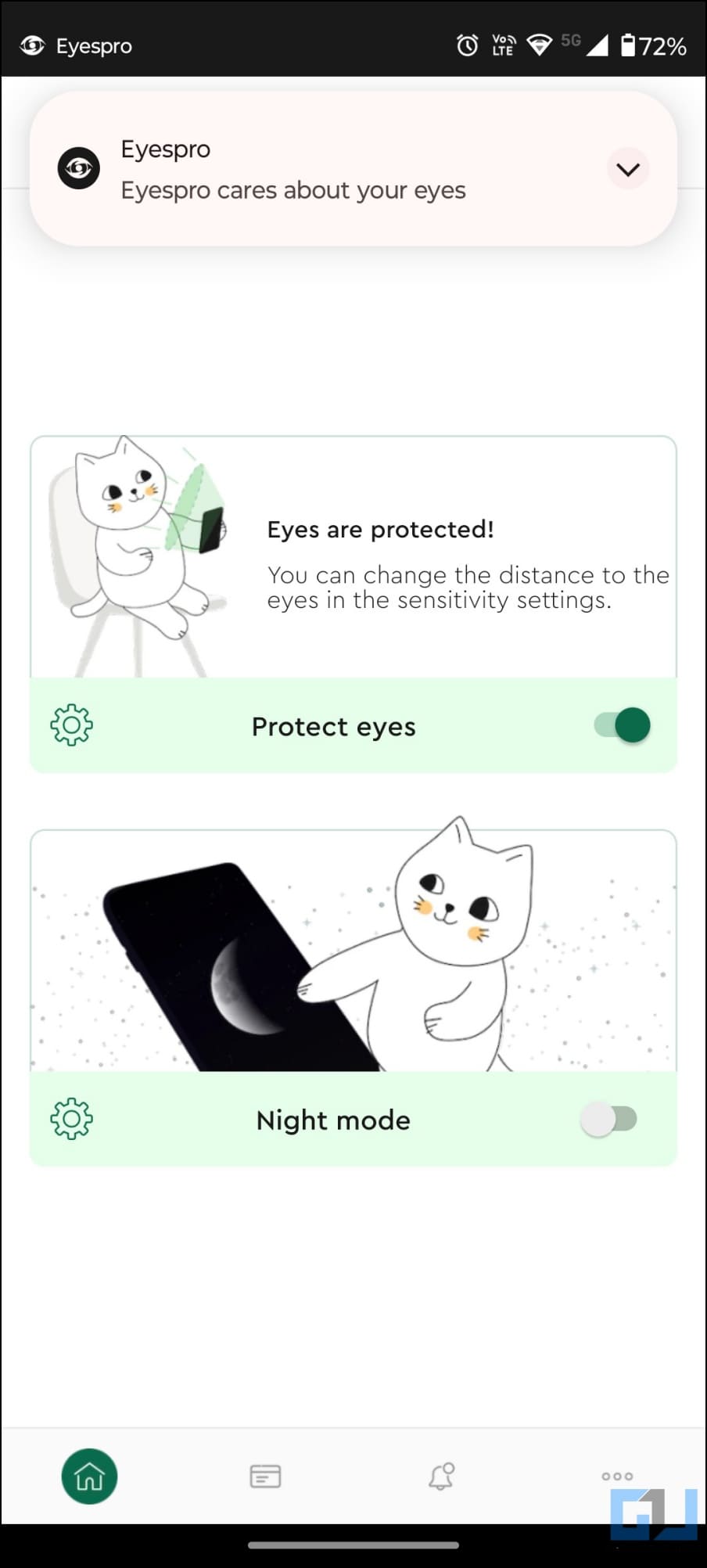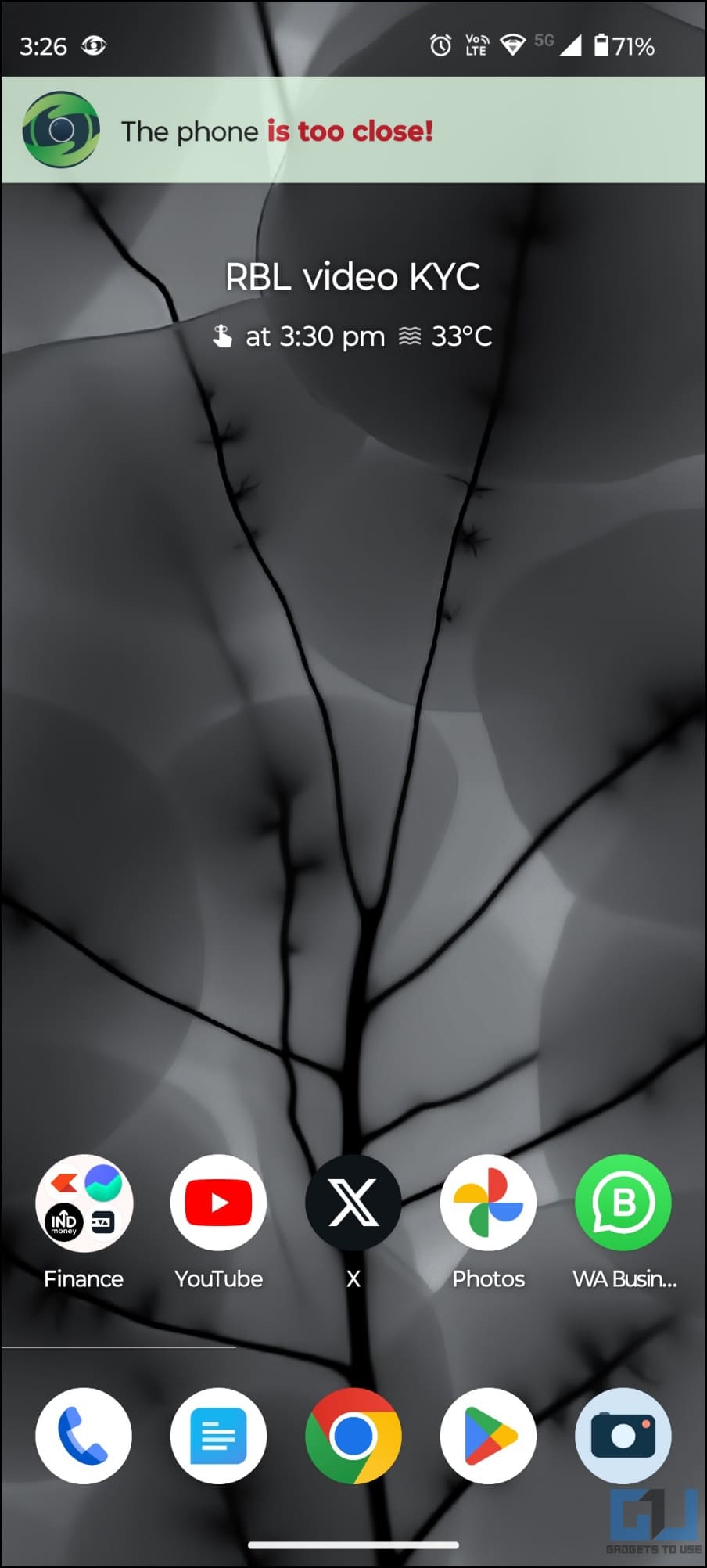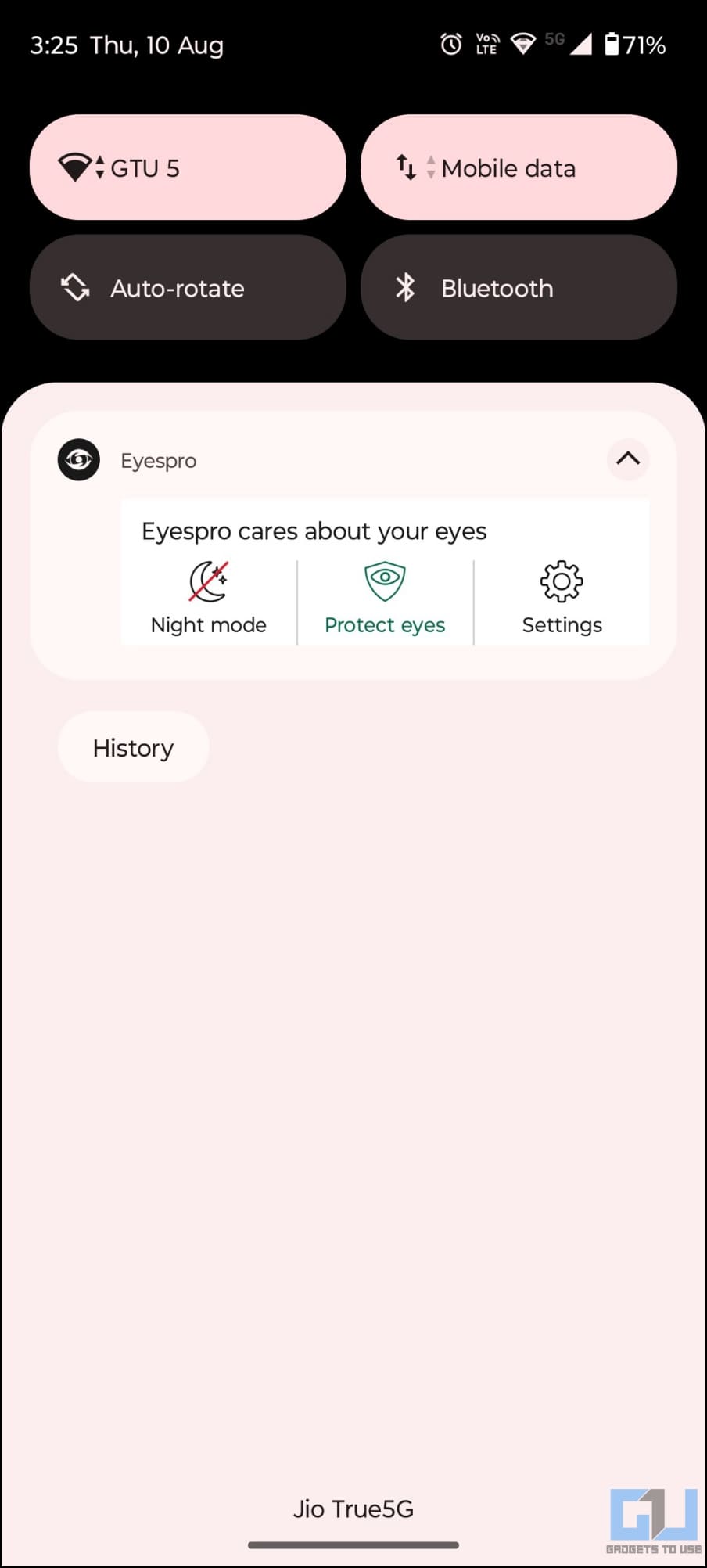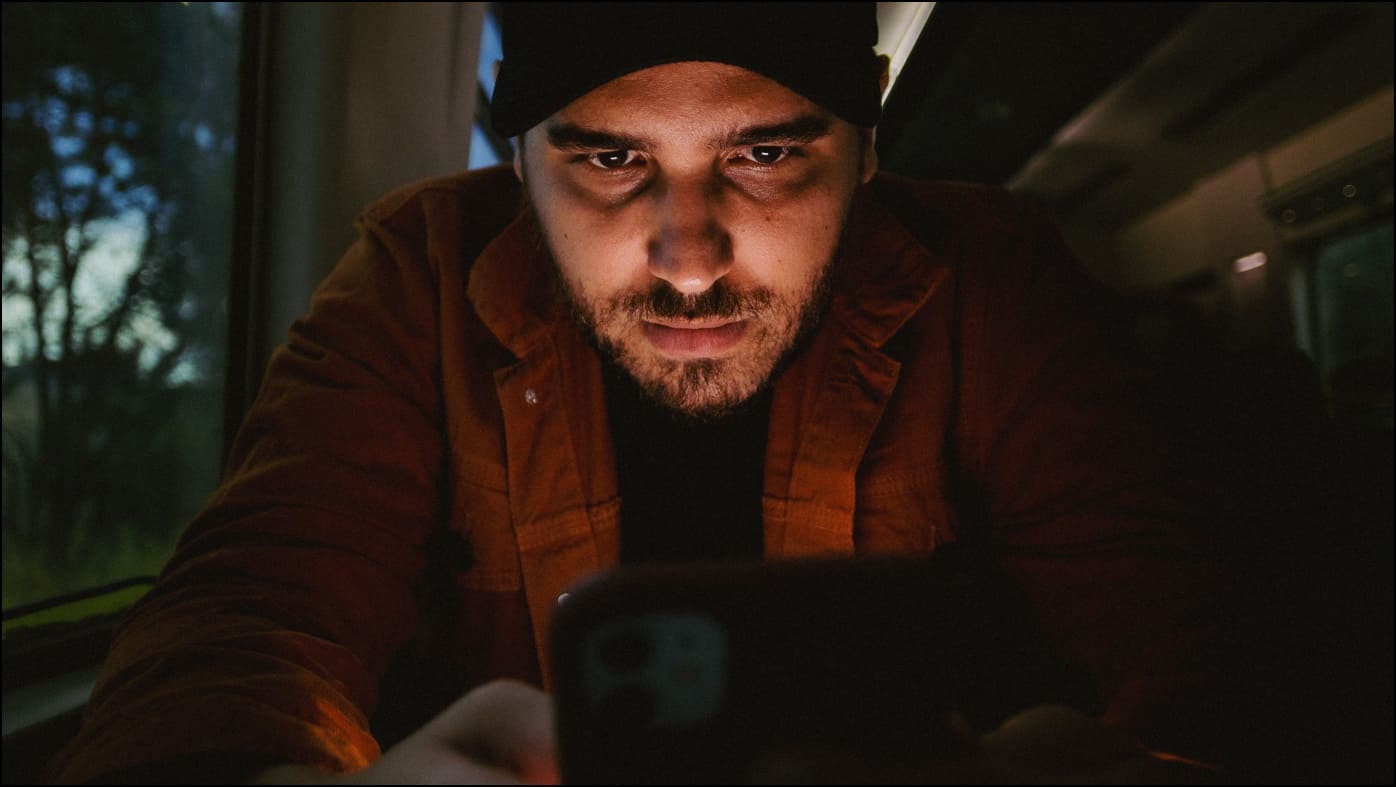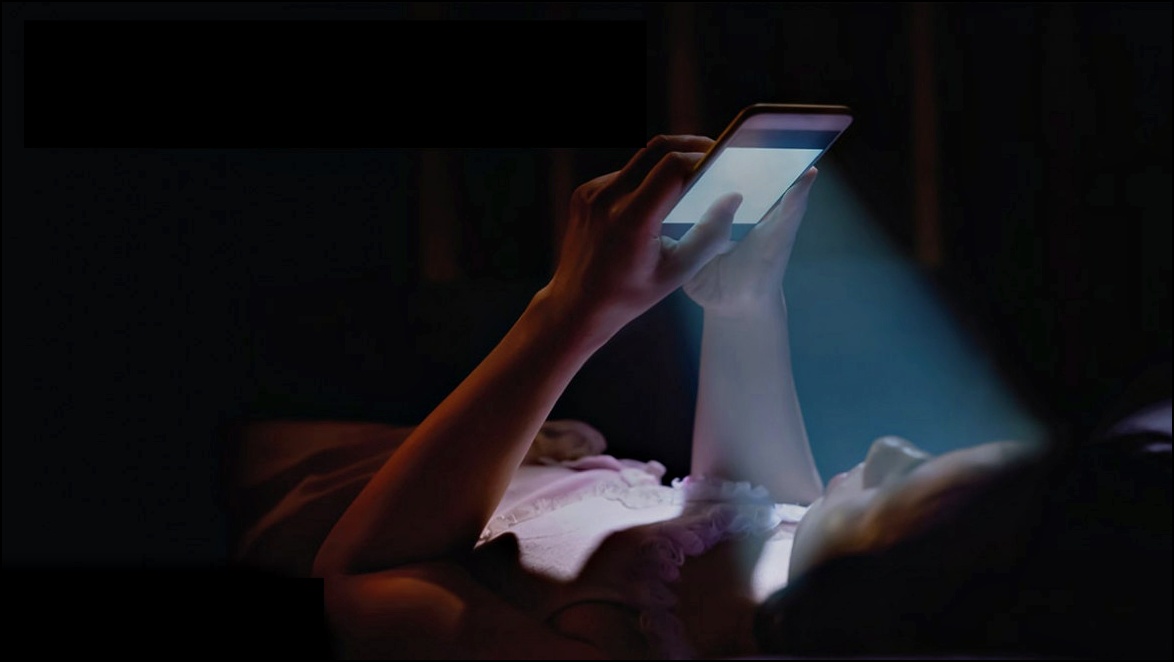Quick Answer
- Whenever you go closer than 25 cm (length varies with the type of device) to the phone’s screen, the app will warn you with a popup saying, “Your face is too close to the screen.
- While it can be hard to remember or keep an eye all the time on your kids, there are apps that give warnings when you’re staring at the screen up close.
- EyesPro is another app that not only warns if your phone is too close to your face but also allows you to adjust sensitivity and add night mode filters to the display.
Holding the phone too close to your face can negatively affect your eyes with strain, dryness, and an increased risk of myopia. Hence it’s important to maintain an appropriate distance from the phone screen, especially for children. While it can be hard to remember or keep an eye all the time on your kids, there are apps that give warnings when you’re staring at the screen up close. In this article, let’s see how to make your Android phone alert you when holding the phone too close to your face or eyes.
How to Make Your Android Phone Alert When Holding the Phone Too Close?
In 2016, Samsung released a super-innovative app called “Safety Screen” to warn users, especially young children, with haptic feedback and alerts when they held the phone too close to their face. The motive was to help people maintain a safe and comfortable viewing distance.
However, the project never really picked up and was abandoned due to a lack of user adoption. Years later, Apple brought back the long-gone utility under a different moniker. Released with iOS 17, the “Screen Distance” feature uses a TrueDepth camera to make users move their device farther away after holding it closer than 12 inches from their face for an extended period.
While Apple is enjoying all the bells and whistles for taking a stance at reducing eye strain, Android was never actually left behind, for that matter. The Samsung app still works alongside several other iOS Screen Distance-alternatives that warn you of screen distance when holding the phone. Read on.
Samsung Safety Screen App
Samsung Safety Screen hasn’t been updated for years now. However, it’s still available for download and warns you when holding the Android phone too close to your face or eyes. Here’s how to use it on any Android phone:
1. Download Samsung Safety Screen from APKMirror.
2. Install the APK like any other app on your phone.
3. Open it and grant permission to take pictures and record videos.
4. It will take you to the “Display over other apps” settings. Here, tap Safety Screen and enable the toggle for Allow display over other apps.
5. Go back to the app and enable the toggle.
6. Set a username and password to set a parental lock and prevent kids from deactivating the app.
7. Finally, tap Save.
Safety Screen is now active on your phone.
Whenever you go closer than 25 cm (length varies with the type of device) to the phone’s screen, the app will warn you with a popup saying, “Your face is too close to the screen!” which will disappear once you move your phone farther away.
Here’s the app advertisement from then, which primarily focuses on children, their unhealthy smartphone obsession, and how the Safety Screen helps them maintain the right viewing distance from the screen.
EyesPro App
EyesPro is another app that not only warns if your phone is too close to your face but also allows you to adjust sensitivity and add night mode filters to the display. Follow the steps below to use it on your phone:
1. Install EyesPro from Google Play Store on your Android phone.
2. Open the app and accept the terms and conditions.
3. Once done, create an account. You can use your Google account for a quick login.
4. Hit Next and allow the app permission to draw over other apps.
5. Hit Allow and enable “Permit usage access” for the app.
6. Tap Allow again to be redirected to the accessibility settings. Select EyesPro, turn on the toggle, and accept the prompt.
7. Finally, tap Next and allow the app to always run in the background.
8. Tap Done to land on the app home screen. Here, turn on the Protect Eyes feature.
9. Grant permission to use your camera. It will open a calibration window.
10. Hold the phone at a comfortable distance, ideally 16 to 18 inches away.
11. Click Start and wait for it to calibrate based on your comfort viewing distance.
That’s it. You can now start using your phone normally. If you hold the phone too close to your face, the app will automatically throw a “The phone is too close!” warning. You can change the warning position, Sensitivity, and Vibration by tapping the cog icon next to Protect Eyes feature.
Do note that the app has a free trial period of seven days. If you want, you can extend the trial by using another account.
Why Maintain Distance from Your Phone’s Screen?
On average, we spend more than 3-6 hours on phones daily, which may negatively impact our health. Hence, it’s important to maintain a healthy screen distance for various reasons, such as:
- Eye strain: Holding your phone too close to your eyes for a prolonged period can cause eye strain. You may experience itching, tears, and headache, and your eyes may turn dry and red. This will affect your overall productivity and mood throughout the day.
- Neck and shoulder pain: Holding your phone too close to your face can result in poor body posture. You may strain your neck or shoulder to see the screen properly. This can cause chronic muscle pain and also affect your sleep.
- Bluelight exposure: Phone screens emit blue light, which is bad for sleep. Staring at the screen too close, especially at night, can affect your natural circadian rhythm and make it harder to fall asleep.
- Can worsen Myopia: Having a screen too close requires our eyes to focus harder to keep the image sharp. The strain caused by vision coordination can lead to (or worsen) myopia or near-sightedness.
How Much Distance to Maintain From Your Phone’s Screen?
According to Dr. Millicent Knight (an optometrist and spokesperson for the Global Myopia Awareness Coalition), with reading in general, we used to read 16 inches away from the eyes. However, with phones, the distance has reduced to 10 to 12 inches away.
He further added that at this distance, eyes turn in to focus on the screen instead of being relaxed and in the straight-ahead position when looking at something further away. This can cause fatigue in eye muscles, leading to headaches or vision problems like myopia.
Hence, it’s advisable to maintain a healthy distance of at least 12-14 inches when looking at your phone’s screen. Dr. Luke Deitz (a Los Angeles-based pediatric ophthalmologist) recommends keeping digital screens about two feet away and at eye level.
Besides maintaining optimum distance, it’s also important to take frequent breaks. You can follow the 20/20/20 rule: every 20 minutes, look at something 20 feet away for at least 20 seconds. Moreover, note vision issues and other eye problems; you’re good to go.
Wrapping Up
This was all about how you can make your Android phone warn or alert you when you get too close looking at the screen. I hope the above guide helps you manage eye health in a better way. If you have any queries or suggestions, feel free to reach out via email or social media. Stay tuned for more such tips, tricks, and how-tos.
You might be interested in:
- 6 Ways to Reduce Eye Strain When Using iPad Screen
- 6 Ways to Check if iPhone Screen is Original or Fake/ Replaced
- 4 Ways to Stop Phone Screen From Turning off Automatically on Android
- 6 Ways to Sleep Better Using Your Android TV