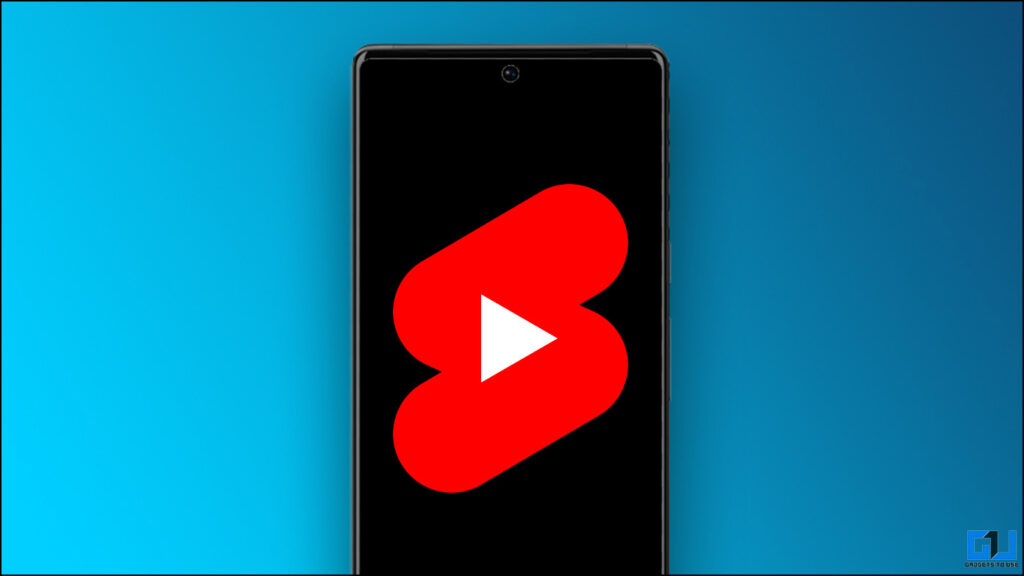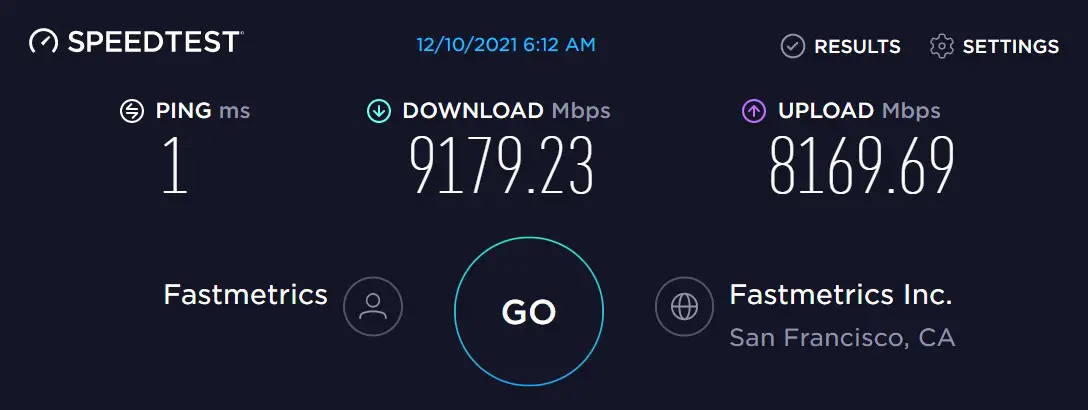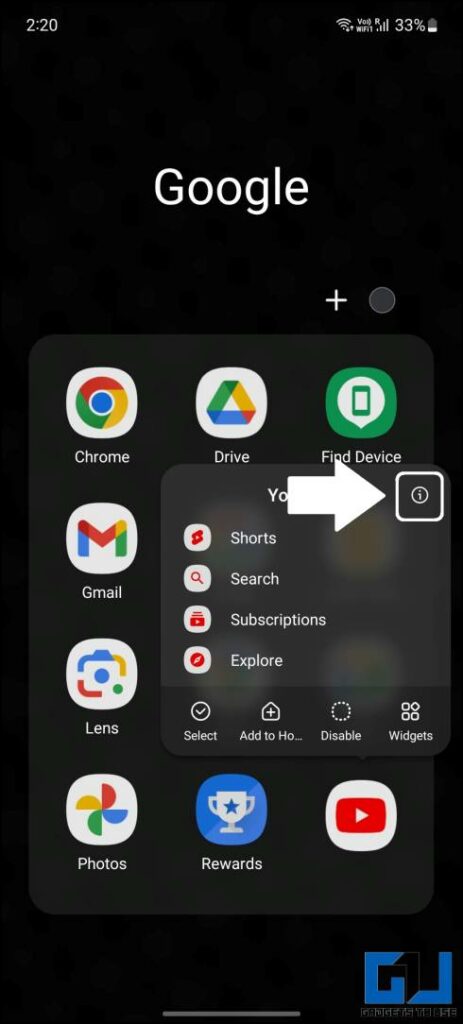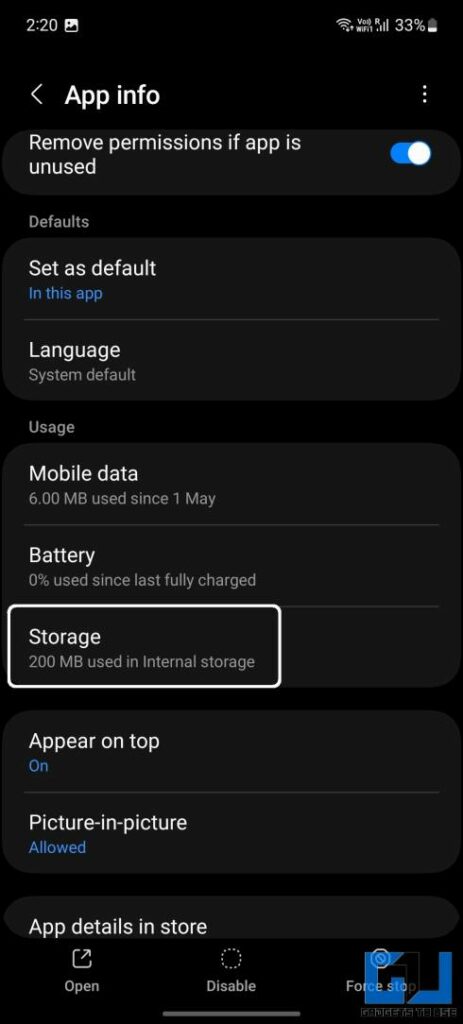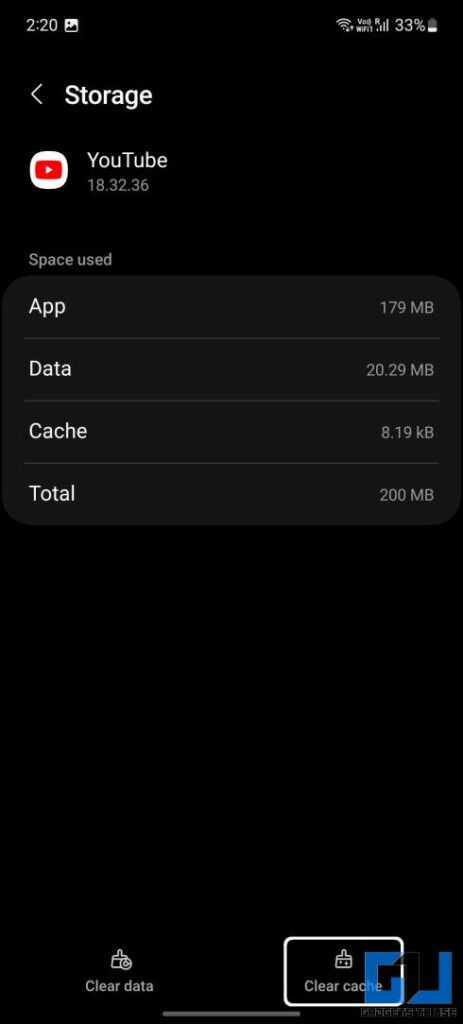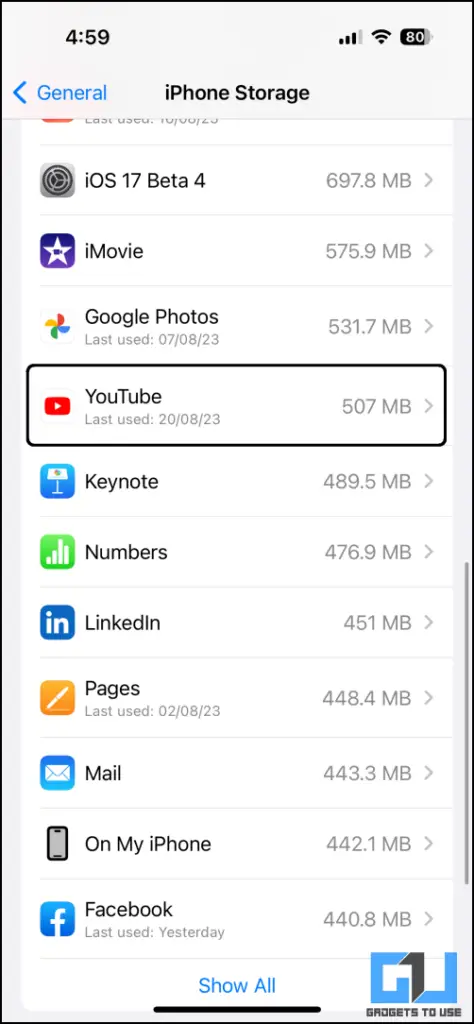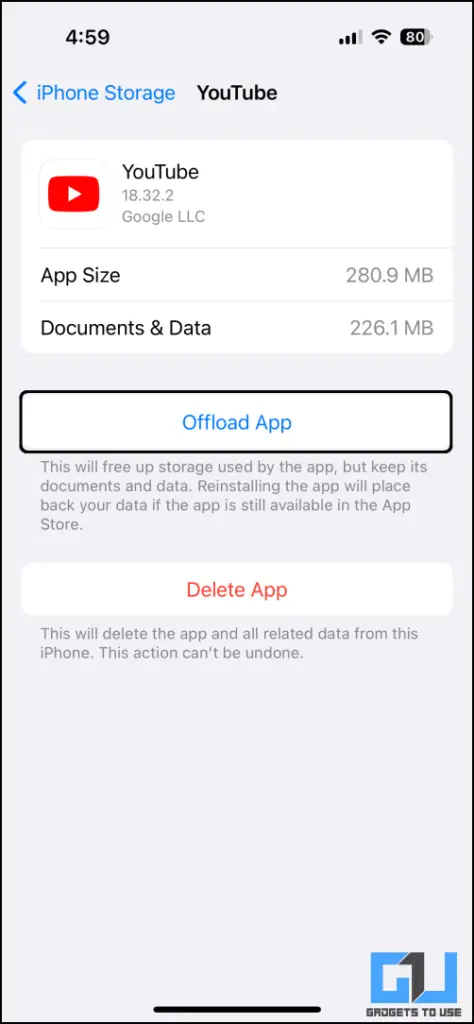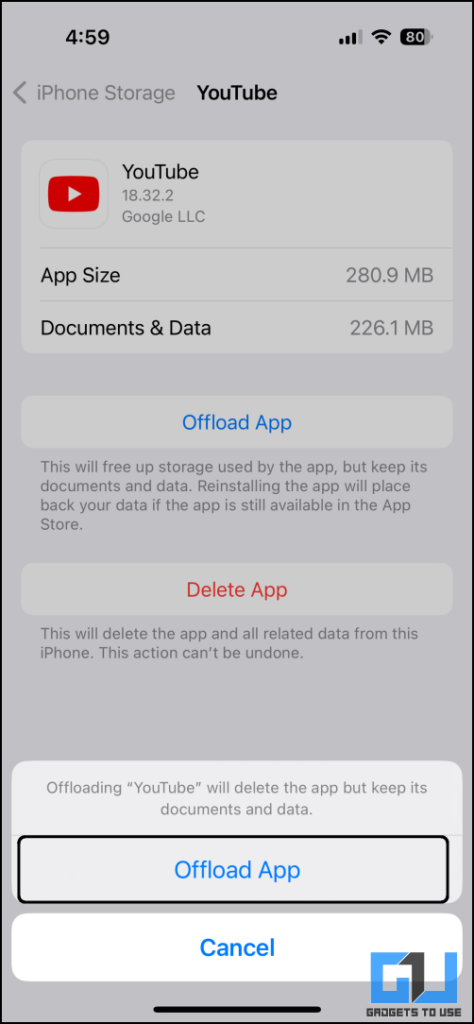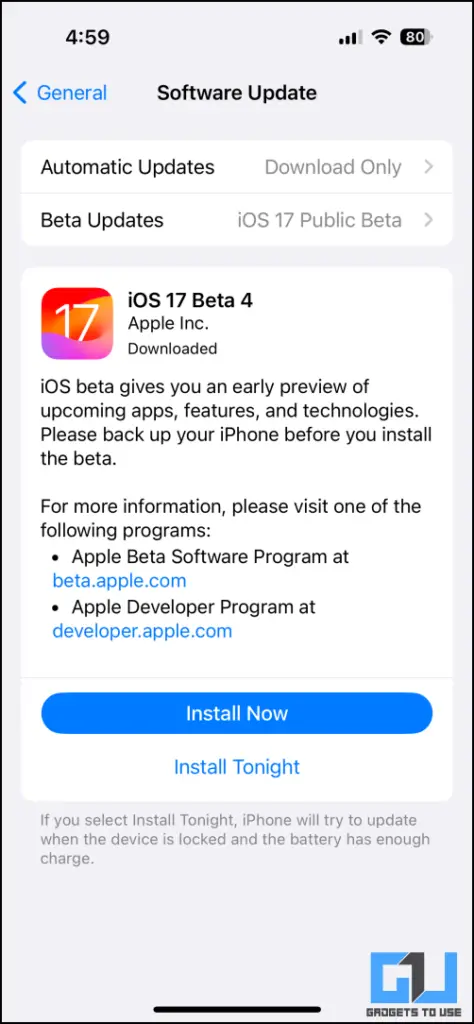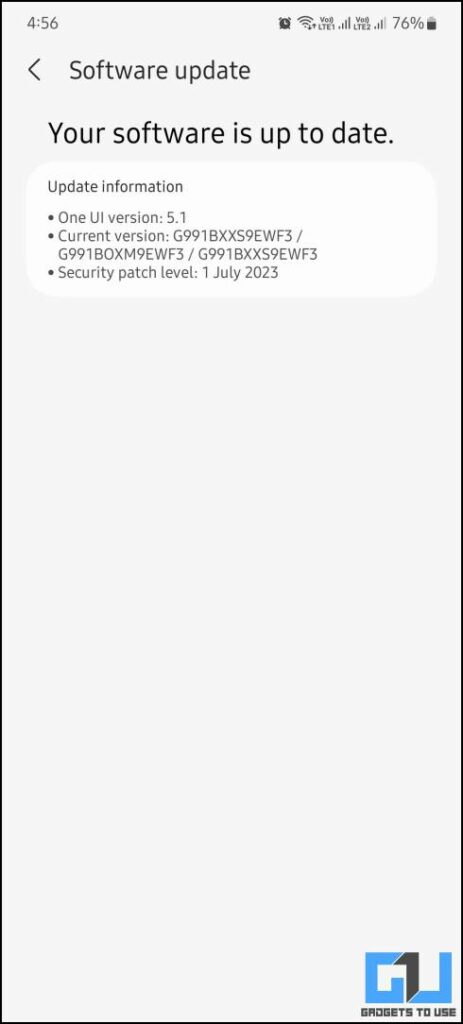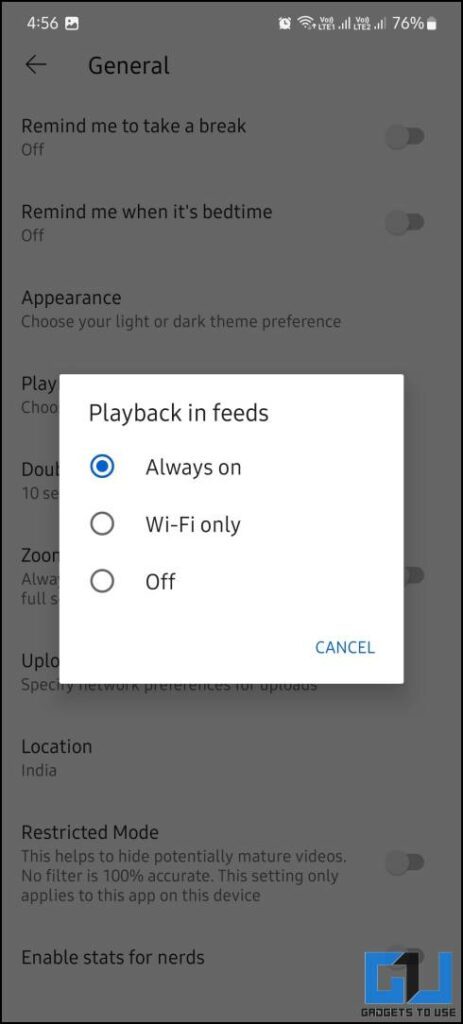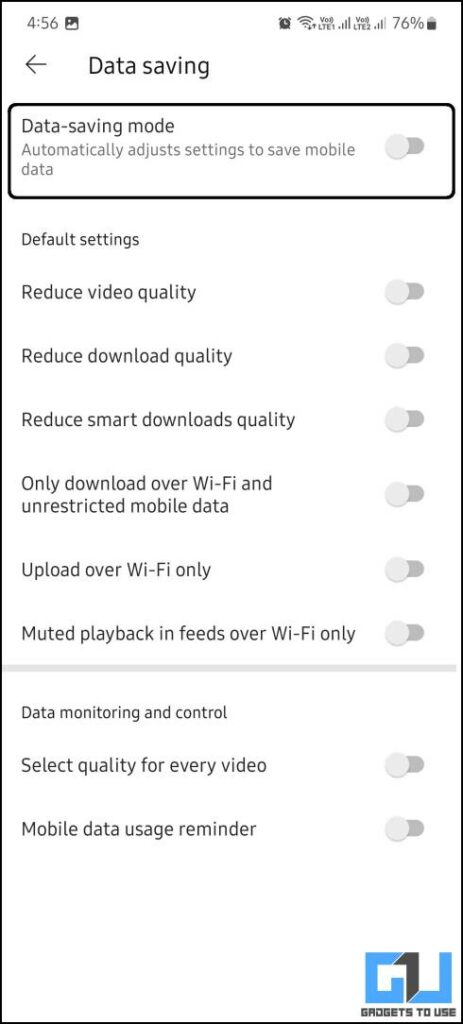Quick Answer
- If the auto-update feature is turned off on your smartphone, then there may be a chance that the outdated app or a bug is causing the black screen issue in YouTube Shorts.
- Lately, users have been facing a new problem on YouTube Shorts that shows a black screen instead of the Shorts video on the YouTube app.
- Once the app is offloaded, the phone will keep a copy of the data and delete the app and its cache.
YouTube Shorts is a great alternative to Instagram reels with many extra options you won’t find on other platforms. Lately, users have been facing a new problem on YouTube Shorts that shows a black screen instead of the Shorts video on the YouTube app. This creates confusion and frustration when you want to watch your favorite content on YouTube. If you face a similar issue on your smartphone, here are a few possible fixes and workarounds.
How to Fix YouTube Video Black Screen?
There may be various reasons for the black screen issue on the YouTube Shorts on your phone to appear. The app may be outdated, internet issues, or it could be that the browser you are using is not working correctly. Here are all the possible fixes for the YouTube Short’s black Screen problem.
Method 1 – Check Internet Connectivity
The first thing to check for when facing the black screen issue is whether the internet connection is working and stable. Run a network speed test to check if the internet is working correctly. On your smartphone, you can check it using the apps like SpeedTest or FAST. A slow internet can lead to this issue, and you will also get some insights about your internet at the same time.
On a PC, then try loading another website on a new tab. Switch to a different browser on your PC, and see if the issue persists. If the internet is not working properly on your PC, follow these tricks to troubleshoot your internet. If the internet is working fine, then try the next fix.
Method 2 – Update the YouTube Mobile App
If the auto-update feature is turned off on your smartphone, then there may be a chance that the outdated app or a bug is causing the black screen issue in YouTube Shorts. You can update your YouTube app on Google Play Store on Android or App Store on iPhone.
Method 3 – Clear YouTube App Cache
Once the App is updated, clear the cache to reset any bad cache issues and check if the problem persists. You can clear the cache on your iPhone by offloading the app and installing it again from the App Store. The steps for both methods are mentioned below.
Android
1. Press the YouTube app and tap the (i) button to open App Info.
2. Open Storage options and tap the Clear Cache button.
iPhone
1. Open Settings and go to General > iPhone Storage > YouTube.
2. Tap Offload App and Confirm to offload the app.
Once the app is offloaded, the phone will keep a copy of the data and delete the app and its cache. Now, you can install the app again from the App Store to restore the app to its original state minus the cache. This may fix the problem you are facing in YouTube Shorts videos.
Method 4 – Update the Smartphone OS to Latest Version
The black screen issue on YouTube Short can also arise when the app is not compatible with the current version of the operating system. Manufacturers release patches in the form of OTA updates to fix such issues. This is why updating your smartphone’s OS to the latest version is always recommended. This can be quickly done from the smartphone settings.
- iPhone: Go to Settings > General > Software Update. Here, you can download and install any update available.
- Android: Go to About Phone in the Settings app to check for updates.
Method 5 – Change Data Saver Settings in the YouTube App
The YouTube app has data-saver features; try toggling them from the app settings. One of these settings is called Playback in Feeds. This feature controls the video playback without opening the video from the feed. It can be found under the General settings; you can disable this feature to fix the Shorts black screen issue.
If that doesn’t work, enable Data saving mode in the YouTube app settings. In the settings menu, you will see the Data Saver option, with many toggles to control data saving at a granular level. This must fix the black screen issue on YouTube Shorts.
Wrapping Up
This is how you can fix the black screen issue on YouTube Shorts. You can now enjoy your favorite YouTube Shorts without any hindrance. There is no sure fix for this issue, so try all the solutions mentioned above to fix the black screen issue. Stay tuned to GadgetsToUse for more such reads, and check the ones linked below.
Also, Read:
- 5 Ways To Fix YouTube Forcing To Enable Watch and Search History
- 11 Ways to Fix YouTube Keeps Lagging on Google Chrome
- 8 Ways to Download YouTube Shorts (Android, iPhone, and PC)
You can also follow us for instant tech news at Google News or for tips and tricks, smartphones & gadgets reviews, join GadgetsToUse Telegram Group or for the latest review videos subscribe GadgetsToUse YouTube Channel.