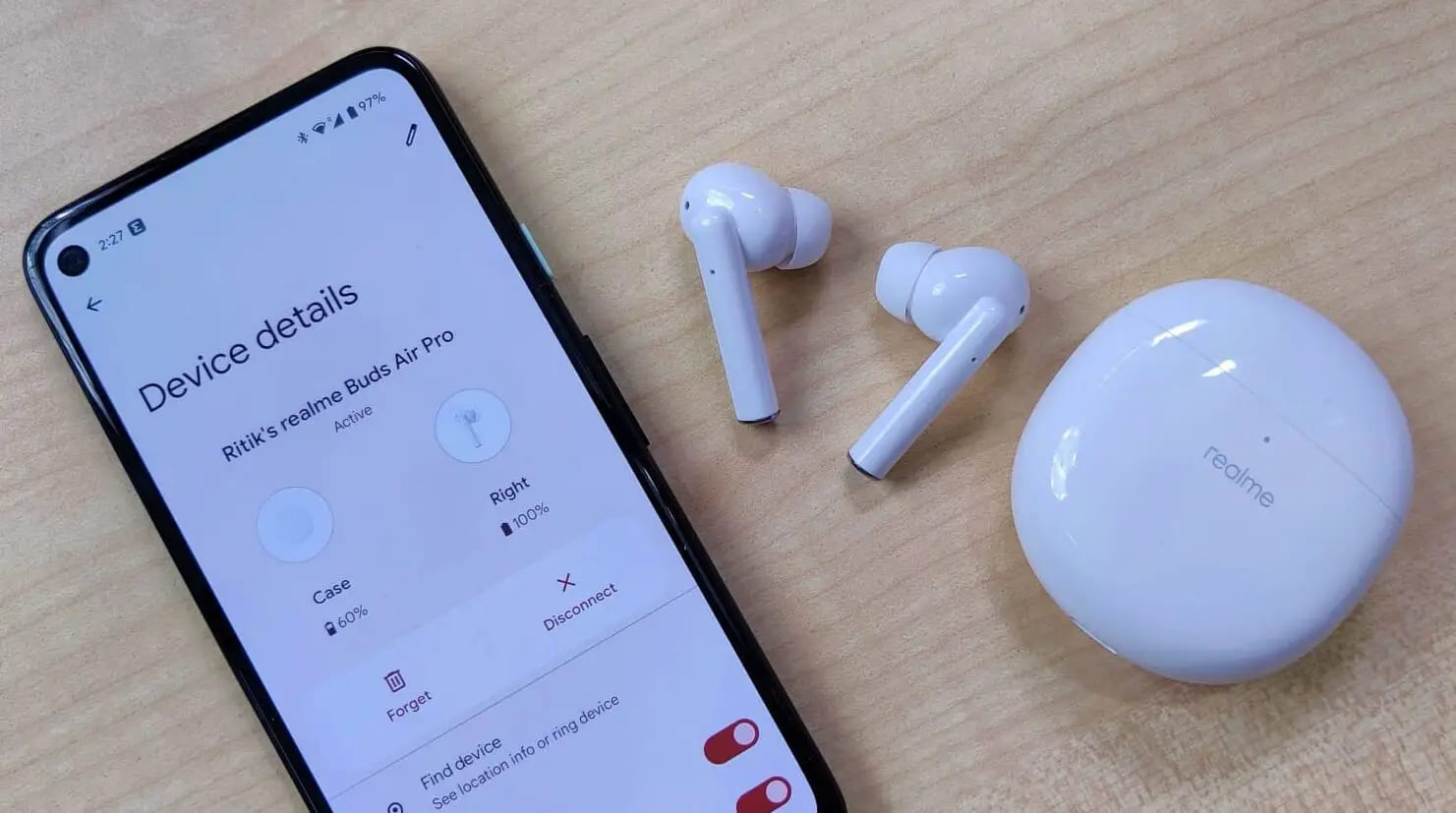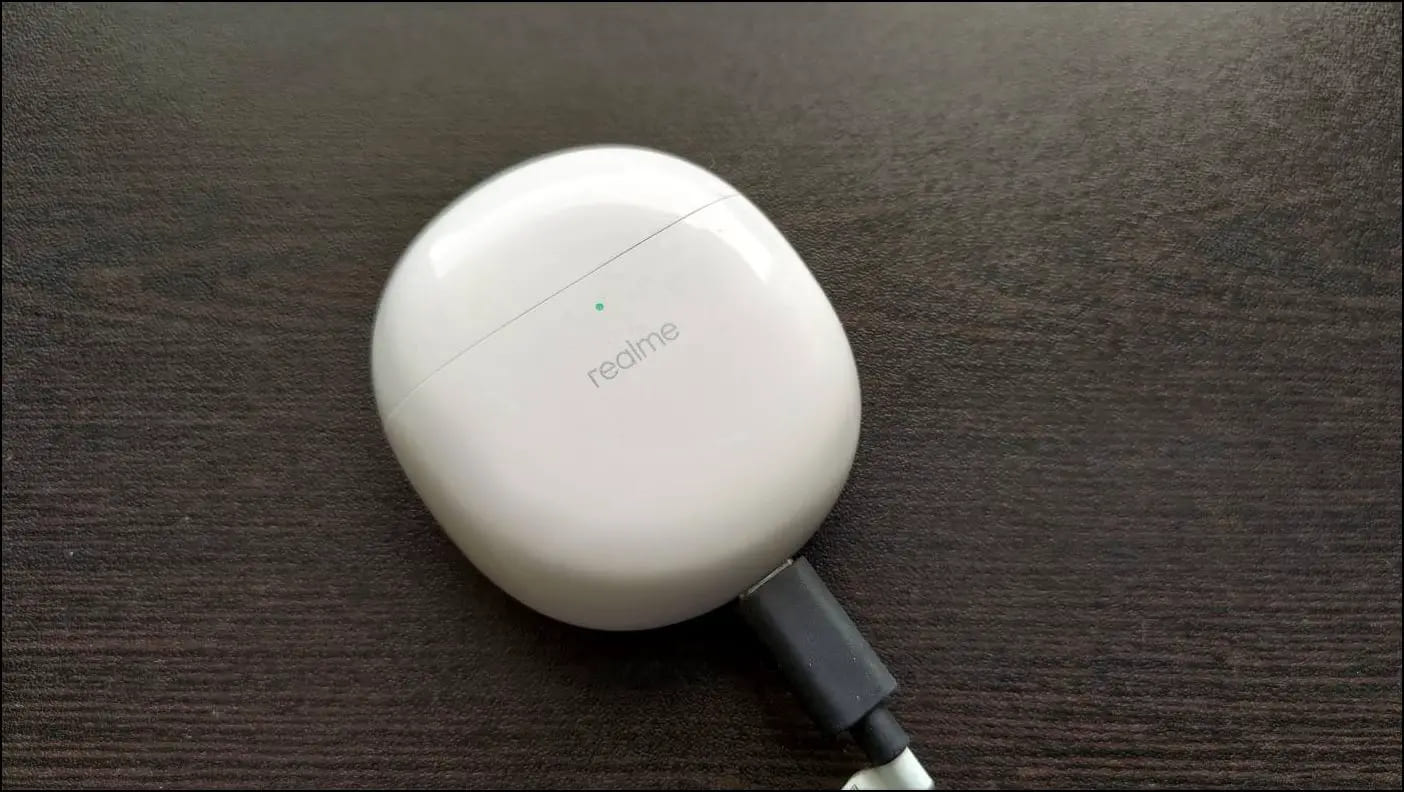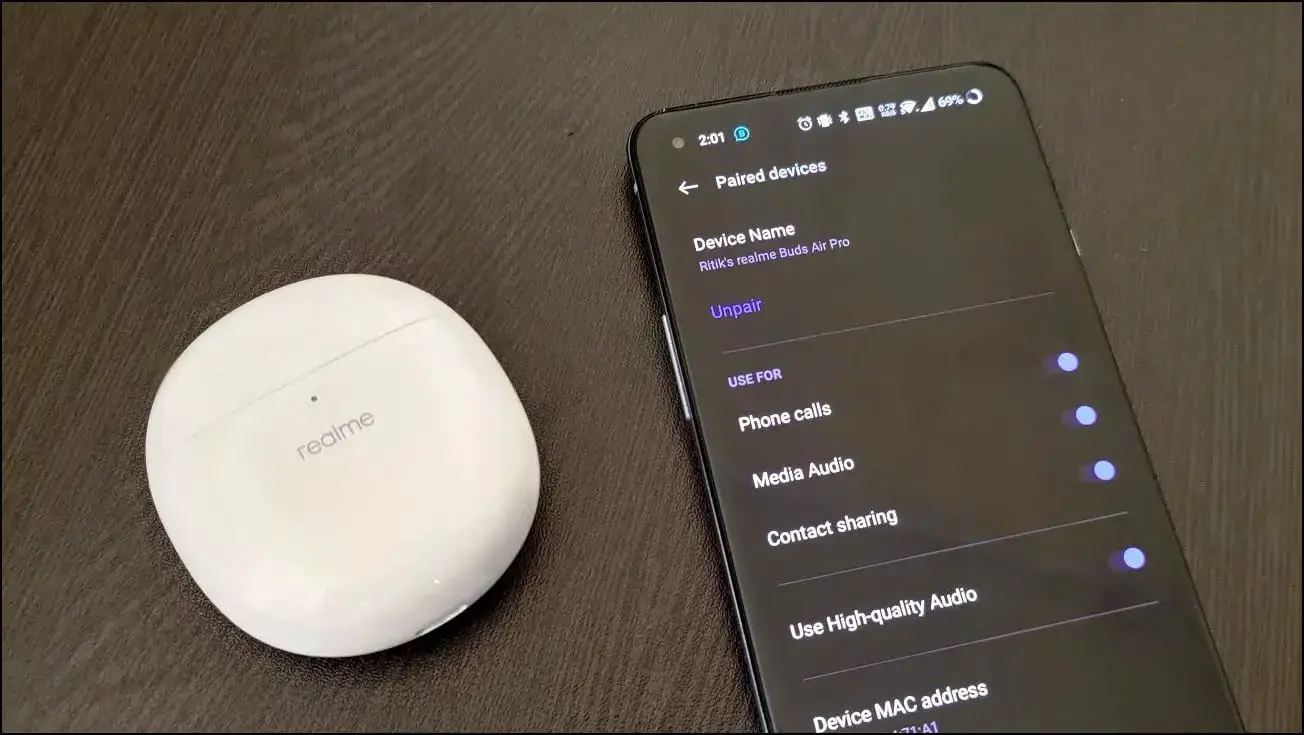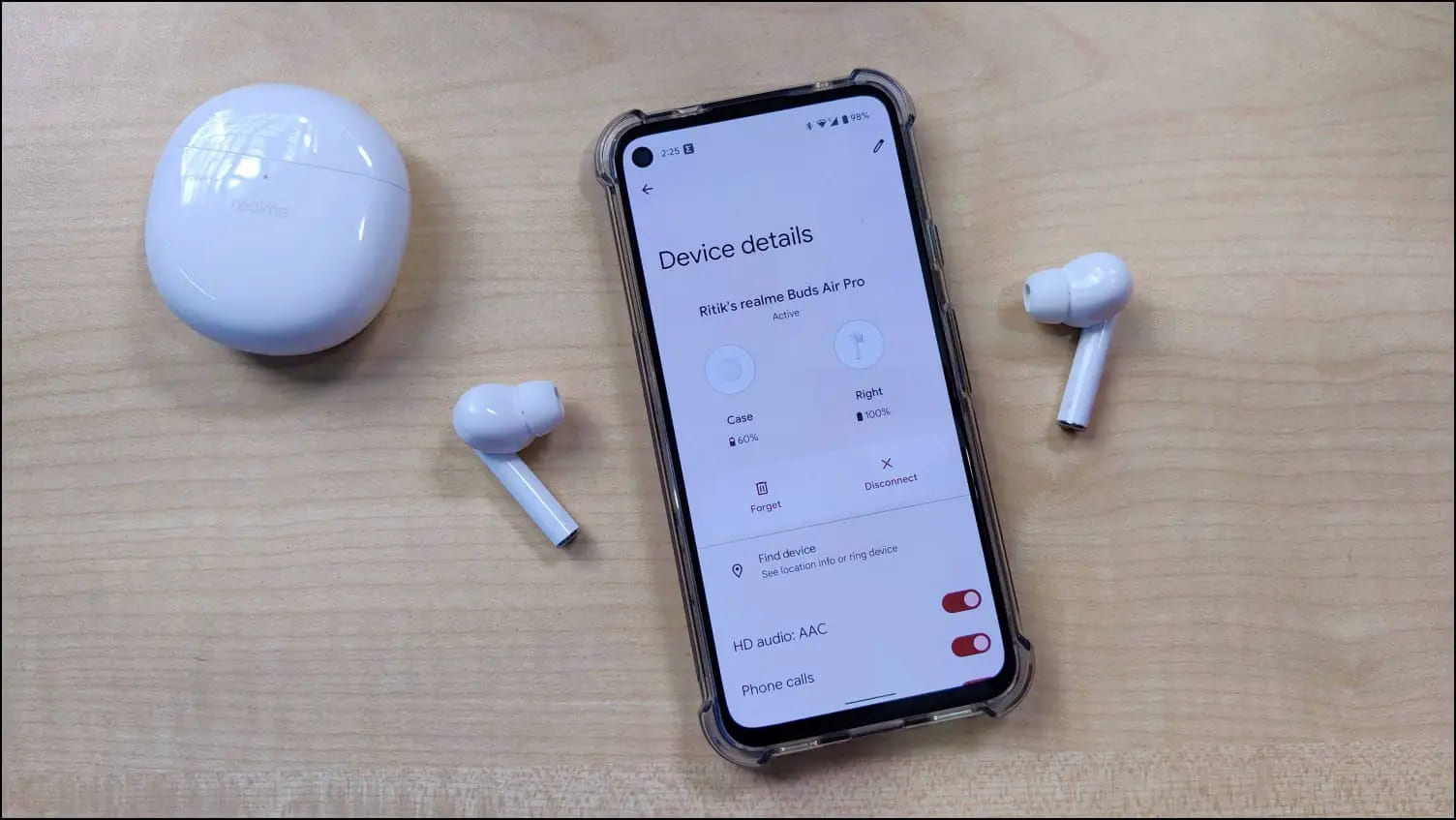Quick Answer
- This includes the Realme Buds Air, Realme Buds Air Pro, and Realme Buds Q-series.
- On Realme or Dizo Buds, without any physical buttons, disconnect the earbuds, open the case, and press and hold both buds for five seconds to reset them.
- A quick fix to connect both the Realme Buds properly will be turning off and turning back on your phone’s Bluetooth.
Realme has several truly wireless earbuds in its arsenal. This includes the Realme Buds Air, Realme Buds Air Pro, and Realme Buds Q-series. One major problem users have been facing with Realme TWS is that one side, the left or right earbud, stops working automatically after some time. Therefore, this article will look at different methods to fix Realme and Dizo Buds one side not working problem in detail.
No Audio in Left or Right Realme Buds?
Some older Realme Buds models follow a master-slave relationship. The right earbud is connected to the phone, and the left is paired with the right earbud. In contrast, newer models like the Realme Buds Air connect individually to the device.
Irrespective of the models, many users have been facing a strange issue wherein the left earbud would automatically stop working. We, too, have experienced it with our Realme Buds Air Pro, wherein the left side stops playing music with a buzz.
How to Fix Realme Buds One Side Not Working?
While there’s no straightforward solution, below are some tried and tested troubleshooting steps you can use to fix the problem. These methods will work on the following TWS models:
- Realme Buds Air Pro
- Realme Buds Air 3
- Realme Buds Air 2
- Realme Buds Air Neo
- Realme Buds Air 3s
- Realme Buds Q2
- Realme Buds Air 3 Neo
- Realme Buds Q2s
- Realme Buds Q
- Realme Buds Q2 Neo
- Realme TechLife Buds T100
Method 1- Clean Realme Buds Sensor & Charging Connector
The Realme Buds use an optical sensor to detect if they are being used. Hence, they can automatically pause music once you remove them. The buds also have connectors at the stem bottom to charge when sitting inside the case.
The sensors or the charging connector may not work correctly if dirty, causing disconnection issues. So, clean the buds and the charging connector at the bottom. Also, clean the dirt and debris from charging pins inside the charging column in case.
- Clean the Realme Buds Surface
- Clean the Realme Buds Charging Connectors
- Clean the Realme Buds Charging Column in Case
If it’s the charging at fault, notice the battery percentage of the left earbud- it will always be on the verge of dying and keep disconnecting. The connector needs to be in contact for the buds to charge properly.
Method 2- Charge the Realme Buds
Keep the buds in the charging case for more than 10 minutes while ensuring that the case has enough battery to supply. You can also keep them plugged in for a full charge. Doing so will make sure that the battery isn’t the one causing either side to stop working.
Method 3- Turn Off and on Your Phone’s Bluetooth
A quick fix to connect both the Realme Buds properly will be turning off and turning back on your phone’s Bluetooth. Doing so will disconnect and reconnect the phone to the truly wireless buds and clear out any temporary issues for the time being.
However, if this does not work, proceed with resetting the buds shown below.
Method 4- Reset the Realme TWS Buds to Fix No Audio
Resetting the Realme TWS earbuds will likely fix one side not working or having no sound issue. Here’s how you can do it on your Realme or Dizo Buds:
Step 1: Pull out and put both Realme buds back in the charging case.
Step 2: Press the button for 10 seconds while keeping the lid open to reset the buds.
Step 3: Close the lid once the LED goes off.
Step 4: Now, remove Realme Buds from your phone’s Bluetooth settings.
Step 5: Open the case again and press the button for three seconds to enter pairing mode.
Step 6: Pair the Realme buds with your phone and start afresh.
Put both the Realme buds back in the charging case. Then, press the button for 10 seconds and re-pair the buds with your phone. This should connect both earbuds properly without any sound or disconnection issues.
On Realme or Dizo Buds, without any physical buttons, disconnect the earbuds, open the case, and press and hold both buds for five seconds to reset them. Now, close the case and give it a few minutes. You can then pair your phone and start using them normally.
Method 5- Update Your Realme Buds
Updating the firmware on your Realme or Dizo buds may fix the intermittent connection issues caused by the software. Hence, it’s advisable to ensure you’re updated to the latest available version.
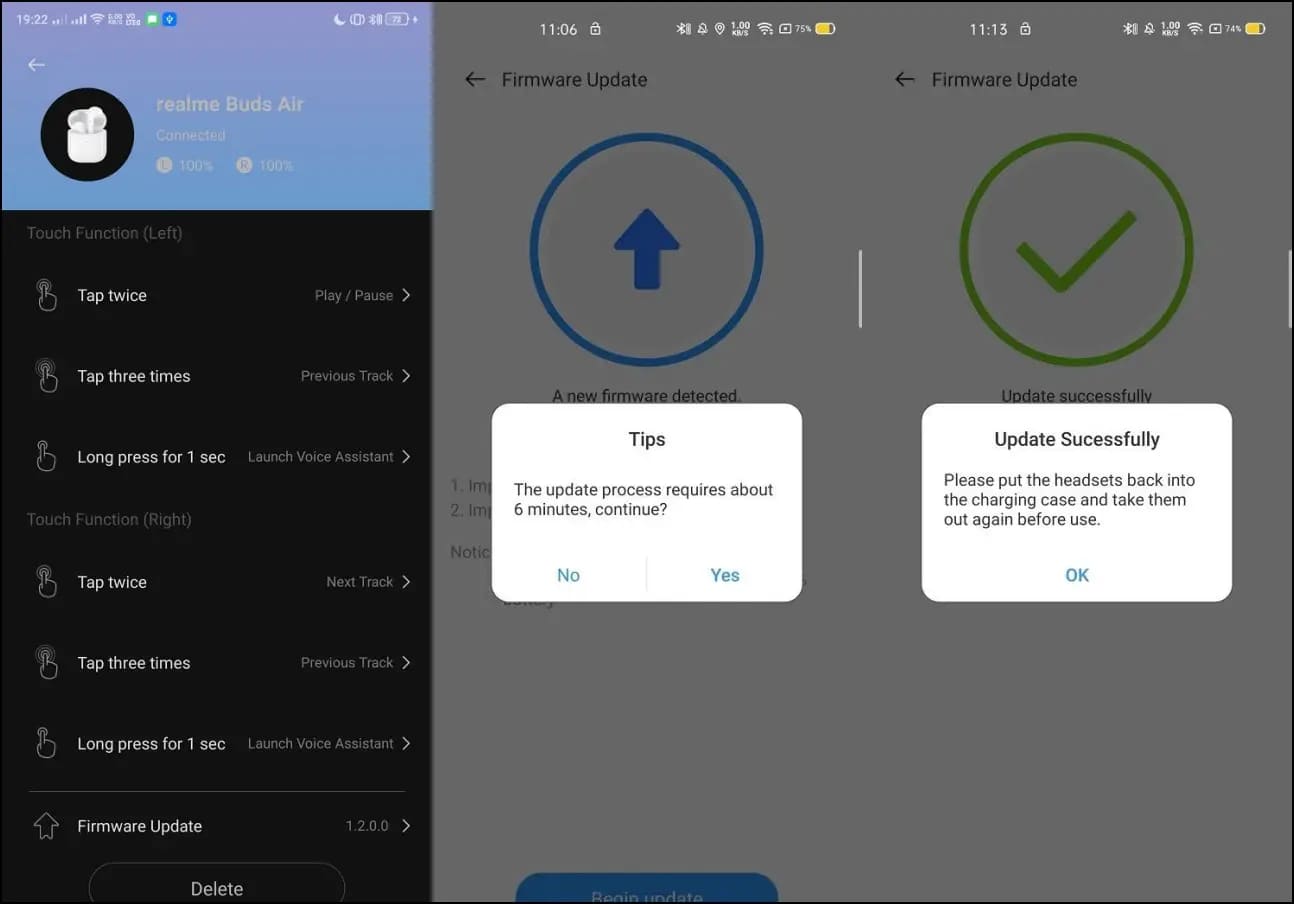
Step 1: Install and open the Realme Link app (Android, iOS) on your phone.
Step 2: Sign up or log in and add the Realme Buds.
Step 3: Go to the Realme Buds section and wait for a few seconds.
Step 4: You’ll automatically get a popup if an update is available—tap Update to proceed.
Method 6- Realme Buds One Side Completely Stopped Working?
If nothing is working, it can be a hardware-related issue. In that case, you can consider replacing the Realme Buds from Amazon, Flipkart, or the retailer you bought from if under the replacement window period. Alternatively, you can visit an authorized Realme Store for repair or replacement based on their policies if under warranty.
(Resolved) Realme Buds Left Side Not Working
These were some working methods to fix Realme, or Dizo buds left side or any one side not working problem. The above ways would help you in fixing temporary glitches. However, if it’s related to faulty hardware, you’ll have to contact the brand or the retailer.
You can also follow us for instant tech news at Google News or for tips and tricks, smartphones & gadgets reviews, join GadgetsToUse Telegram Group or for the latest review videos subscribe GadgetsToUse YouTube Channel.