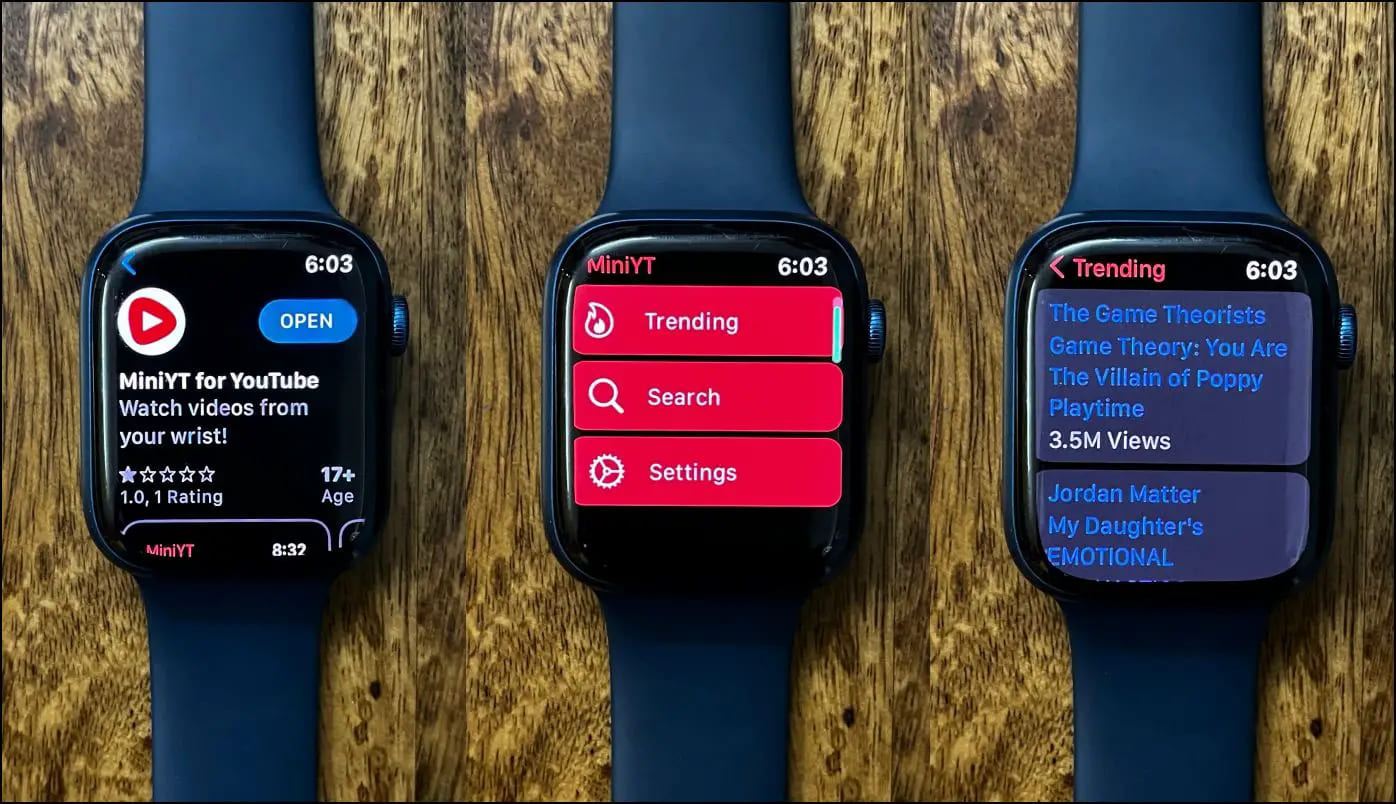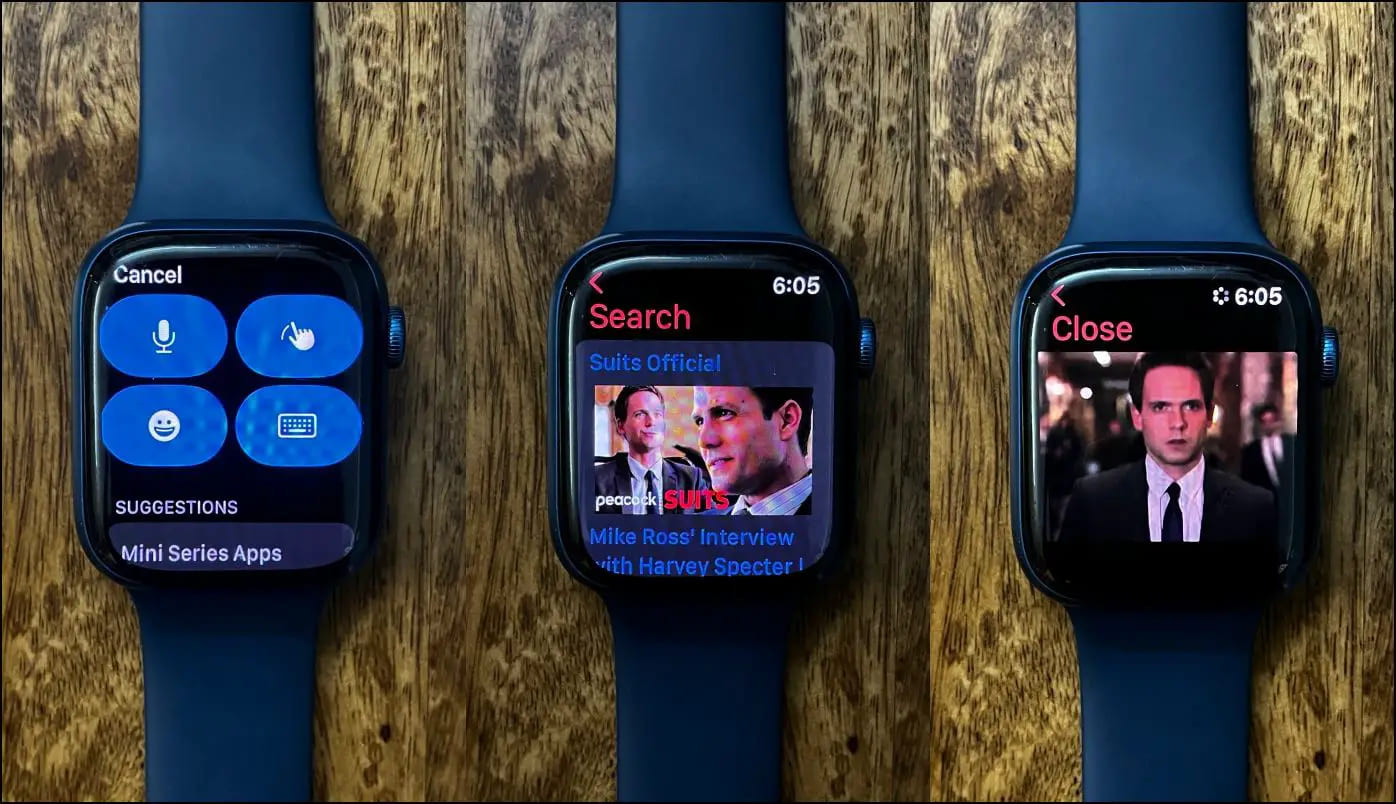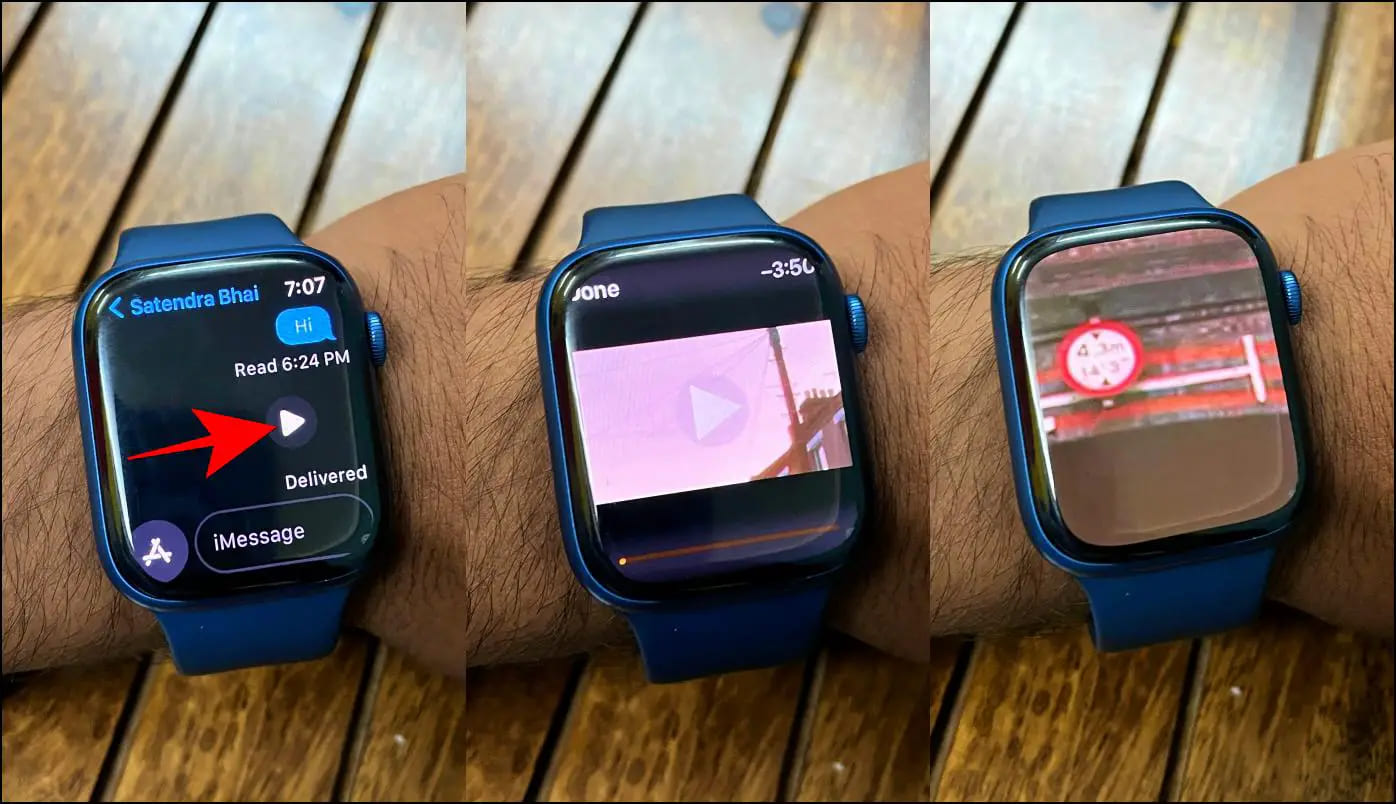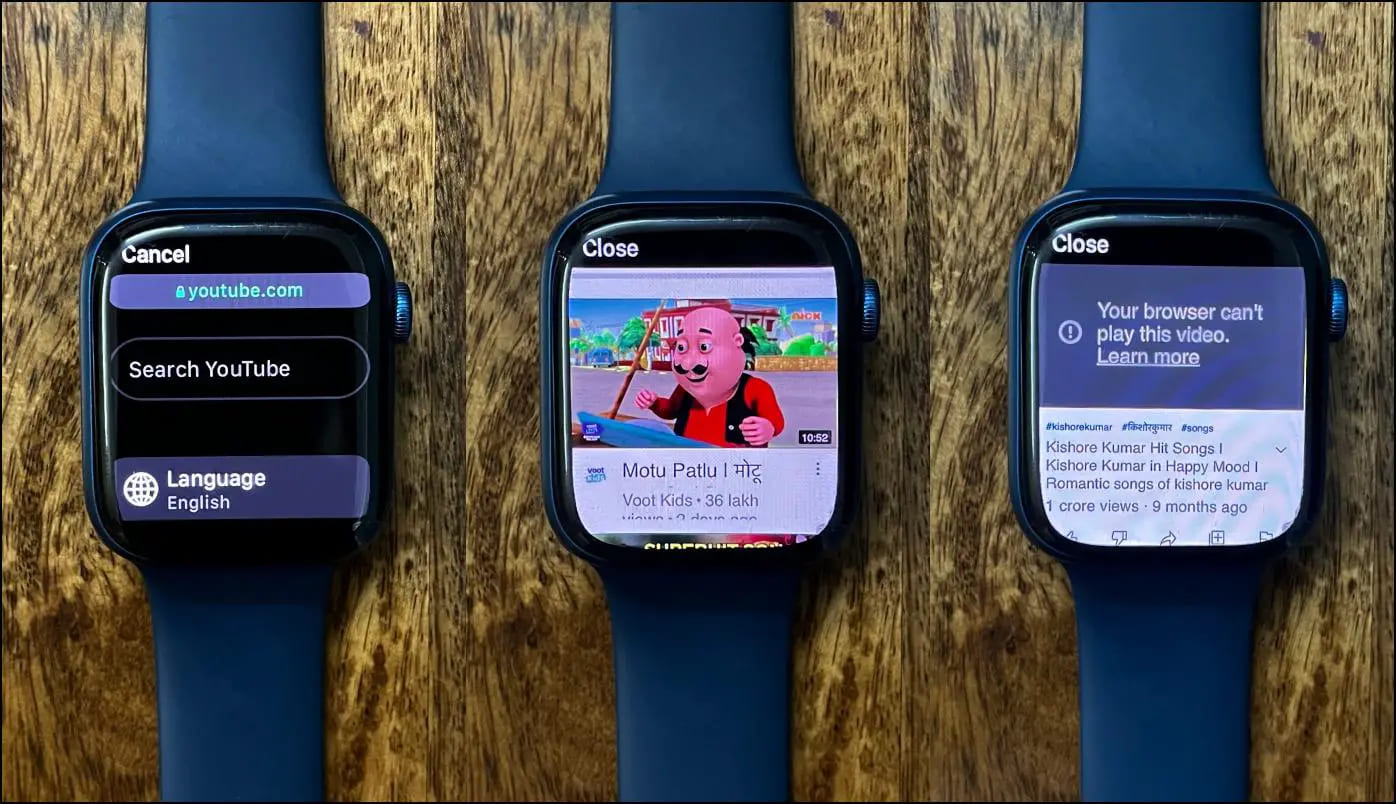Quick Answer
- Click on Trending to explore the feed, or tap the Search button and search for YouTube videos you want to play on your Apple Watch.
- You can use a web browser to access the YouTube website, play videos via links in messages, or try a third-party video player app on your watch.
- You can explore the Trending feed and manually search for the videos you want to watch on the platform.
Apple Watch is more like a little iPhone on the wrist. However, there’s no built-in option to play videos from the internet. This can be a bummer for people who want to enjoy news updates, podcast videos, or other entertainment on the go. Fortunately, we have working methods to let you play and watch YouTube videos with audio on your Apple Watch. Keep reading.
How to Watch YouTube Videos on Apple Watch?
There are three methods to watch YouTube videos on your Apple Watch. You can use a web browser to access the YouTube website, play videos via links in messages, or try a third-party video player app on your watch. Read in detail below.
Method 1- Using MiniYT for YouTube App (Paid)
MiniYT for YouTube is a paid third-party app that costs $2.99 (or Rs. 269 in India). It lets you browse and watch YouTube videos on the Apple Watch. You can explore the Trending feed and manually search for the videos you want to watch on the platform. Here’s how to use it:
1. Open App Store on your Apple Watch.
2. Search for “MiniYT.”
3. Download the MiniYT for YouTube app from search results.
4. Open the app. Click on Trending to explore the feed, or tap the Search button and search for YouTube videos you want to play on your Apple Watch.
The app worked fine in our usage, and videos played with audio without using external earphones. You can double-tap on the playback screen to zoom in and control volume by rotating the Digital Crown. To make thumbnails visible on the search screen, click Settings > enable Load Thumbnail Images.
We also tried a couple of free options, but those didn’t work as advertised.
Method 2- Watch YouTube Shorts on Apple Watch (Free)
Watching YouTube Shorts (quick entertainment videos like Instagram reels) makes much more sense on your Apple Watch. Follow the steps below to watch Shorts on your wrist for free.
1. Open the App Store on Your Apple Watch.
2. Search “YS for YouTube” in the search bar.
3. Download the YS for YouTube Shorts app on your Apple Watch.
4. Open the app to explore the YouTube short videos. Select the video and hit the Play icon to watch.
You can also use the Search button at the top to search for other YouTube shorts on the platform. The videos play in good quality and with sound from the watch’s built-in speakers. You can double-tap on the video to enter full-screen mode.
Method 3- Watch Videos Using Messages
The other method is to download and send videos to yourself via messages and watch them on your Apple Watch. It is a tedious method but quite feasible when watching a podcast or updating on the go. But do note it does not work for longer videos, and you’ll have to send it in parts.
1. Download the YouTube video on your iPhone. Make sure it’s saved to Photos.
2. Open the Messages app and select your friend or family member contact.
3. Click the Apple icon > Photos and send the downloaded video.
4. Now, open the Messages app on your Apple Watch and tap the video to play it.
Can You Use Web Browser to Play YouTube on Apple Watch?
You get the option to download web browsers from the App Store on your Apple Watch. We tried a couple of them, including Parity and µBrowser. The free option, the Parity browser, couldn’t play the YouTube video even after tapping the Play button multiple times.
On the other hand, the µBrowser, which costs quite reasonably at $0.99 (or Rs. 89 in India), seemed powerful enough to run videos on YouTube and other websites. However, it, too, showed an error saying, “Your browser can’t play this video.”
So, we could not run YouTube using a web browser on the Apple Watch. However, we’ll update the article when we find a working option.
Wrapping Up
This was all about how you can play and watch YouTube videos on your Apple Watch. Watching videos on such a small screen may not seem practical, but it is quite useful when all you want to hear is the audio in the video. But note that it will increase battery consumption, so charge your Apple Watch to full beforehand.