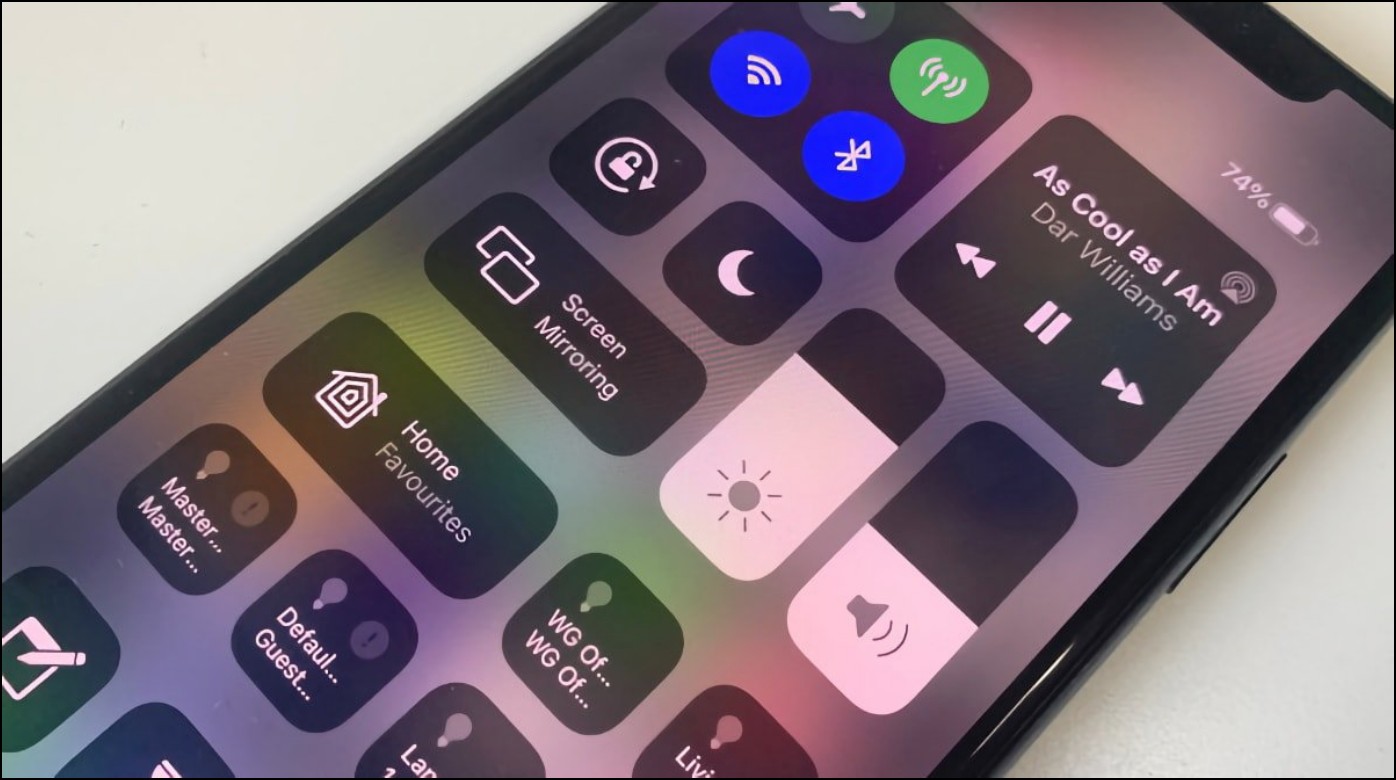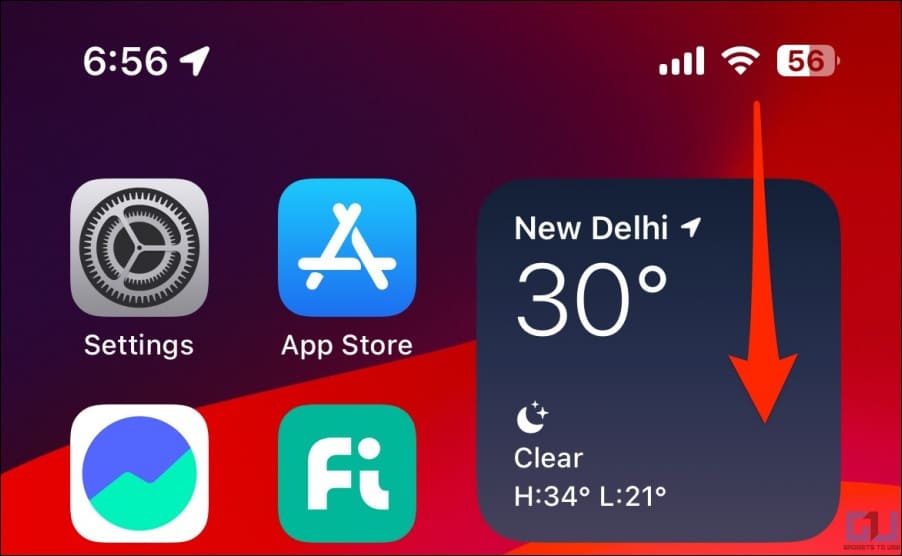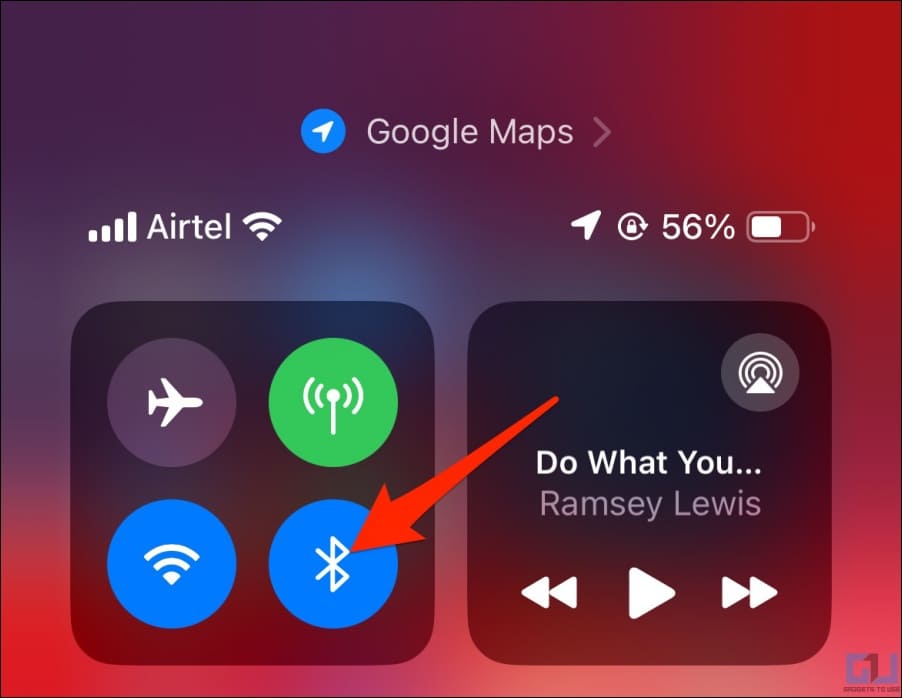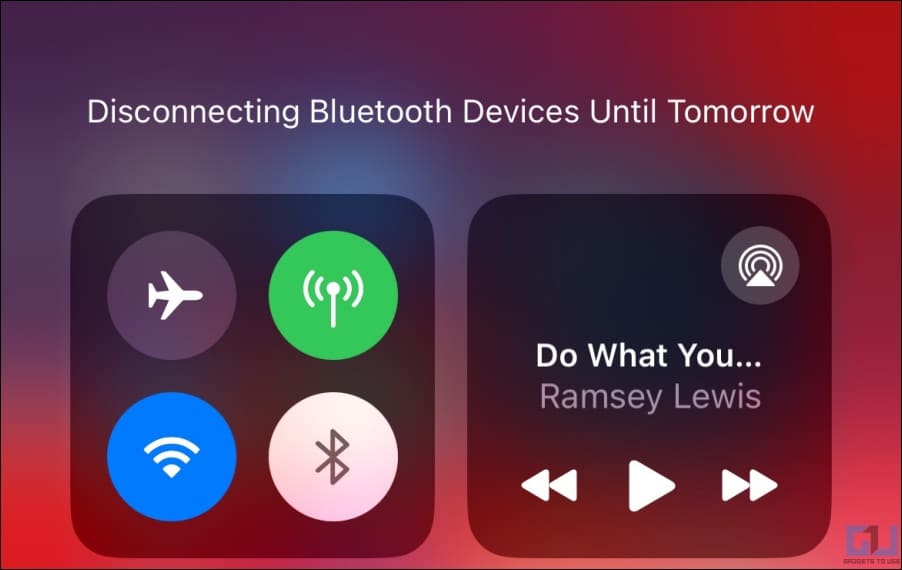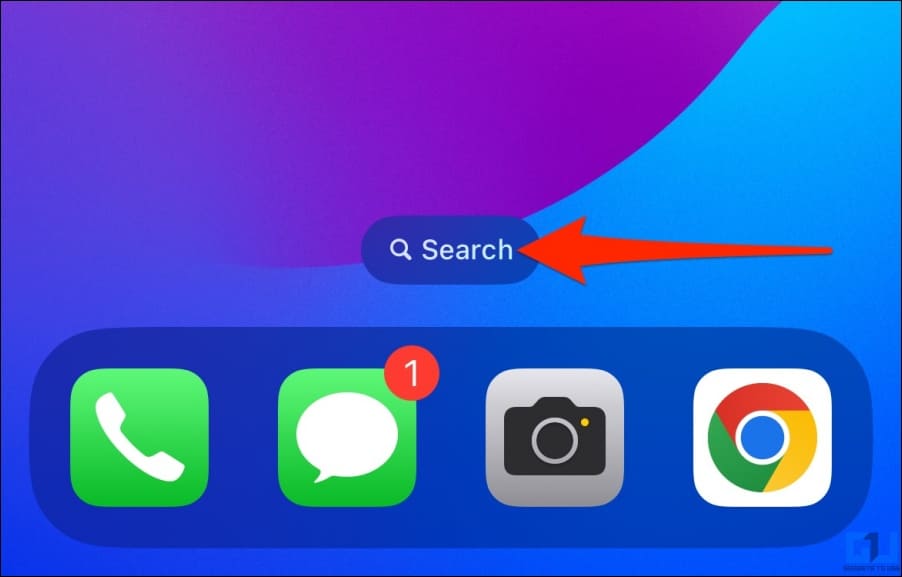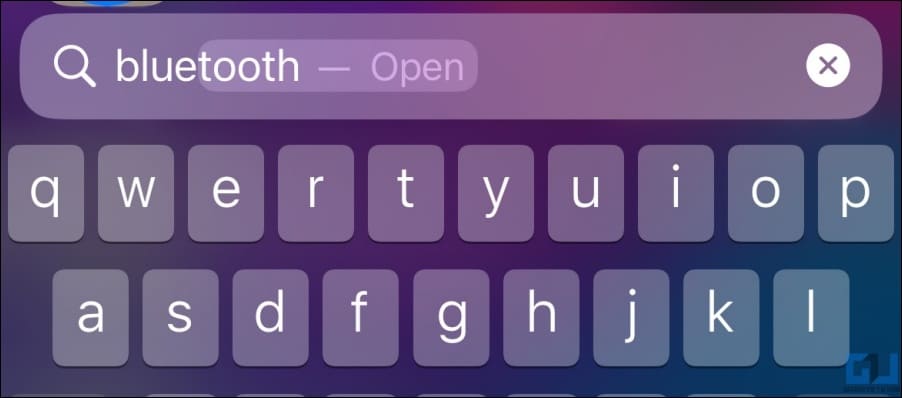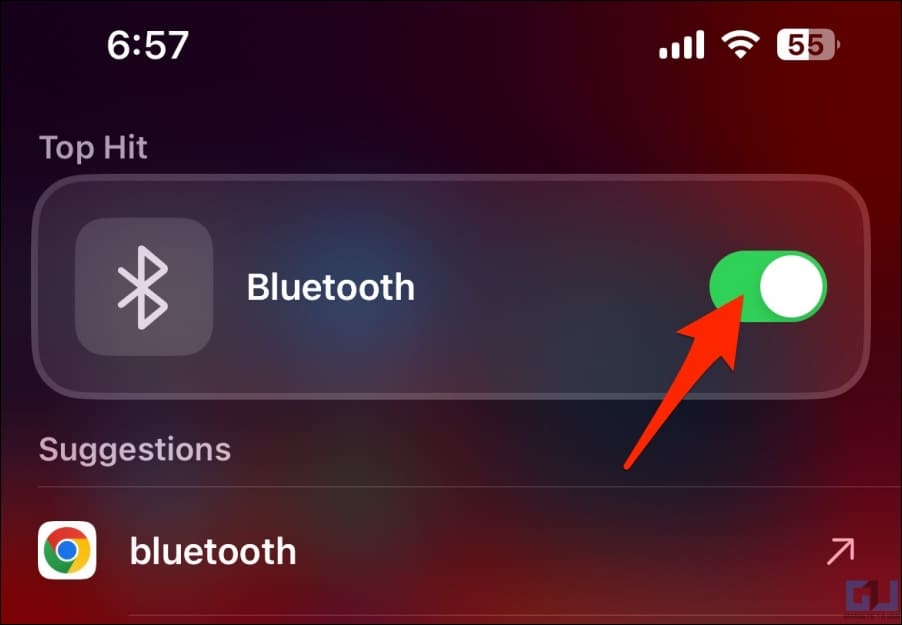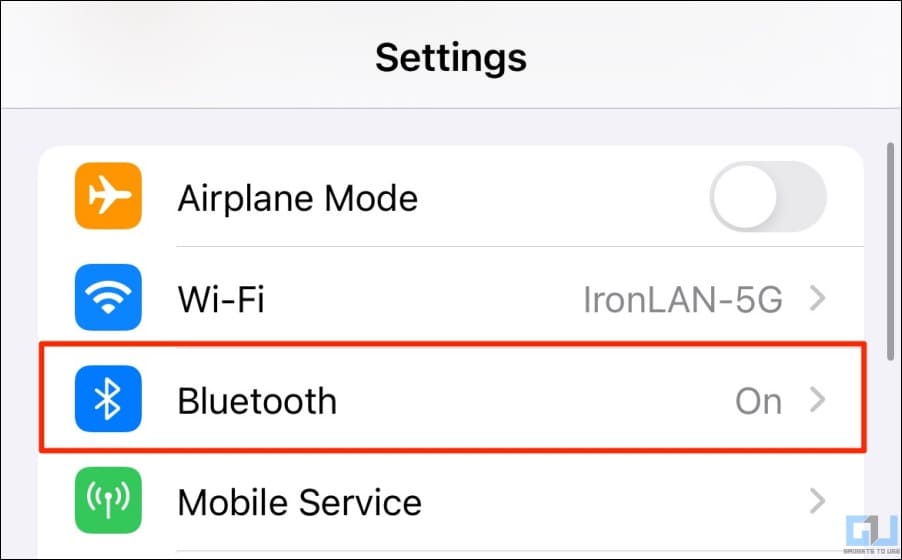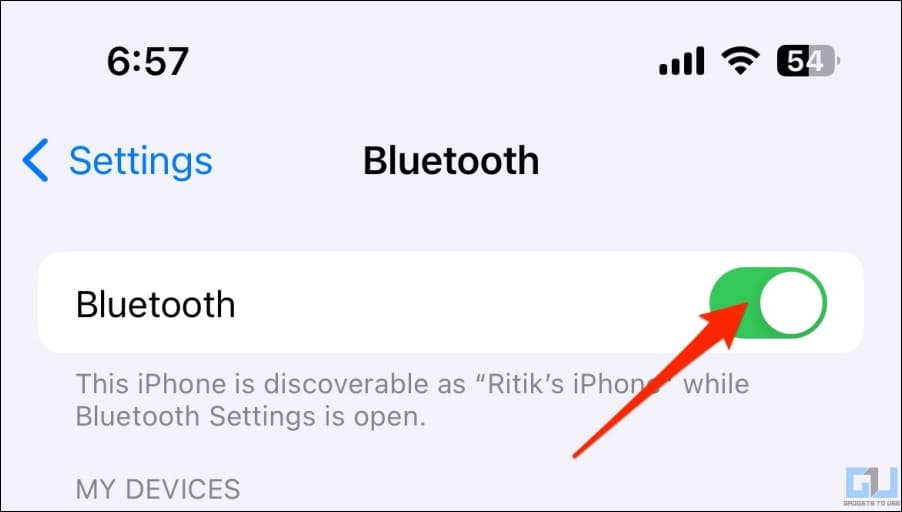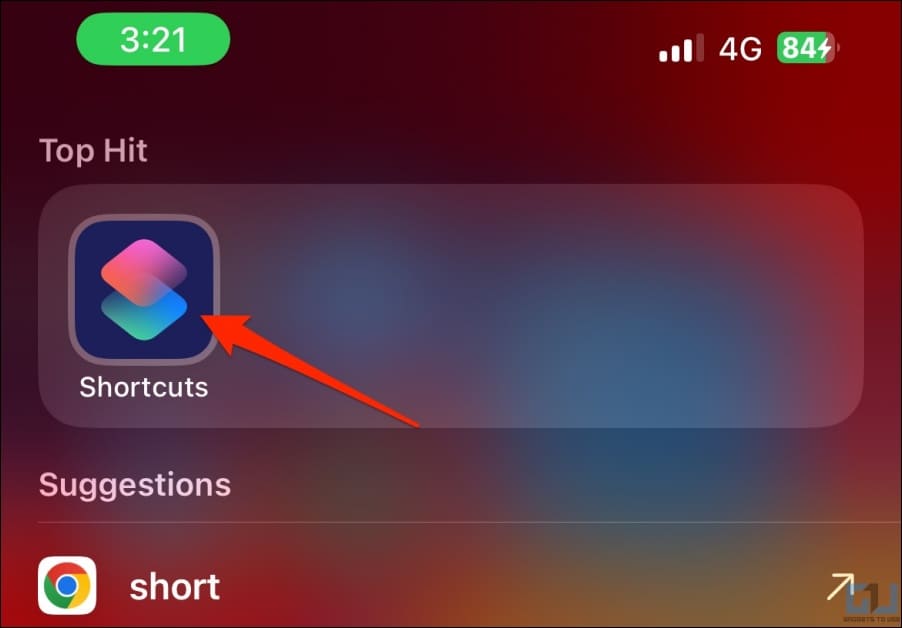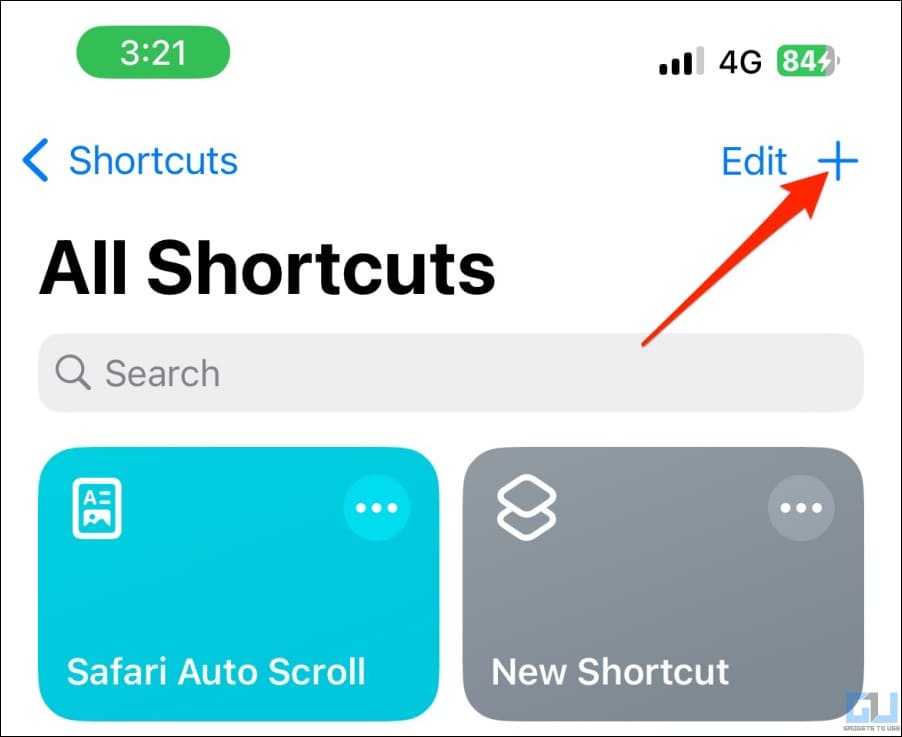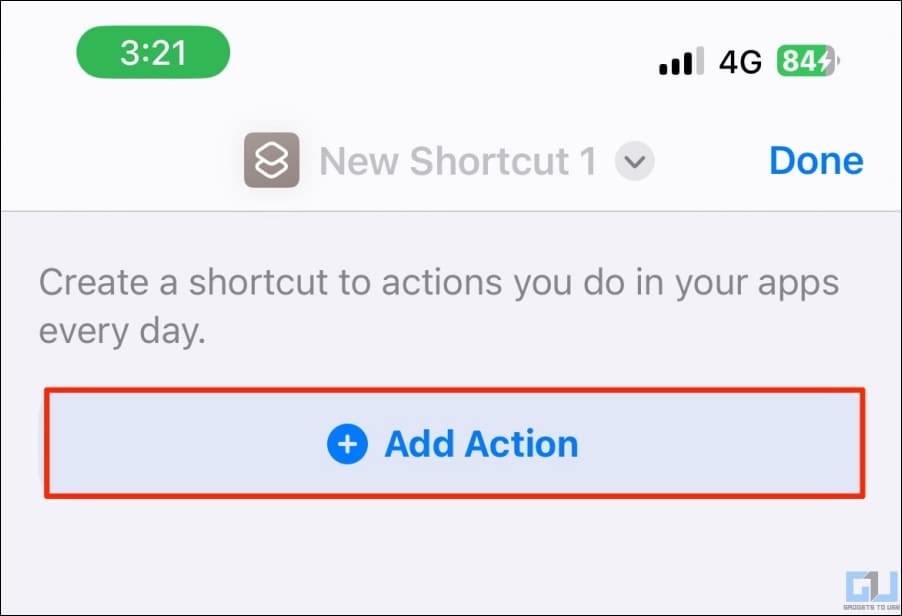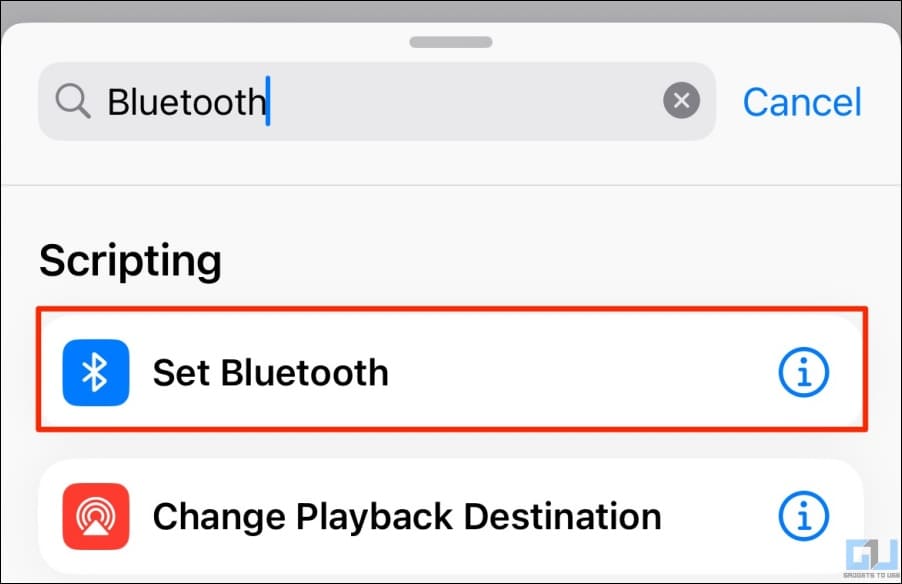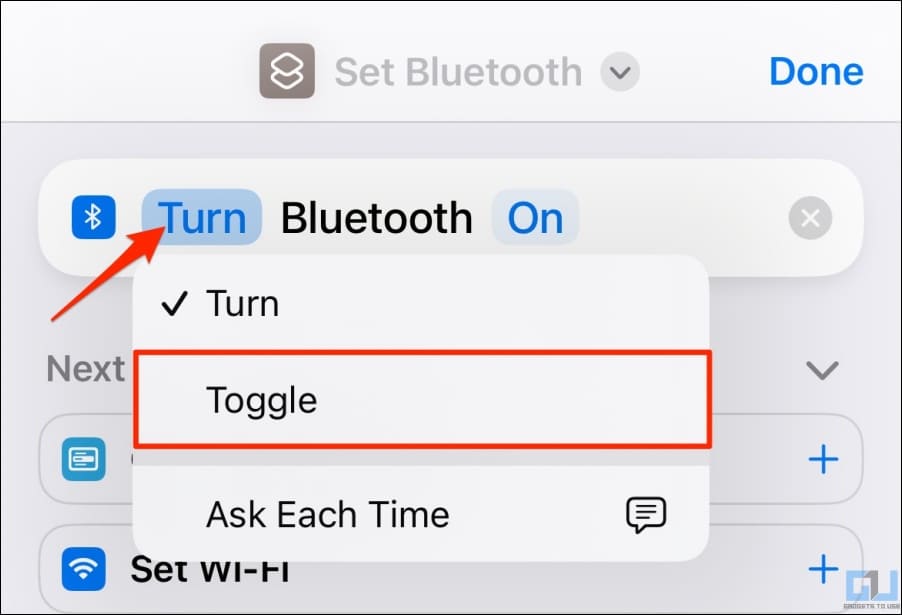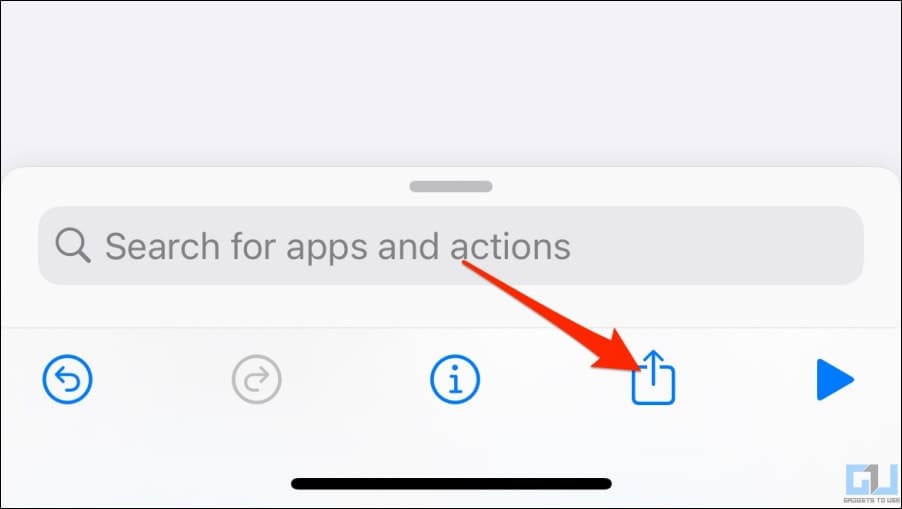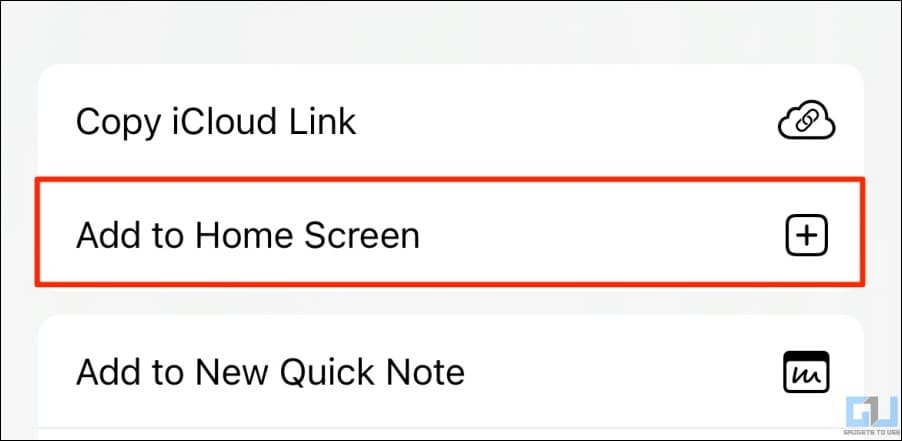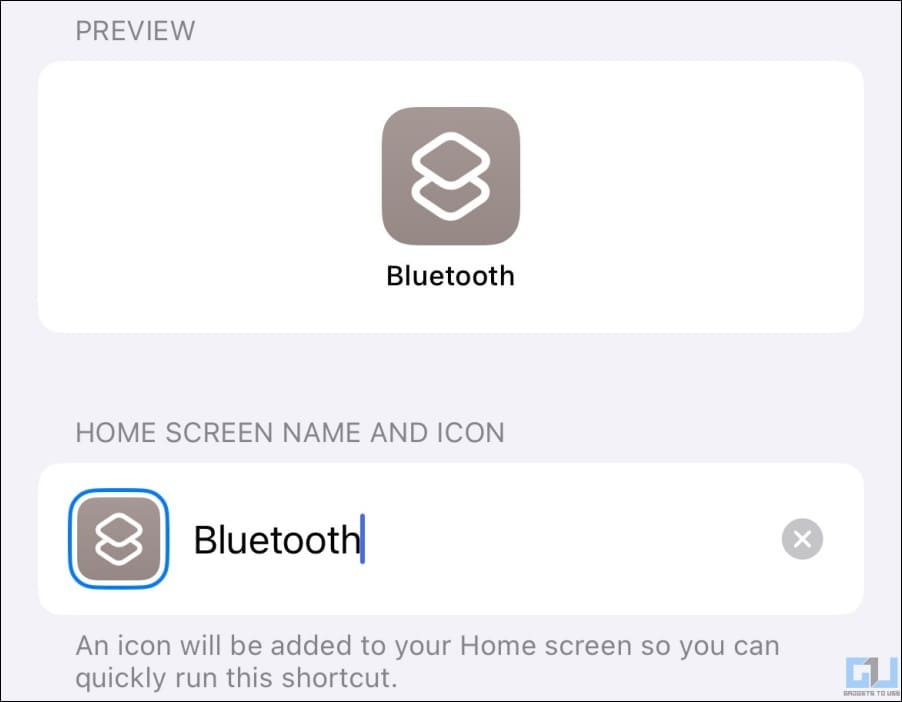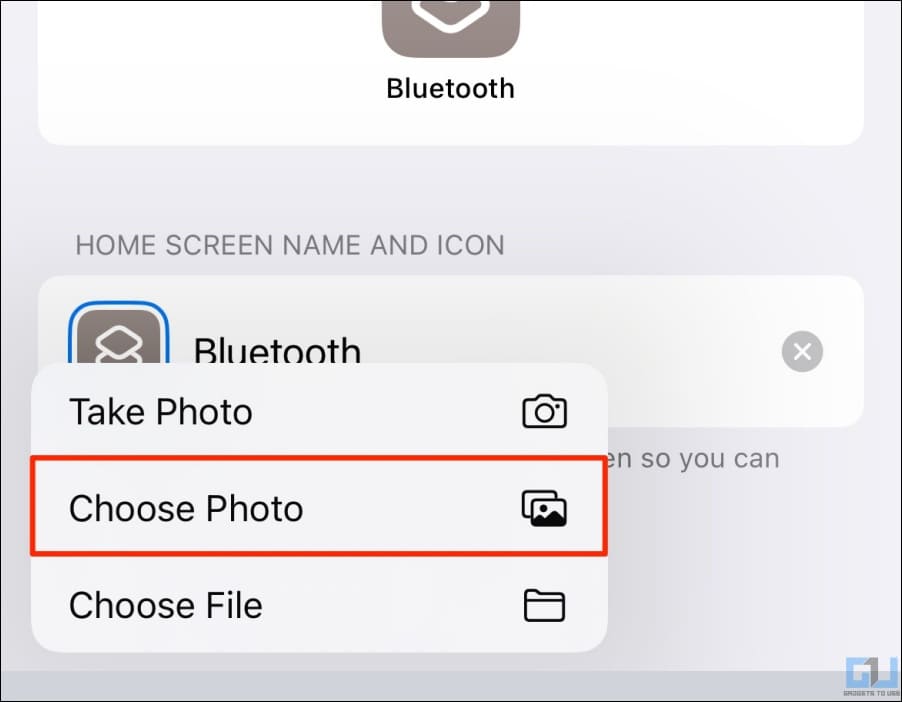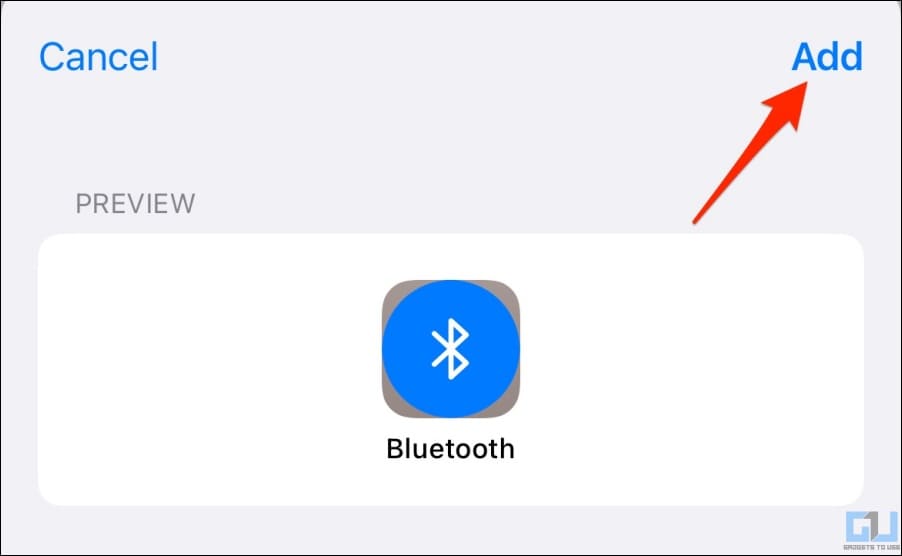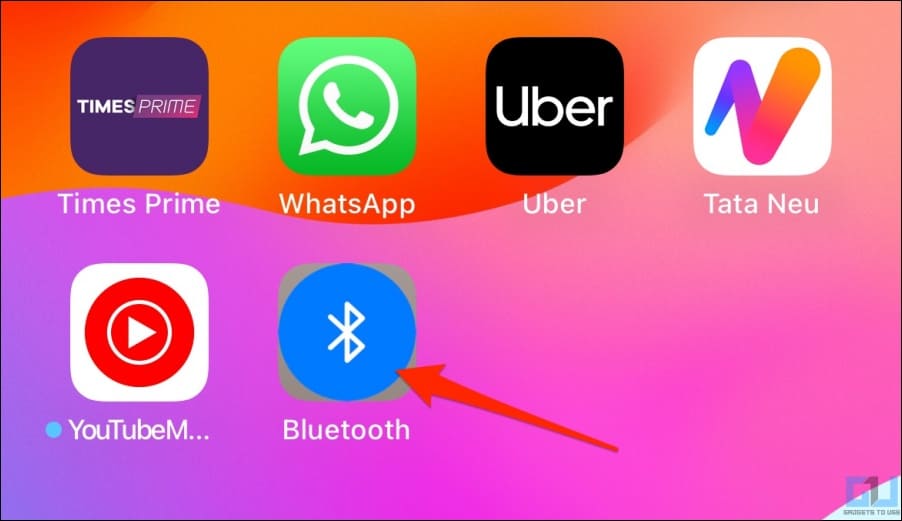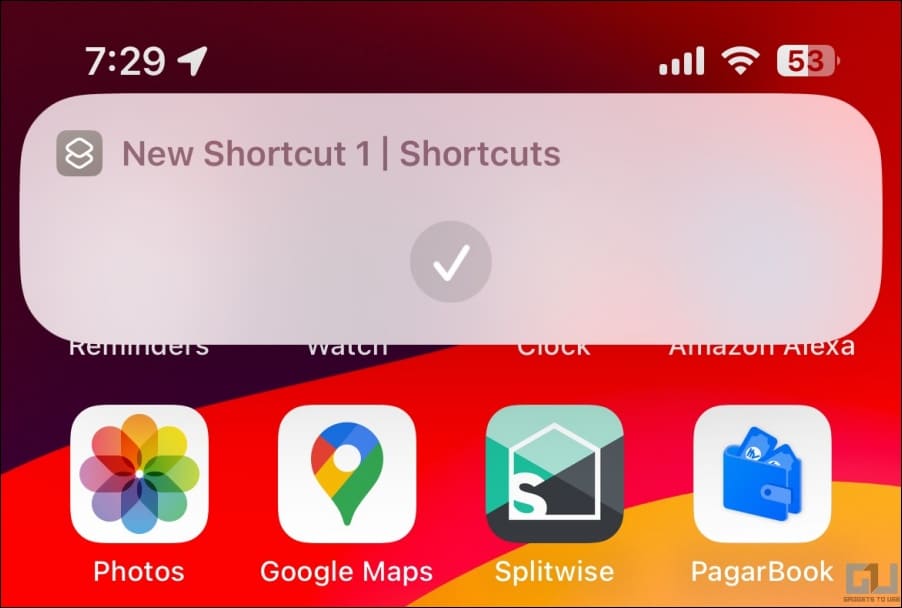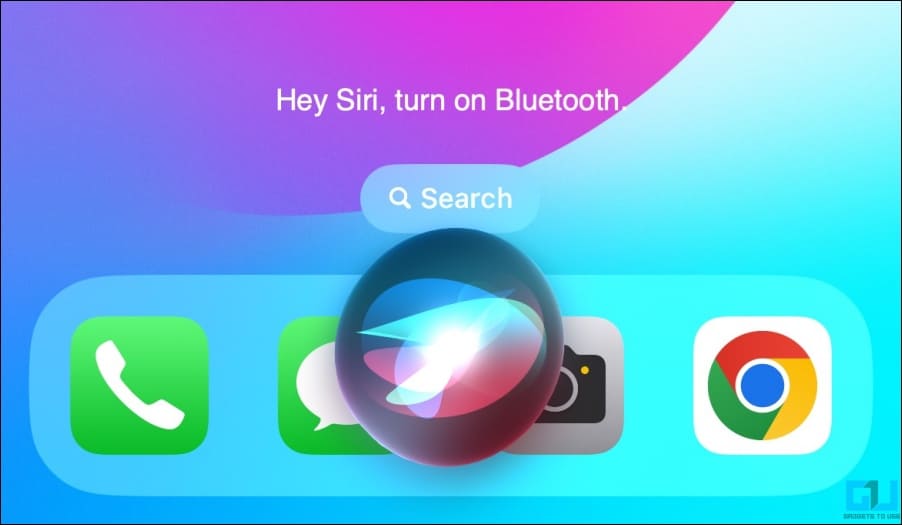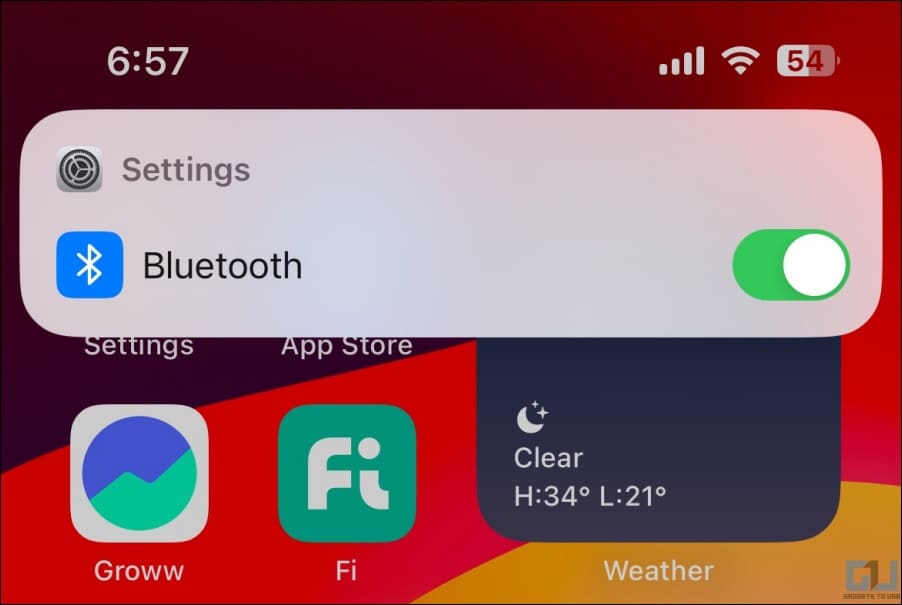Quick Answer
- While we’ve previously used it to hide apps and lock apps using a passcode, here’s how to create a one-click shortcut to toggle Bluetooth and WiFi on your iPhone.
- Toggle the switch next to Bluetooth to turn it on or off.
- The easiest way to toggle Bluetooth on an iPhone is from the Control Center, as shown below.
With an increase in Bluetooth-enabled devices, toggling Bluetooth on and off on their iPhones has become a daily ritual for many. However, apart from the traditional method of using the Control Center, there are other ways to manage your Bluetooth connection. Here are all the ways you can turn Bluetooth on or off on your iPhone.
How to Enable or Disable Bluetooth on iPhone?
You can control Bluetooth from the Control Center, Spotlight Search shortcut via your iPhone settings, and even ask Siri to manage it for you. Read all the methods in detail below.
Control Bluetooth From the Control Center
The easiest way to toggle Bluetooth on an iPhone is from the Control Center, as shown below:
1. Swipe down from the top right corner to open Control Center on your iPhone.
2. Locate the Bluetooth icon (the insect-shaped B). Tap it to turn it on or off.
3. When it’s lit up in blue, Bluetooth is on. When it’s greyed out, Bluetooth devices are disconnected until tomorrow.
Yes, it doesn’t completely disable Bluetooth on your iPhone. Instead, it disconnects all the devices until the next day; the same holds for the WiFi toggle in the Control Center.
Disable or Enable Bluetooth Using Spotlight Search
Another way to quickly disable or enable Bluetooth is using the Spotlight Search Shortcut. Here’s how it works:
1. Swipe down with your finger on the home screen to toggle Spotlight Search. Or tap the Search button on the home screen, right above the dock.
2. Start searching for “Bluetooth.”
3. As you type, a Bluetooth shortcut will appear in the results. Tap the switch to turn it on or off.
Unlike Control Center, this turns off Bluetooth instead of disconnecting the devices; the Bluetooth icon in the control center will appear greyed out with a cross.
Turn On or Off Bluetooth From Settings
No matter the iPhone model, you cannot miss the traditional process of toggling Bluetooth from the settings, as shown below:
1. Open Settings on your iPhone.
2. Here, look for and tap on Bluetooth.
3. Toggle the switch next to Bluetooth to turn it on or off.
Toggle On/Off Bluetooth with Shortcut
With iOS 12, Apple introduced Shortcuts to make your everyday tasks easier with automation. While we’ve previously used it to hide apps and lock apps using a passcode, here’s how to create a one-click shortcut to toggle Bluetooth and WiFi on your iPhone:
1. Open the Shortcuts app on your iPhone. It’s likely to be preinstalled by default.
2. Go to the My Shortcuts tab and tap the + button on the top right.
3. Tap Add Action.
4. Search for “Bluetooth” and tap Set Bluetooth.
5. Select Turn and change it to Toggle.
6. Tap the Share button on the bottom.
7. Select Add to Home Screen.
8. Give the shortcut a name and an icon of your choice. I’d name it Bluetooth and use an icon I found online.
9. Once you’ve added the photo, tap Add in the top right corner.
You’ll now have a home screen shortcut to toggle Bluetooth on your iPhone.
Tapping it will turn on Bluetooth (if disabled), and tapping it again will disable it.
Ask Siri to Turn On or Off Bluetooth
Alternatively, you can ask Siri to turn on or off Bluetooth for you. All you need to do is trigger Siri and ask her to do the needful, as shown below.
To enable Bluetooth: “Hey Siri, turn on Bluetooth” or “Hey Siri, enable Bluetooth.”
To disable Bluetooth: “Hey Siri, turn off Bluetooth” or “Hey Siri, disable Bluetooth.”
Wrapping Up
These are all the ways you can toggle on or off Bluetooth on your iPhone. I have personally been using the custom home screen shortcut to manage Bluetooth on my device. Anyways, what do you prefer? Have any other doubts or issues? Feel free to reach out via email or social media. Stay tuned for more such tips, tricks, and how-tos.
You might be interested in:
- 8 Truths to Know About the iPhone 15 USB-C Port!
- 8 Ways to Fix Liquid Detected in iPhone Lightning Connector
- 6 Ways to Fix iPhone Not Charging Above 80%
- 14 Ways to Hide Apps on iPhone and iPad
You can also follow us for instant tech news at Google News or for tips and tricks, smartphones & gadgets reviews, join GadgetsToUse Telegram Group or for the latest review videos subscribe GadgetsToUse YouTube Channel.