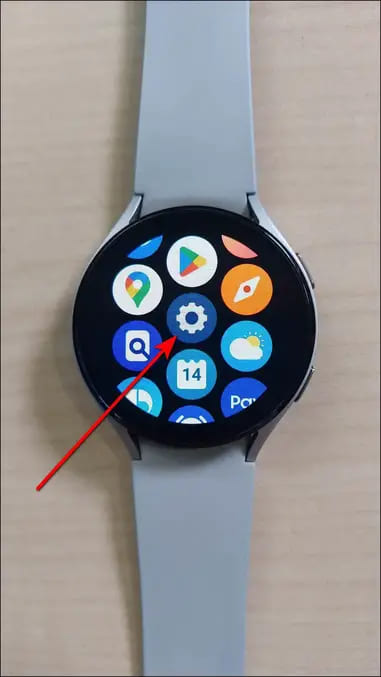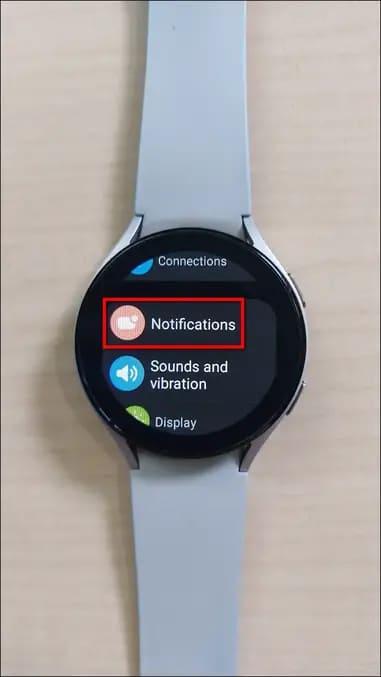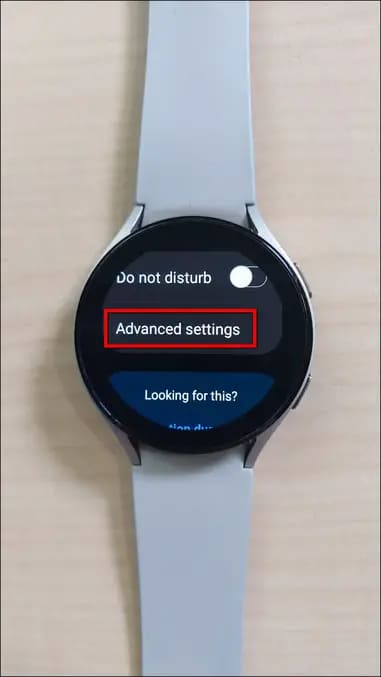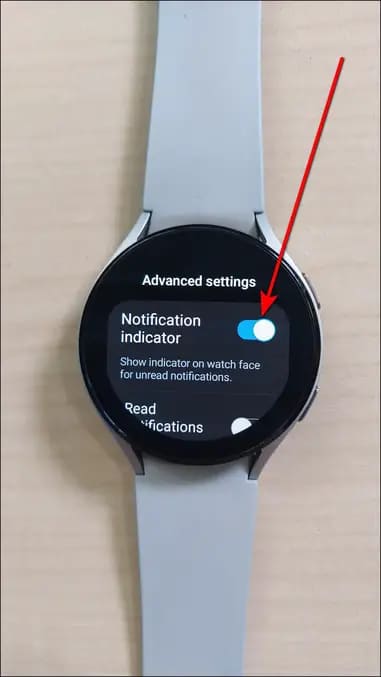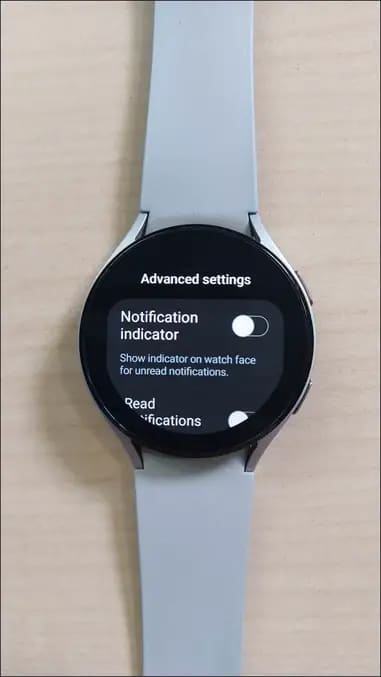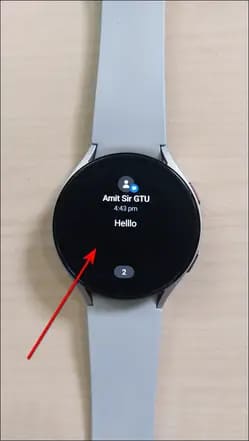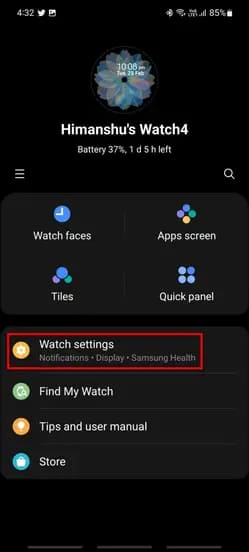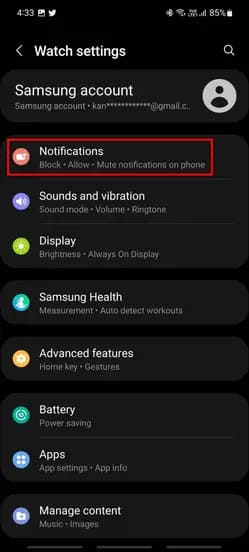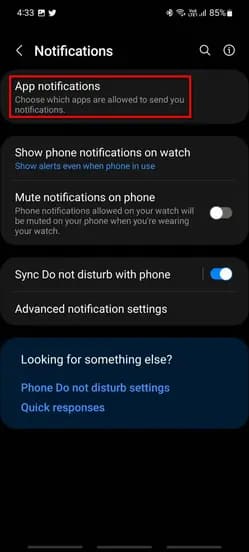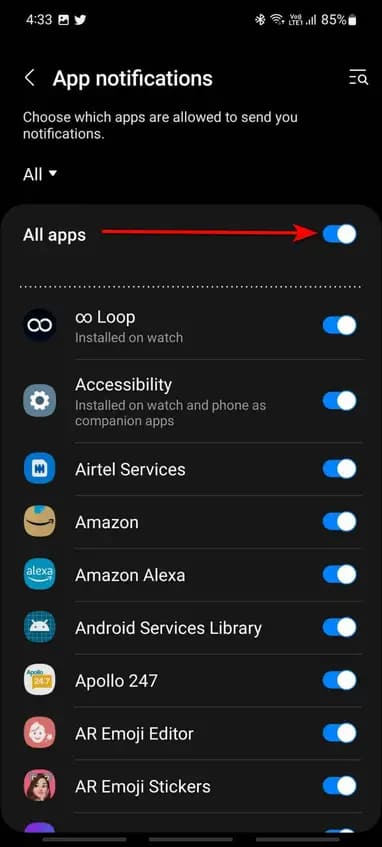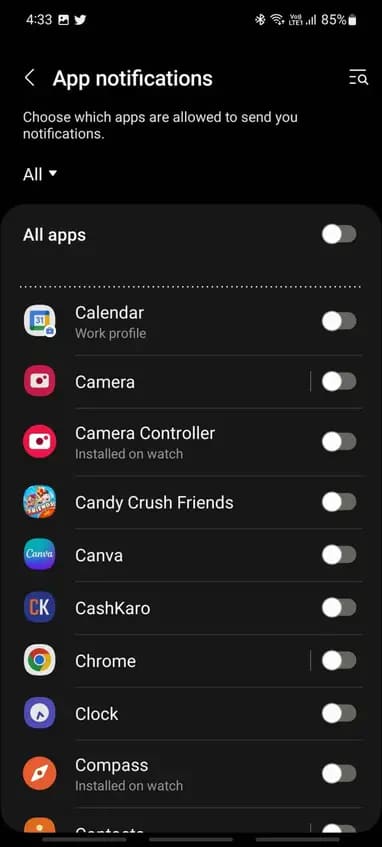Quick Answer
- The orange dot is for notifications on your Galaxy Watch, but you might have noticed a red dot as well on the home screen of your watch.
- Moreover, if you don’t want to see the orange dot for any app notification on the screen, you can turn off app notifications on your watch.
- One thing you may have already noticed on your Galaxy Watch is the orange dot at the left corner of the watch’s home screen.
The Samsung Galaxy Watch 4, 5, and 6 show different icons for notifications and features. One thing you may have already noticed on your Galaxy Watch is the orange dot at the left corner of the watch’s home screen. You might wonder what that orange dot is. In this article, we will discuss the orange dot on the Galaxy Watch screen and how to remove it.
What is Orange Dot on the Galaxy Watch?
The Samsung Galaxy Watch has many features, including small touches in the watch’s interface. One thing that you will surely notice is the orange dot on the watch’s home screen. This is not a permanent dot. Instead, it indicates active notifications.
When you receive any notification on the watch, this orange dot automatically appears on the home screen. It stays on the screen until you check or clear the notifications. So yeah, it’s a notification dot and nothing else.
What is Red Dot on the Galaxy Watch?
The orange dot is for notifications on your Galaxy Watch, but you might have noticed a red dot as well on the home screen of your watch. This red dot is similar to the orange dot as it is also for notifications but specified.
According to Samsung, the red dot specifies that you have some urgent/important unread notifications on the watch. Therefore, when you see a red dot on your watch’s screen, it means you have some urgent notifications that need immediate attention.
How to Remove Orange Dot from Your Galaxy Watch?
There are several ways to remove the orange dot from your Galaxy Watch 4 or 5 screen, shown below.
Method 1- Turn Off the Orange Dot
You can turn off the orange notification dot from the watch settings. Follow the steps mentioned below to do it:
Step 1: Swipe up on the watch’s home screen and select Settings.
Step 2: Click on Notifications and select Advanced Settings.
Step 3: Turn off the Notification indicator toggle.
Method 2- Read All Notifications
Alternatively, you can read all the pending notifications to remove the orange dot. You can explore the unread notifications by swiping from left to right on the watch’s home screen.
Click on all the notifications to read, and after checking them out, the orange dot will automatically disappear from your watch’s screen.
Method 3- Clear All Notifications
Lastly, you can clear all the notifications in one tap to remove the orange dot from the screen instantly. Here are the steps to do it:
Step 1: Swipe right on the watch’s home screen several times till the last page.
Step 2: Click on Clear all to instantly clear all the notifications.
How to Turn Off App Notifications on Galaxy Watch
Moreover, if you don’t want to see the orange dot for any app notification on the screen, you can turn off app notifications on your watch. Doing this will prevent any app notifications on the watch.
When you don’t receive app notifications on your watch, the orange dot will also not appear on the screen. Follow the steps mentioned below to do it:
Step 1: Open the Galaxy Wearable app on your phone and select Watch settings.
Step 2: Tap on Notifications and select App Notifications.
Step 3: Turn off the toggles of specific apps you want to disable notifications for or turn off the All apps toggle.
Wrapping Up
This was all about the orange dot on the Samsung Galaxy Watch. I hope you understand the orange dot’s meaning on your Galaxy Watch and how you can remove it from the screen. Let us know if this article helped you in the comments below, and stay tuned with for more informative articles!
Related:
- 10 Tips to Save Battery on Your Samsung Galaxy Watch 4
- How to Check Battery Health of Samsung Galaxy Watch 4, 5, or 6
- How to Use Samsung Pay on Galaxy Watch 4 and 5 in India?
You can also follow us for instant tech news at Google News or for tips and tricks, smartphones & gadgets reviews, join GadgetsToUse Telegram Group or for the latest review videos subscribe GadgetsToUse YouTube Channel.