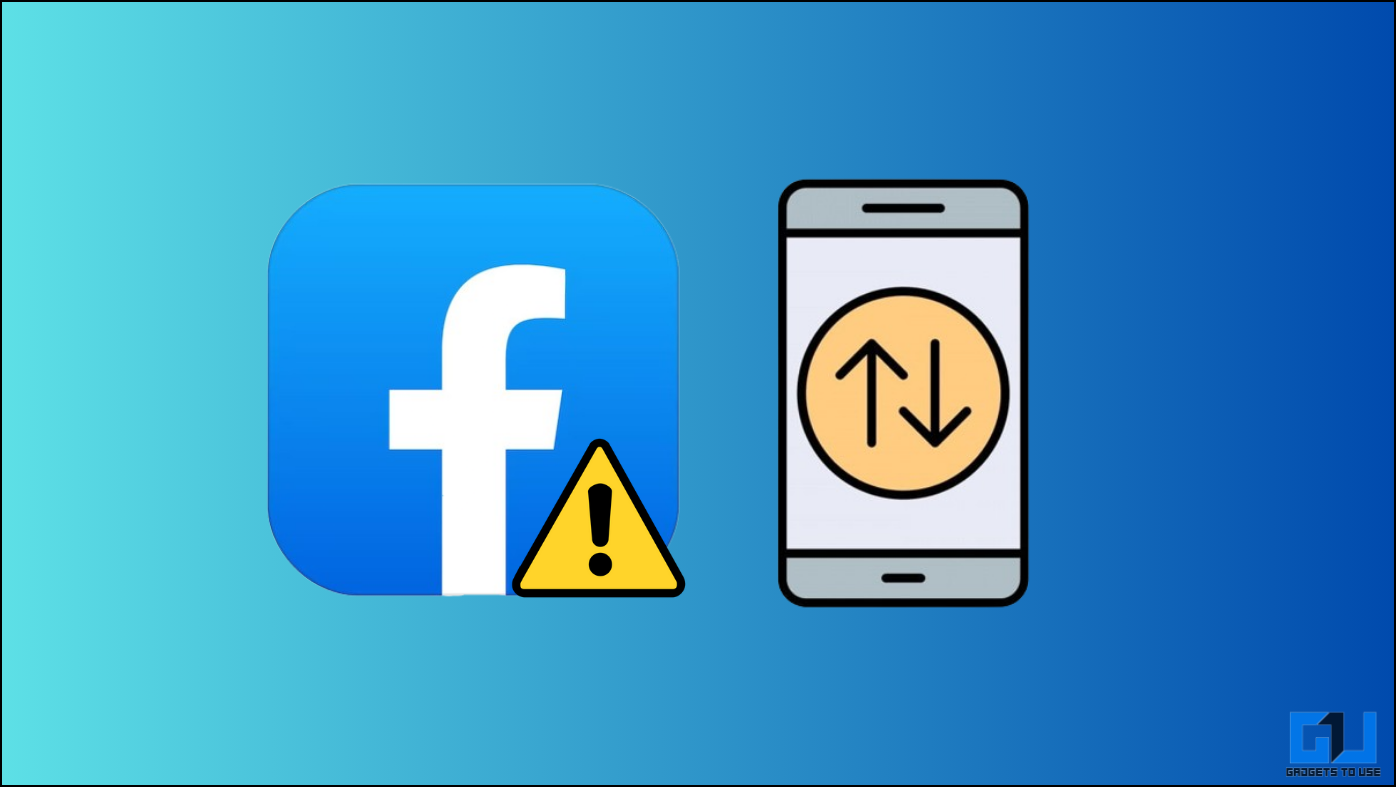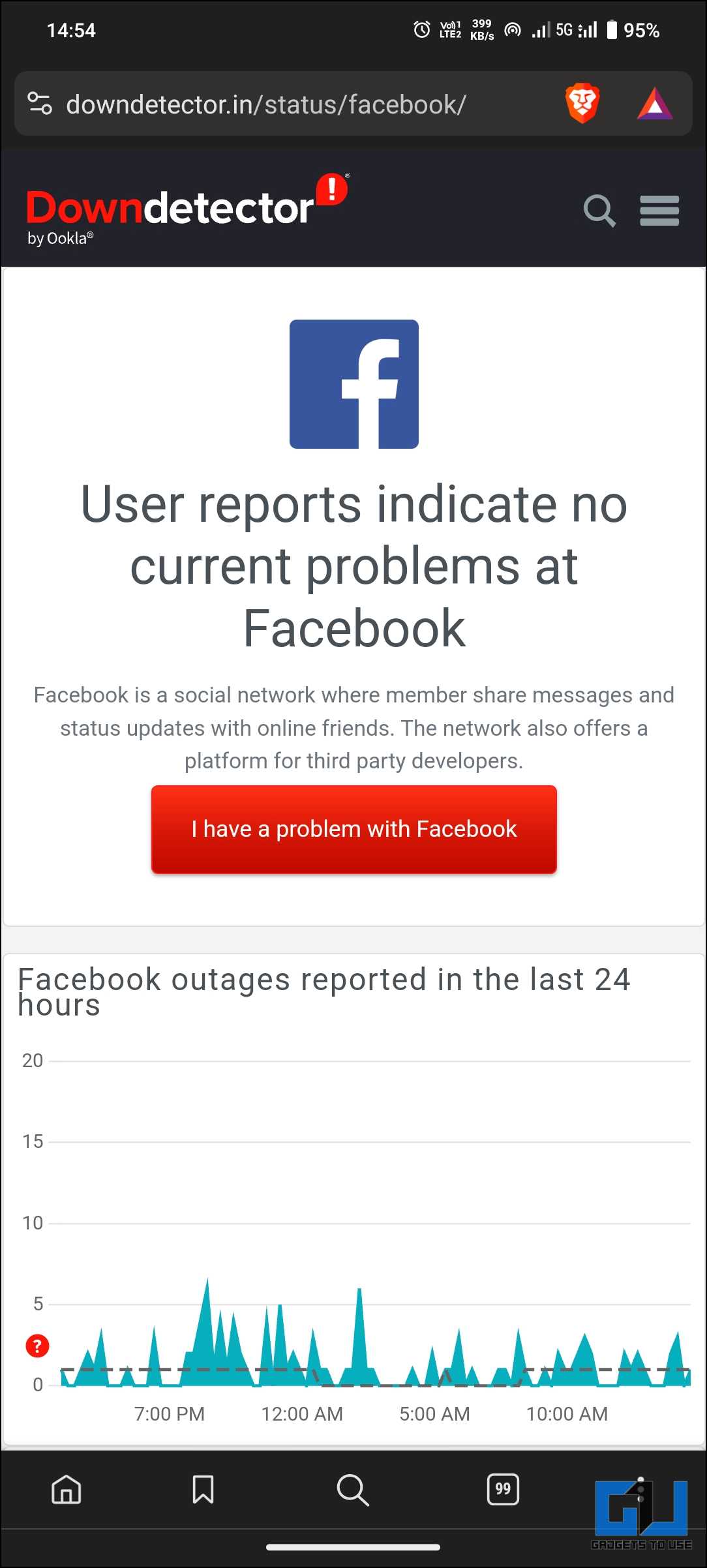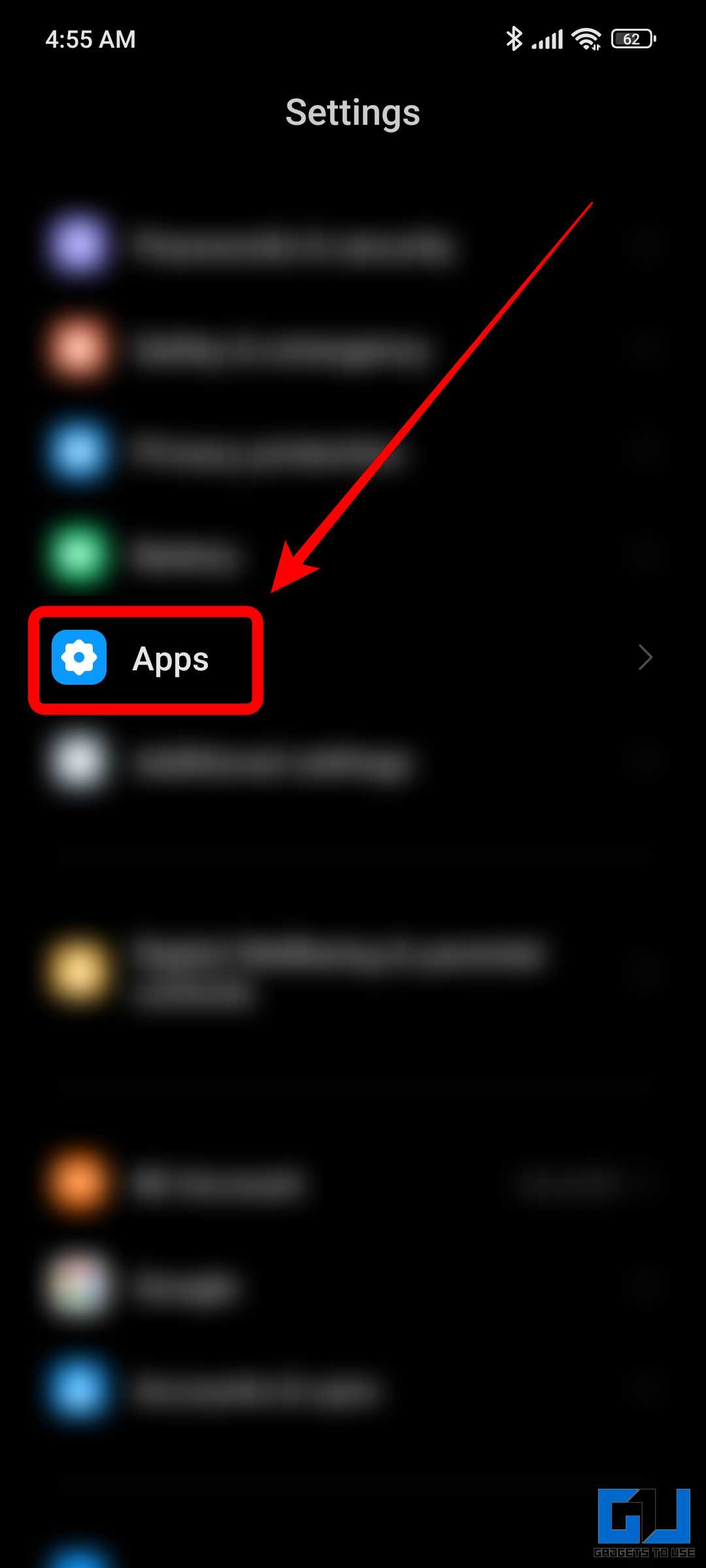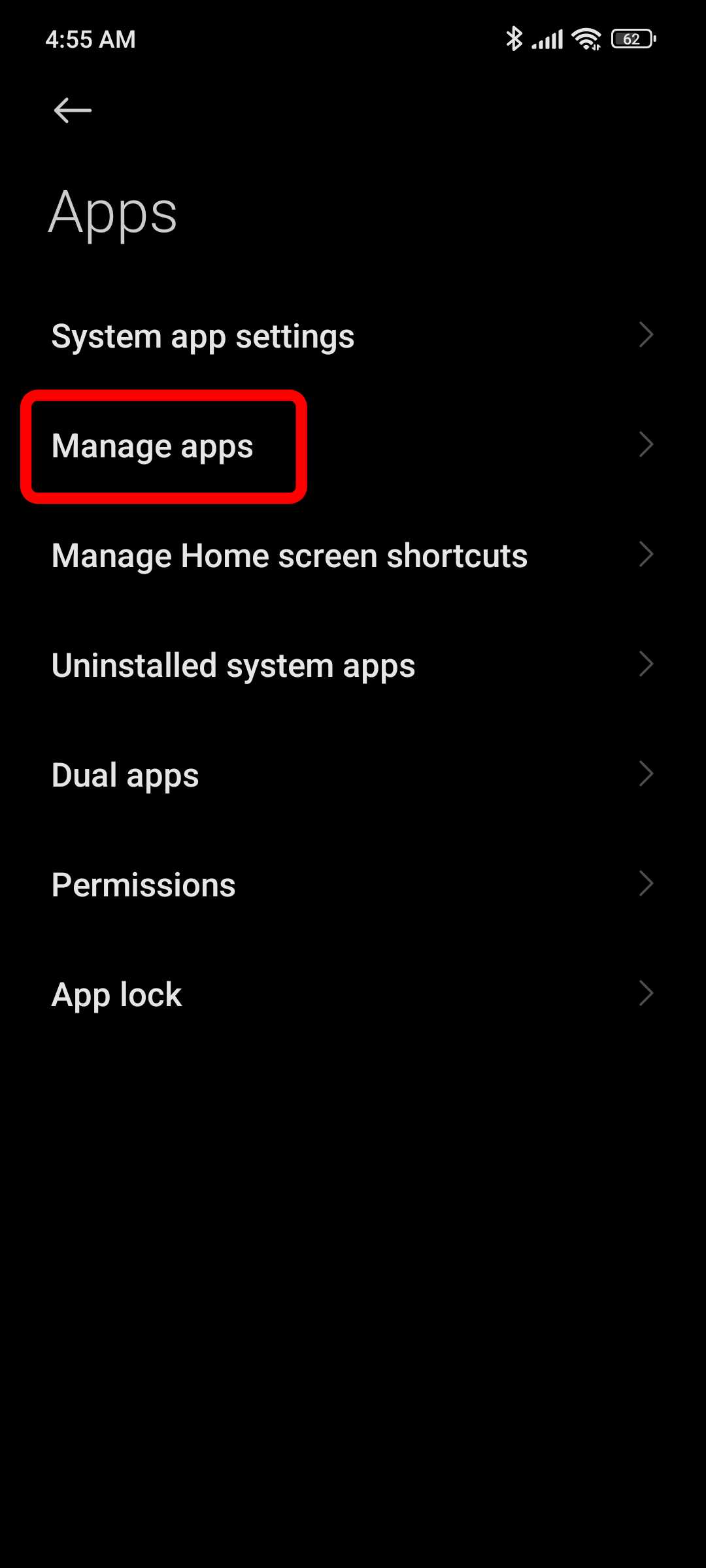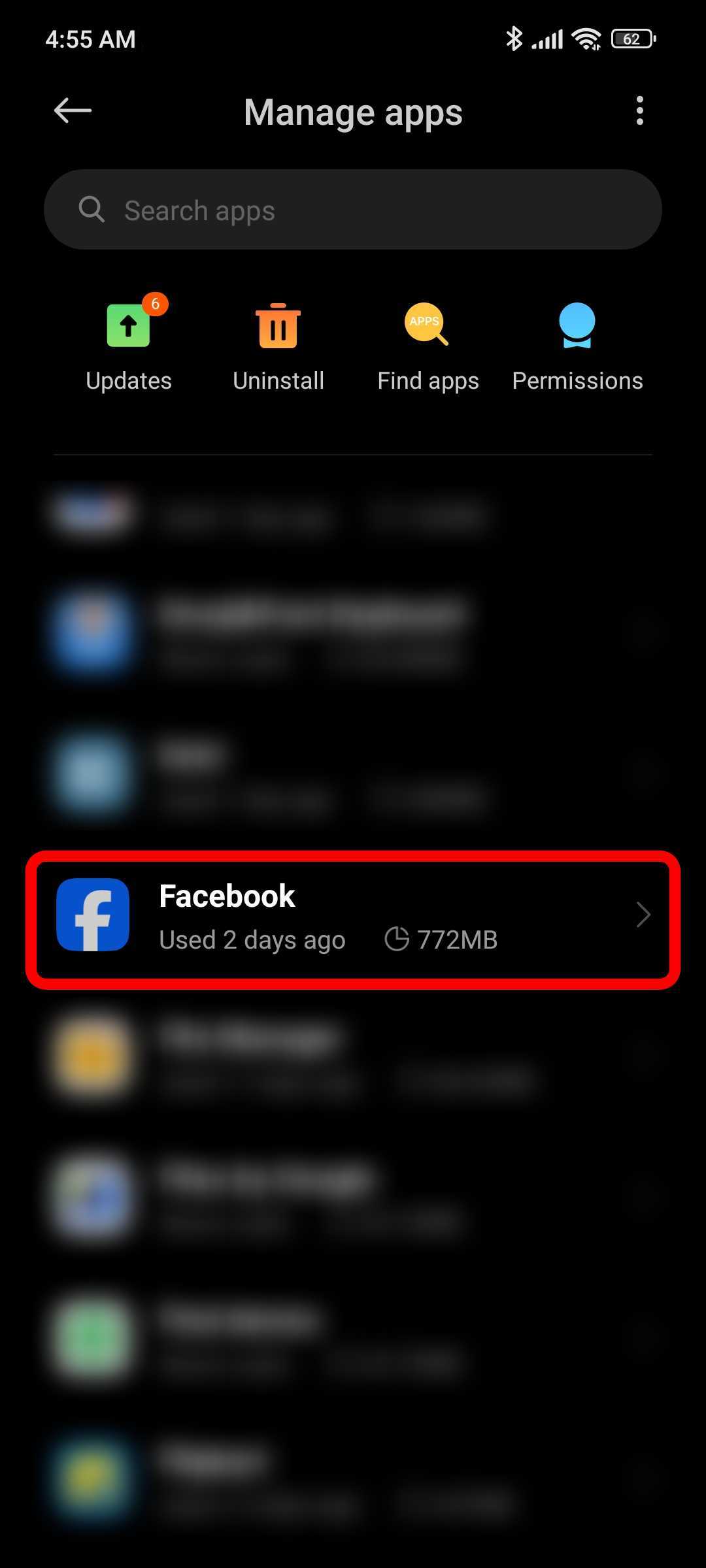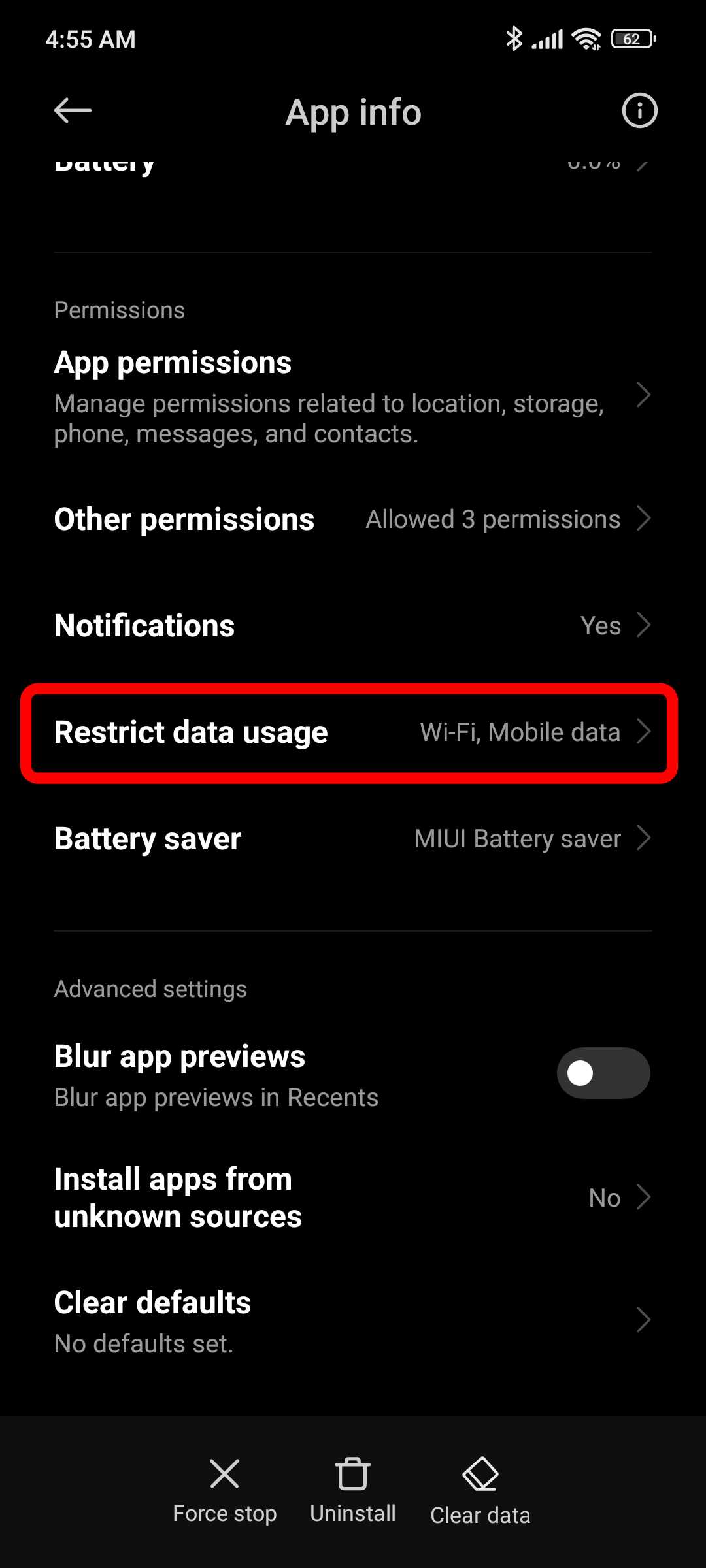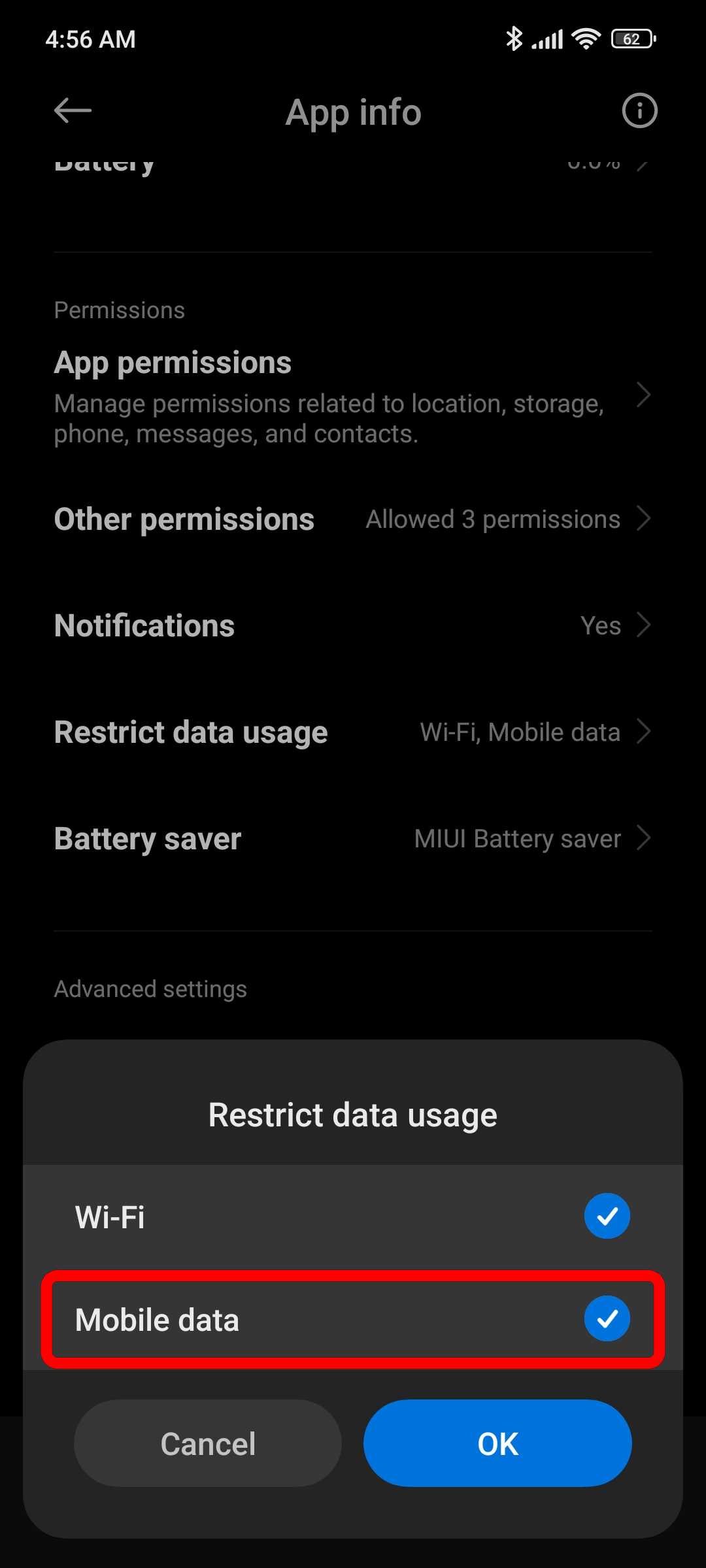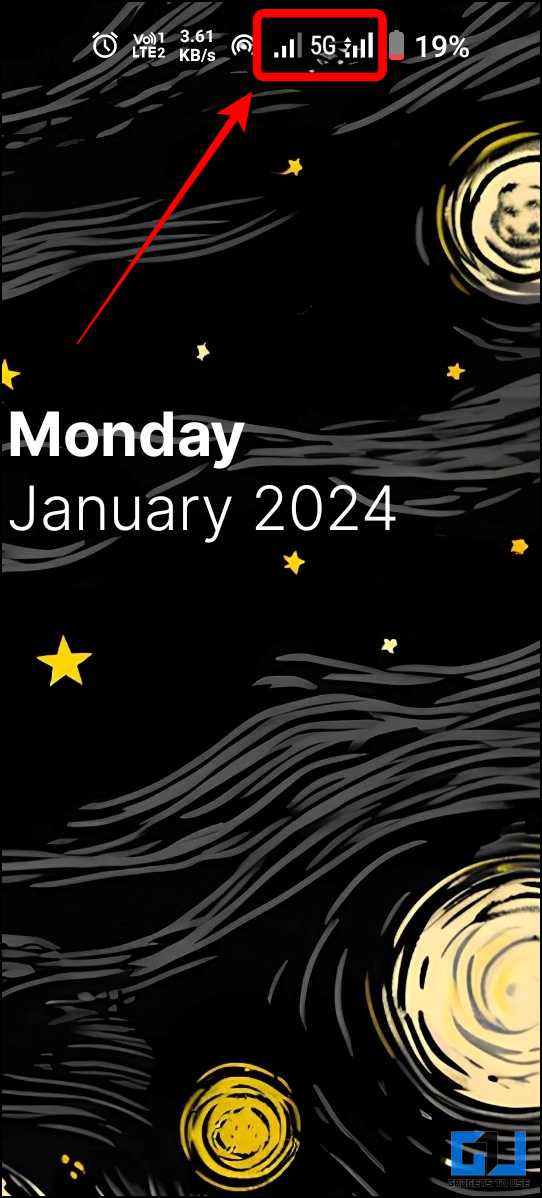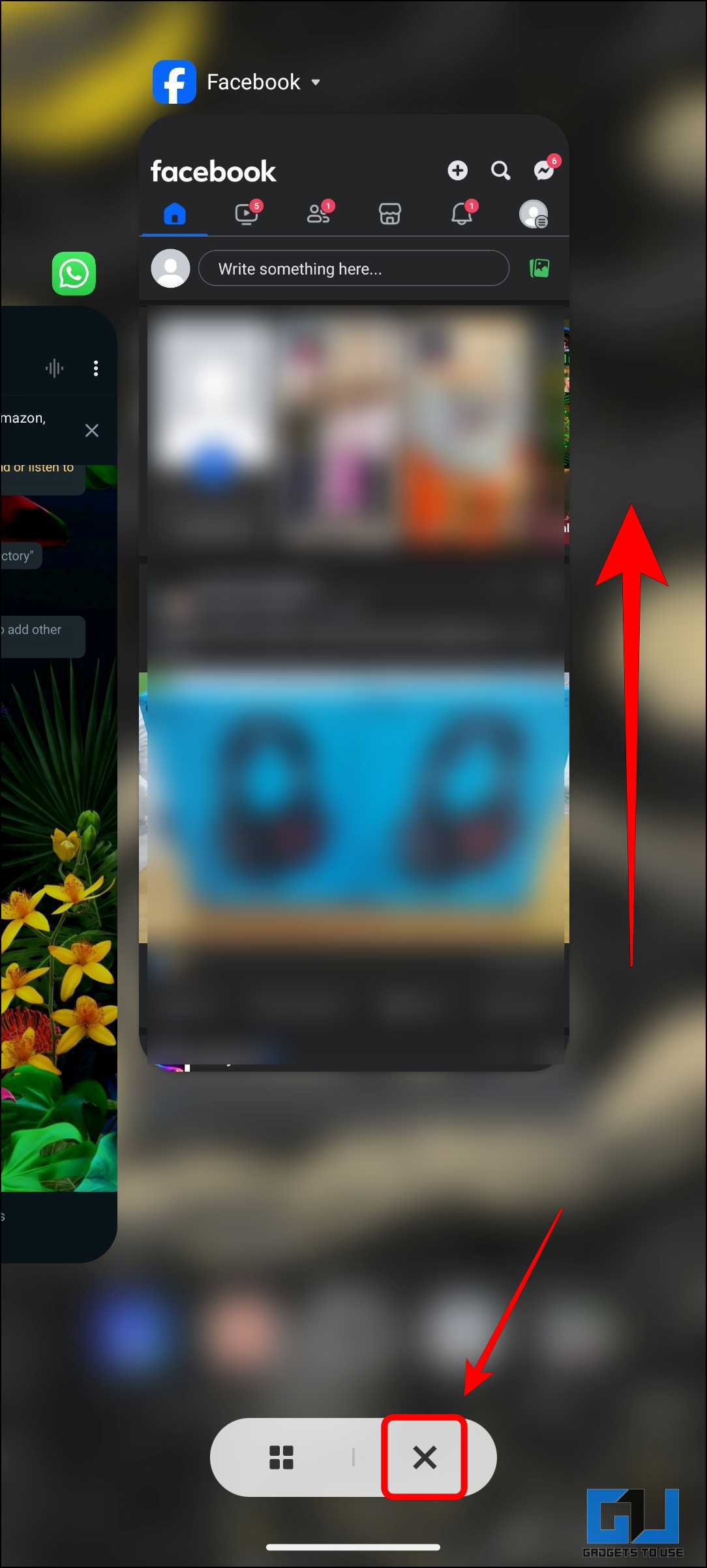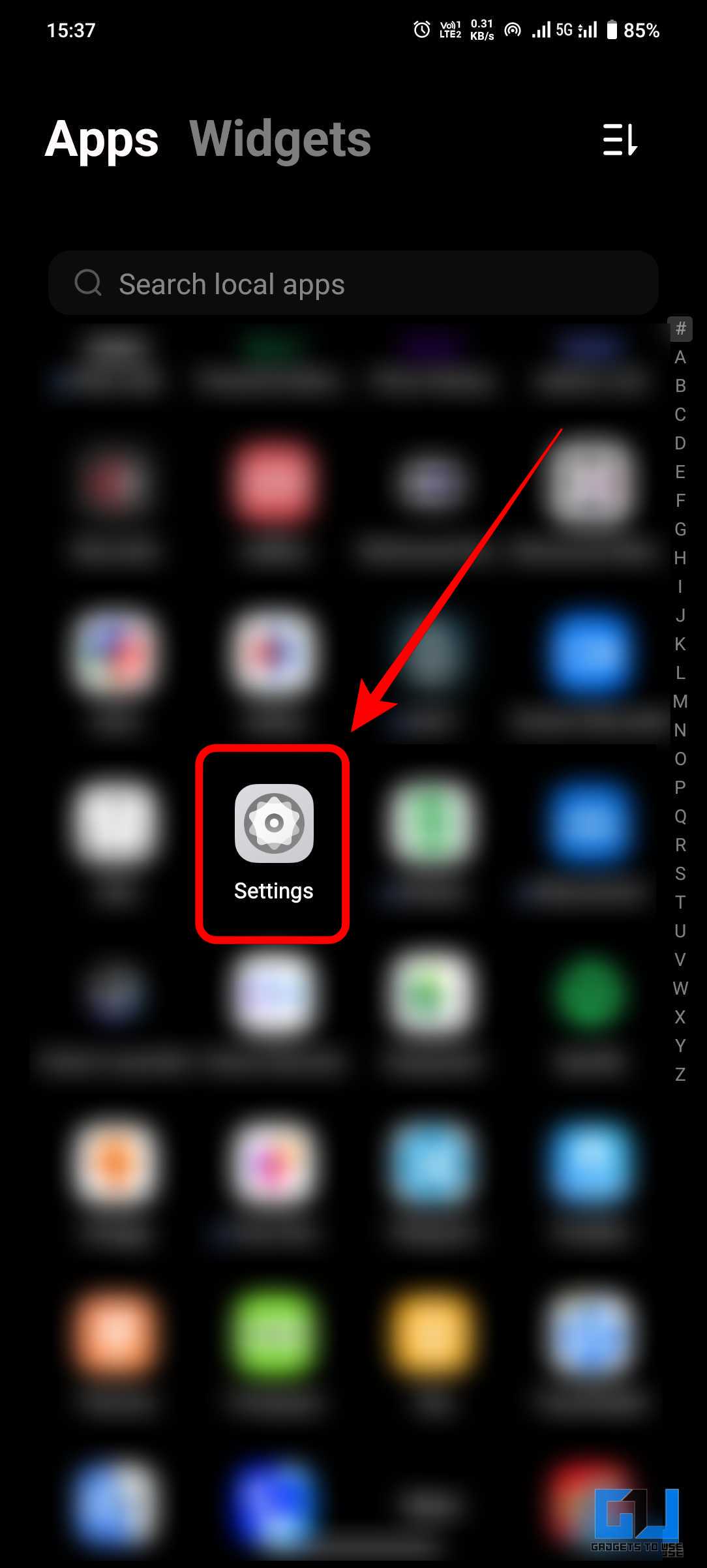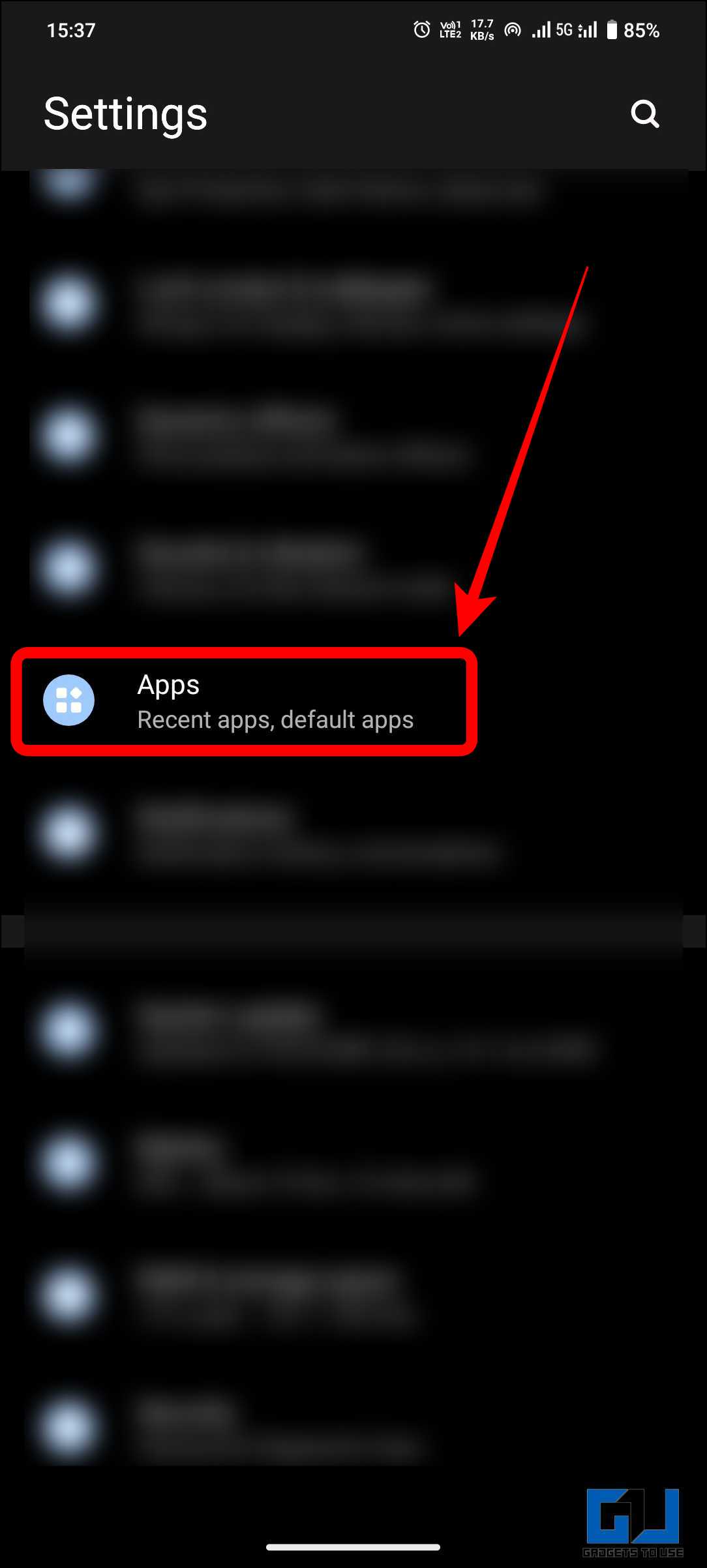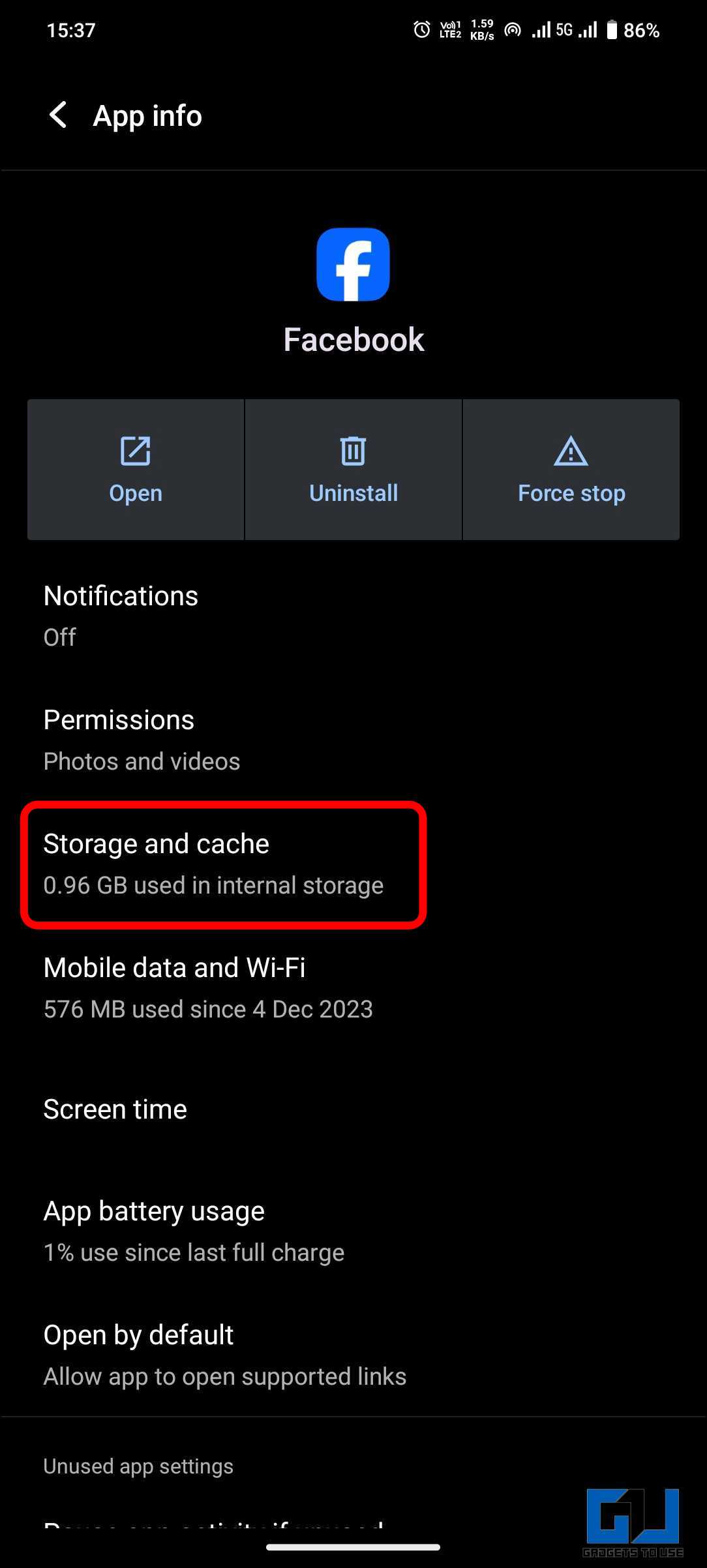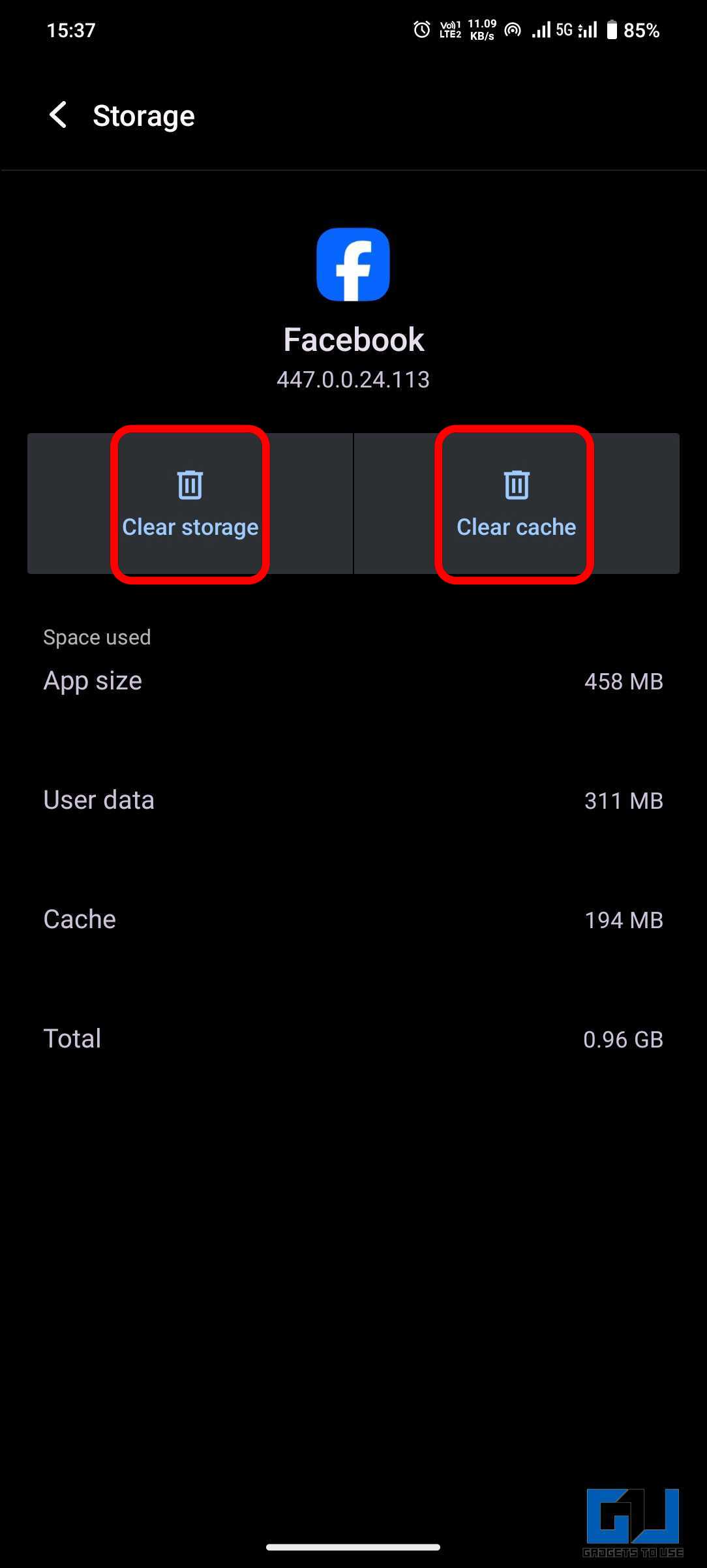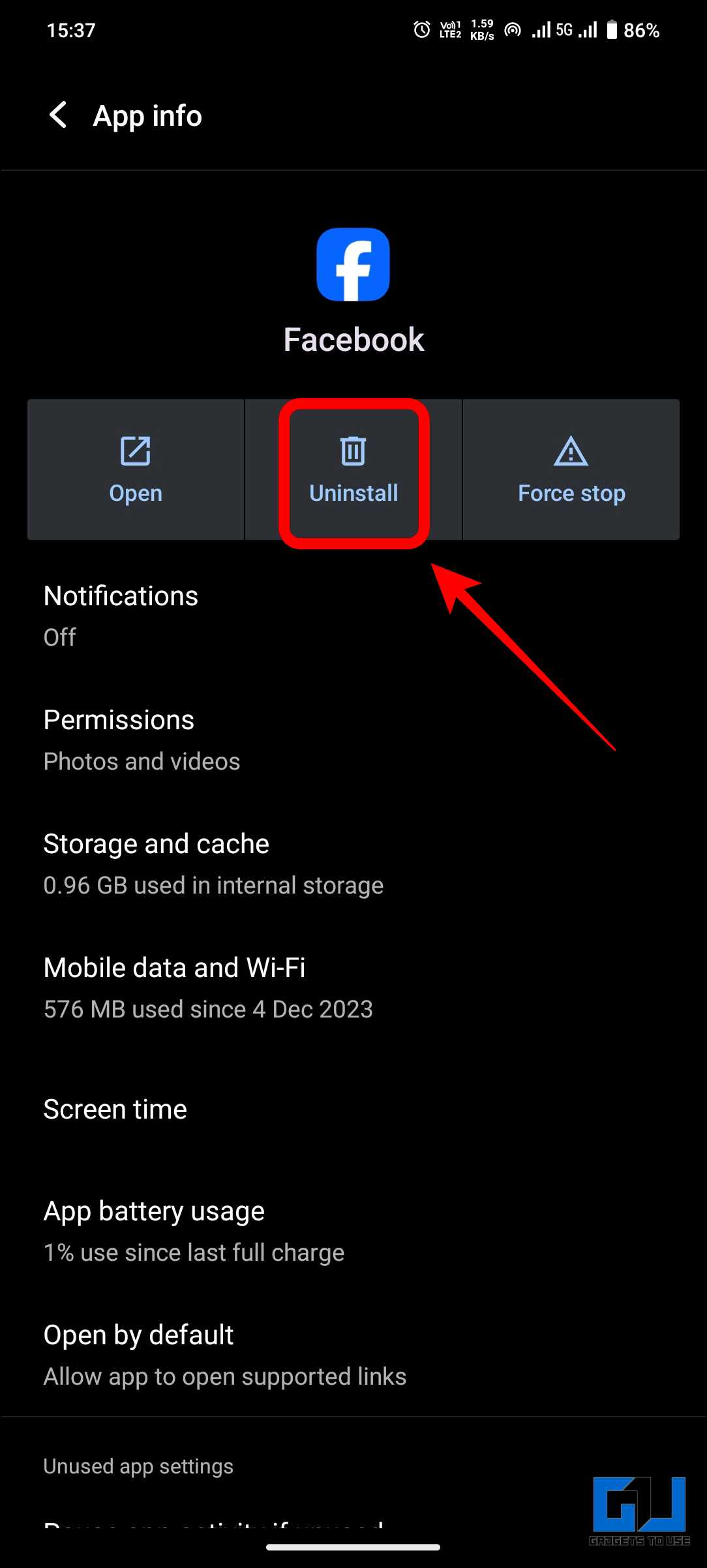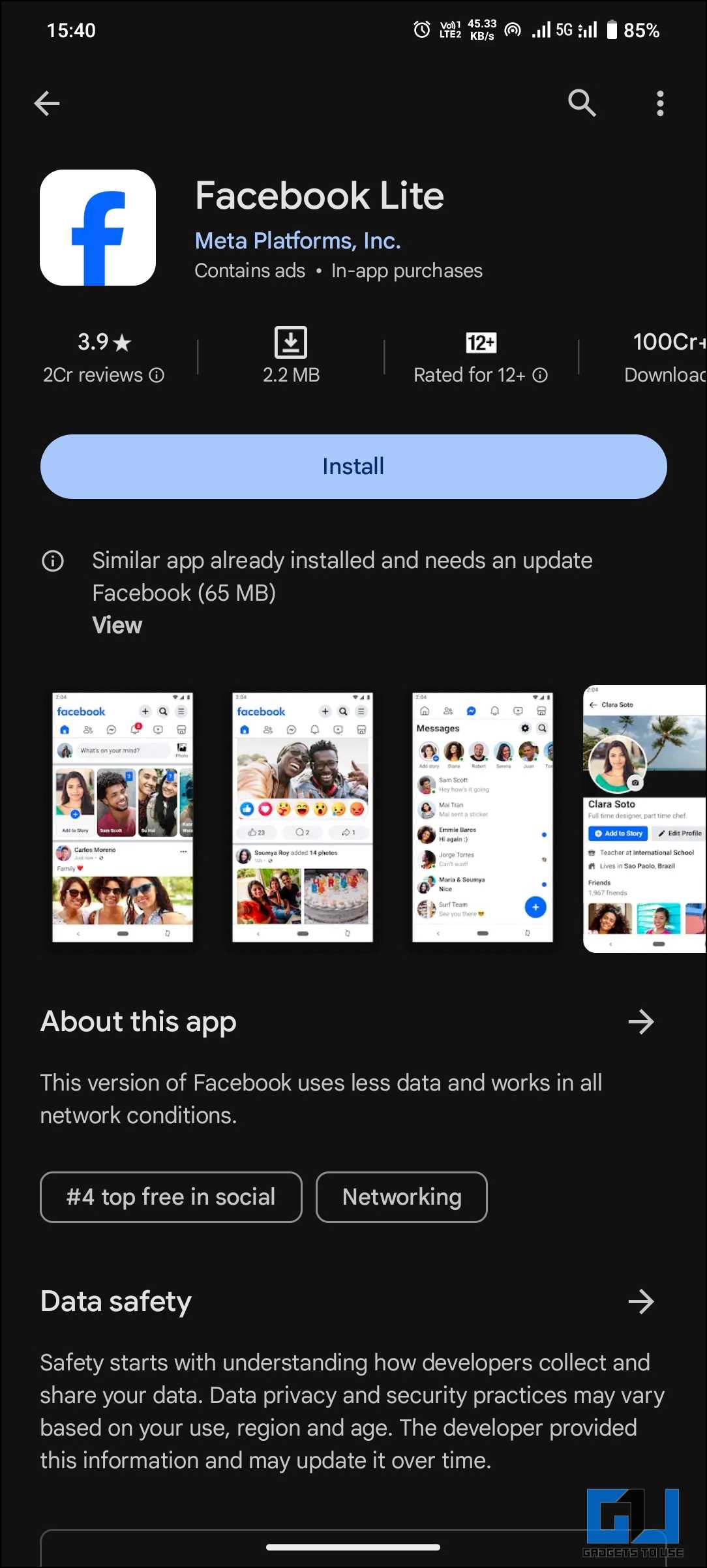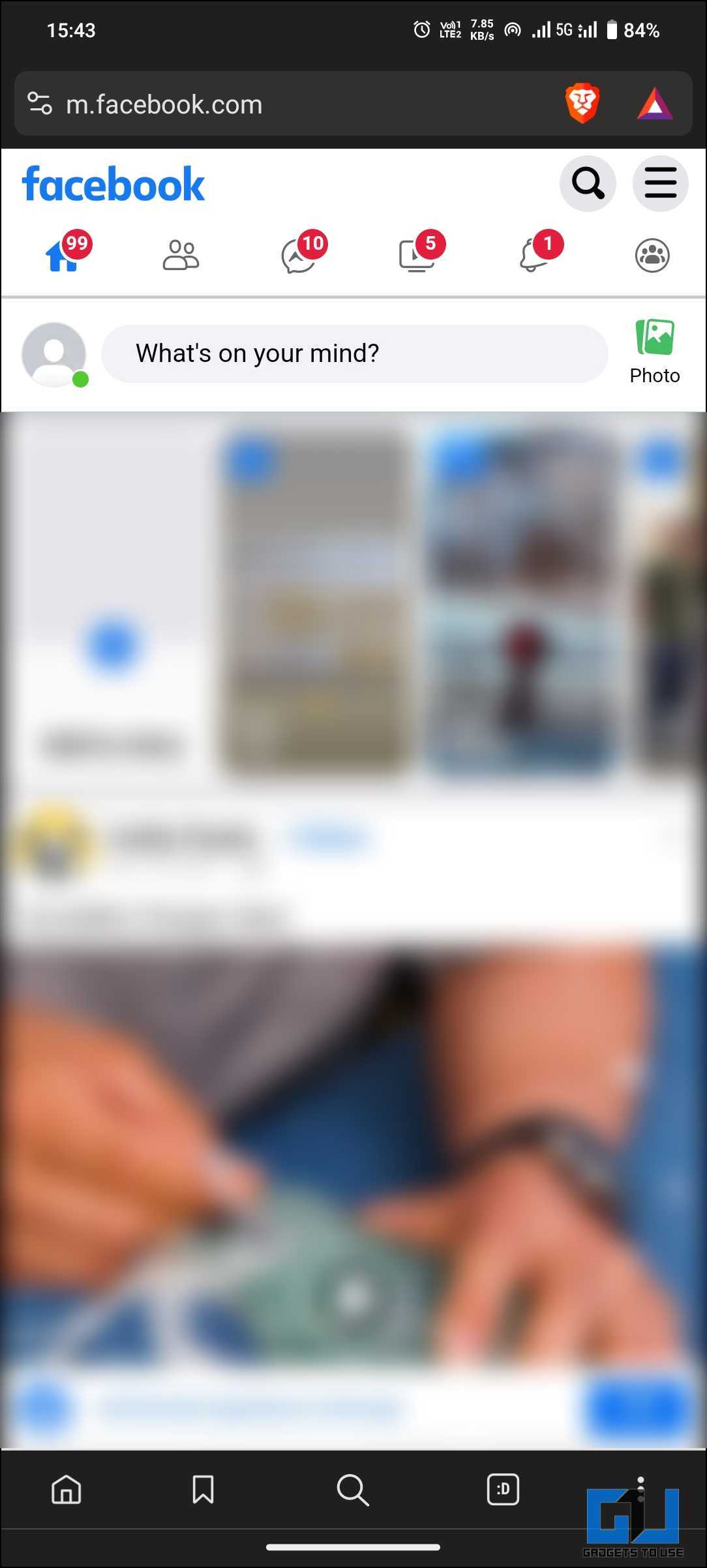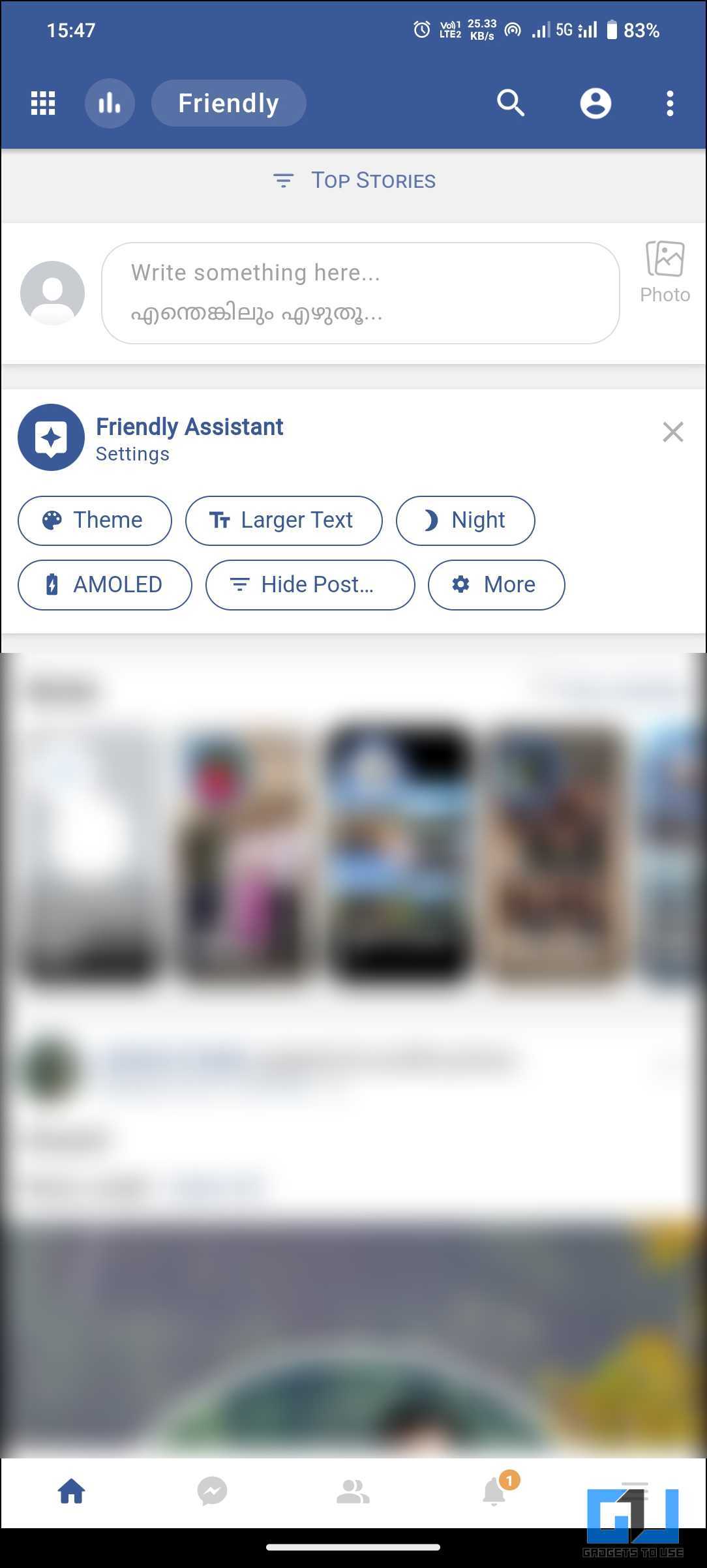Quick Answer
- Do a half swipe up or press the recent app button to bring up the app switcher and tap the x button to clear the app instance from memory.
- As a Facebook user, it can be frustrating when the app does not work on mobile data, especially if you rely on it to stay connected with your friends and family.
- Fret not, as we have mentioned the eight ways to help you fix the Facebook app not working on mobile data on your phone.
Facebook plays a significant role in connecting people digitally globally; however, users often encounter a common issue where the Facebook app sometimes does not work on mobile data. This can be frustrating, especially when you’re on the go and relying on your mobile data for connectivity. In this blog post, we will explore the solutions to this problem, aiming to get your Facebook app back up and running smoothly on your mobile data.
How Do I Fix the Facebook App Not Working on Cellular Data?
As a Facebook user, it can be frustrating when the app does not work on mobile data, especially if you rely on it to stay connected with your friends and family. Fret not, as we have mentioned the eight ways to help you fix the Facebook app not working on mobile data on your phone.
Method 1 – Check if Facebook Services Are Working Normally (Android, iOS)
Occasionally, Facebook may experience server issues, which may cause problems with the app even if your device or network is functioning properly. If you’re using mobile data and having trouble with Facebook, the issue may be with the app itself.
You can check the status of Facebook services on websites like Downdetector to see any reports of Facebook servers experiencing problems or undergoing maintenance. If the services are experiencing issues, you must wait until Facebook is back online before you can use the app again.
Method 2 – Check Your Mobile Data Settings (Android)
Another possible reason the Facebook app does not work on mobile data is that your mobile data settings might not be configured properly. You might have accidentally turned off mobile data for the app or set it to use only Wi-Fi. To check and change your mobile data settings, follow these steps:
1. Go to Settings on your device and navigate to Apps or Applications. In the case of MIUI, you must follow an additional step to tap on Manage Apps under Apps.
2. Scroll down to find and tap on the Facebook app.
3. Click on Mobile Data and Wi-Fi usage on the Facebook app info page. We are using an MIUI-based phone, where the option is labeled Restrict Data Usage. Make sure the mobile data toggle is on.
Method 3 – Check the Network Signal Strength and Coverage (Android, iOS)
Poor network connectivity is another possible reason for the Facebook app not working on mobile data. This can happen in a remote area, a crowded place, a basement, or a building with thick walls. To check your network signal and coverage, follow these steps:
1. Look at the status bar on the top right corner of your device and notice the available signal bars. Less than two bars is considered as bad and weak network signal.
2. Try moving to a different location to get a better signal. For example, go outside, near a window, or higher up.
3. Tools like Speedtest by Ookla or FAST Speed Test are also good ways to test the network strength. These apps will show you your network connection’s download and upload speeds. The results will give you an idea of how strong your connection is.
For scrolling text and images, a download speed of 5Mbps is sufficient. Meanwhile, for videos, a download speed of 10Mbps is recommended.
Method 4 – Restart Your Device and the App (Android, iOS)
Sometimes, the simplest solution to fix any app or data-related issues is to restart your device and the app. This can help clear up any temporary glitches or bugs causing the problem. To restart your device and the app, follow these steps:
1. Do a half swipe up or press the recent app button to bring up the app switcher and tap the x button to clear the app instance from memory.
2. Hold down the power button and tap the restart button from the pop-up menu.
3. Wait a few seconds, then turn on your device by holding the power button again.
4. Open the Facebook app and see if it works on mobile data.
This should fix any temporary glitches or bugs on the app or the device.
Method 5 – Clear the App Cache and Data (Android)
Another possible solution is to clear the app cache and data of the Facebook app. They accumulate over time and cause errors or conflicts in the app’s functioning. To clear the cache and data of the Facebook app, follow these steps:
1. Go to Settings on your device and tap on Apps or Applications.
2. Scroll down to find and tap on the Facebook app in the list of apps.
3. Tap on Storage or Storage & Cache.
4. Tap on Clear Cache and Clear Data to delete all the files and settings associated with the app, and reset it to the default settings.
5. Open the Facebook app and log in again with your credentials.
Method 6 – Reinstall the Facebook App (Android, iOS)
If the above fixes did not solve the issue, try uninstalling and reinstalling the Facebook app. A fresh install can help fix any corrupted or missing files that might be causing the problem. To reinstall the Facebook app, follow these steps:
1. Go to Settings on your device and tap on Apps or Applications.
2. Find and tap on the Facebook app in the list of apps.
3. Tap Uninstall and confirm your action to remove the app from your device.
4. Install your phone’s Facebook app (Google Play Store, Apple App Store).
5. Open the Facebook app and log in again with your credentials.
Method 7 – Try Using the Facebook Lite App (Android)
You can use an alternative version of the Facebook app called Facebook Lite. This lighter and faster app version uses less data and works better on low-end devices or slow networks. To use the Facebook Lite app, follow these steps:
1. Install the Facebook Lite app from the Google Play store on your phone.
2. Login with your account credentials and see if the app works on mobile data.
Method 8 – Try Using a Different Device
If none of the above methods work, you can use a different device or app to access Facebook. This can help you determine whether the problem is with your device or network.
You can borrow a friend’s or family member’s device and see if the Facebook app works on mobile data on their device. If it does, the problem is with your device or network. If it doesn’t, the problem is with Facebook itself.
Alternatively, you can use a different app to access Facebook, such as a web browser or a third-party app. For example, you can use Chrome, Safari, Firefox, Opera, or Brave to visit the Facebook website on your device.
Wrapping Up
With the eight methods discussed above, the issue of the Facebook App not working on mobile data can be fixed. Remember, technology isn’t perfect, and issues like these are common. But with a little patience and the right guidance, you can easily overcome these hurdles and continue enjoying your digital social life uninterrupted. Stay tuned to GadgetsToUse for more such reads, and check the ones linked below.
You might be interested in the following:
- Exclamation Mark on Network Signal, Mobile Data Not Working? 8 Ways to Fix
- 7 Ways to View Locked Facebook Profile Photos of Anyone
- How To Remove Hidden Facebook Meta Services On Samsung Phone
- 13 Ways to Fix Facebook Messenger Waiting for Network Issues on Android
You can also follow us for instant tech news at Google News or for tips and tricks, smartphones & gadgets reviews, join the GadgetsToUse Telegram Group, or subscribe to the GadgetsToUse Youtube Channel for the latest review videos.