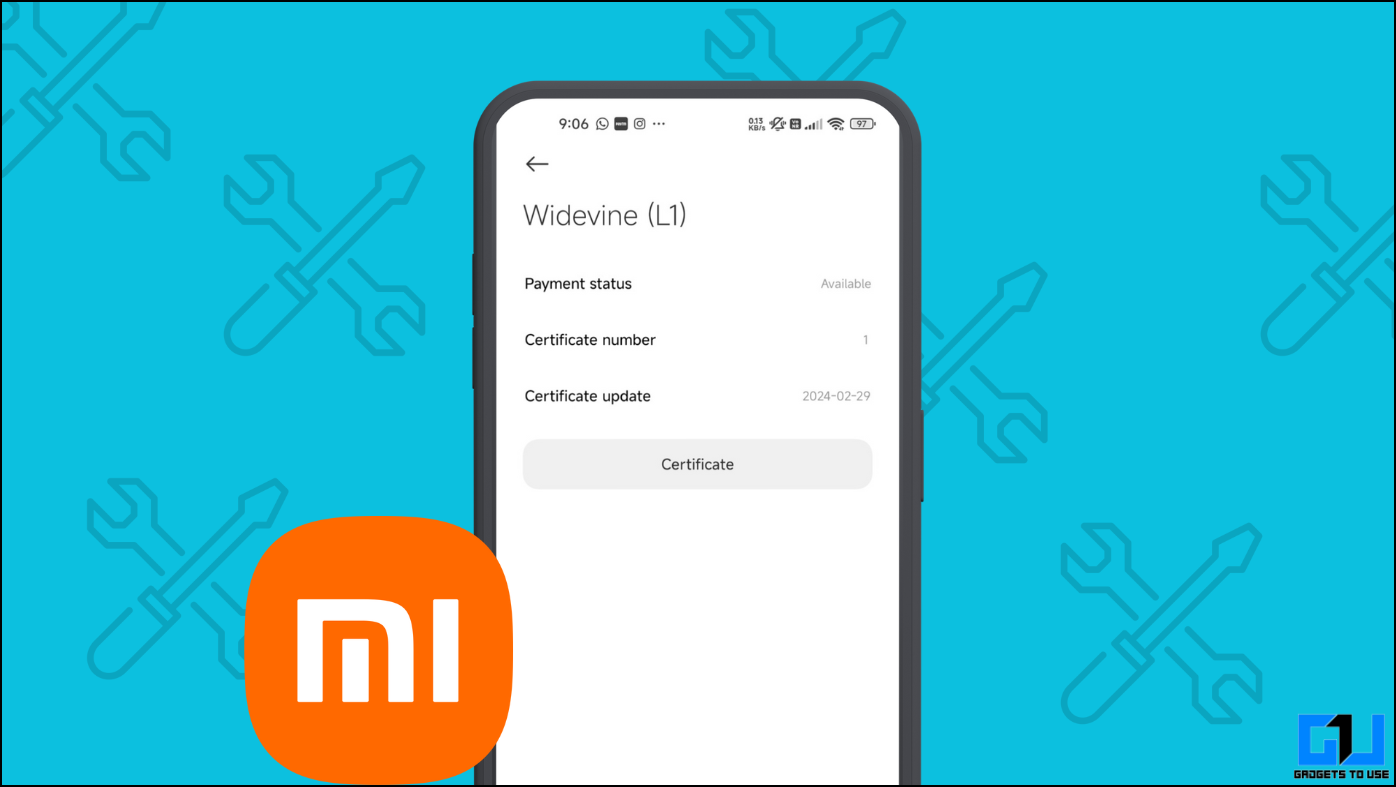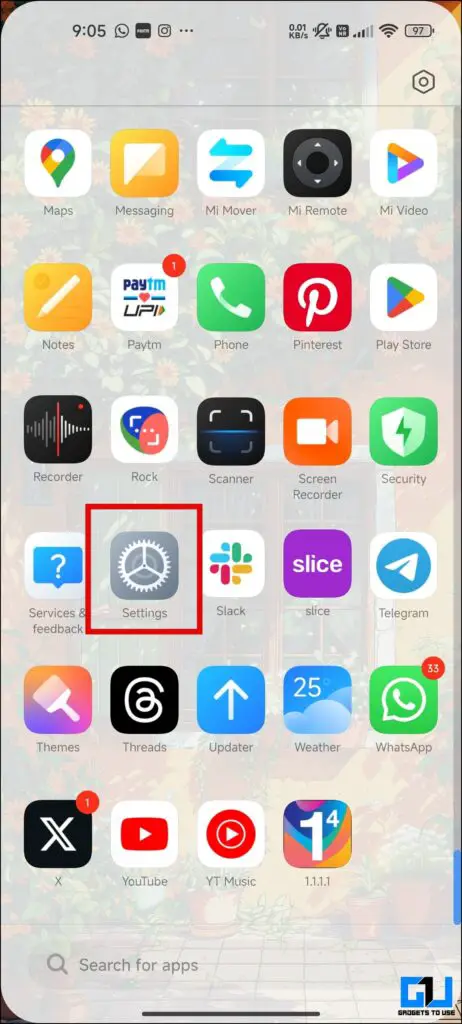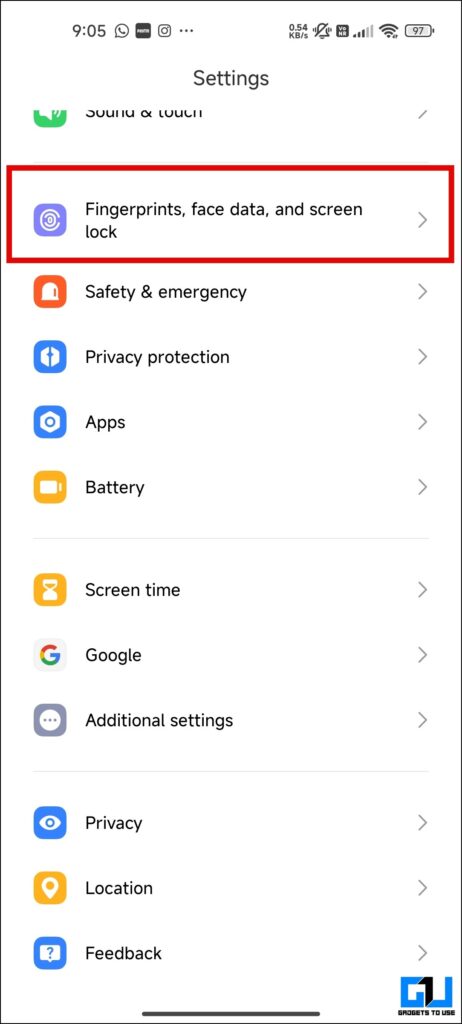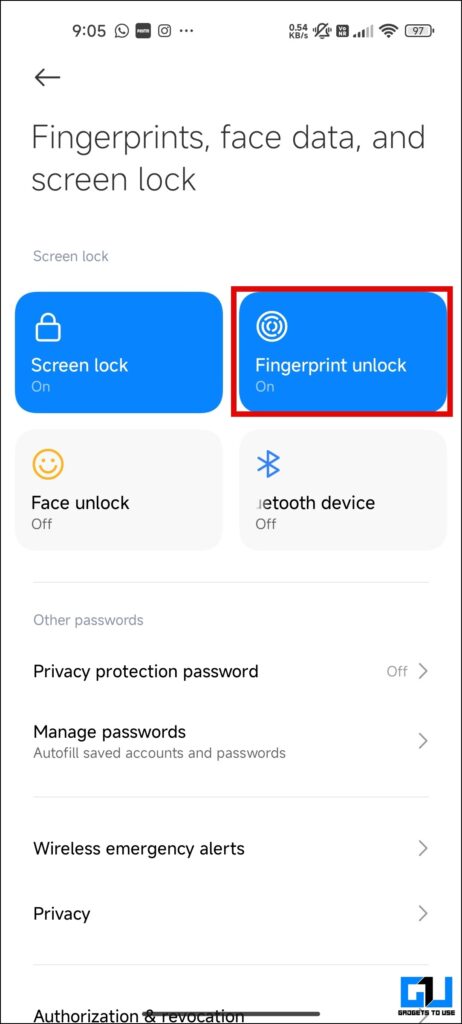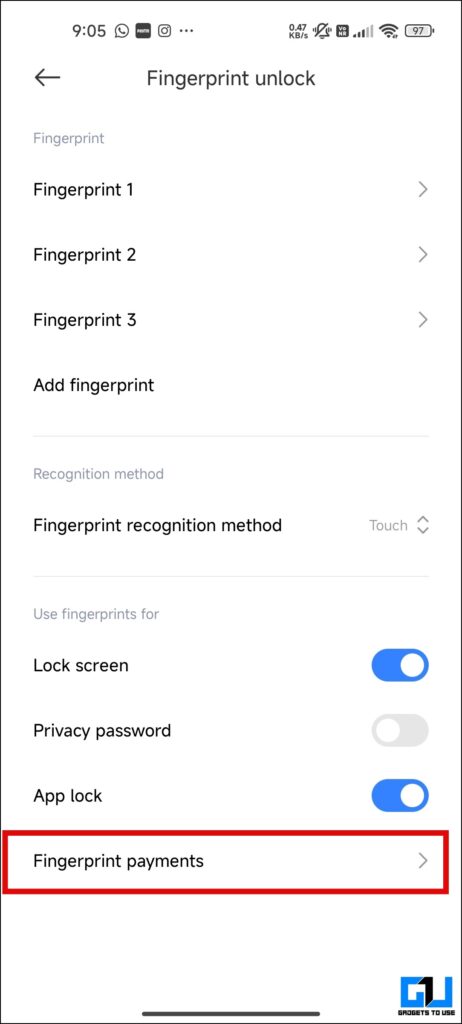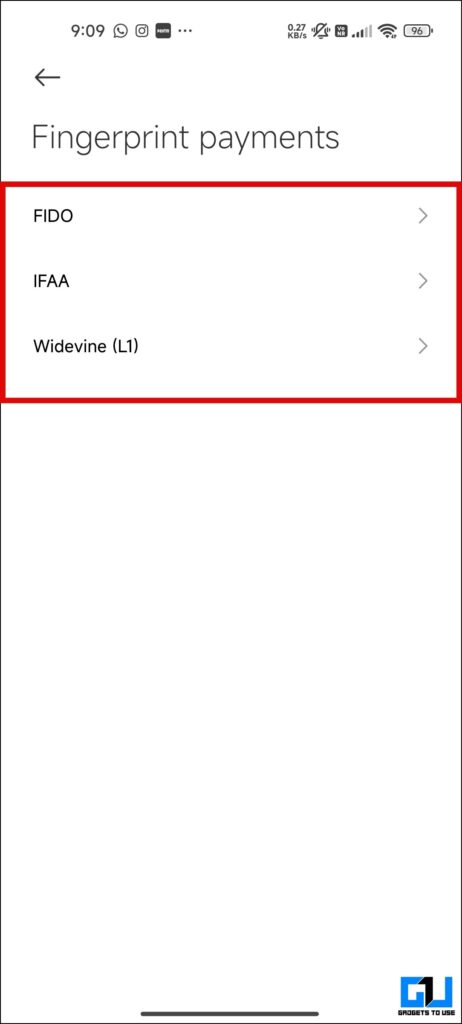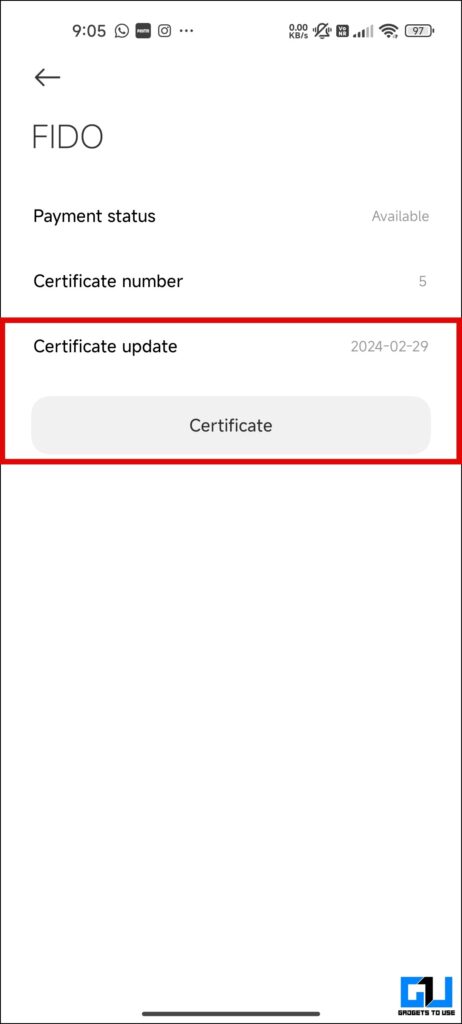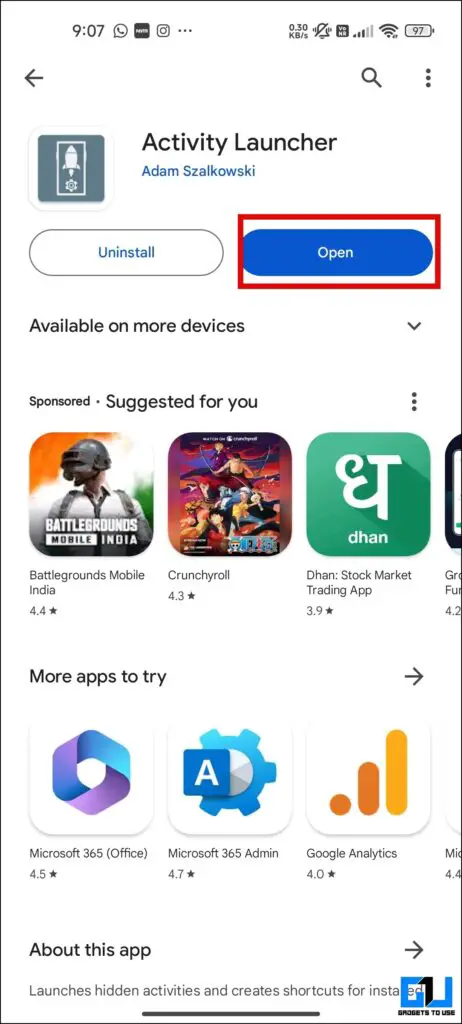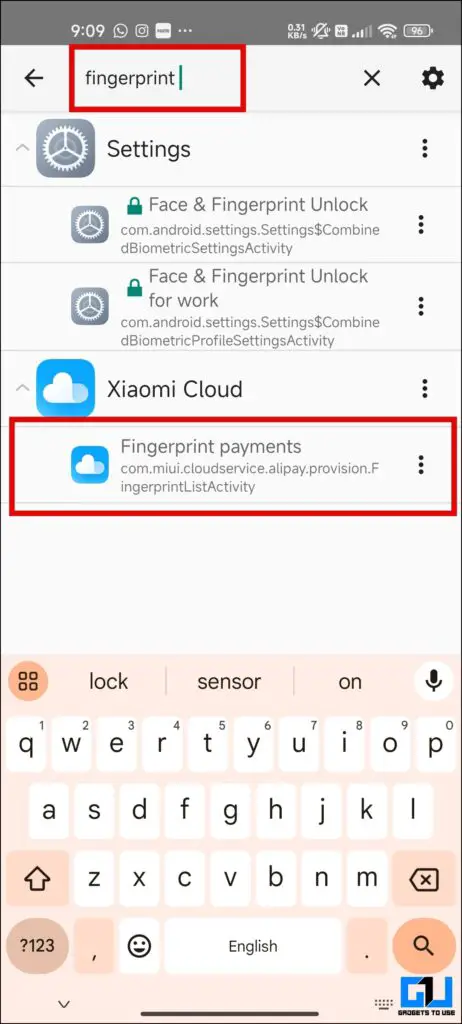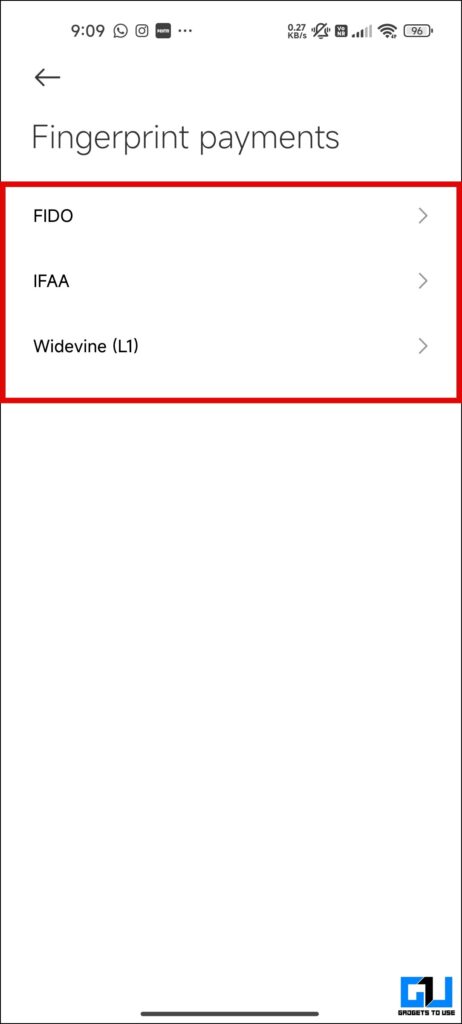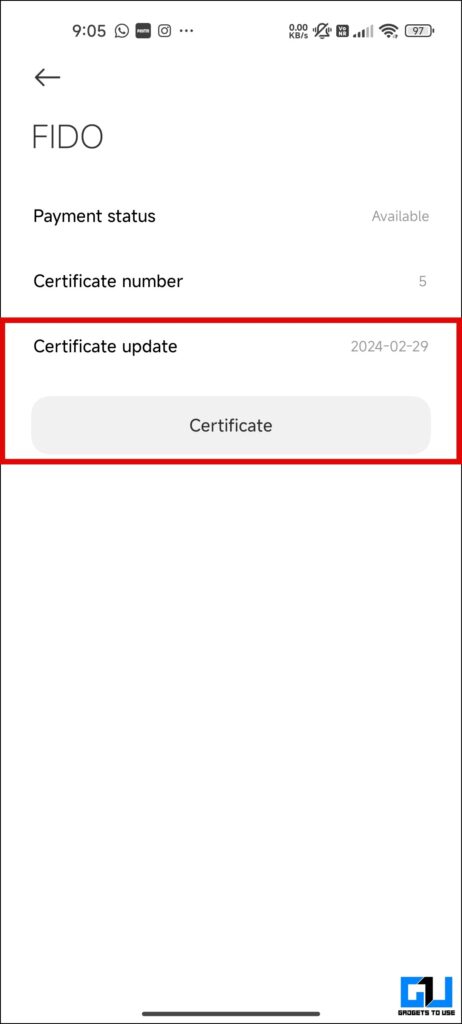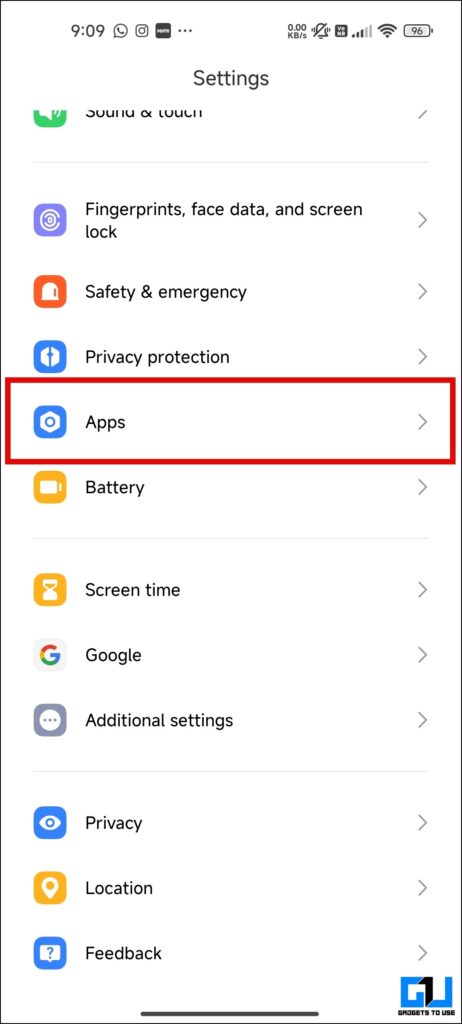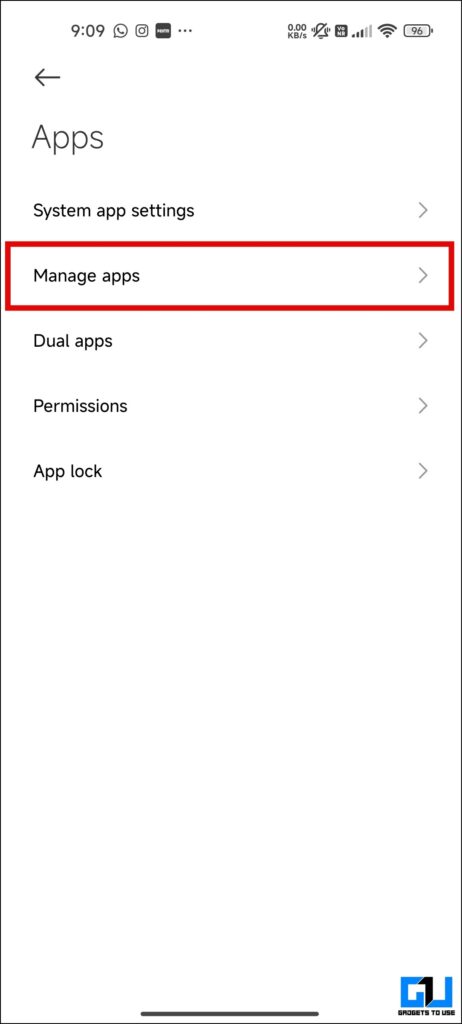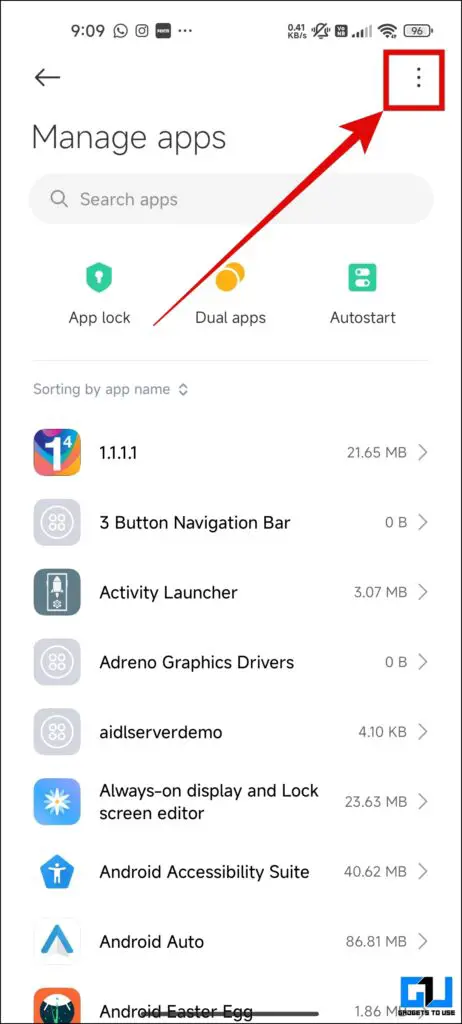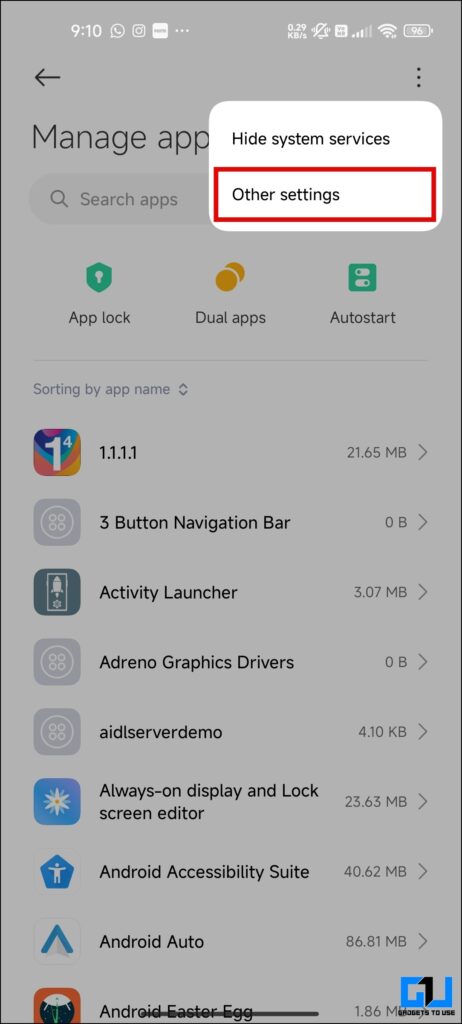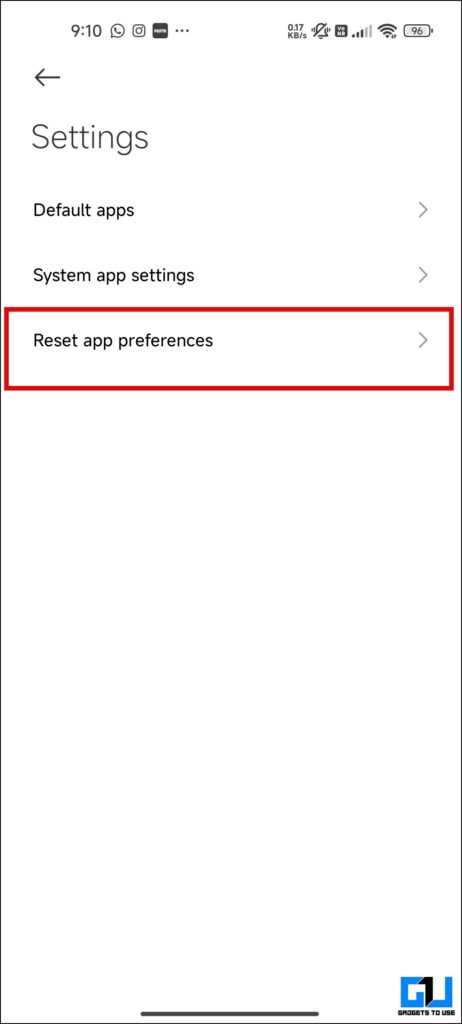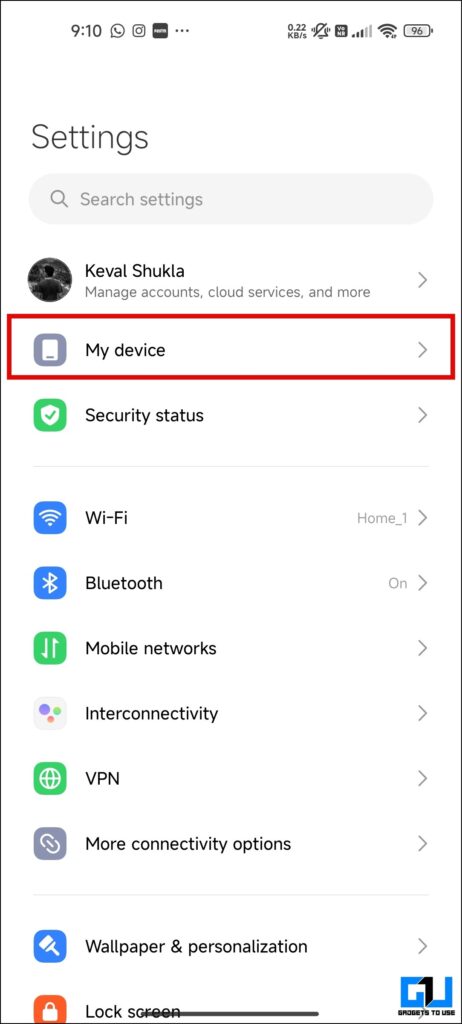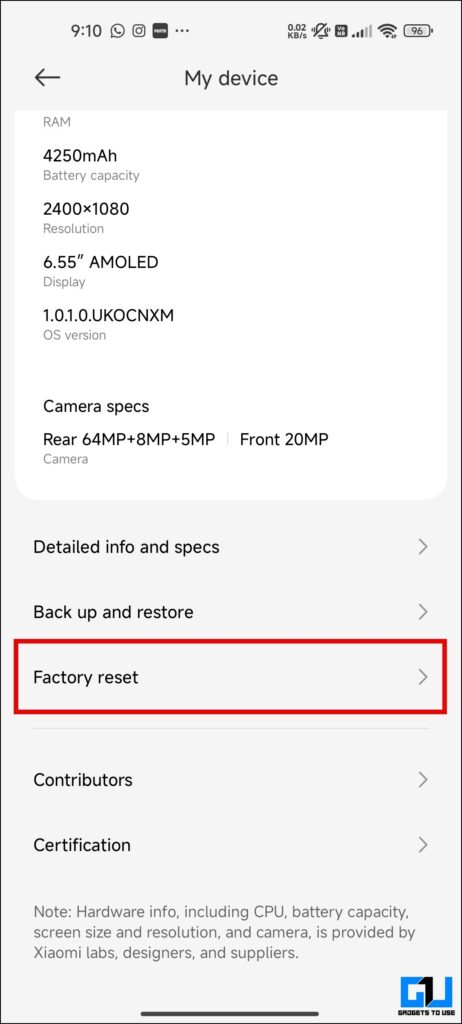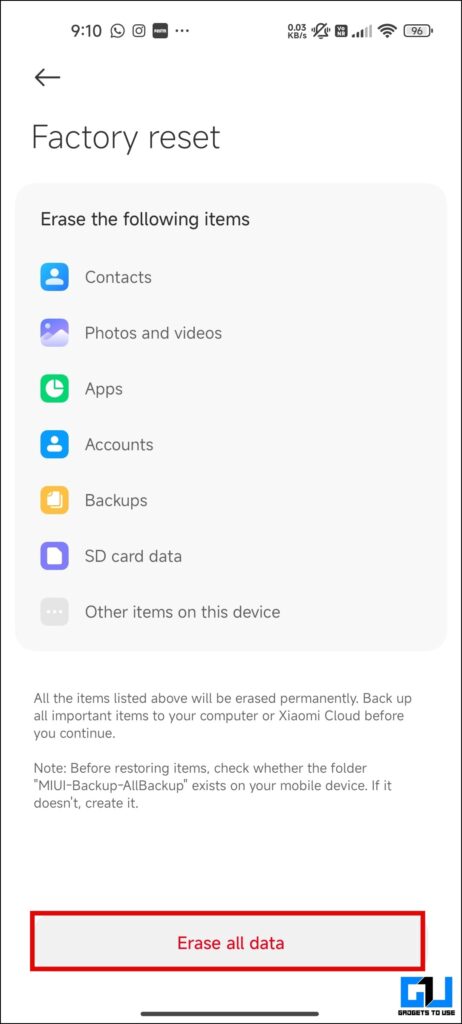Quick Answer
- Now that we know the issues surrounding downgraded Widevine certification let’s delve into some tried and tested methods that can assist you in restoring the Widevine L1 certification on a Xiaomi, Readmi, or POCO phone.
- One of the easiest ways to fix the downgraded DRM certification is to reset the DRM certificates on your Xiaomi phones from the settings app.
- If resetting or updating the certificates hasn’t resolved the issue, here are a few additional methods to fix your downgraded Widevine L1 Certification problem.
Most streaming apps need L1 certificates to let users stream higher-quality content. Not just that, many banking apps also require a Widevine L1 certificate to run properly on phones. Has your Xiaomi Phone been downgraded from Widevine L1 to L3 Certification? Are you looking for a way to fix the Widevine certificate on your Xiaomi smartphone?
Why You Must Fix Widevine Certification?
If you think lower-quality content streaming is the only issue with downgraded Widevine L1 certification, then you might be wrong. There are plenty more issues that come climbing the bandwagon of problems. Let’s look at some of the issues with downgraded Widevine certification.
- Hampers the content-watching experience.
- Widevine certification lower than Level 1 causes some banking apps to stop working.
- Netflix and other streaming apps that require higher security certification will get locked to HD-only quality.
- Chances of getting banned from LIVE streamings by apps because of compromised Widevine certification.
Now that we know the issues surrounding downgraded Widevine certification let’s delve into some tried and tested methods that can assist you in restoring the Widevine L1 certification on a Xiaomi, Readmi, or POCO phone.
Why Is My Phone’s Widevine Certificate Dropped to L3? How to Fix It?
Here are four methods to get you away from low-quality content and chances of getting banned by banking apps. You can fix the downgraded Widevine L3 certificate to Widevine L1 certification on your Xiaomi smartphone.
Method 1 – Reset or Update the DRM Certificate
One of the easiest ways to fix the downgraded DRM certification is to reset the DRM certificates on your Xiaomi phones from the settings app.
Follow these steps to reset or update the DRM Certification from the settings app on Xiaomi phones to restore WideWine L1 Certification.
1. Open Settings on your Xiaomi phone.
2. Go to “Password and Security.”
If your phone is running on HyperOS then go to “Fringerprints, face data, and Screen lock.”
3. Go to the “Fingerprint unlock” menu.
4. Enter your password and tap the “Fingerprint Payments” option at the bottom.
5. Here you will find a bunch of certificates tap and open the certificate menu.
6. Tap “Certificate update” to update it to the latest version.
This will be marked as “Certificate” if you are on HyperOS.
It’s all done once you get the date next to the certificate. This will fix your downgraded Widevine L1 certificate issue.
Method 2 – Update Downgraded Widevine Certificate From Activity Launcher
However, these options might not be readily available on your phone if you use a Xiaomi Pad or older Redmi device.
In such cases, you must download the Activity Launcher from the Play Store.
1. Open the Activity Launcher app.
2. Search and open “Fingerprint Payment.”
3. Tap on each “Certificate.”
4. Here, tap “Certificate Update.”
5. You can close the window Once you get the date next to the certificate.
If resetting or updating the certificates hasn’t resolved the issue, here are a few additional methods to fix your downgraded Widevine L1 Certification problem.
Method 3 – Restore Debloated Xiaomi Services
There is a high chance that if you have debloated your phone it might have removed some of the core MIUI apps breaking the system’s functionality. If that’s the case, worry not; it is easy to fix; here’s how it can be done:
1. Open “Settings” on your Xiaomi phone.
2. Navigate to the “Apps” menu.
3. Tap “Manage apps.”
4. Tap on three dots in the top right corner and select “Other settings.”
5. Inside other settings, tap on “Reset apps preferences.”
Method 4 – Reset The Xiaomi Phone
If your Xiaomi device has experienced a downgrade in its Widevine certification, fret not! It might have occurred due to software malfunctions or unintentional interference from third-party apps. Fortunately, there’s a simple fix: resetting your phone. By doing so, you can restore your Widevine certification to its original state.
1. Open the Settings app and tap “My device.”
2. Scroll to the bottom and select the “Factory reset” option.
3. Here, tap on “Erase all data” and enter your PIN/password to continue.
Once the factory reset is done, set up your phone as a new one and enjoy the crisp content on your favorite streaming app.
FAQs
Q. Why Am I Banned From Using Banking Apps on My Xiaomi Phone?
Banking apps might cause trouble if your device is not certified by the Widevine L1 certificate or has suspicious apps running in the background. Enabling “Developer options” on your phone can also prevent you from using banking apps.
Q. How Much Time Does It Take To Get Widewine L1 Certification Back Up and Running?
By adhering to the steps outlined in the above methods, you can effortlessly restore your Widevine L1 certificate in just five minutes. Rest assured, it’s a quick and straightforward process.
Q. How Do I Restore the FHD+ Playback on Netflix?
You need to get your device Widevine L1 certified. If it’s not or got downgraded, you can use the above-mentioned methods to restore and get the FHD+ playback support on Netflix.
Wrapping Up
Content is a major part of our lives now, and being unable to stream higher-quality content ruins the experience. This issue on Xiaomi phones is mostly caused by downgraded Widevine certification. The methods mentioned above will help you fix the Widevine L1 certificate quickly and easily on your Xiaomi phone. Stay tuned to GadgetsToUse for more such reads, and check the ones linked below.
You might be interested in:
- How to Fix Your Hard Bricked Xiaomi Phone With Locked Bootloader
- 11 Ways to Fix Wi-Fi Disabled Issue on a Xiaomi Phone
- 3 Ways to Make Your Xiaomi Smartphone More Secure
- 3 Ways to Disable GetApps on Xiaomi, Redmi, and Poco Phones Running MIUI
You can also follow us for instant tech news at Google News or for tips and tricks, smartphones & gadgets reviews, join GadgetsToUse Telegram Group or for the latest review videos subscribe GadgetsToUse Youtube Channel.