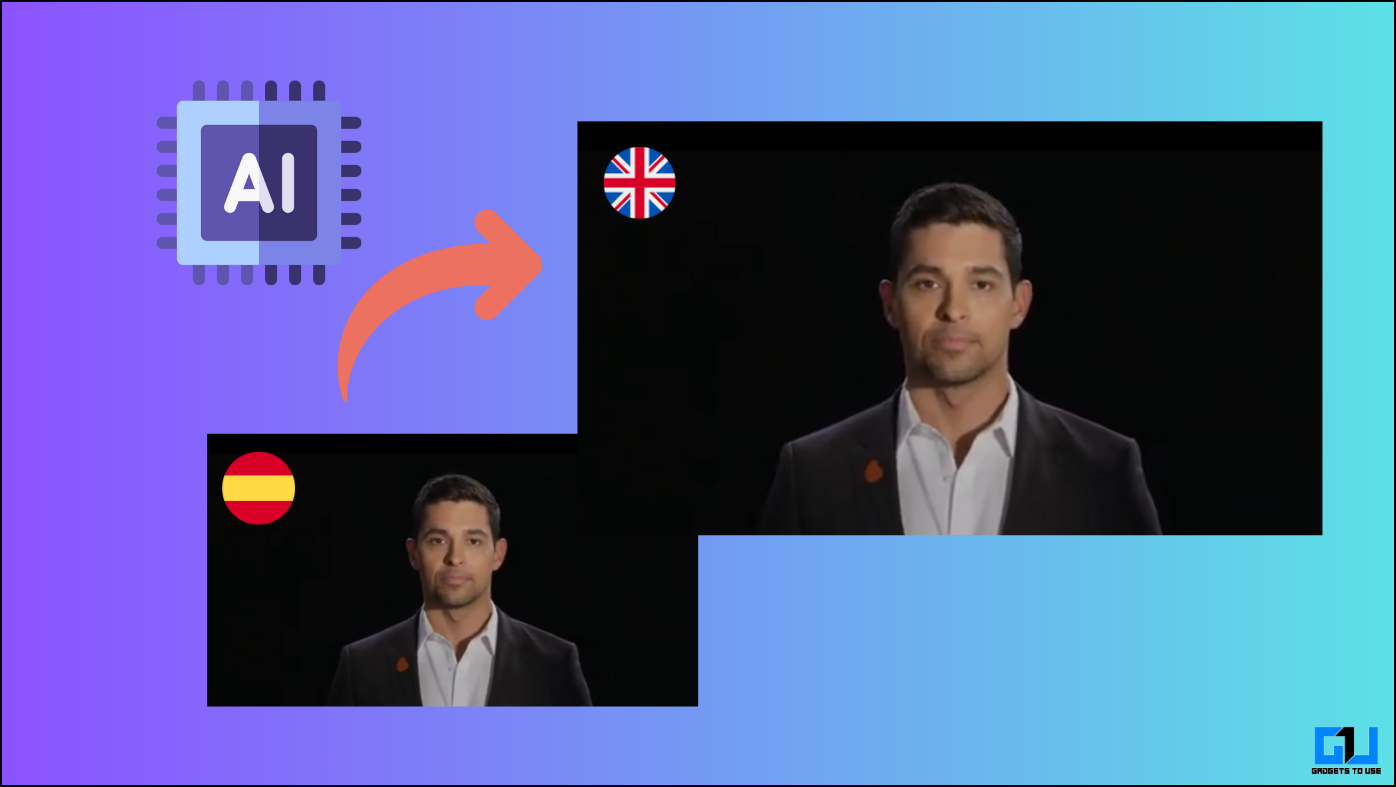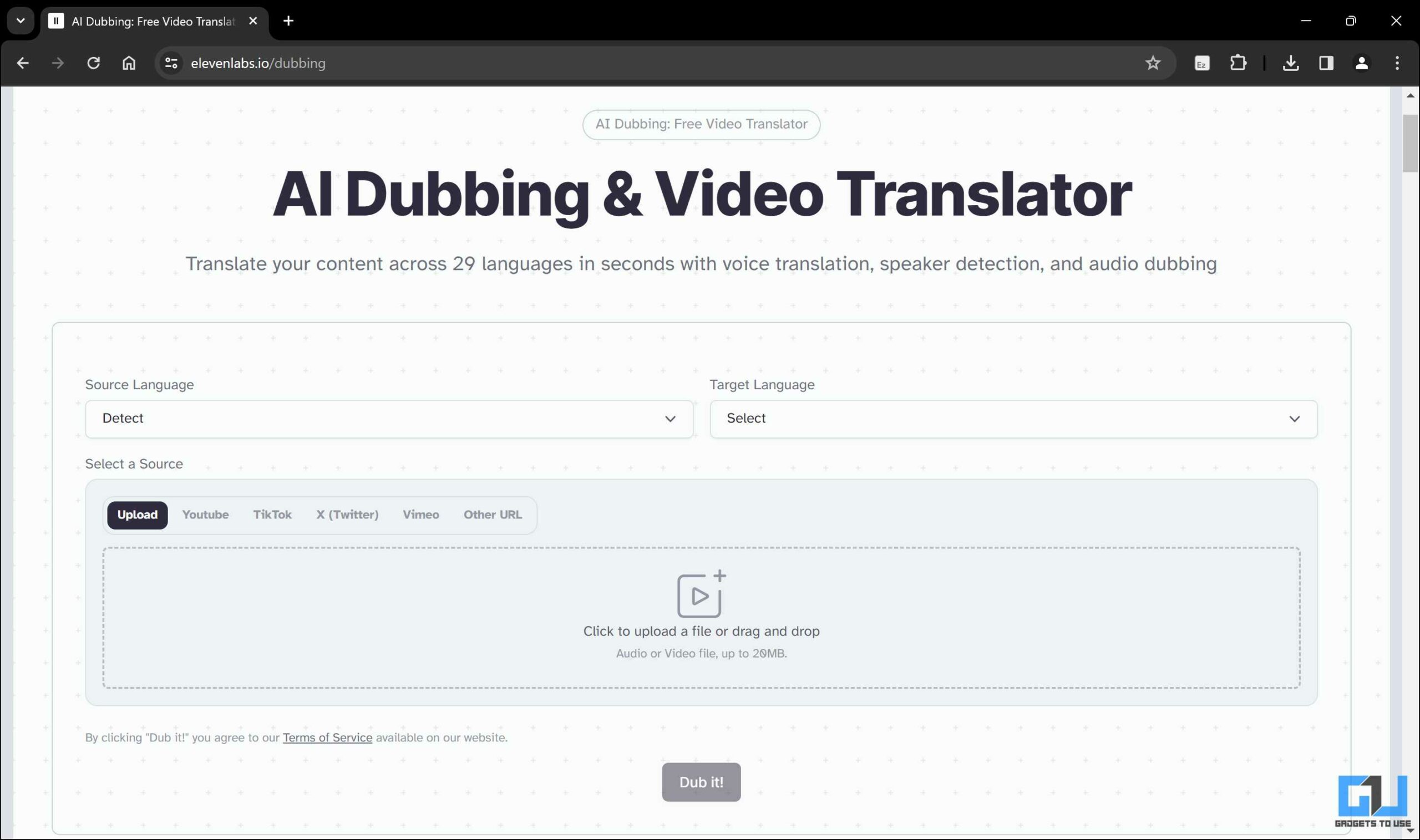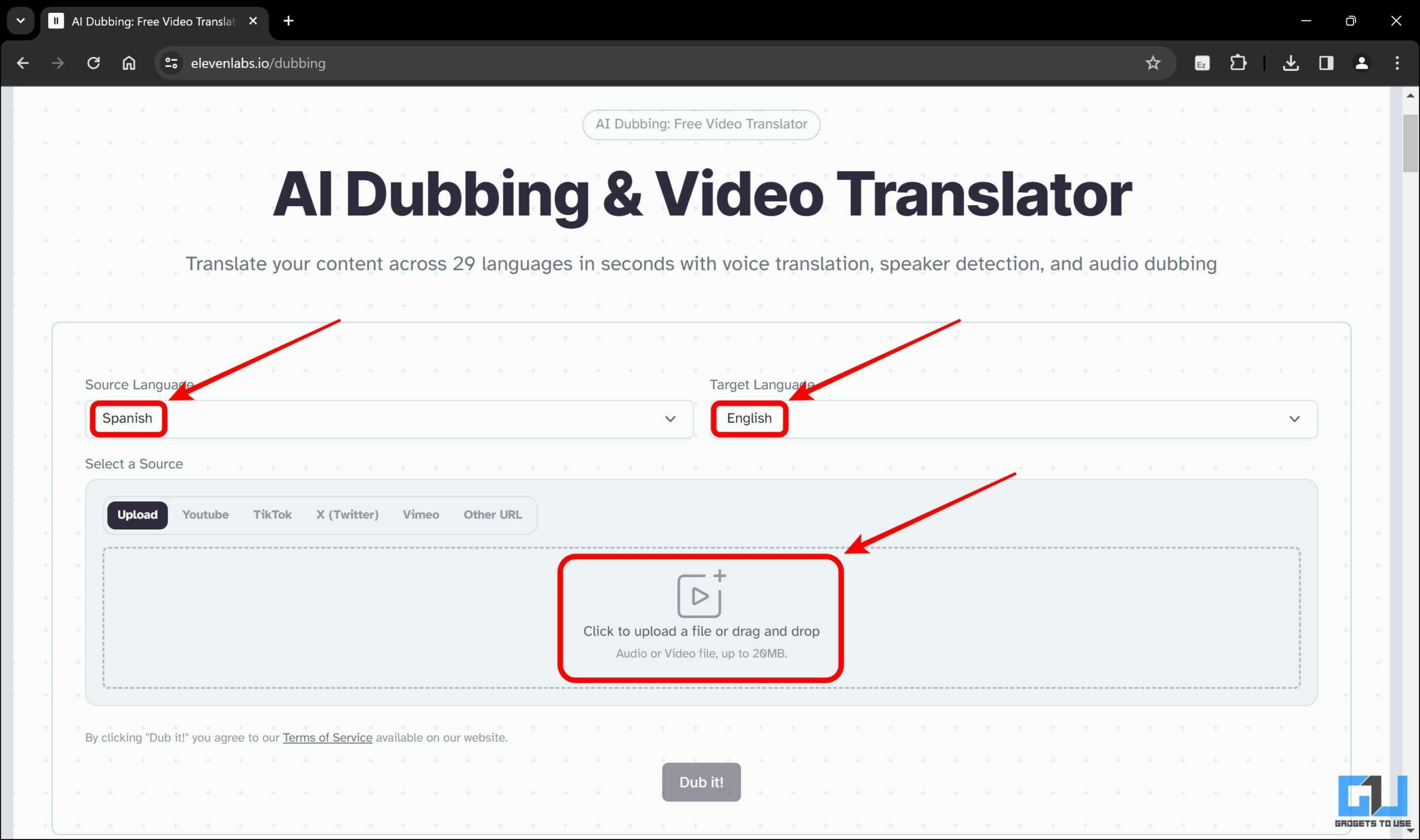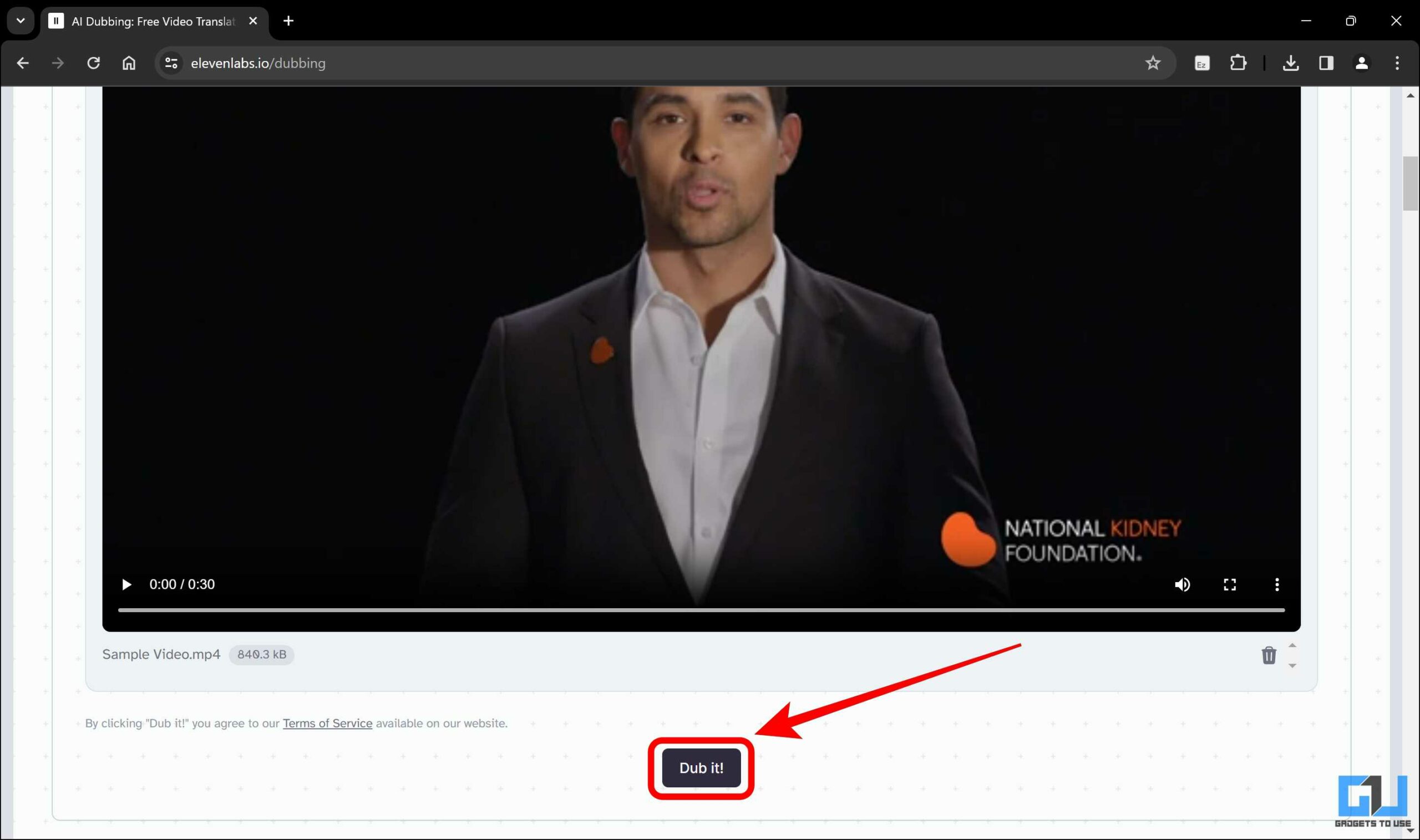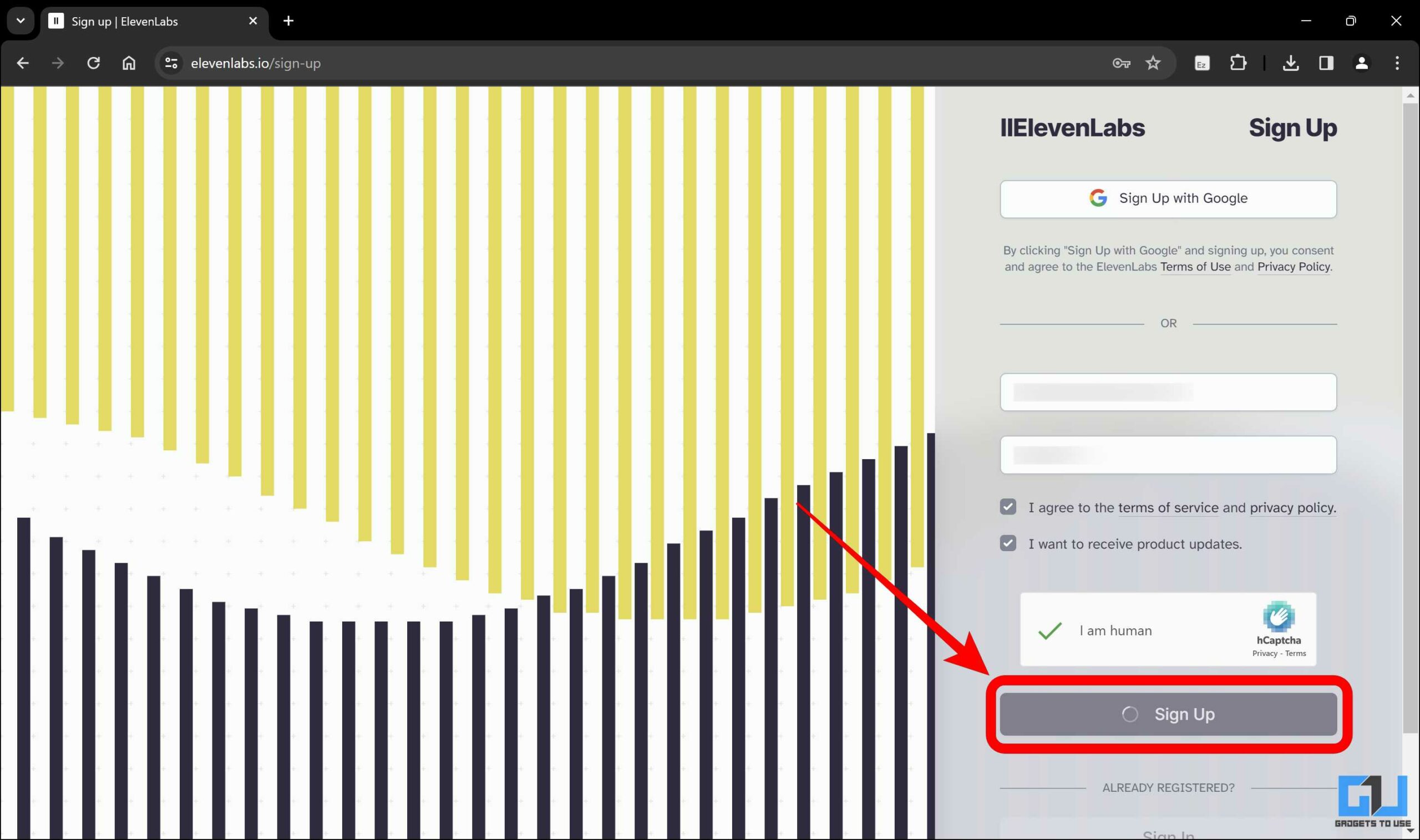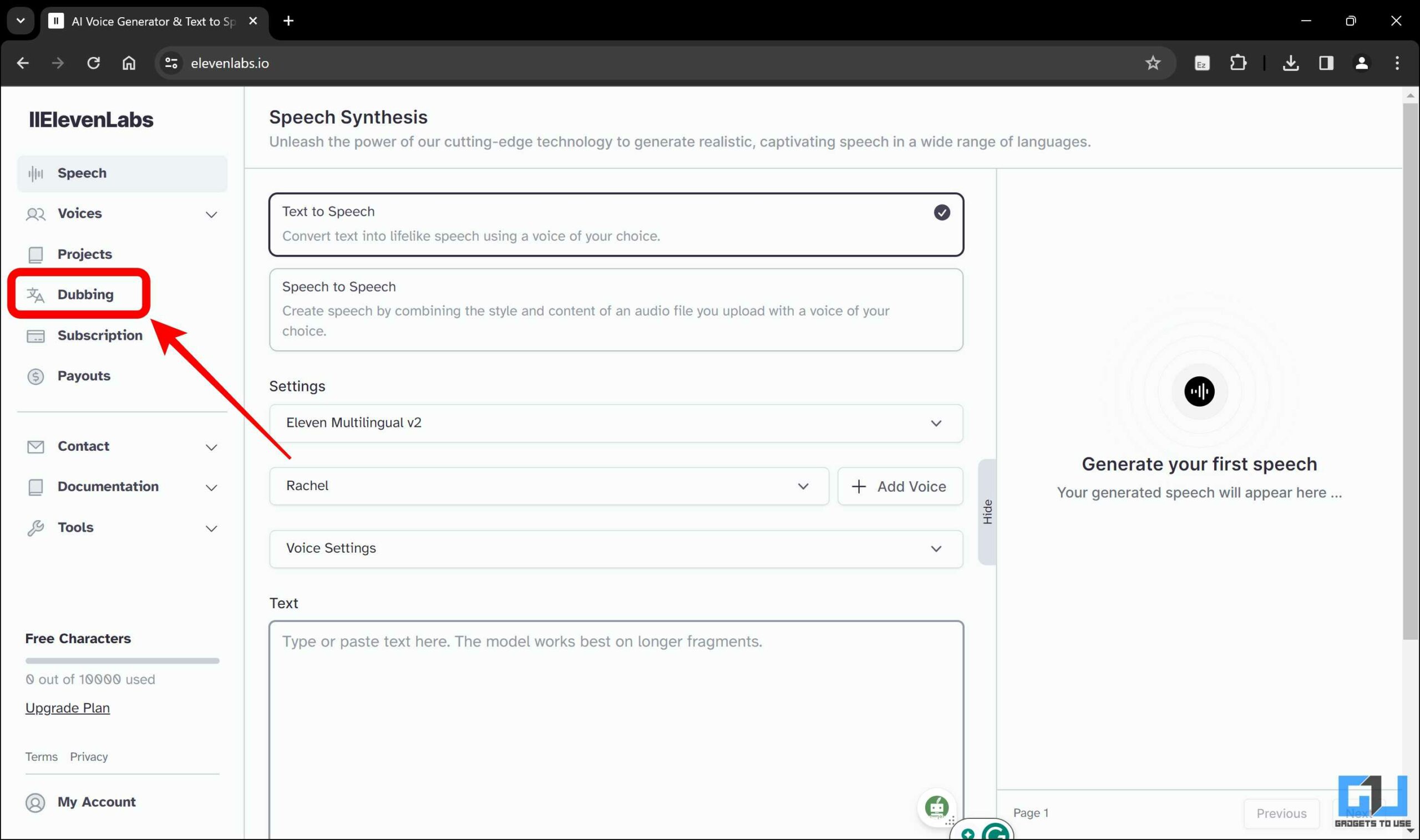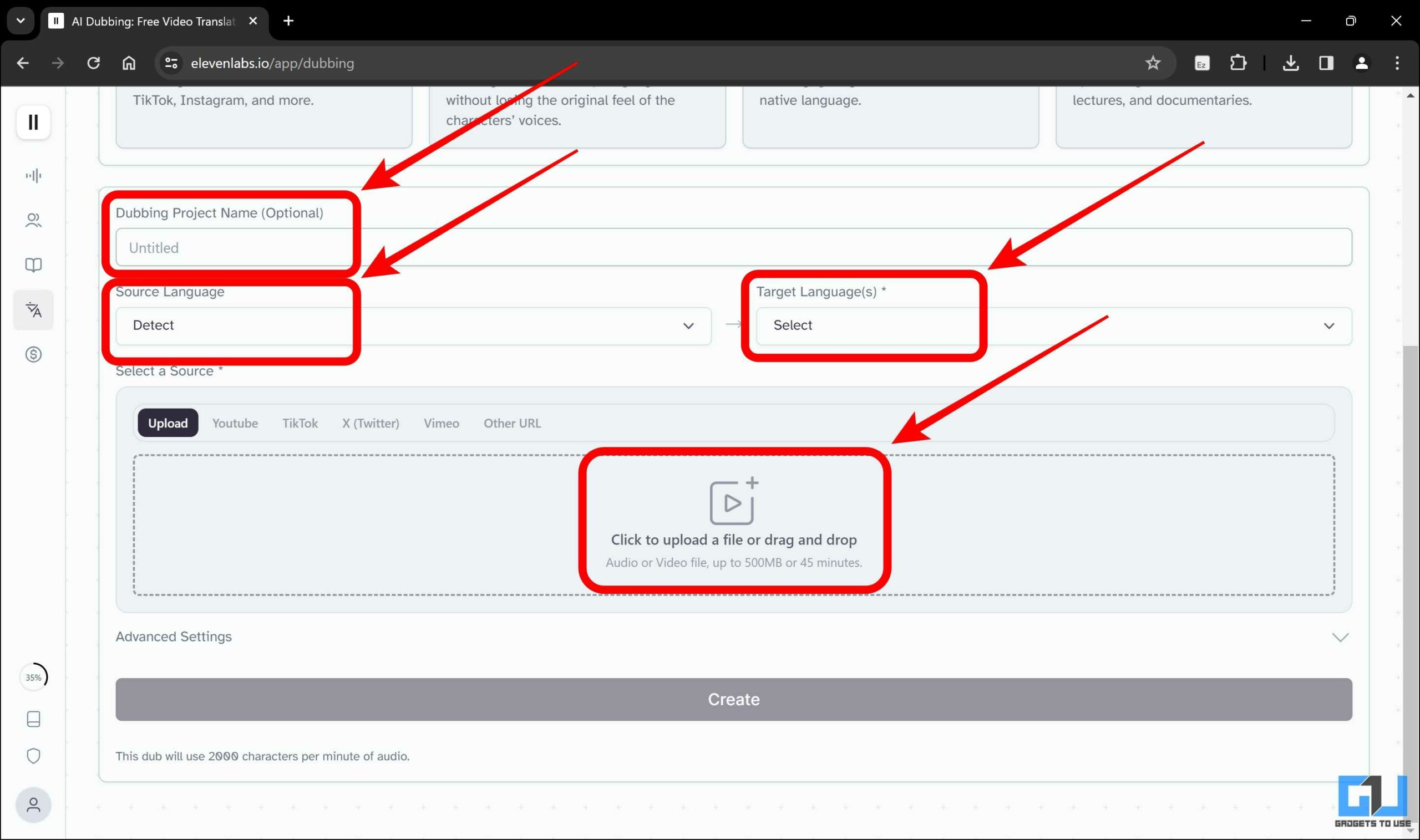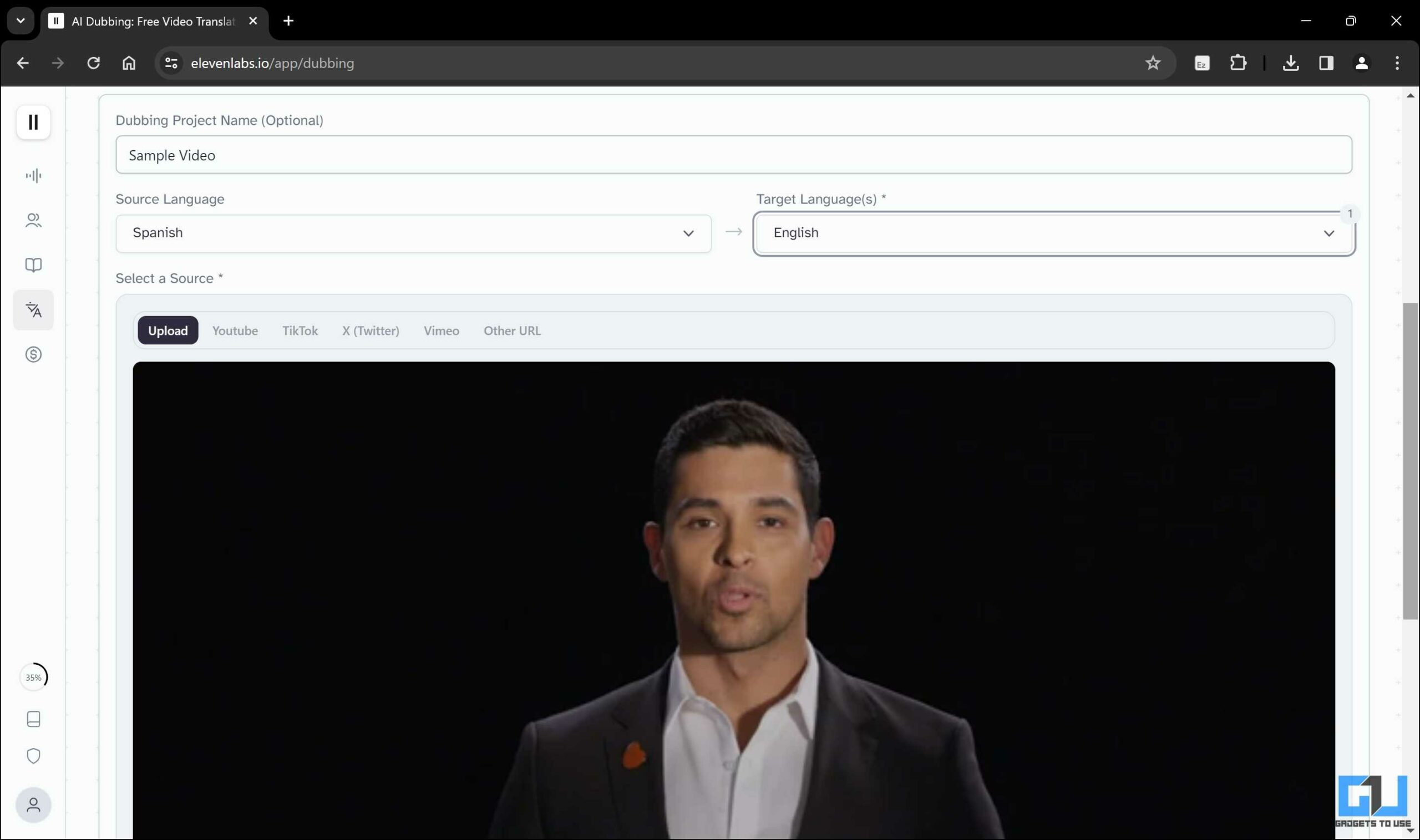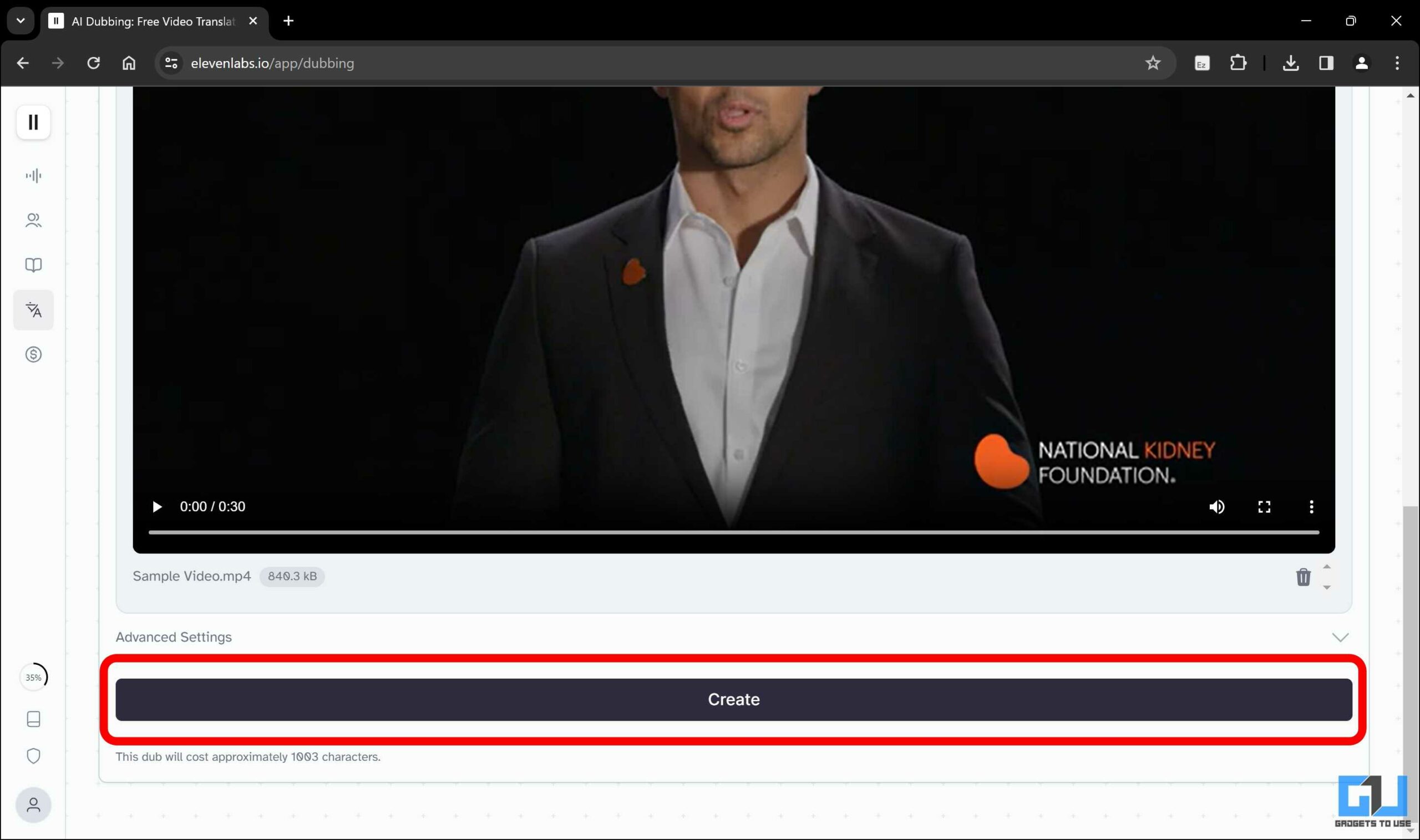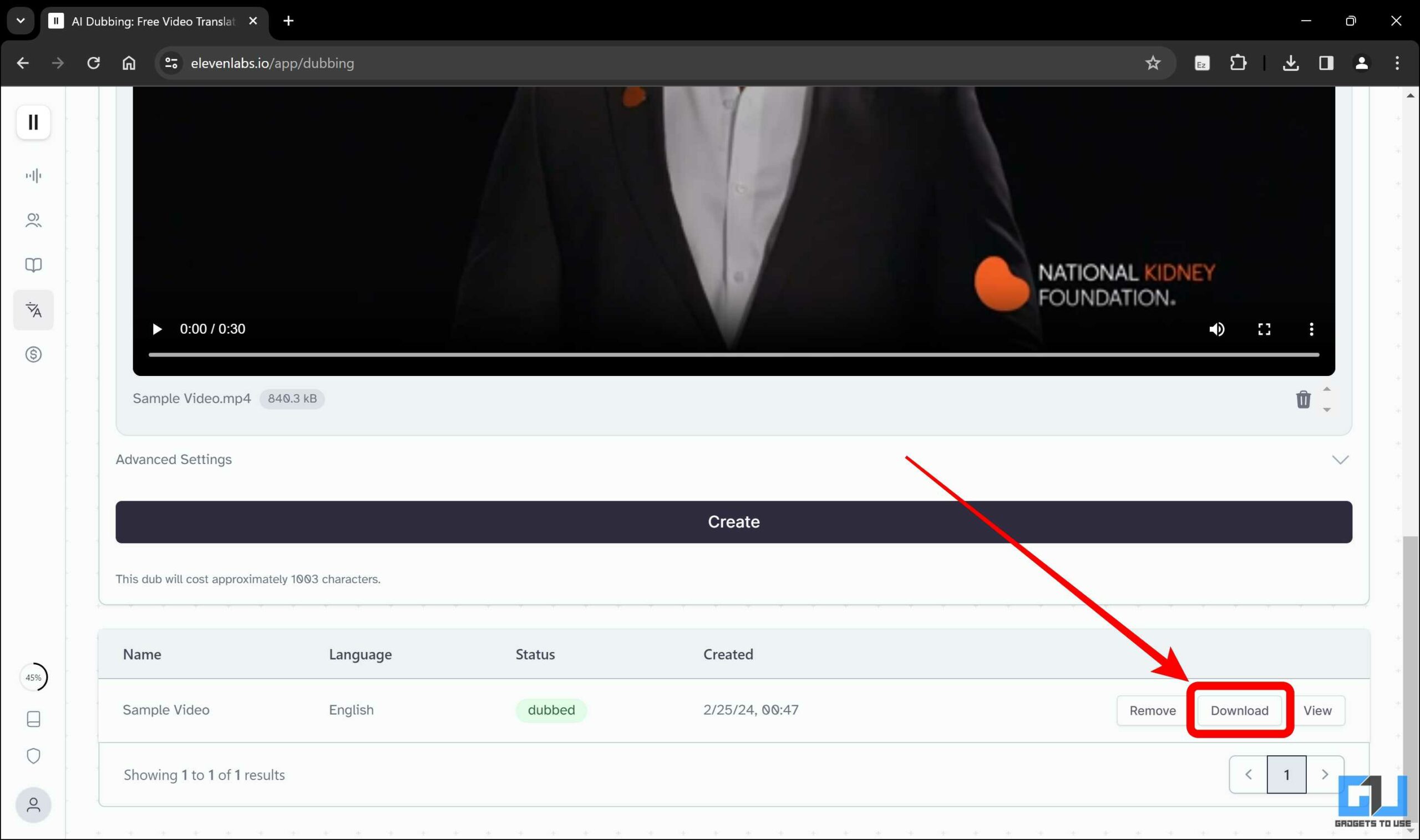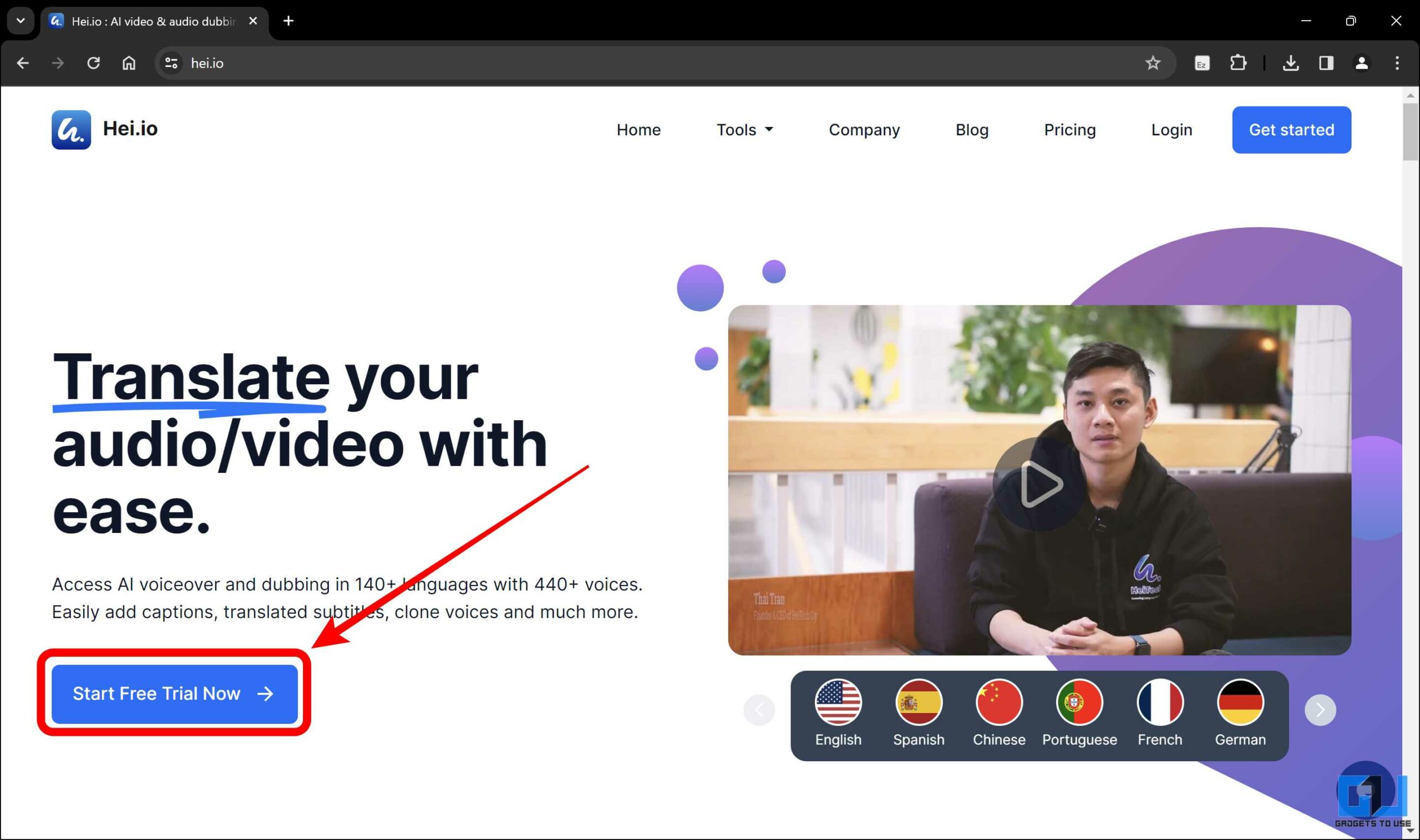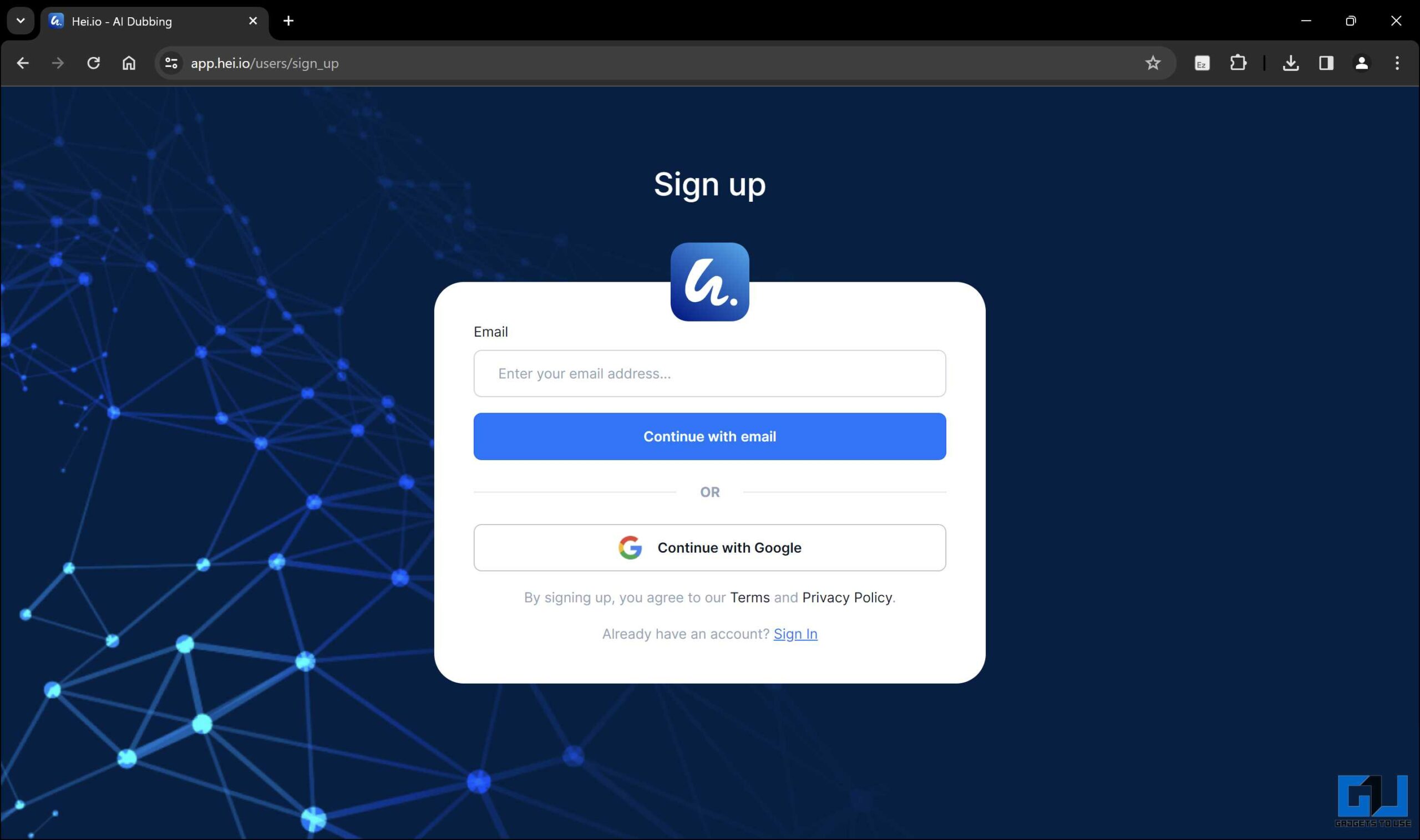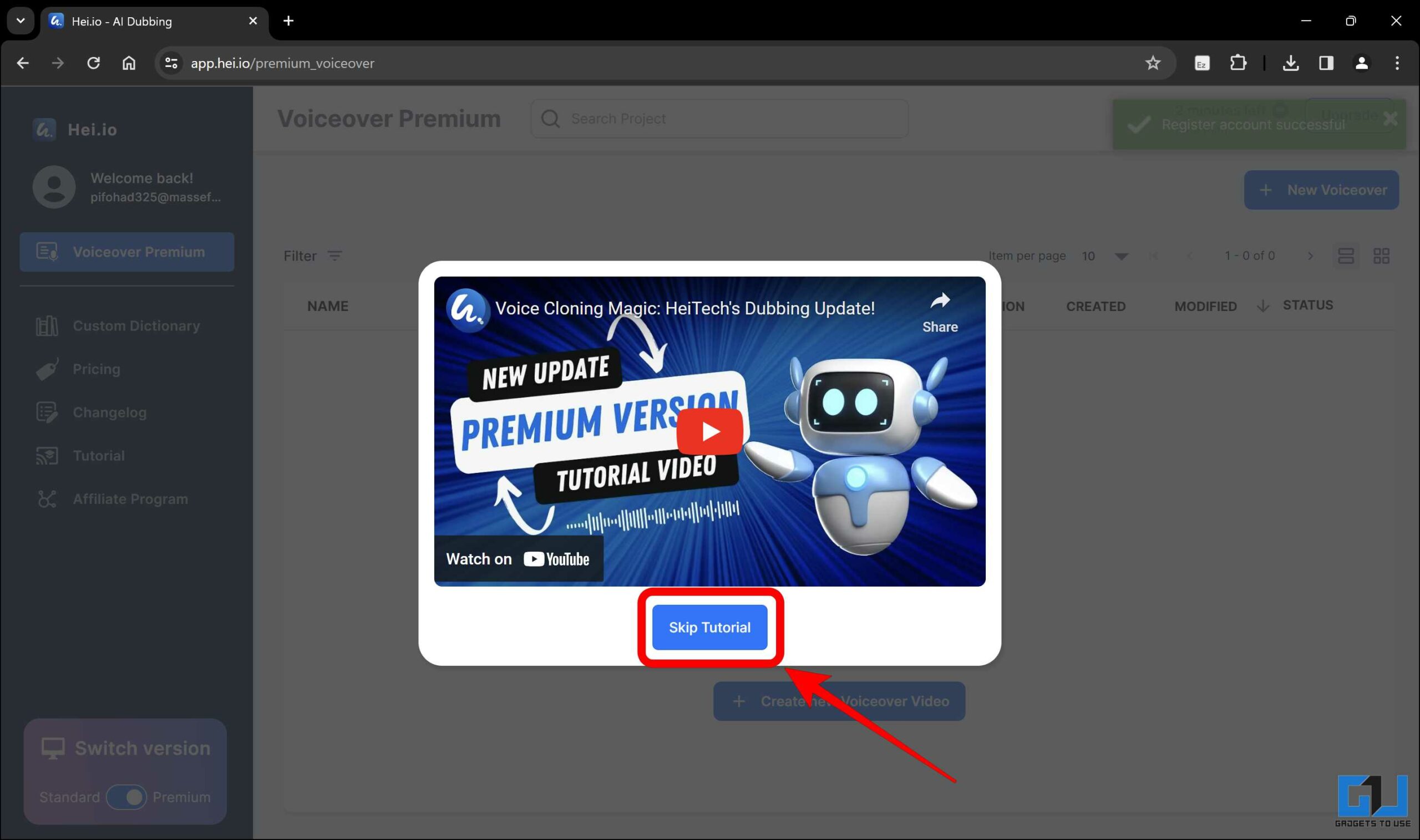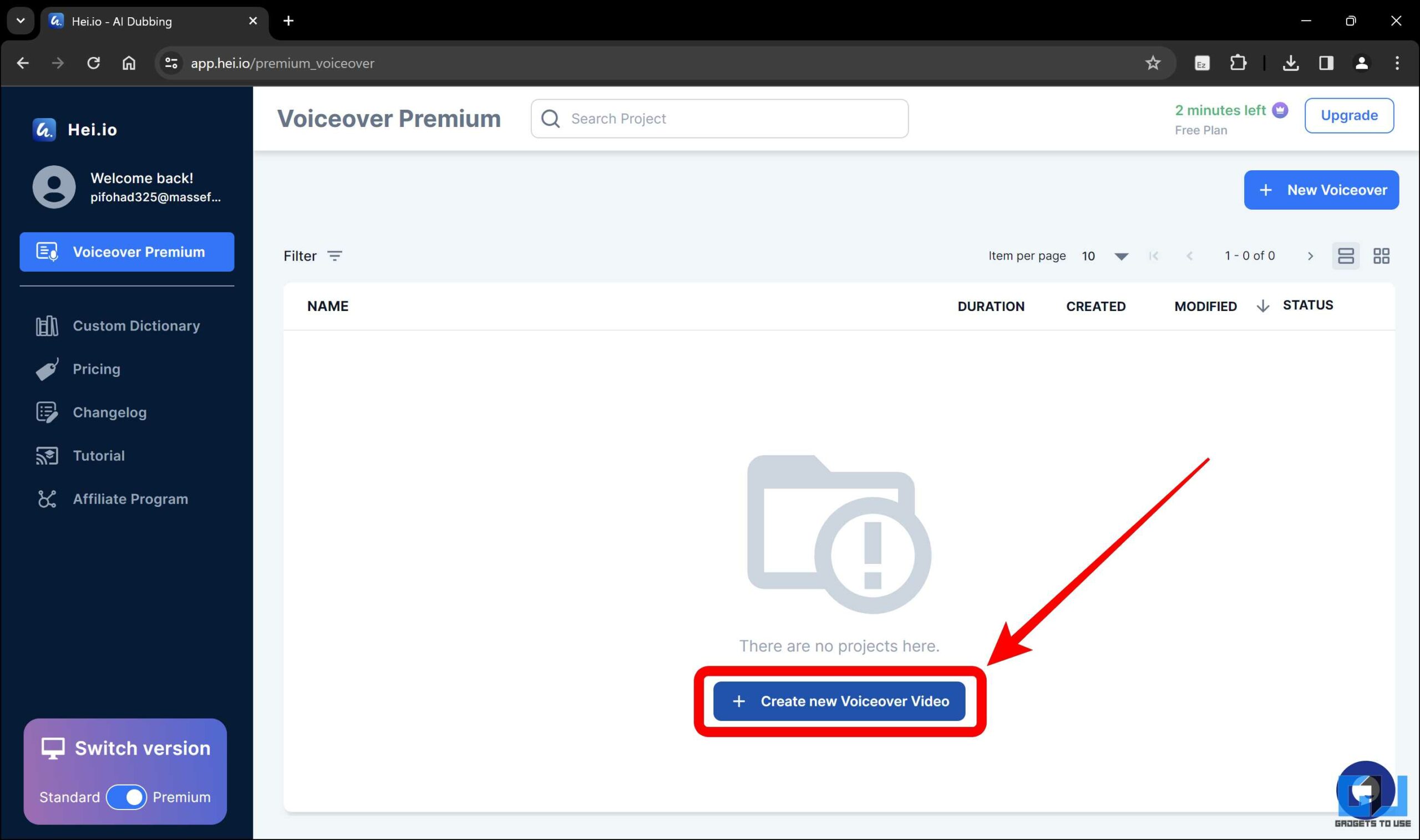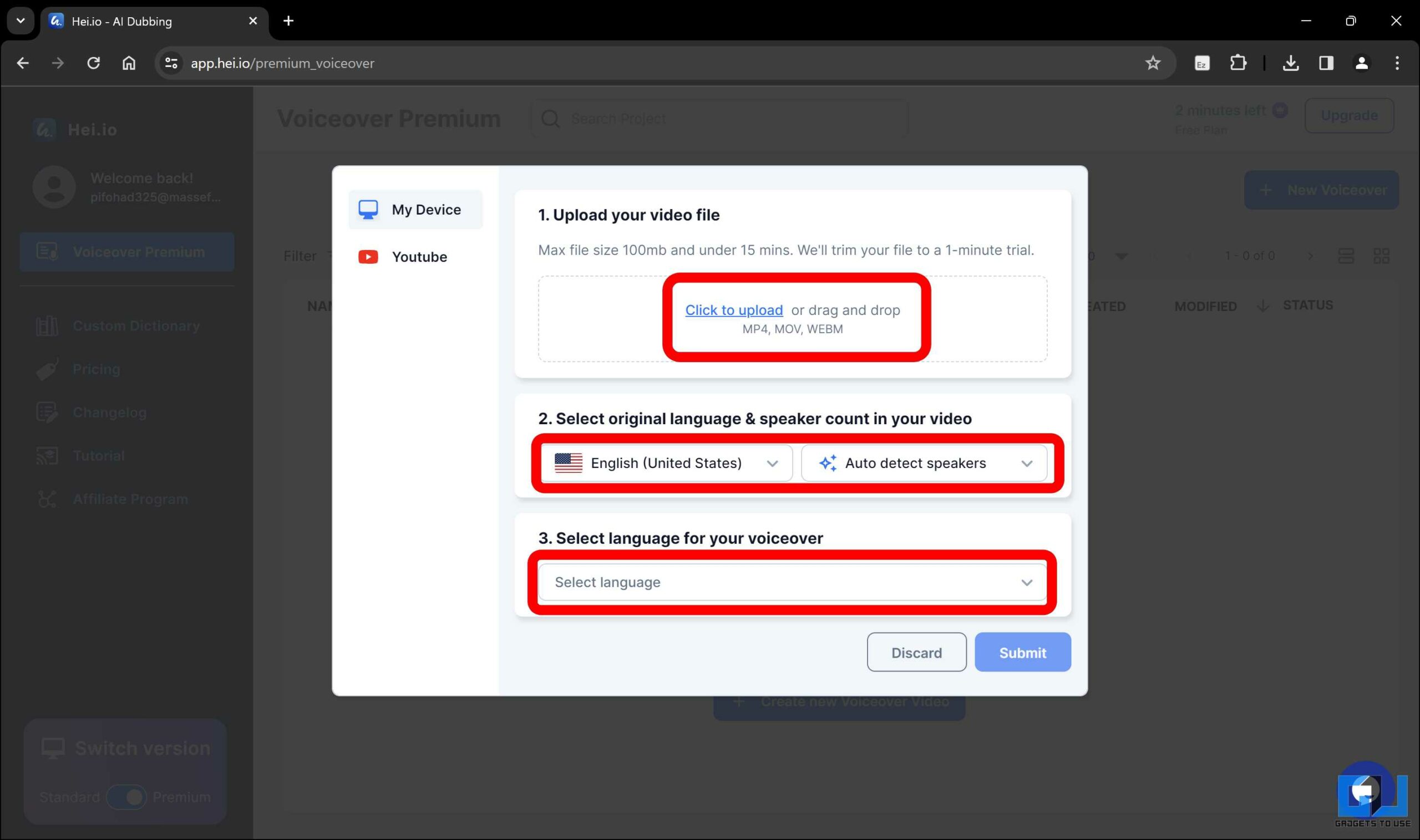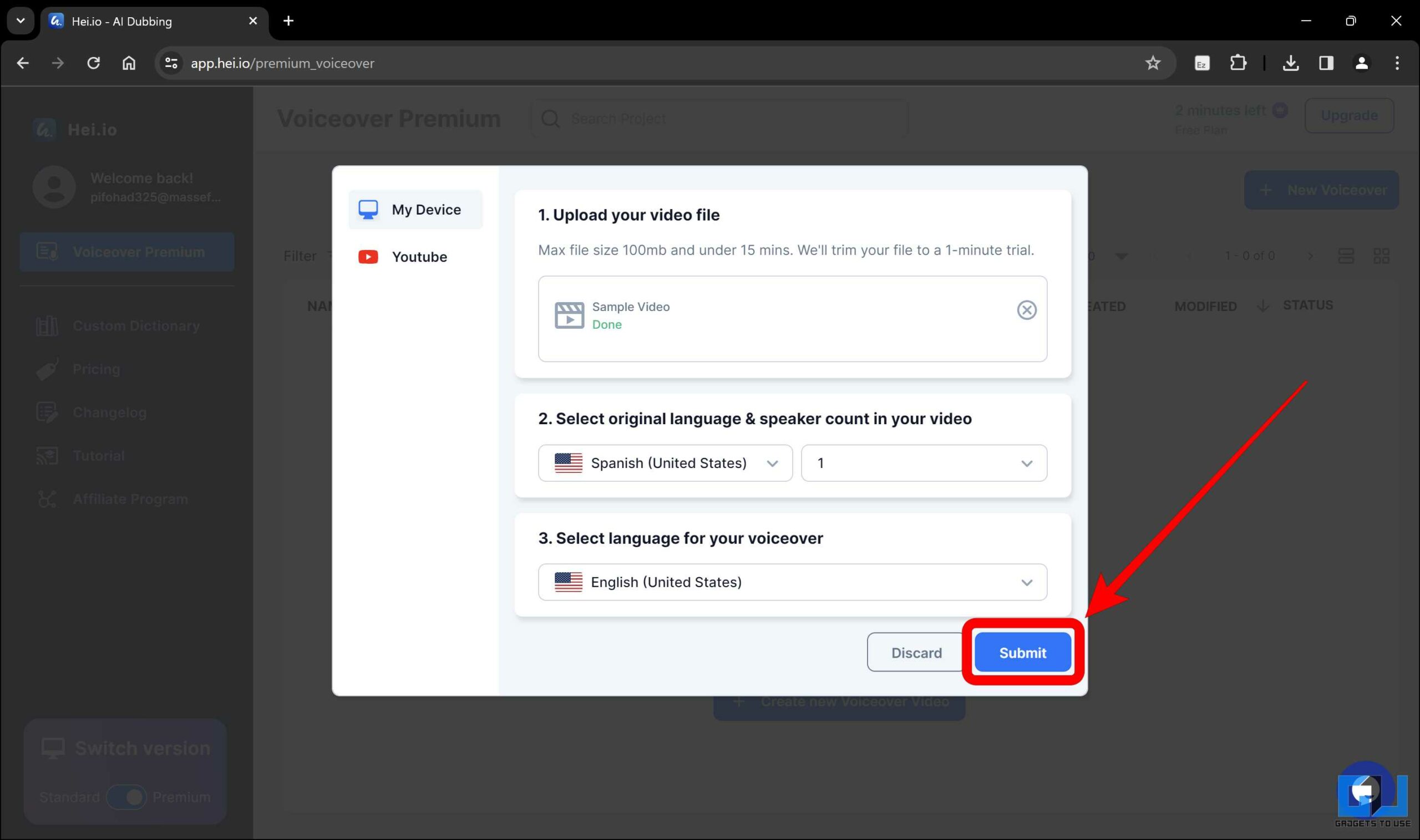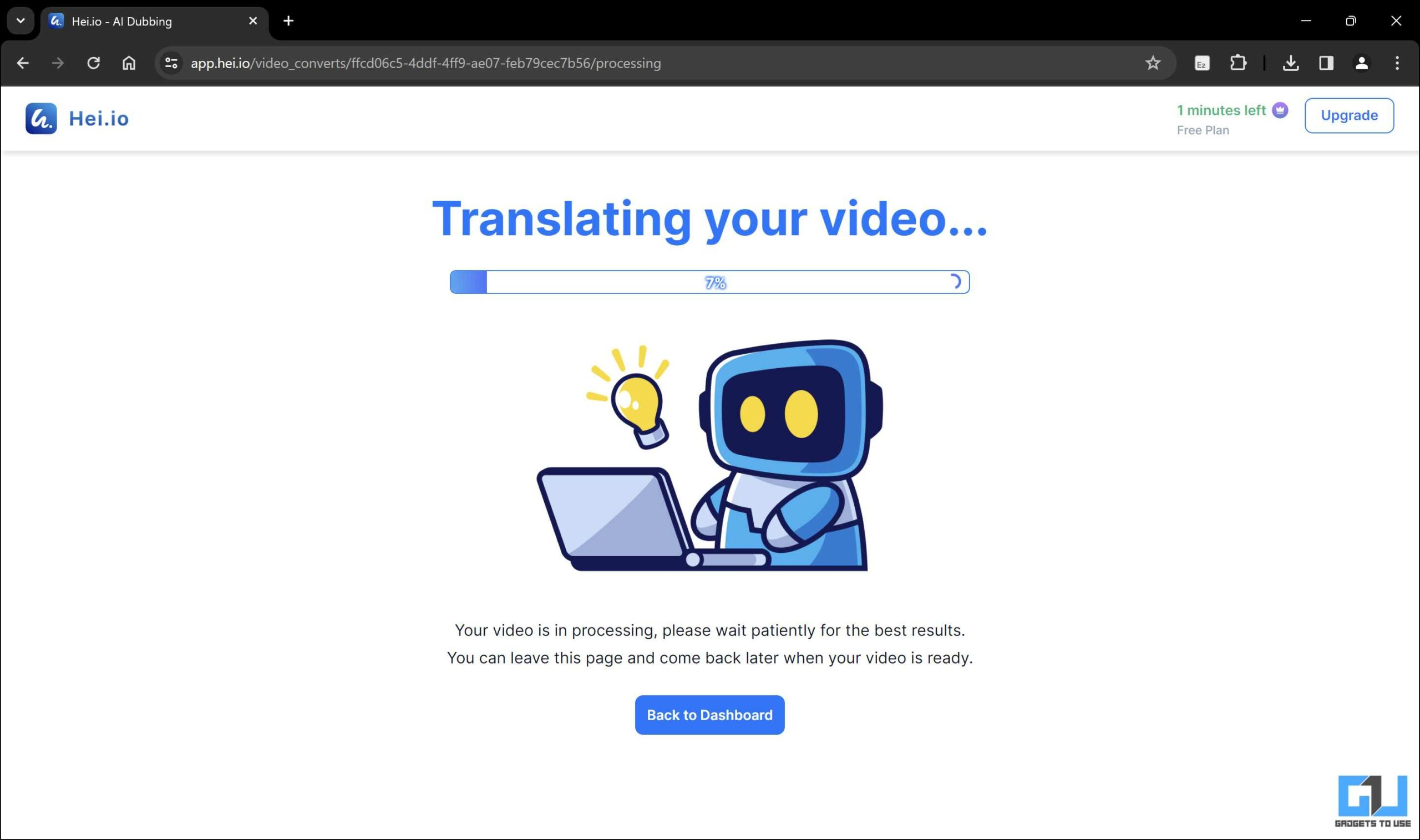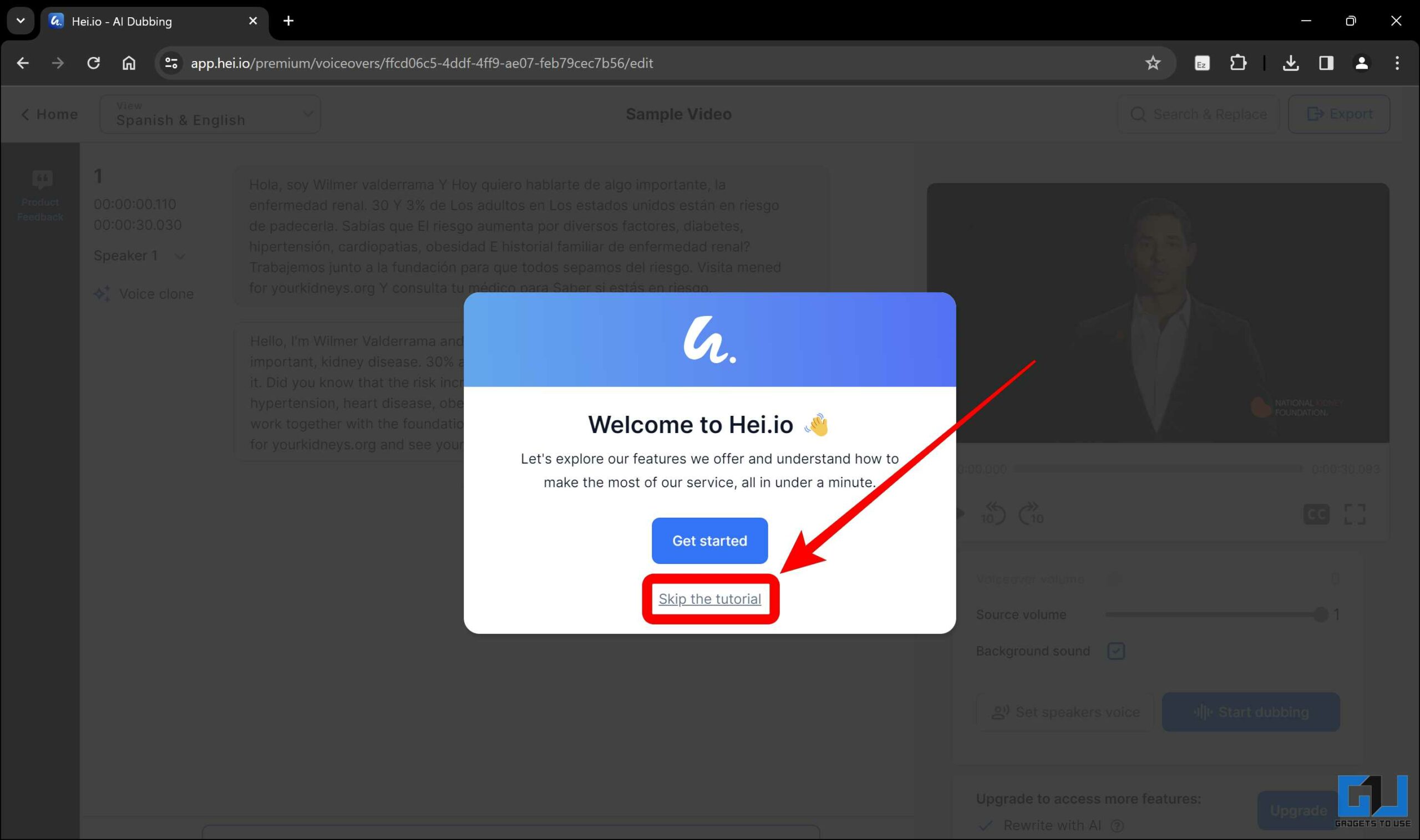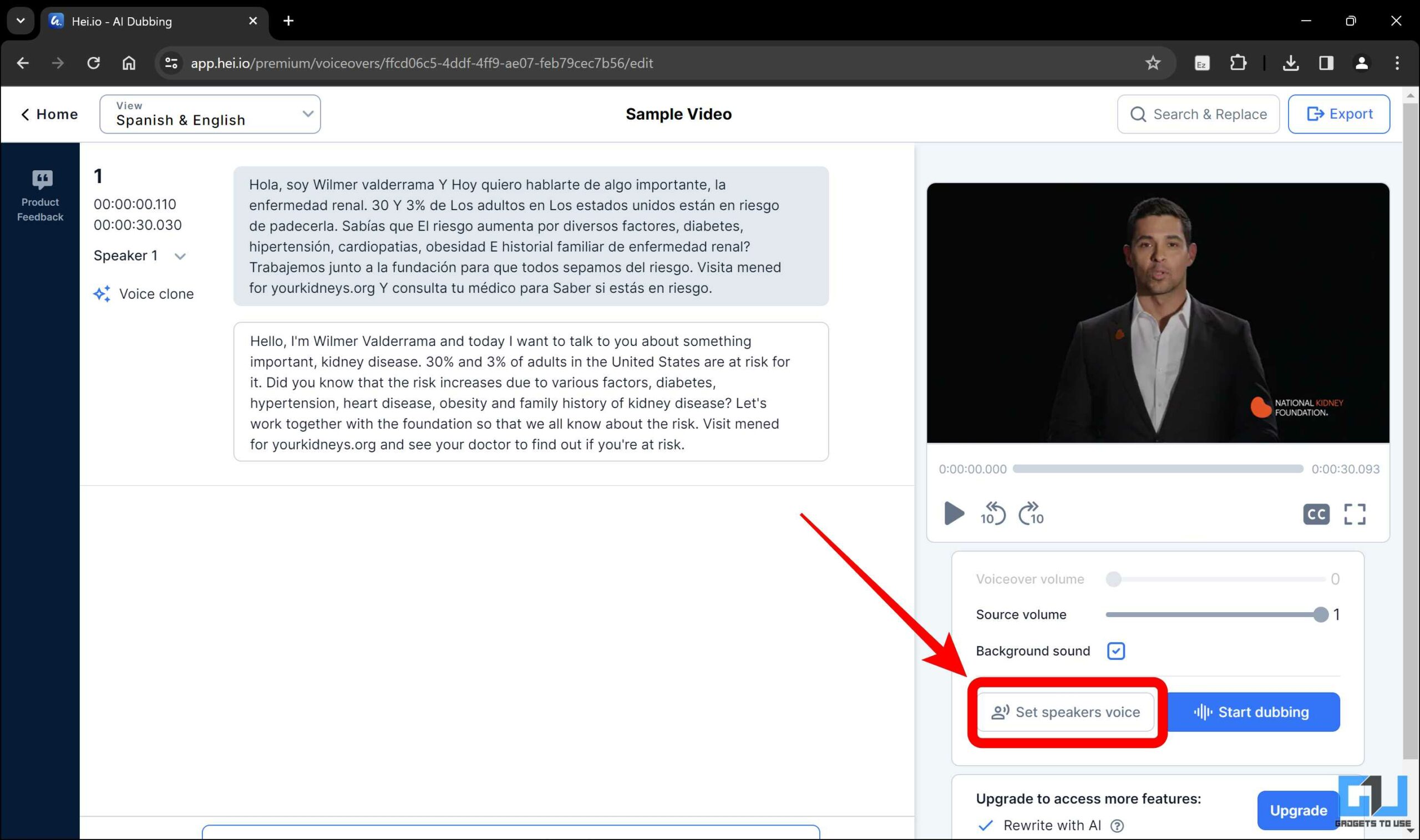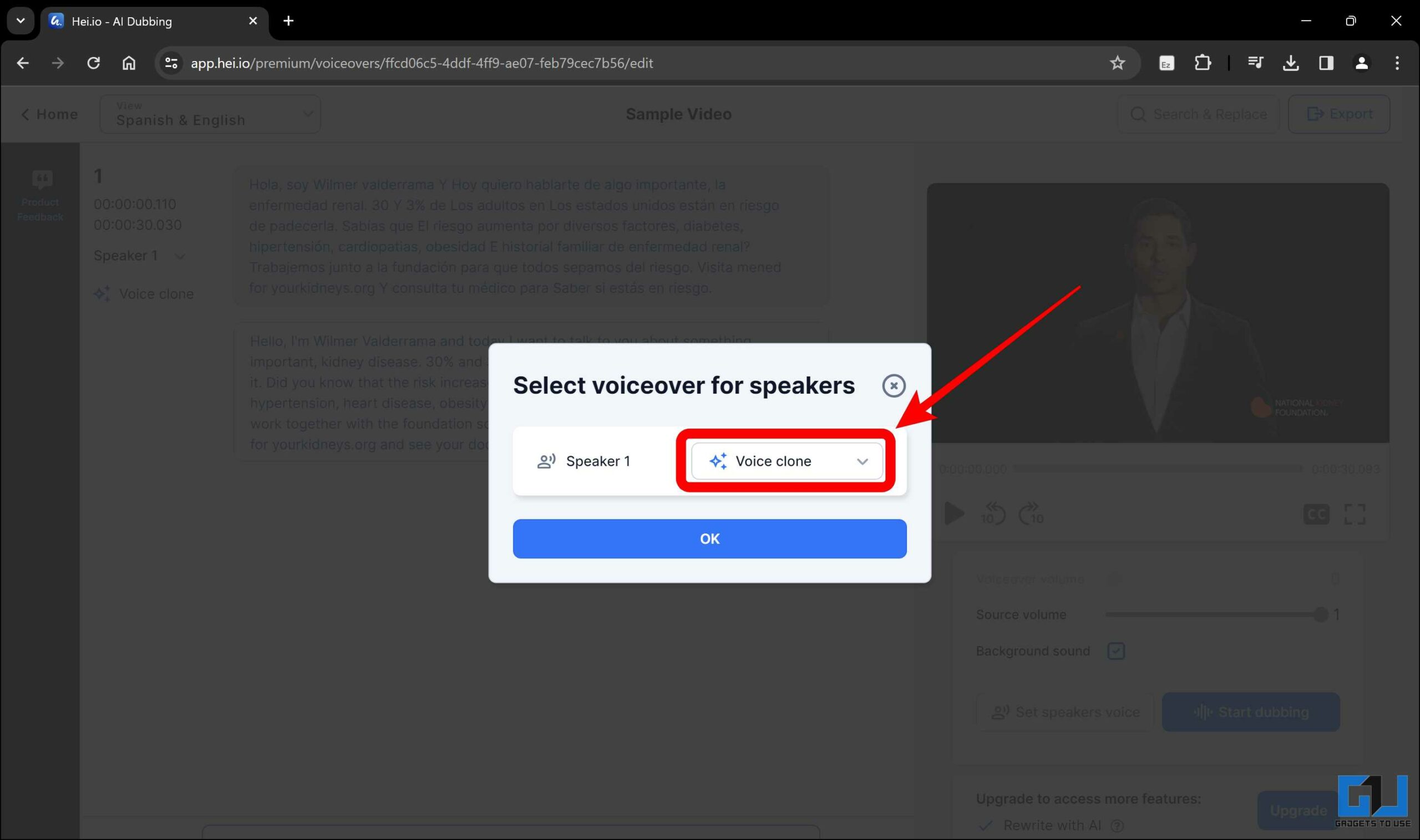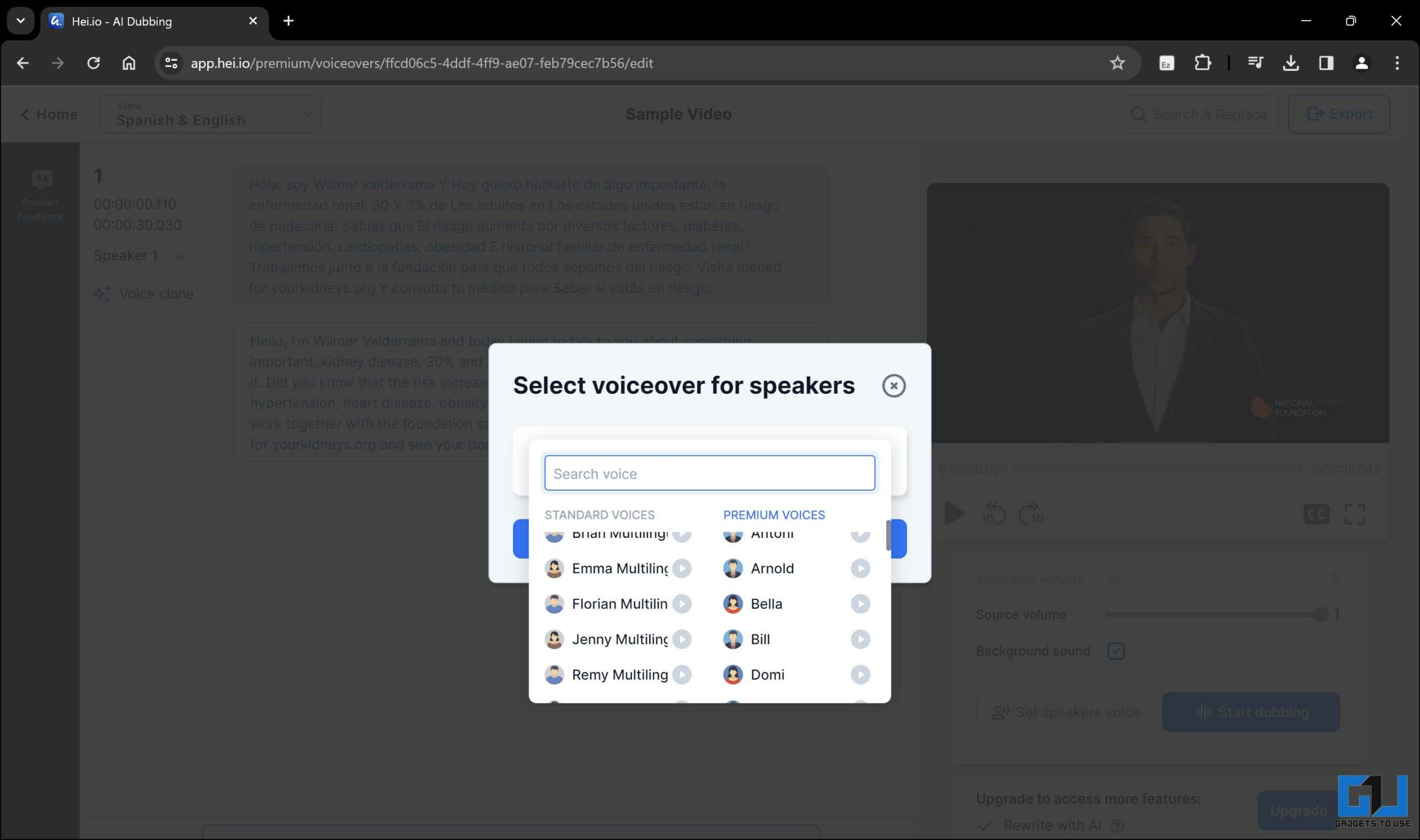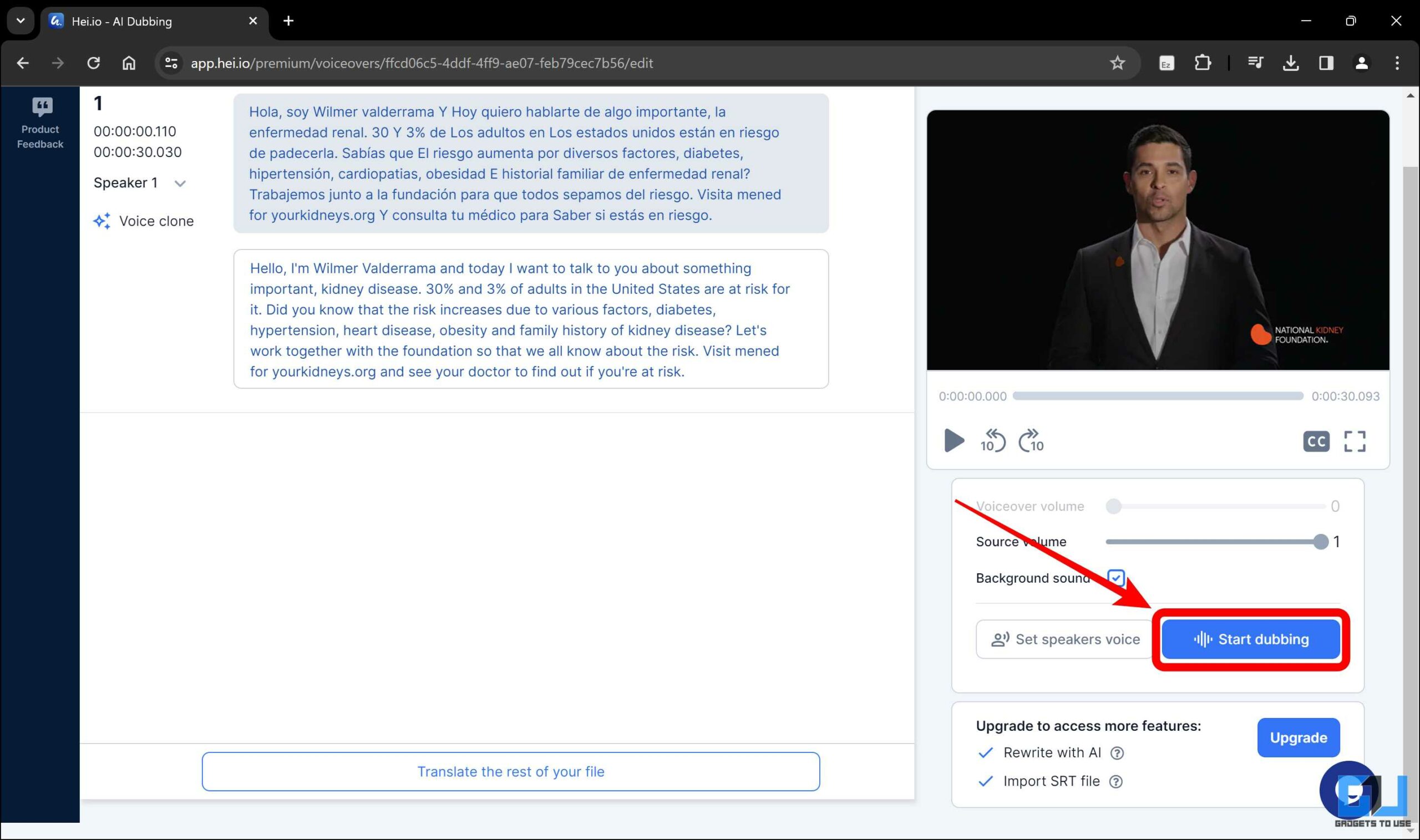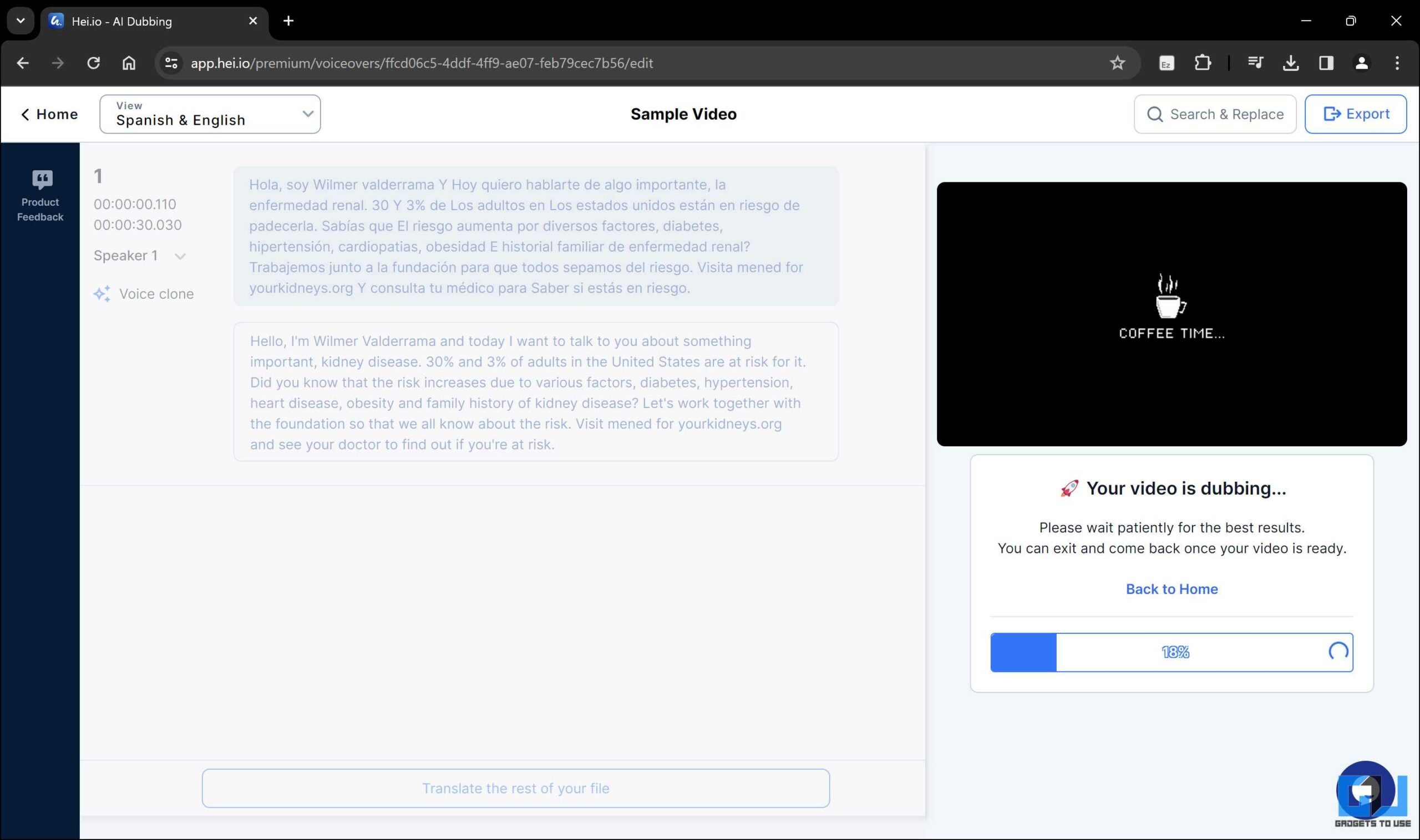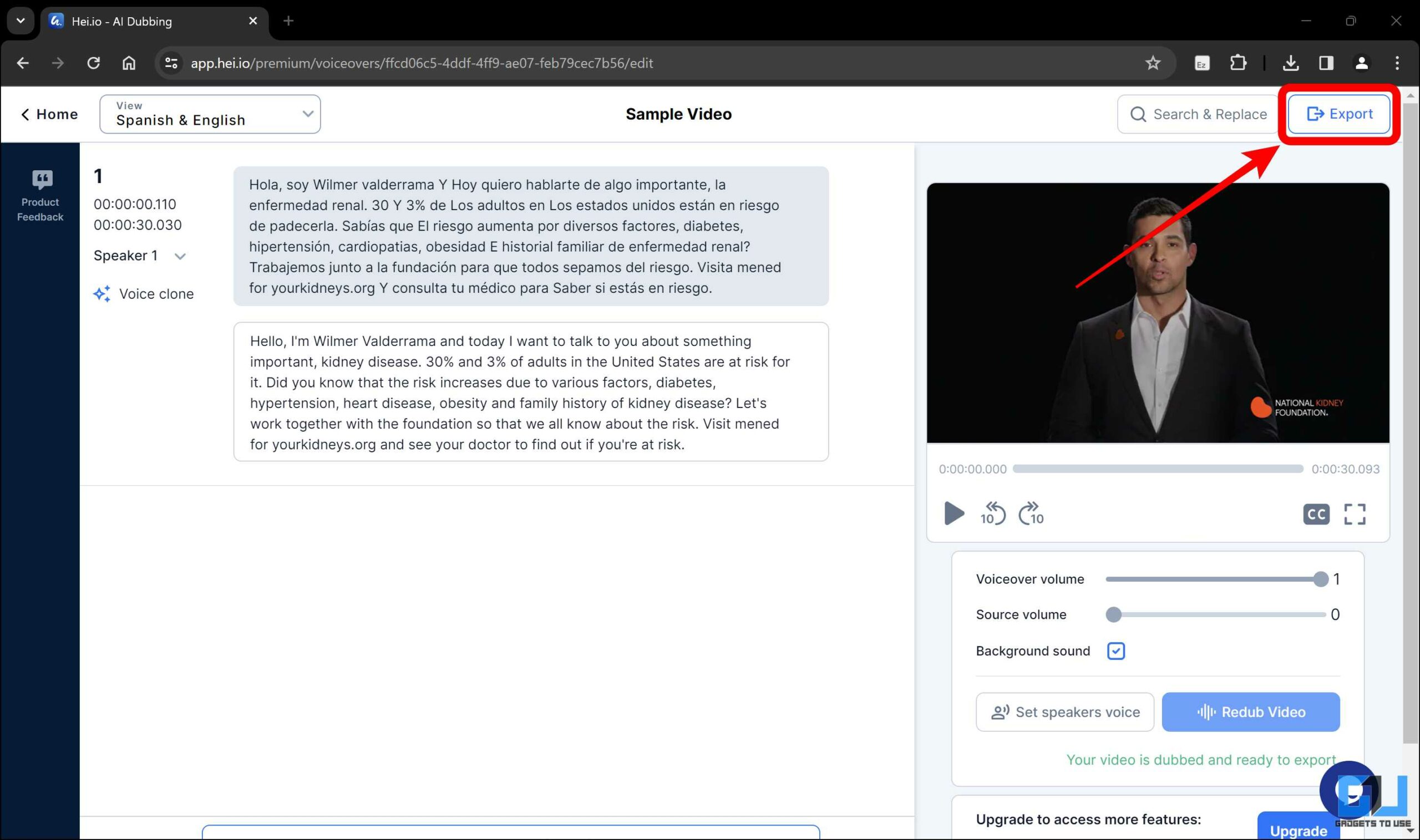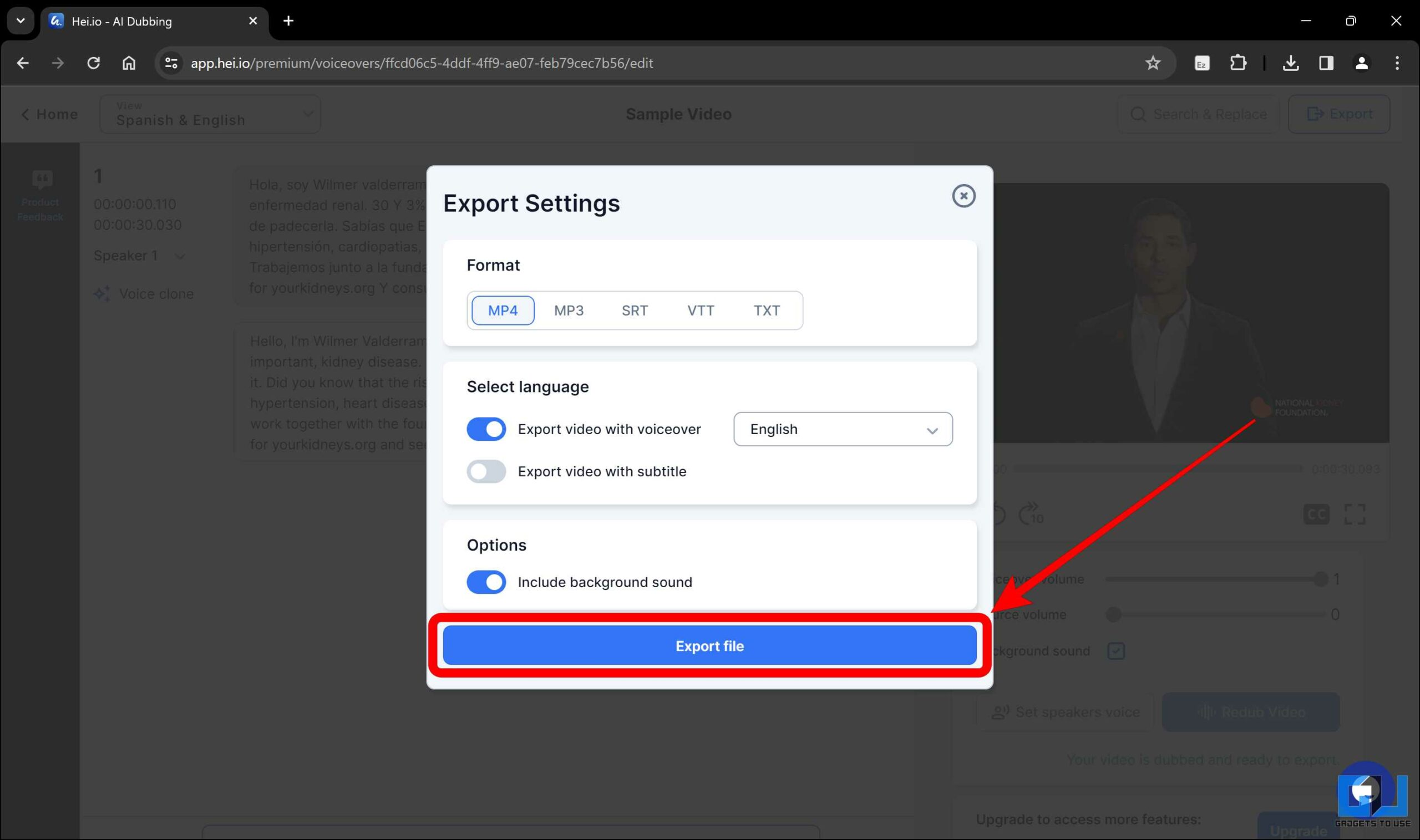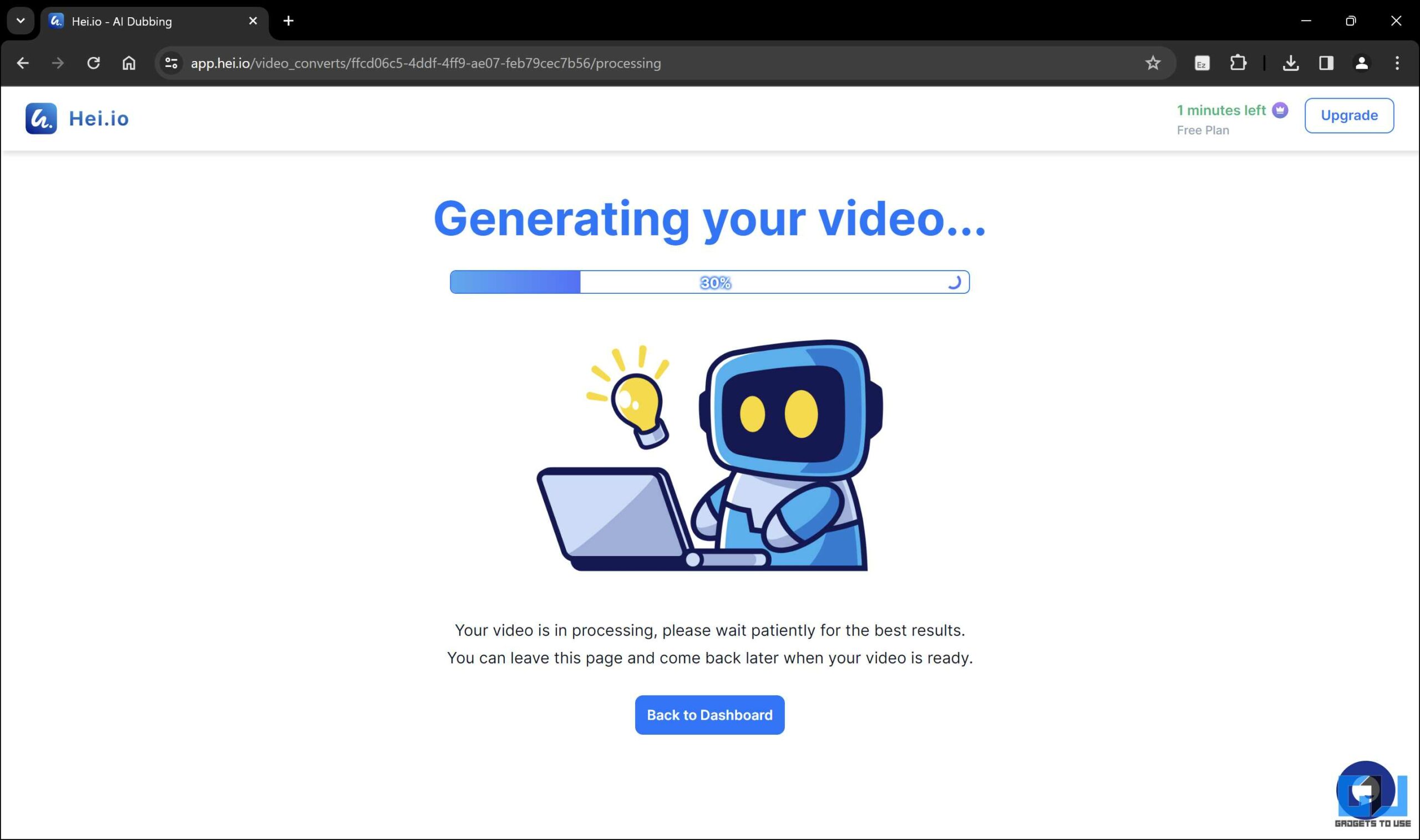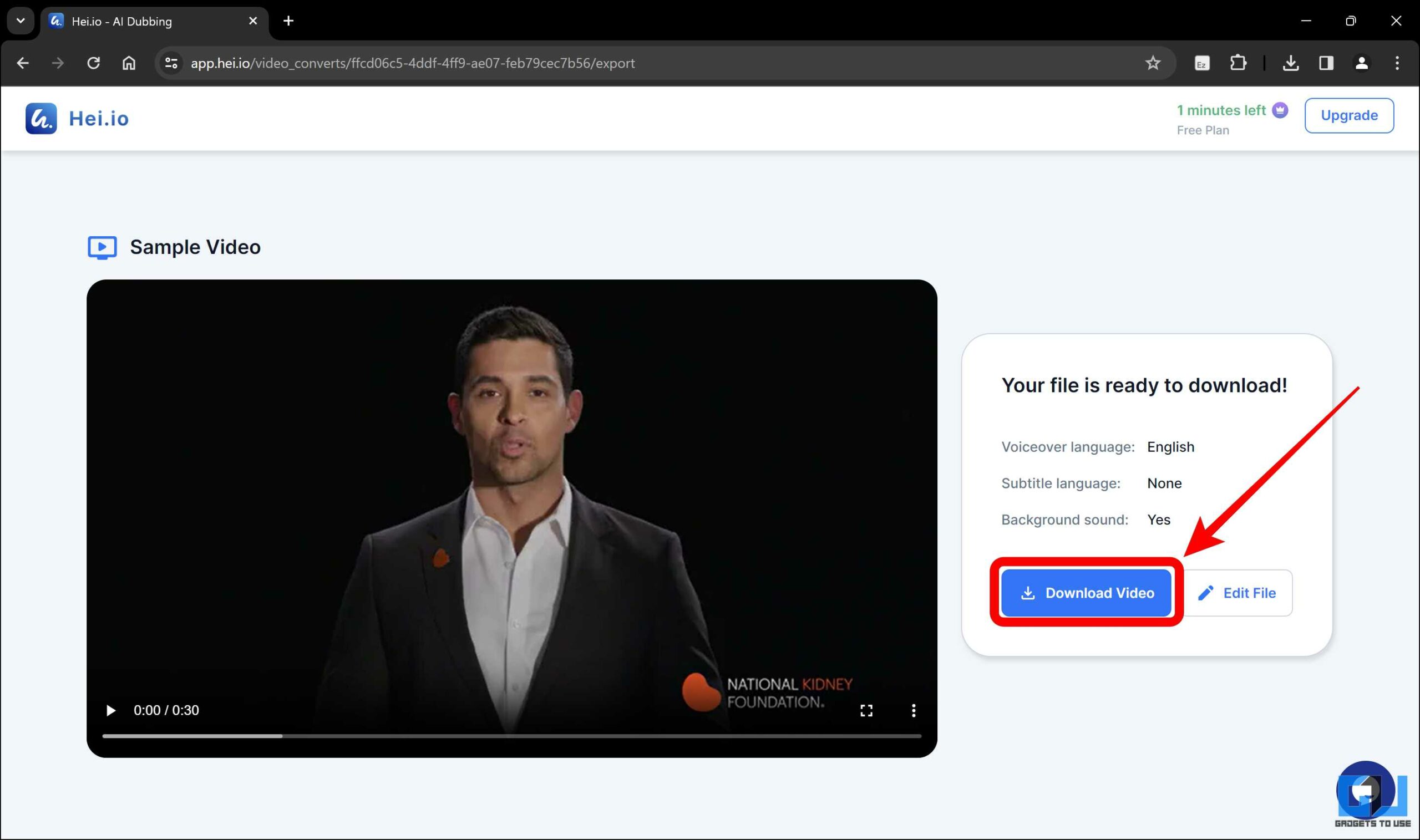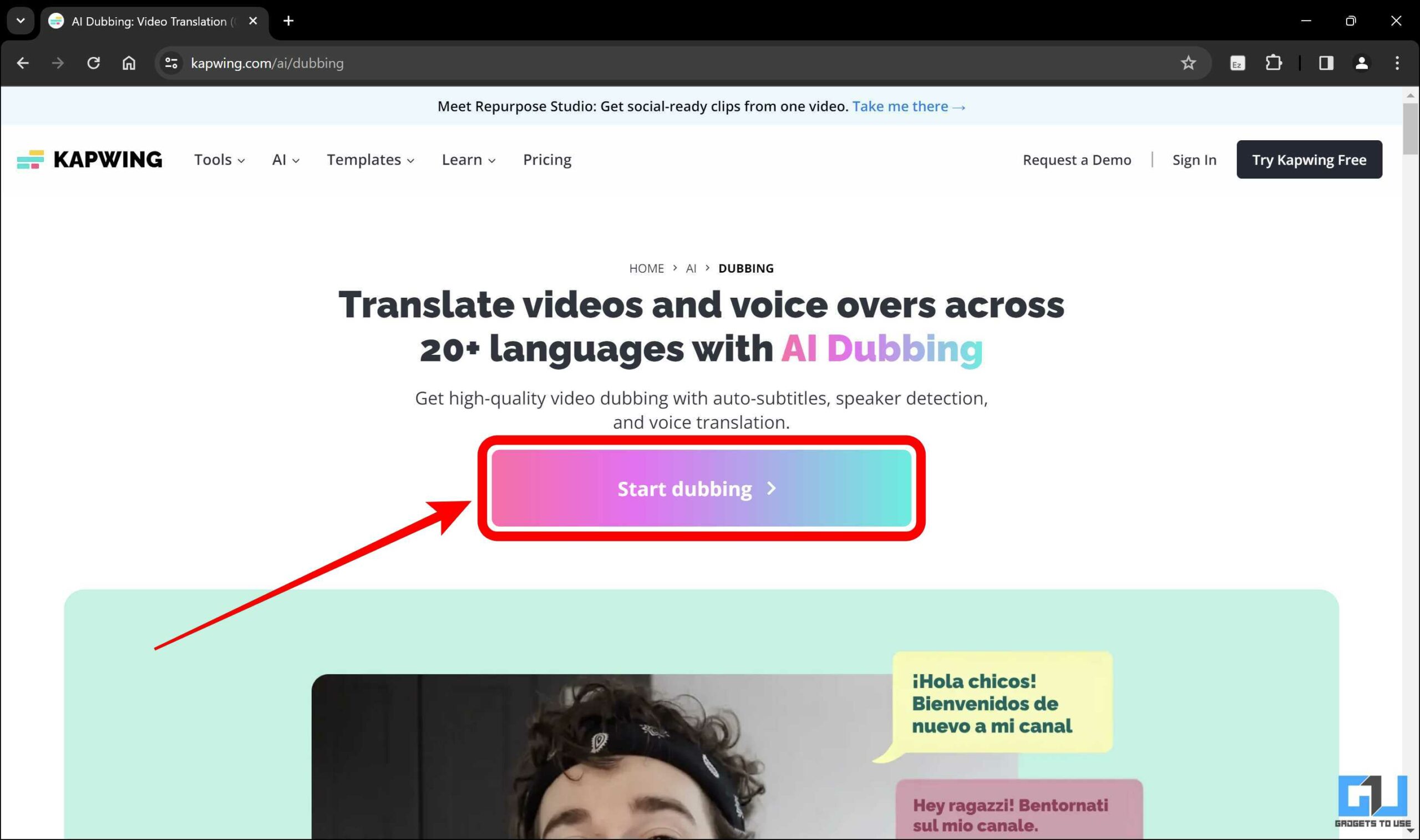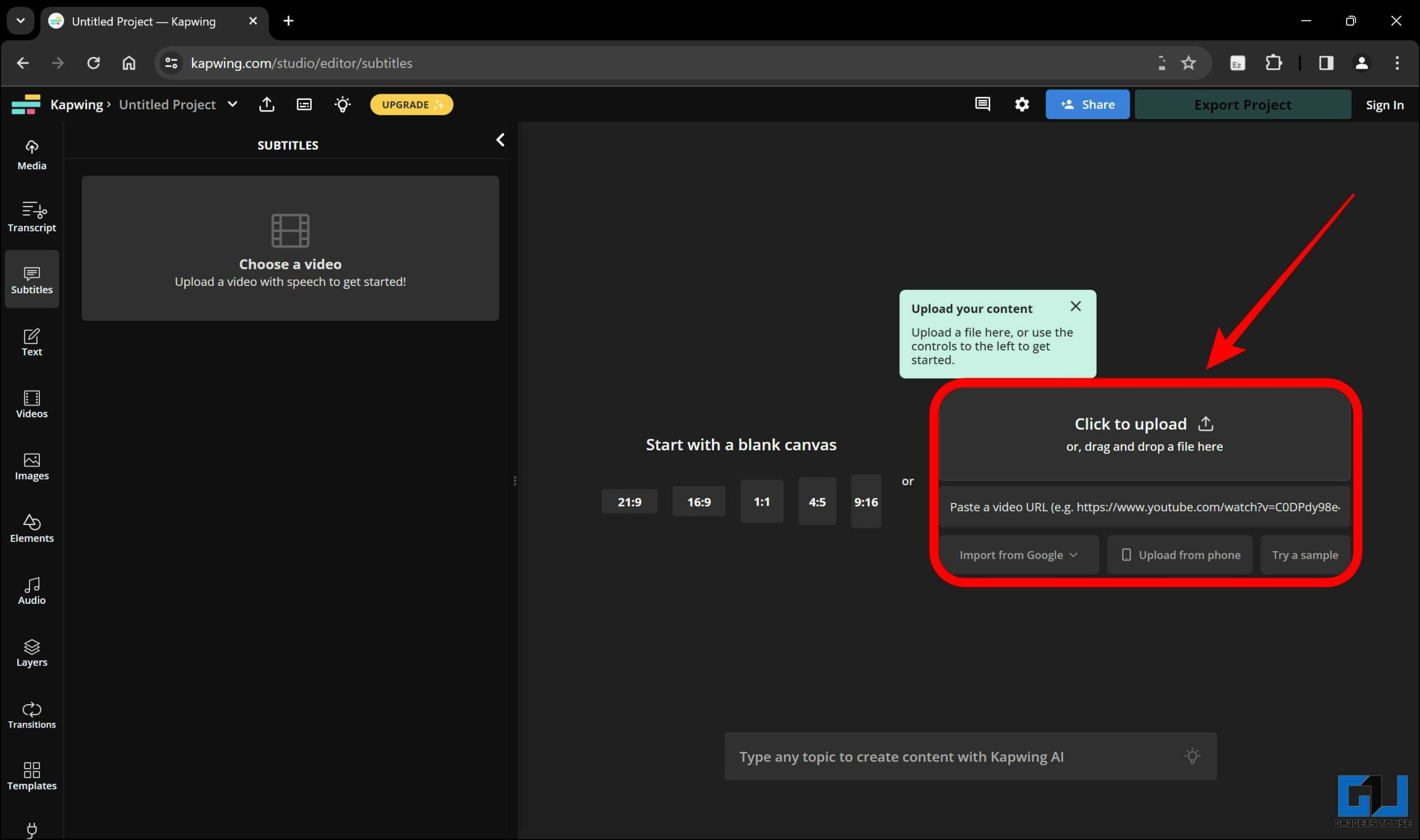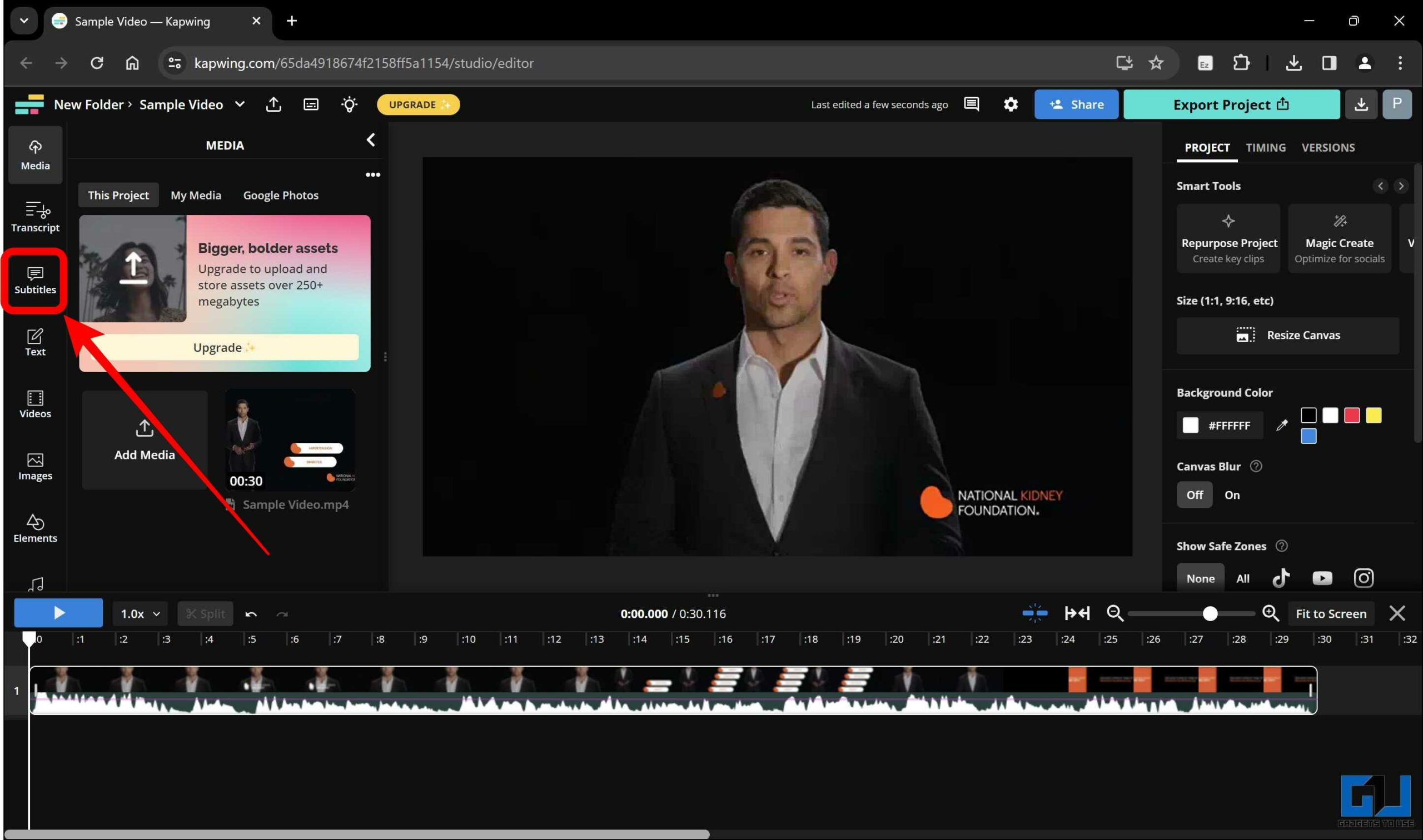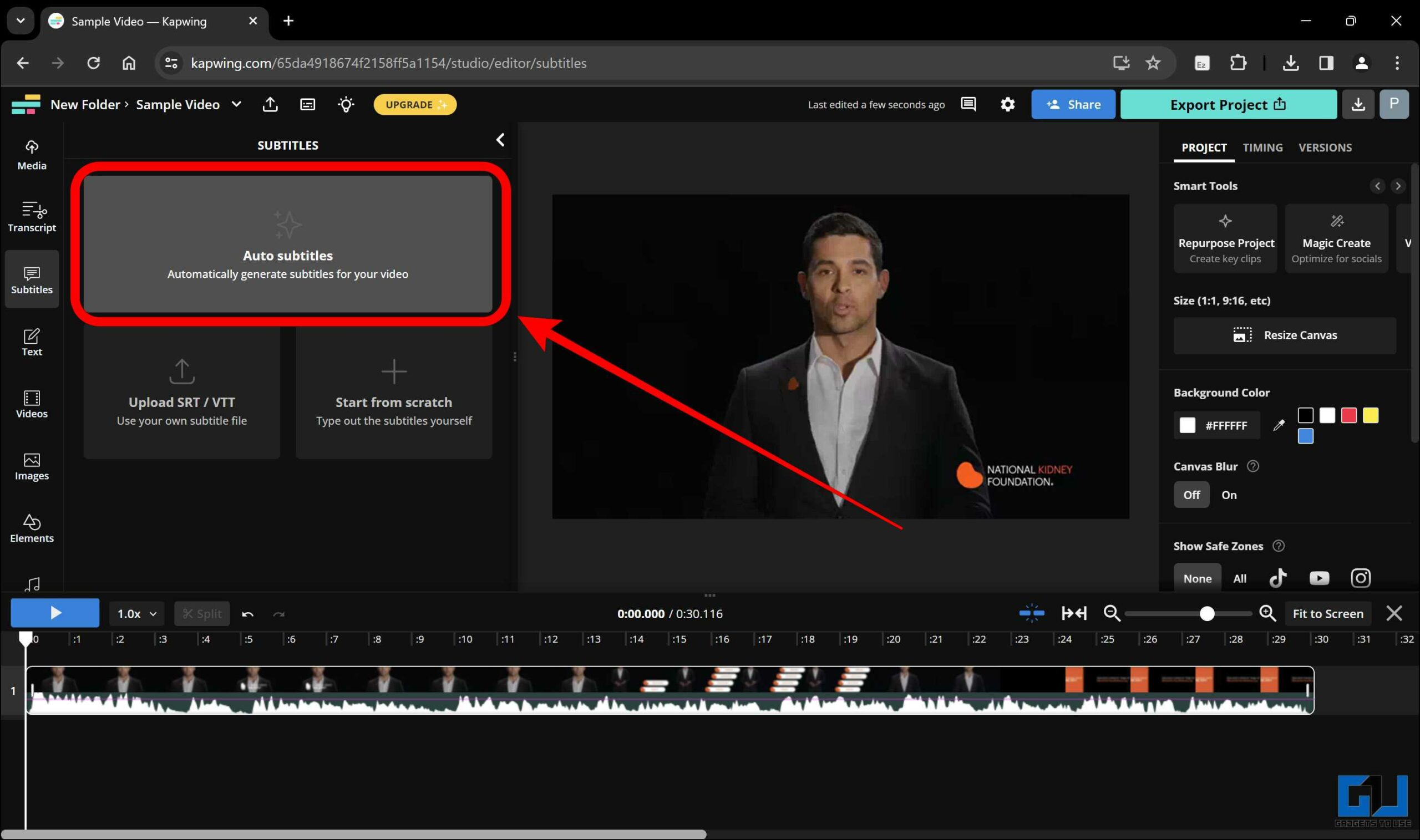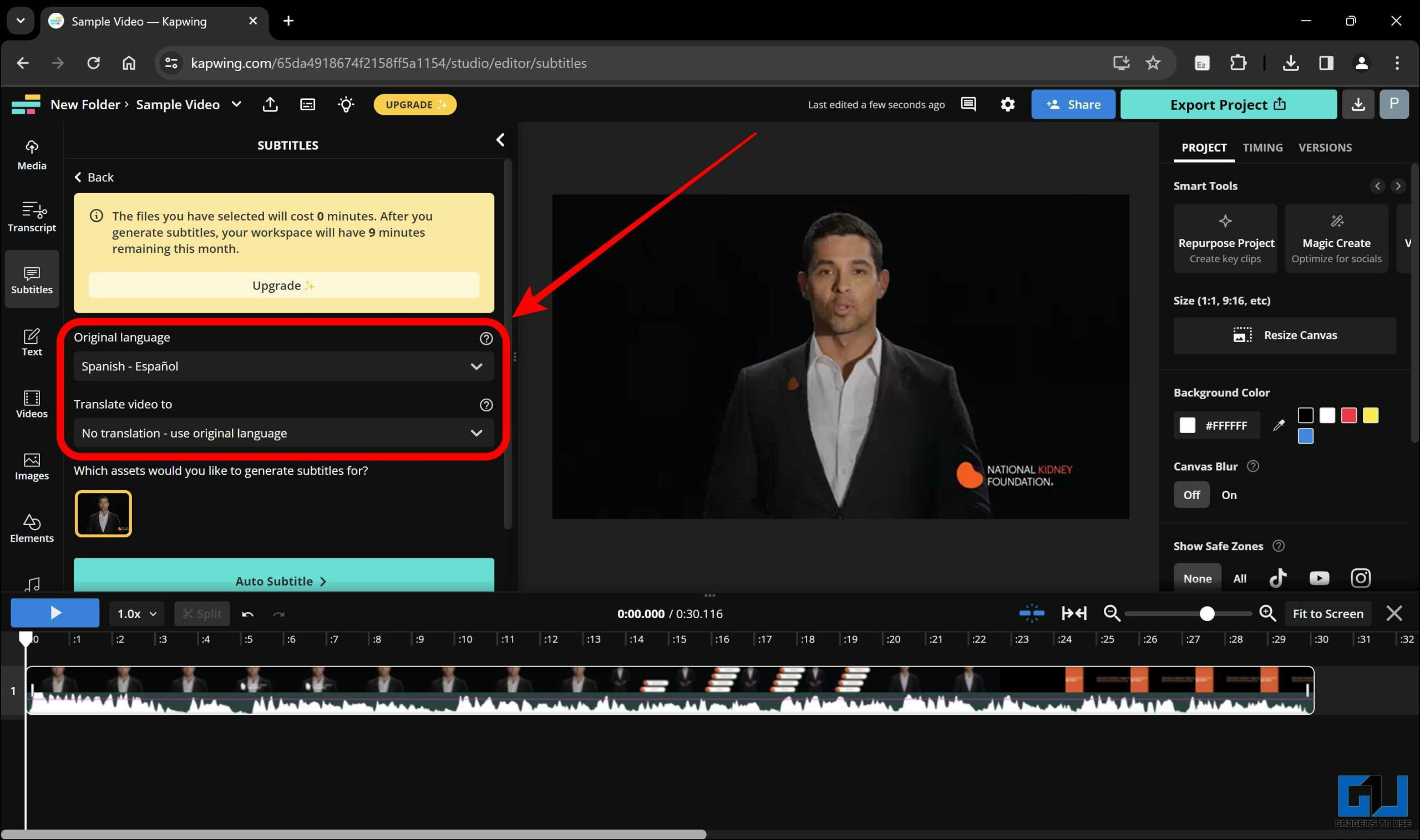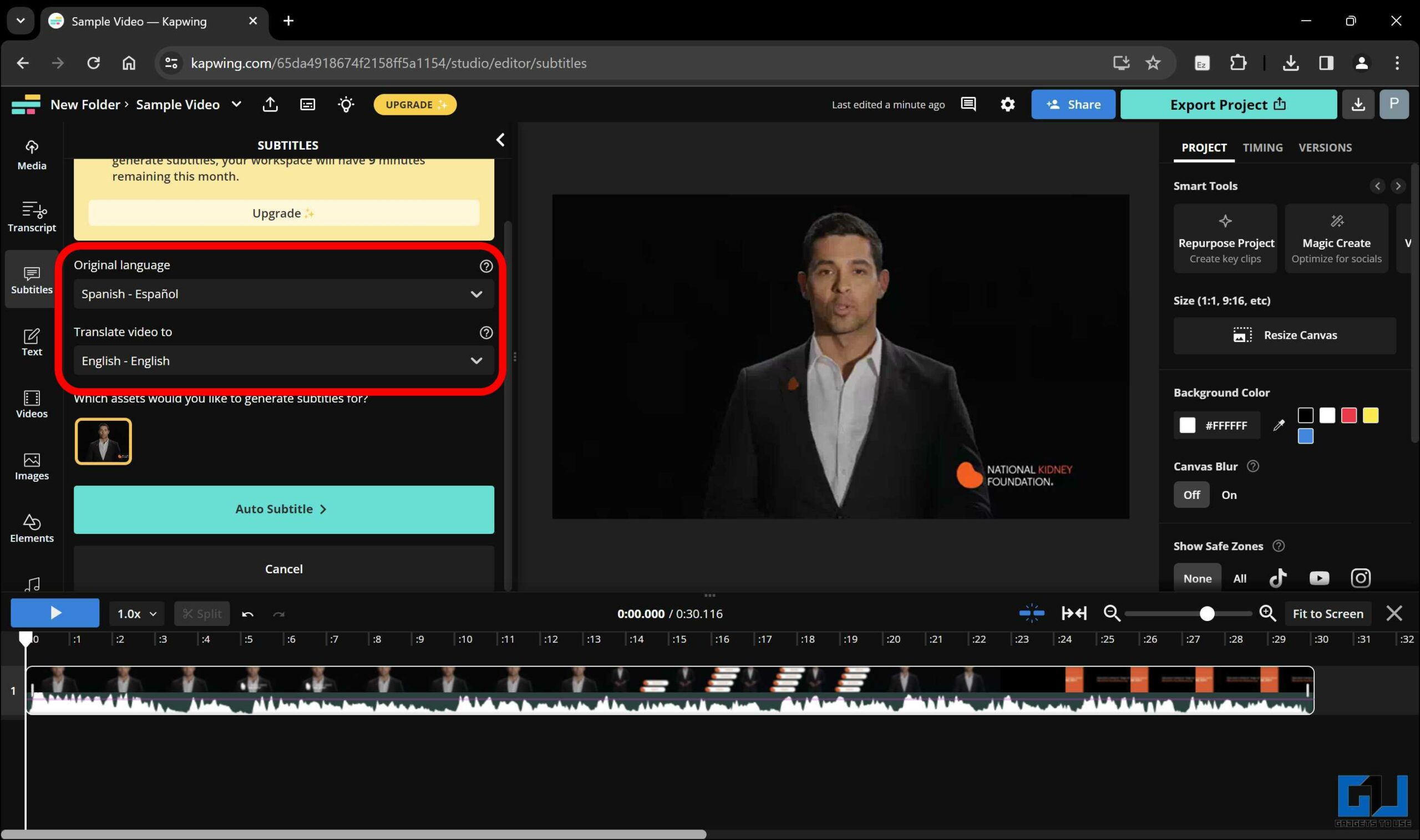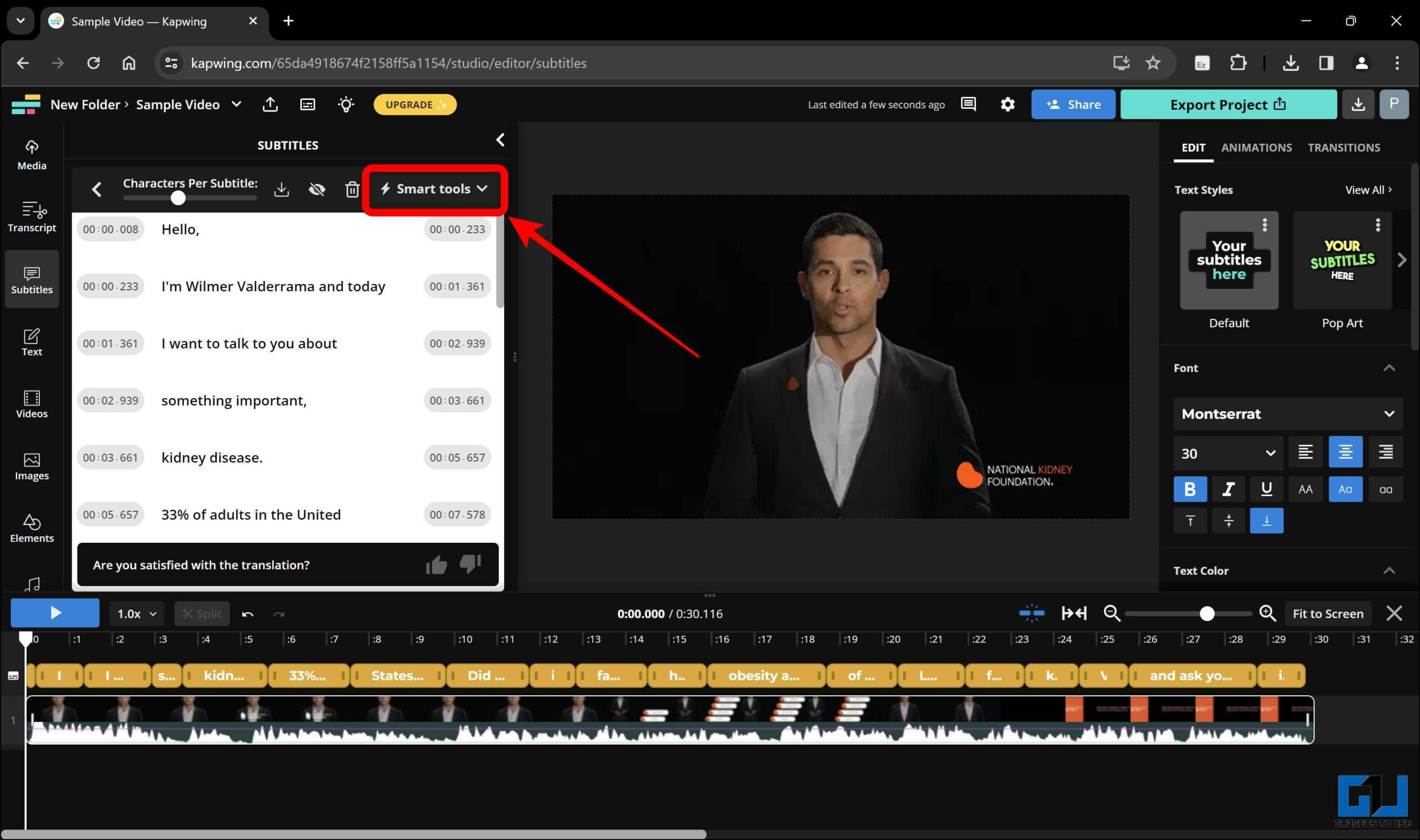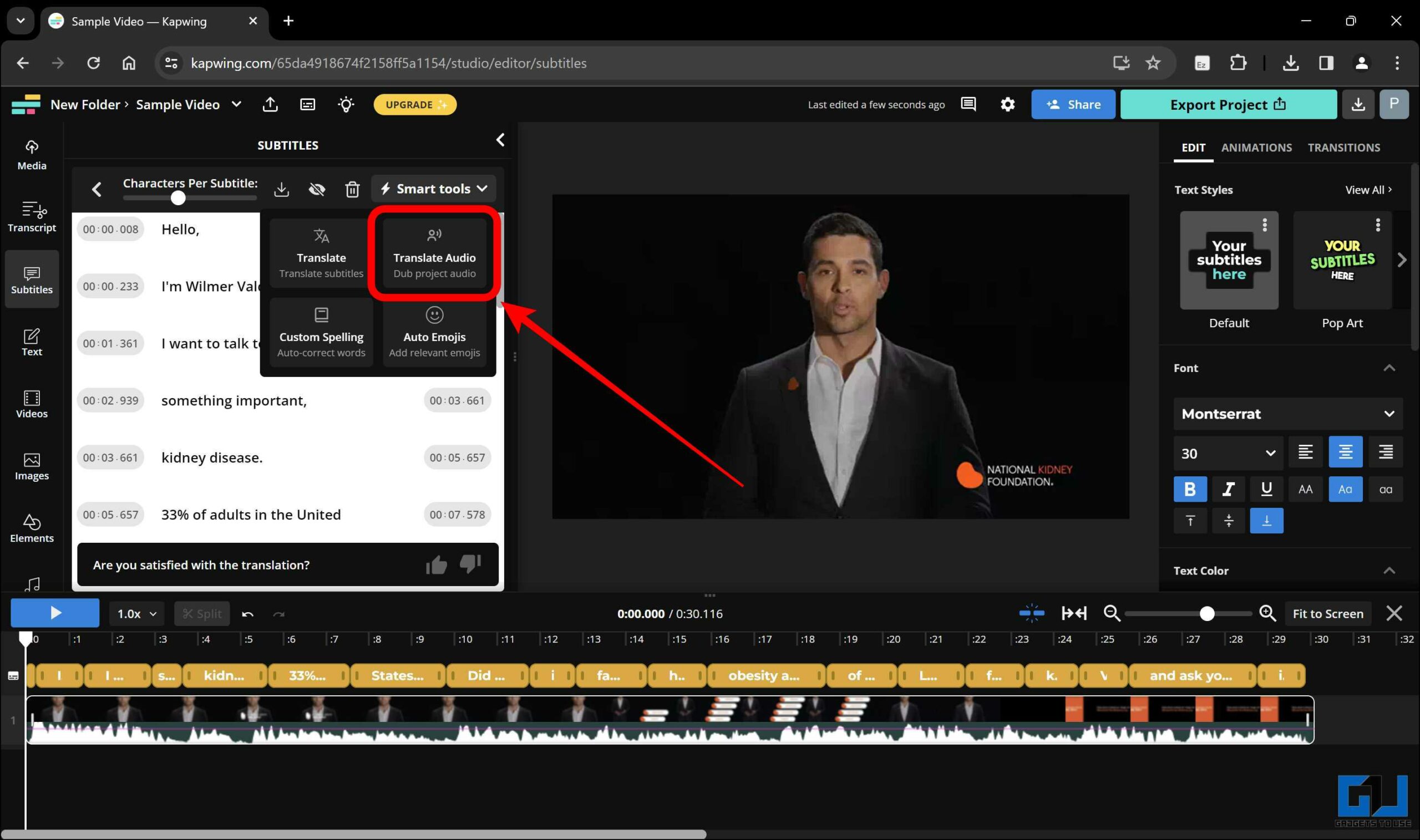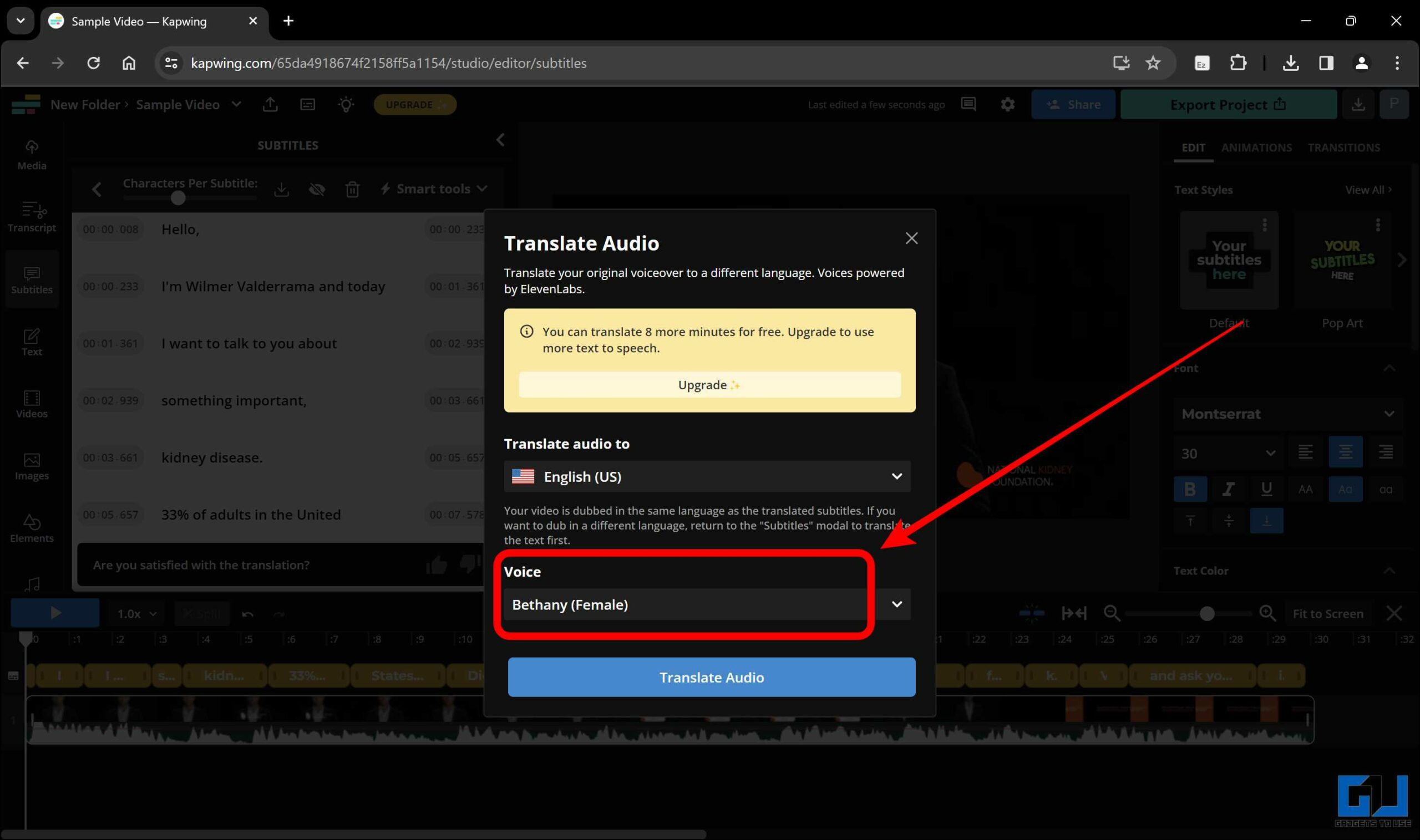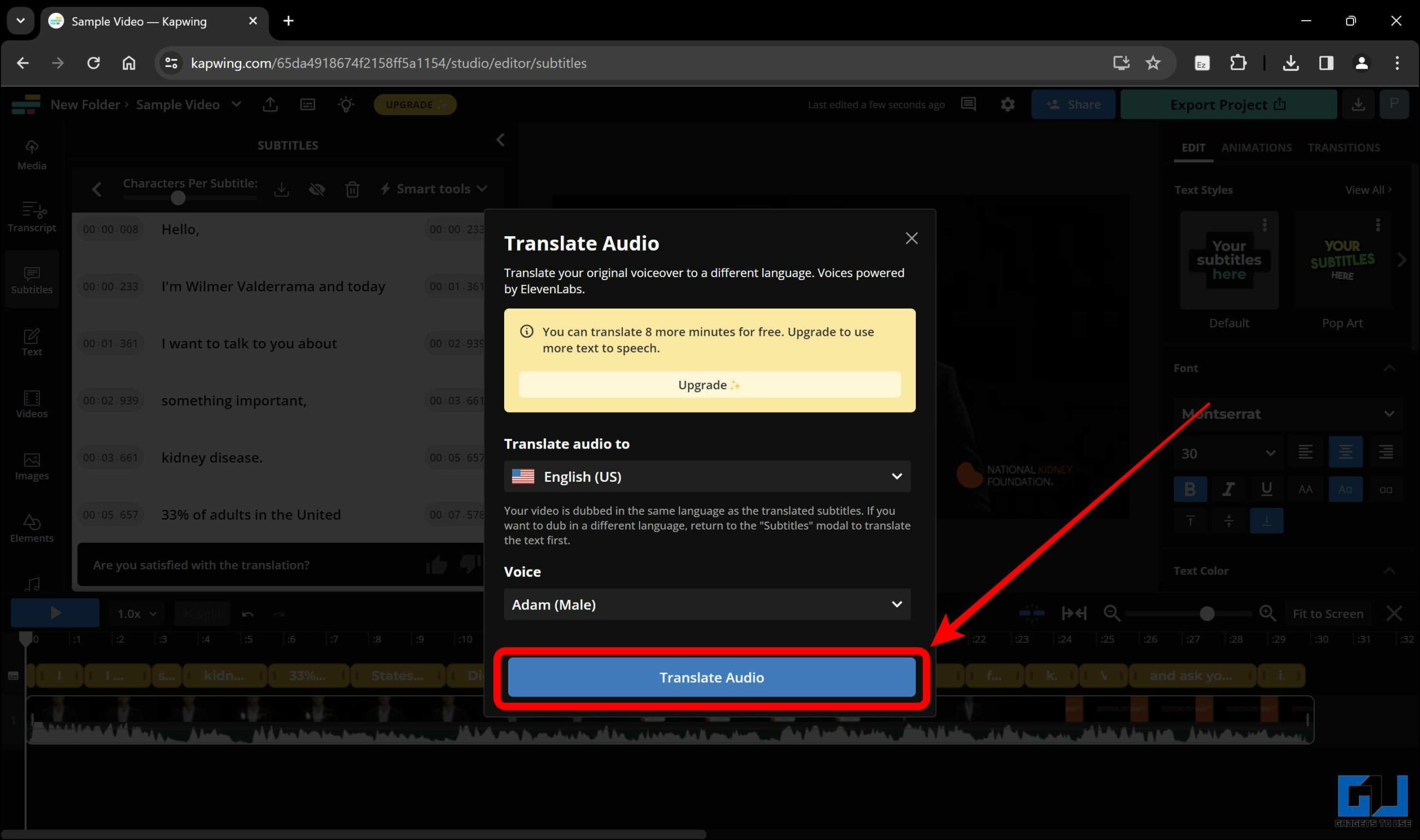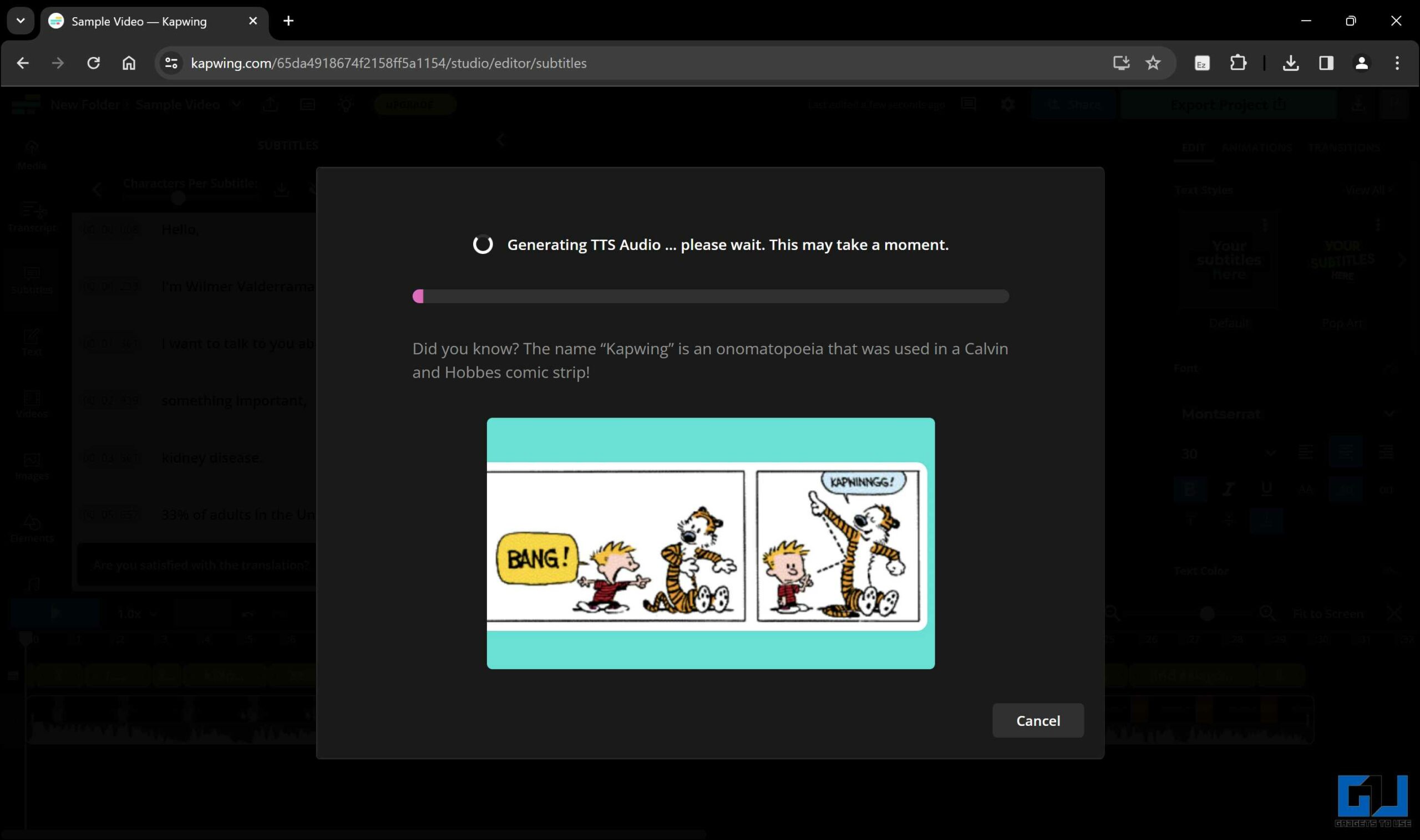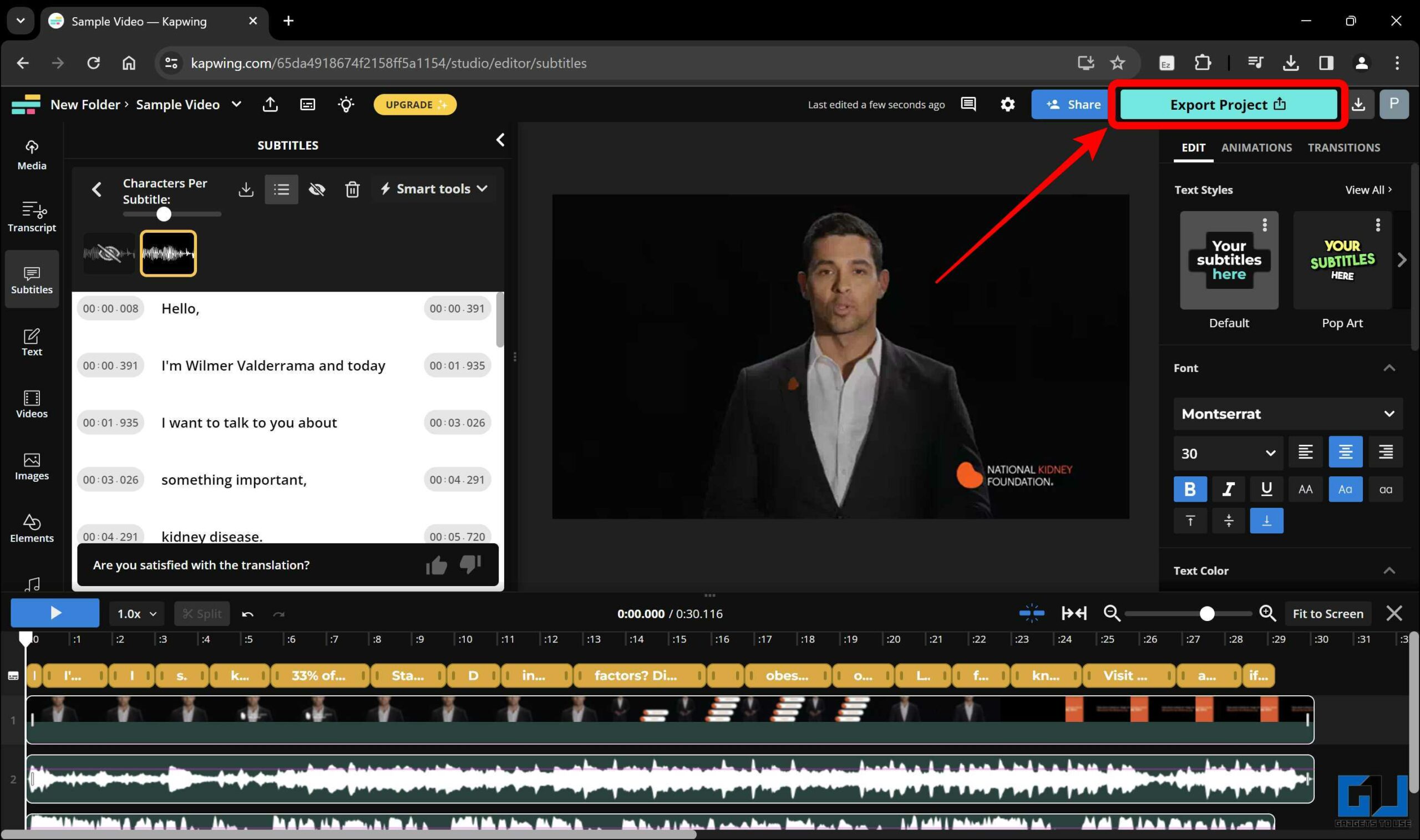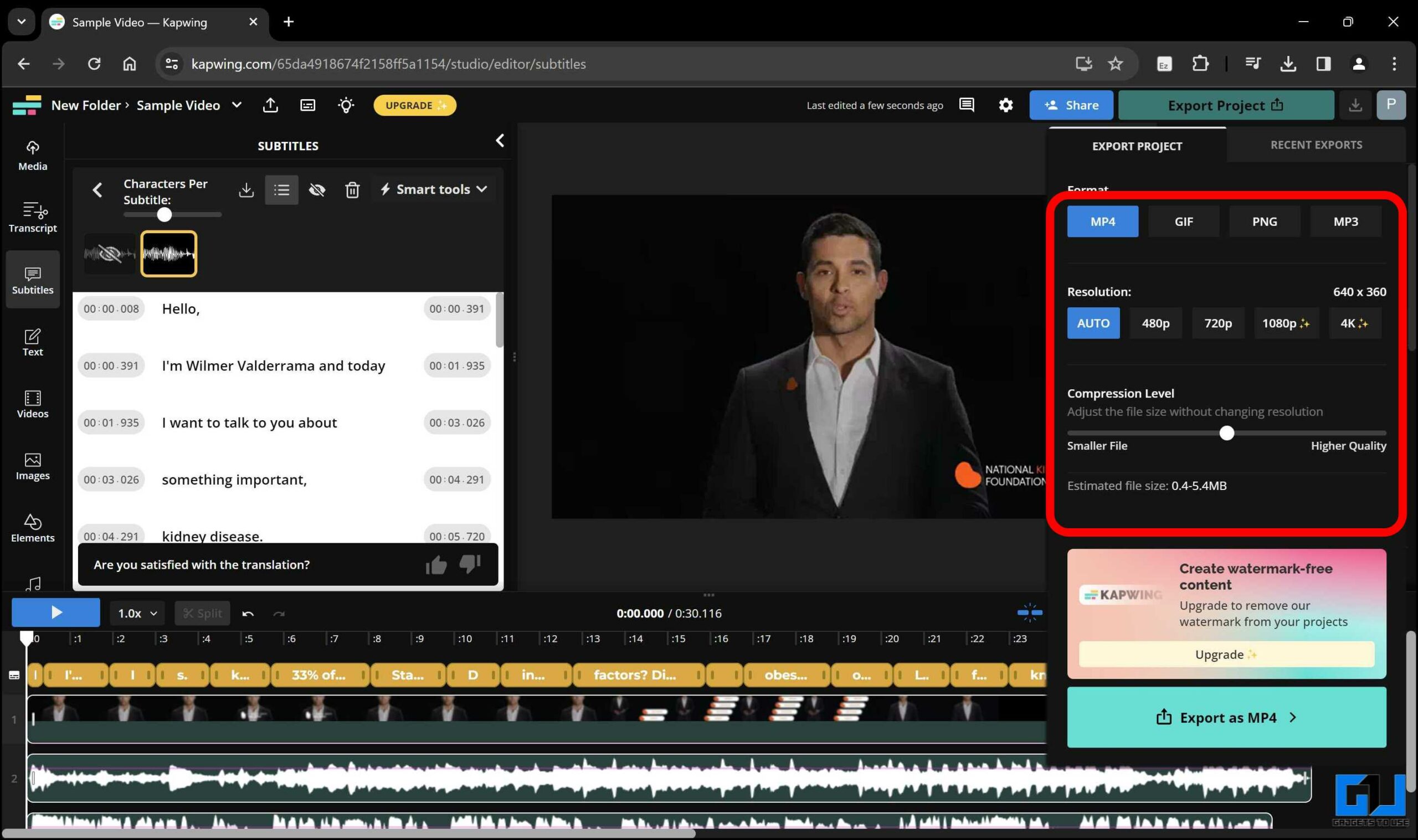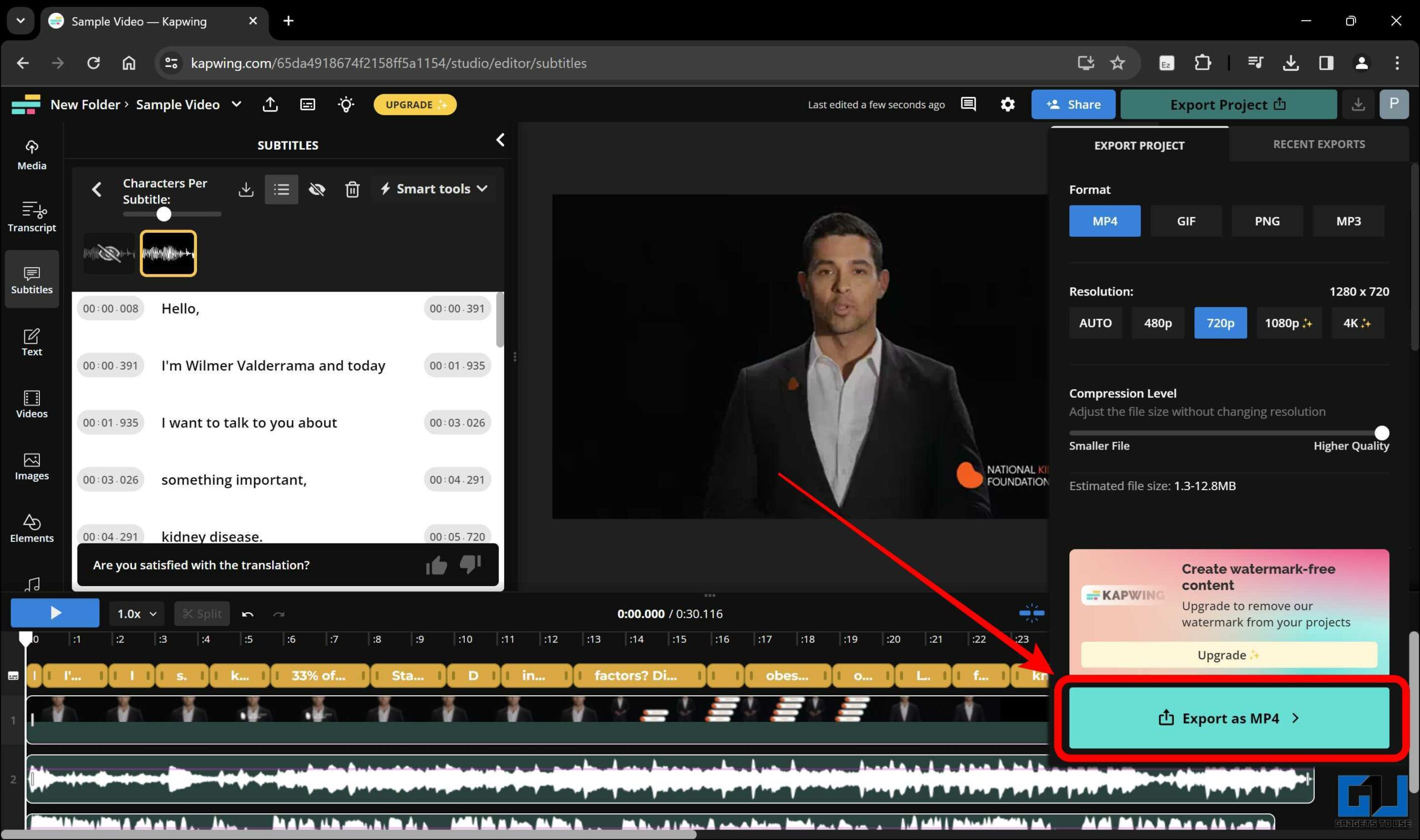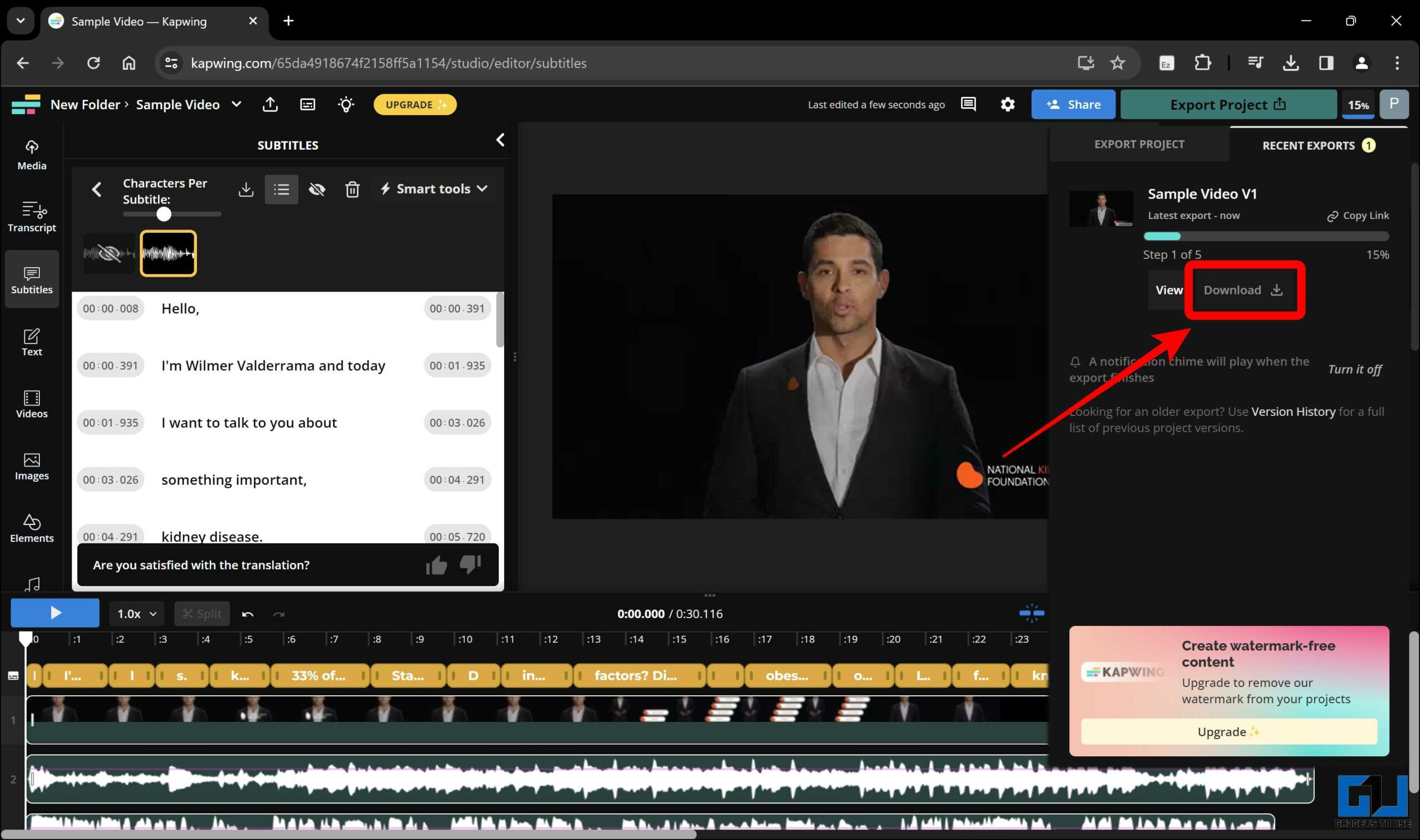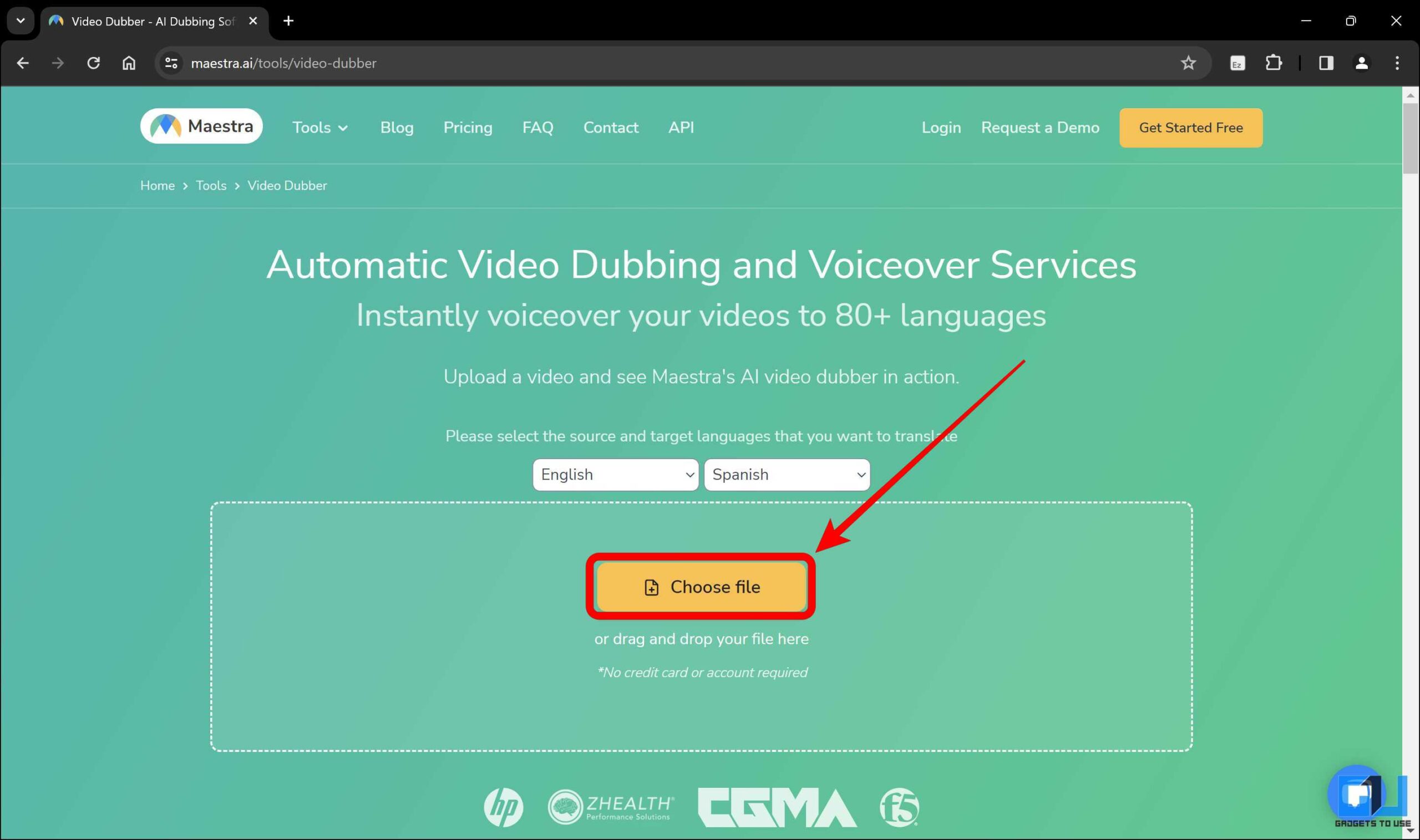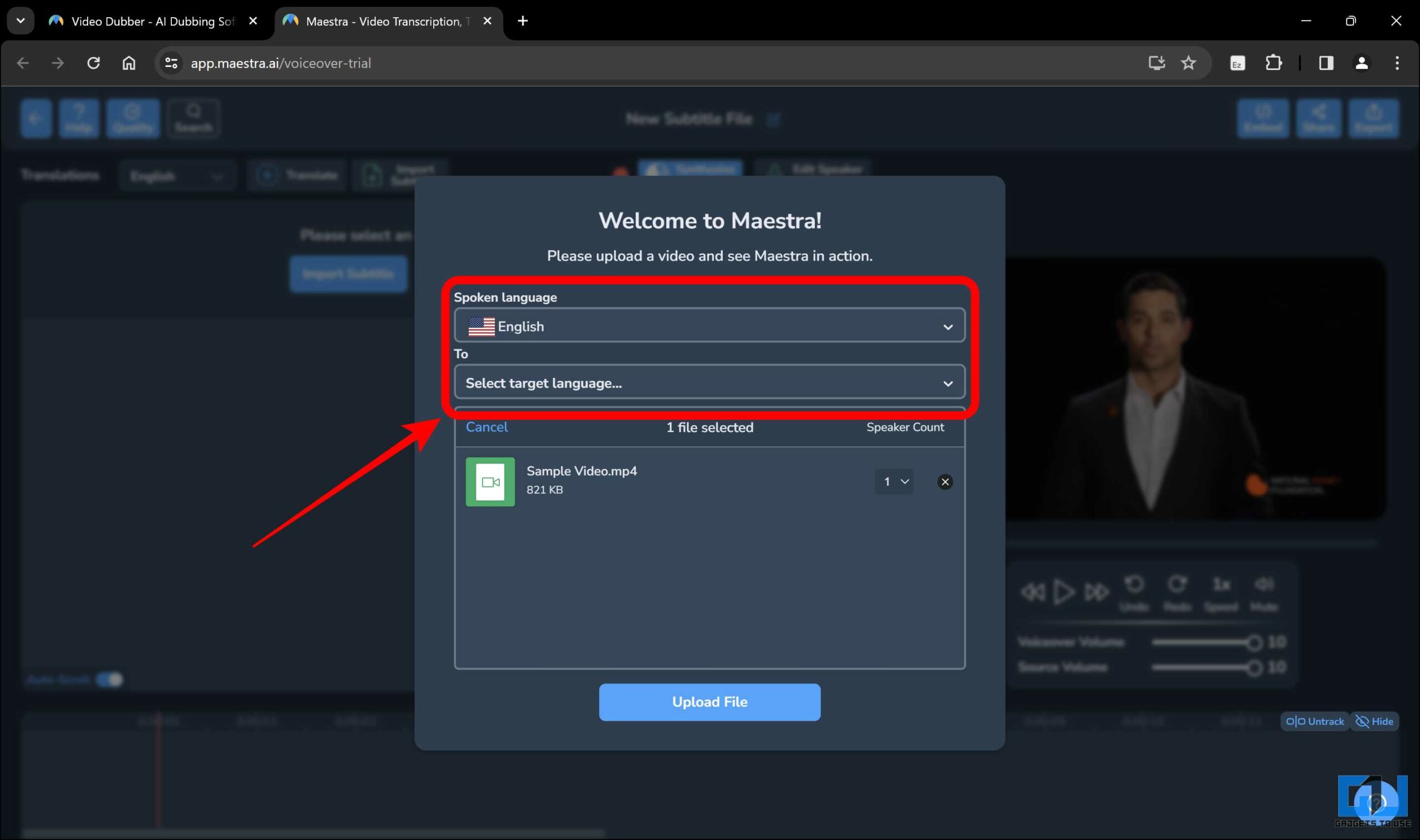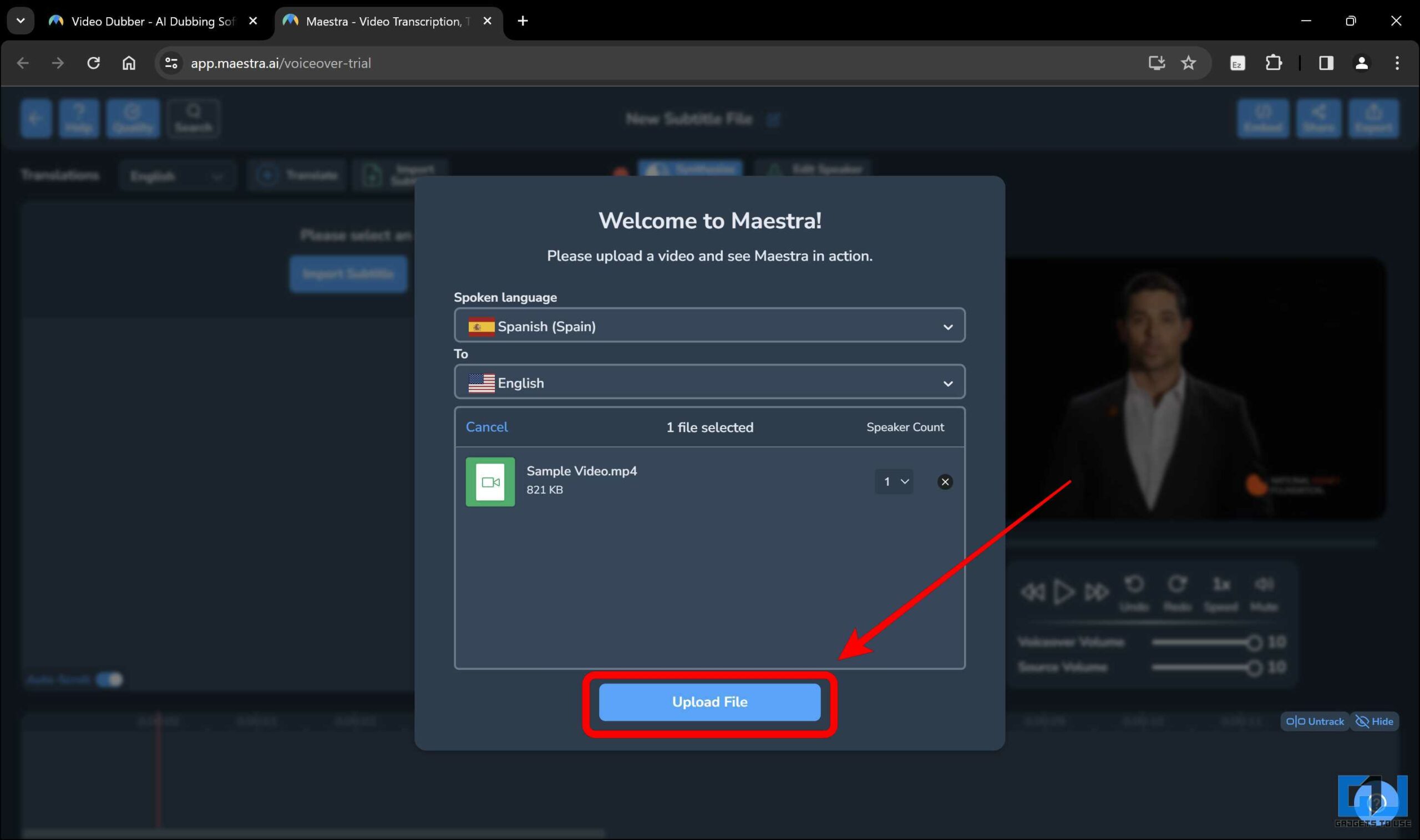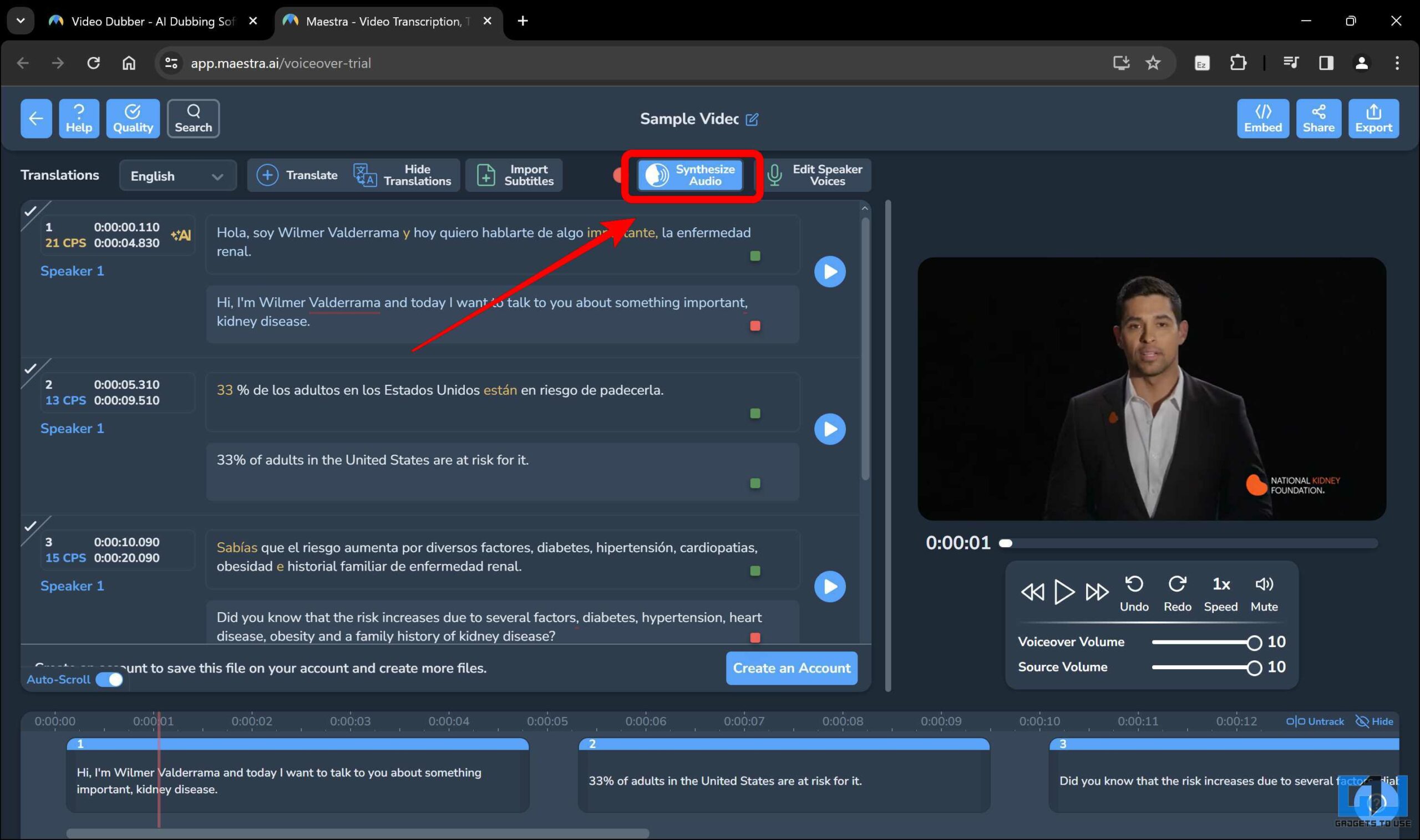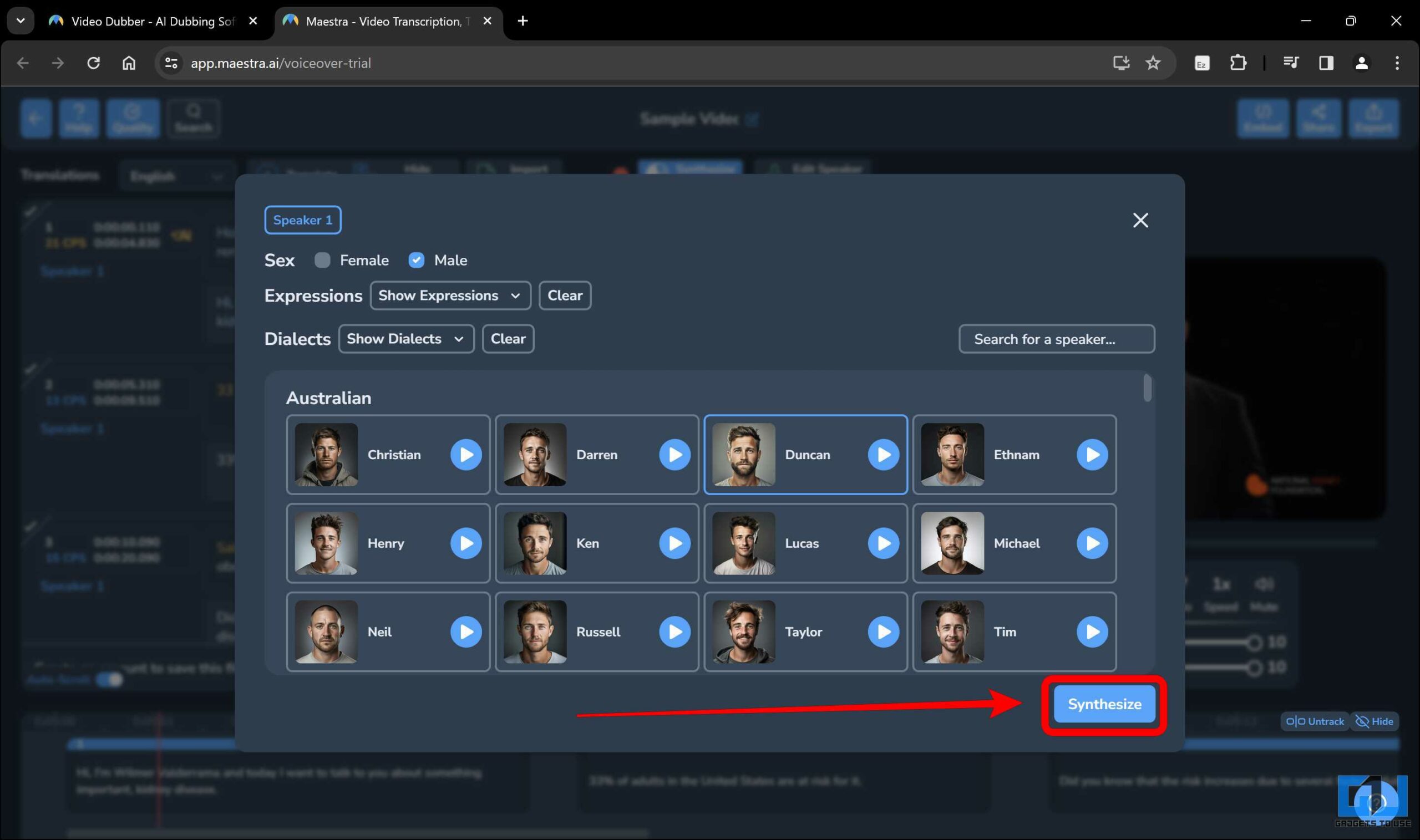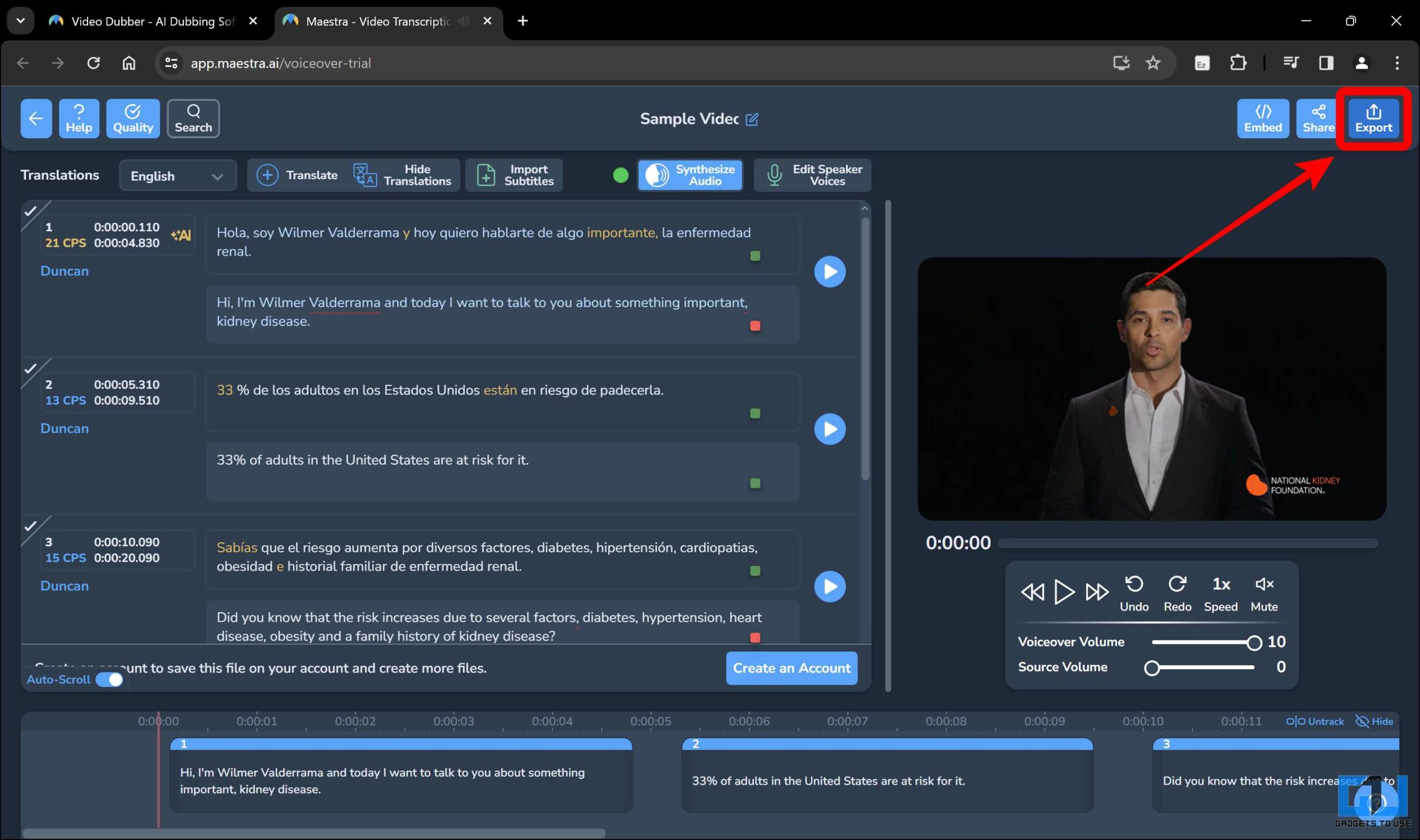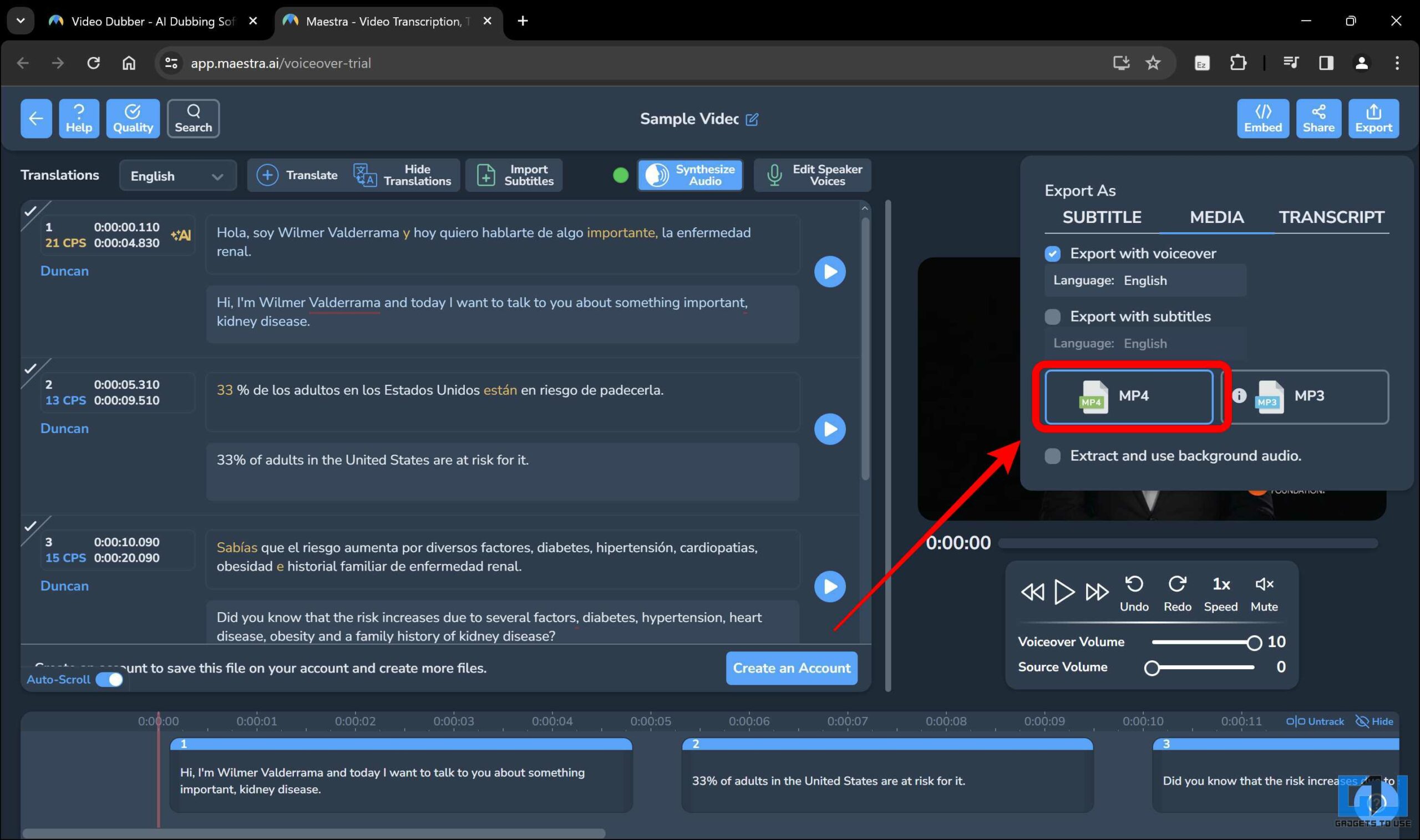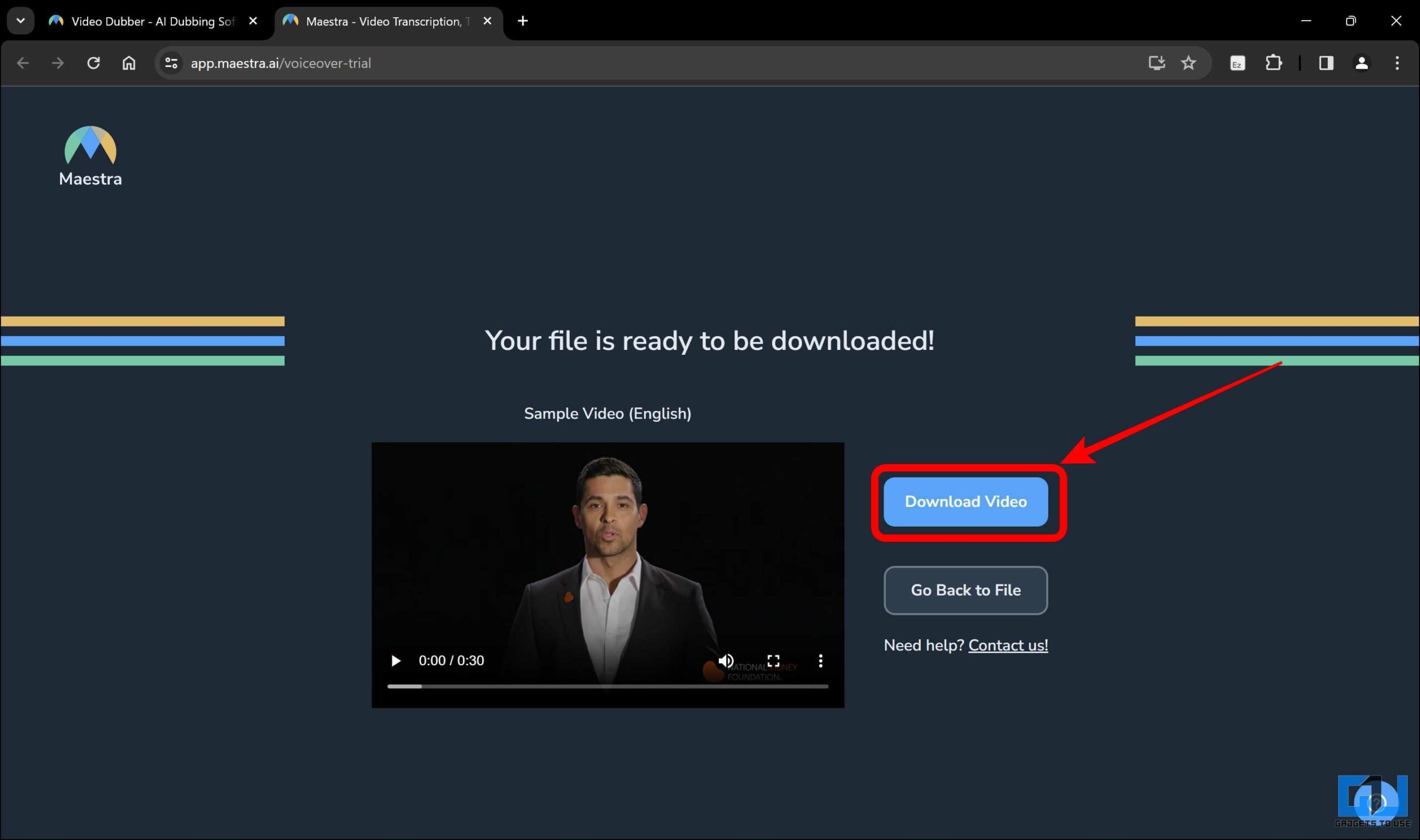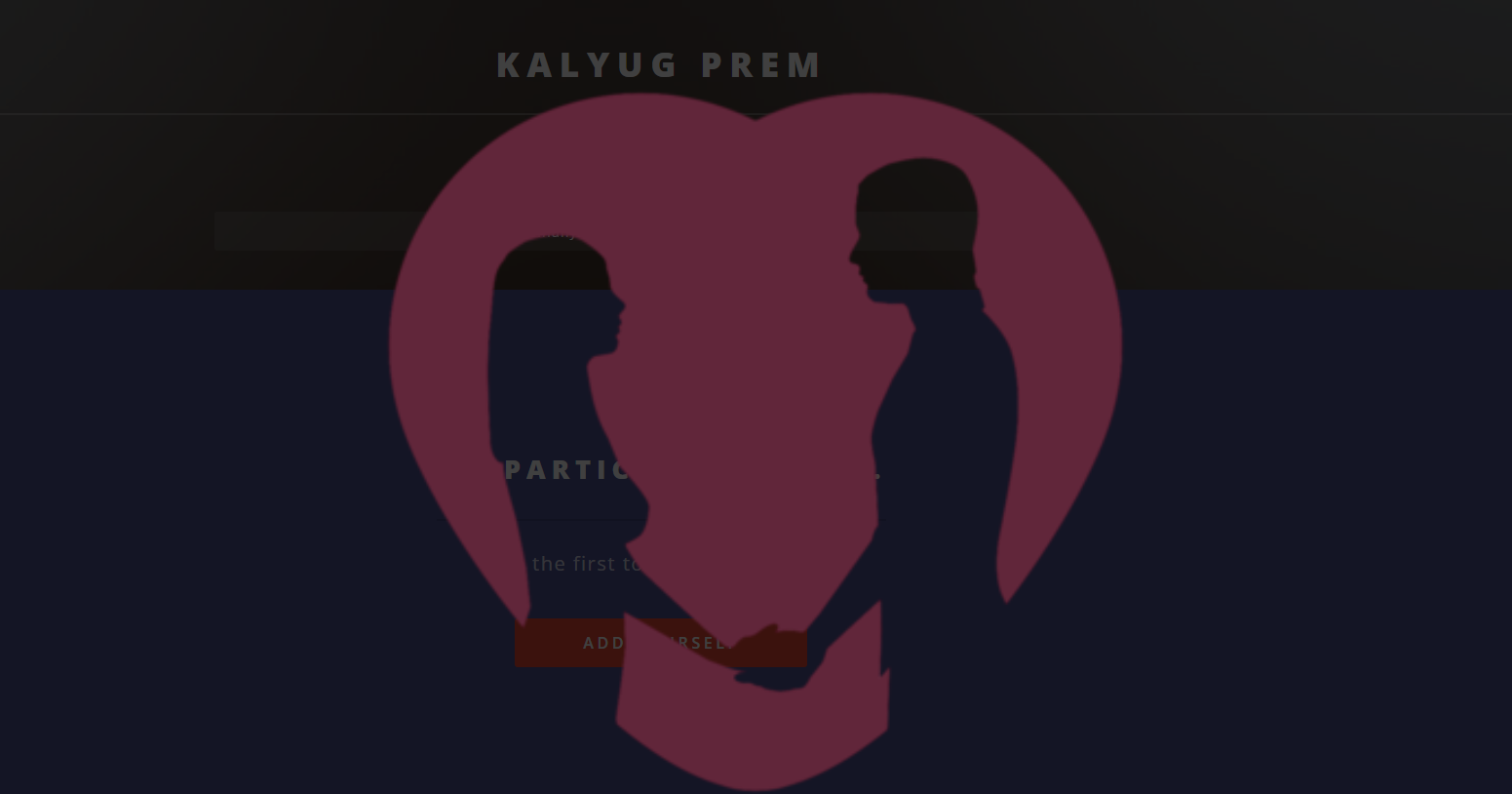Quick Answer
- In the workspace, upload the video you want to dub in a different language.
- Select the original language and the language to which the video needs to be translated.
- Wait for the video to be processed, then click “Download” to save the dubbed video onto your system.
AI is the newest trend in the digital world and has proven to be very useful in making tasks simpler and faster. One such avenue is dubbing videos from one language to another. Previously, it required either a trained professional or complicated software. But now, AI can help with that. In this blog post, we will check out some AI tools that can help you auto-dub videos from one language to another for free.
How Do I Auto-Dub Videos Using AI?
Dubbing can be essential when content from one language needs to be translated into another. Thanks to AI, what was previously difficult is now easier than ever. Here, we will discuss four AI tools that can auto-dub videos for free.
Method 1 – ElevenLabs
ElevenLabs is a very popular tool that offers translations across 29 languages in a simple-to-use interface. It can automatically transcribe your video, translate it, and synthesize it into speech using AI. You can also edit the transcript and the voice settings, such as gender, pitch, and speed. Here is how to use this ElevenLabs to auto-dub your videos.
1. Go to the ElevenLabs Website on a web browser.
2. Input the “Source” and “target” languages and upload the video to be dubbed.
3. Once the video is uploaded, click “Dub it!“
4. You will be asked to log in or create a new account. Follow the steps required and log in with an account.
5. After logging in, click on “Dubbing.”
6. Enter a name for the project. Select the “Source” and “Target” languages and upload the video.
7. Click on “Create.”
8. Wait for the video to be processed, then click “Download” to save the dubbed video onto your system.
Method 2 – HEI.IO
Hei.io is another platform that automatically dubs videos in over 40 languages, generating subtitles that can be converted into speech using natural-sounding voices. You can also edit the subtitles and voice settings to suit your preferences. Here is how to use Hei.io to auto-dub videos.
1. Go to the Hei.io website and click “Start Free Trial Now.”
2. Sign up for a new account.
3. After signing in, click on “Skip Tutorial.” If you wish to see the tutorial, click on the video.
4. Click on “Create new Voiceover Video.”
5. Upload the file and select the original language, number of speakers, and language for the voiceover. Then click on “Submit.”
6. Wait for the translation to be complete.
7. A popup will appear asking if you want to explore the features. Click on “Skip the Tutorial“.
8. Click “Set speakers voice” to change the voice used for the dub.
9. Click “Voice clone” and choose from the Standard Voices for free.
10. Once you decide on the voice, click “Start dubbing” and wait for the video to be dubbed.
11. After the dubbing is over, click on “Export.”
12. Choose from the export settings options and click “Export file.”
13. Wait for the video to be generated.
14. Click “Download Video” to save the file to your PC.
Method 3 – Kapwing
The next powerful online video in the list is the Kapwing editor, which can automatically transcribe, translate, and synthesize speech using AI. There are options to edit the transcript and voice settings. Follow these steps to auto-dub videos using Kapwing.
1. Go to the Kapwing website and click “Start dubbing.”
2. In the workspace, upload the video you want to dub in a different language.
3. Once the video is uploaded, click “Subtitles” in the tab on the left side.
4. Click “Auto subtitles” to auto-generate subtitles for the uploaded video.
5. Select the original language and the language to which the video needs to be translated.
6. Once the subtitles are generated, click “Smart Tools.”
7. Select the “Translate Audio” option from the list.
8. Choose the appropriate voice for the dubbing.
9. Click on “Translate Audio” to begin auto-dubbing.
10. Wait for the process to complete.
12. Once the auto-dubbing is complete, click “Export Project.”
13. Select the format and resolution per the requirement and click “Export as.”
14. After the export, click download to save the file to your system.
Method 4 – MAESTRA.AI
Maestra.ai lets you auto-dub videos in over 80 languages. It can automatically generate subtitles and convert them into speech with high-quality voices. You can edit the subtitles and voice settings, and once you’re satisfied, download or share the auto-dubbed file.
Here are the steps to auto-dub videos using Maestra.ai.
1. Go to the Maestra.ai website and click “Start dubbing.”
2. Choose the “Spoken” and “Target” languages and click on “Upload File.”
4. Once the file is ready, click “Synthesize Audio.”
5. Select the appropriate voice from the options and click “Synthesize.”
6. After the dubbing is complete, click on “Export.”
7. In the options, select “Media” and choose the file type as MP4.
8. Once the file is ready, click “Download” to save the file to your PC.
Conclusion
As we can see, what was once a tedious process is now simpler than ever, thanks to AI. Auto-dubbing can help your videos be more accessible to a wider audience. In this read, we went through the steps involved in using four different AI tools that can auto-dub videos for free. Upload the video or enter the URL, select the source and target language, and customize subtitles and voice settings to your liking. It’s that simple.
Stay tuned to GadgetsToUse for more such reads, and check the ones linked below.
You might be interested in the following:
- 2 Ways to Install Gemini AI on Your Phone as Assistant
- 6 Ways to Create Shorts and Reels Using AI From Long Videos
- 7 Best AI Tools to Wish Happy Birthday on Your Behalf
- 8 Best Free AI Tools to Analyze PDFs
You can also follow us for instant tech news at Google News or for tips and tricks, smartphones & gadgets reviews, join the GadgetsToUse Telegram Group, or subscribe to the GadgetsToUse Youtube Channel for the latest review videos.