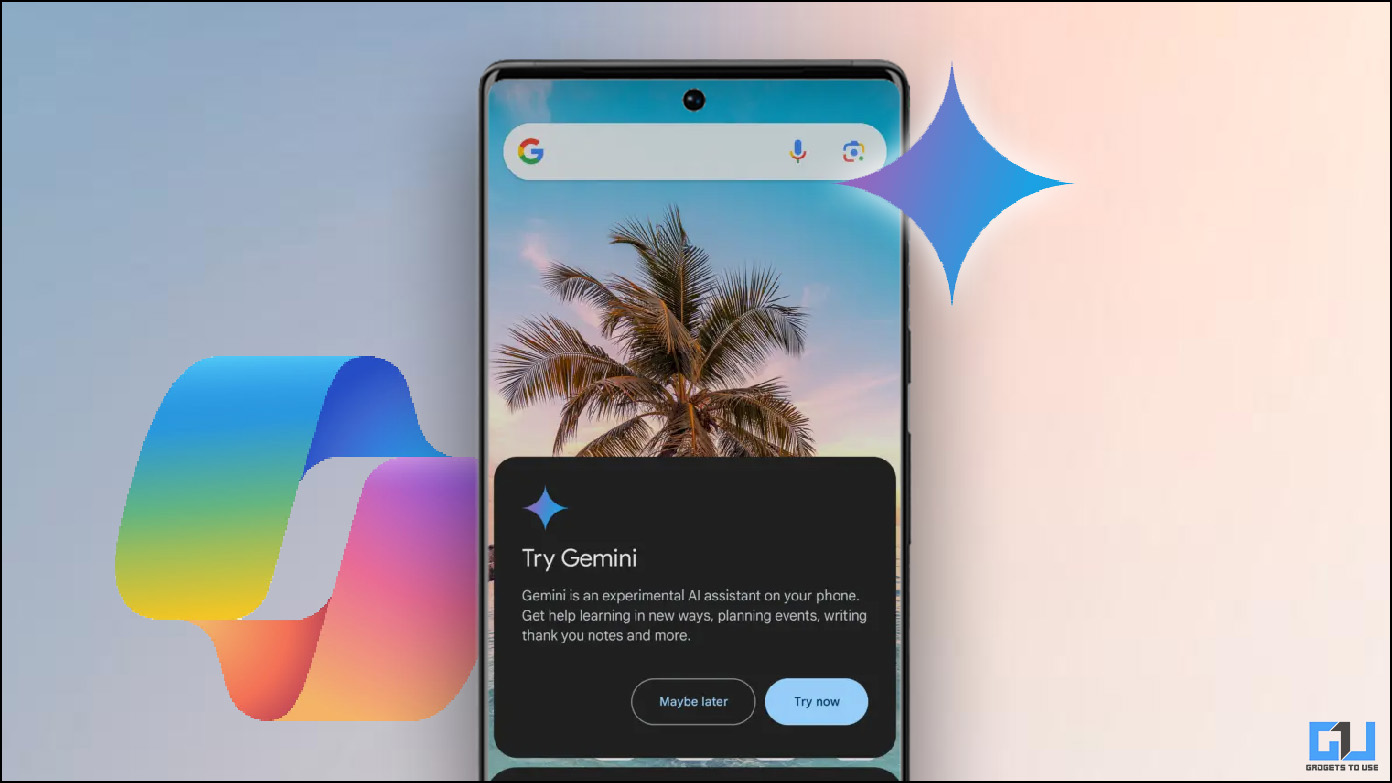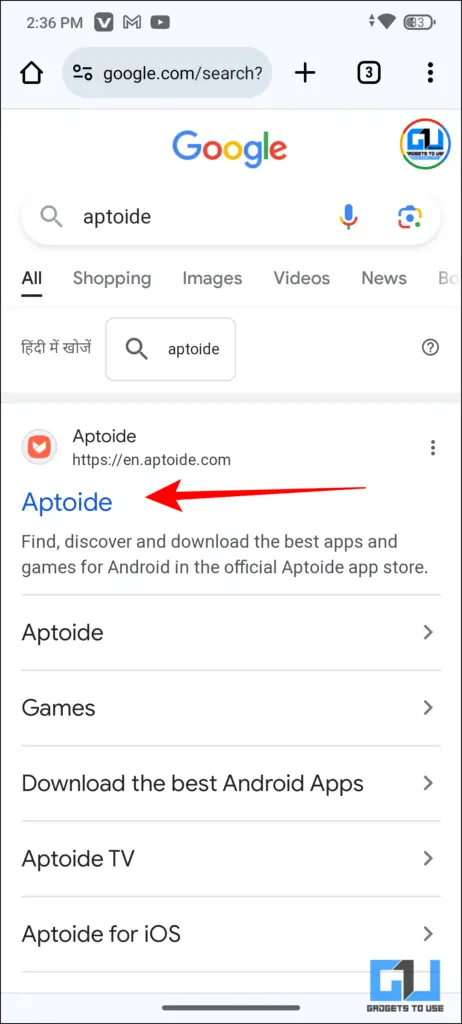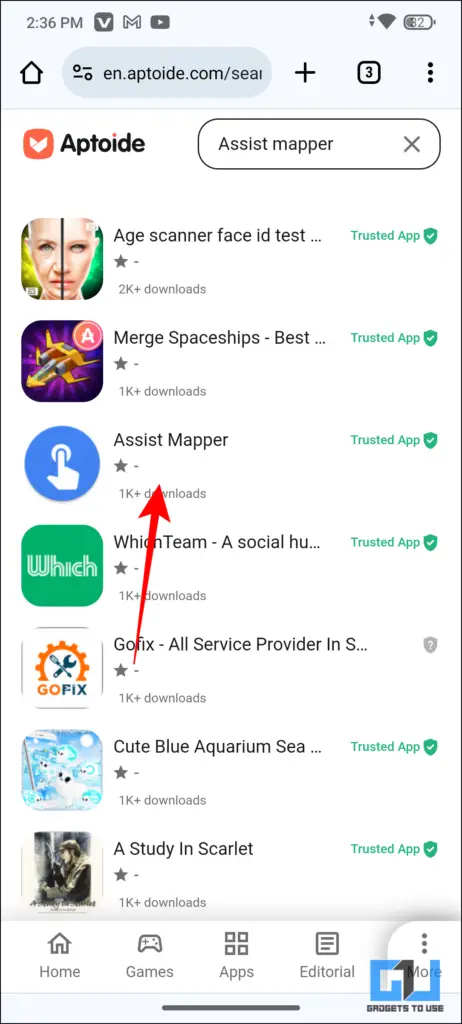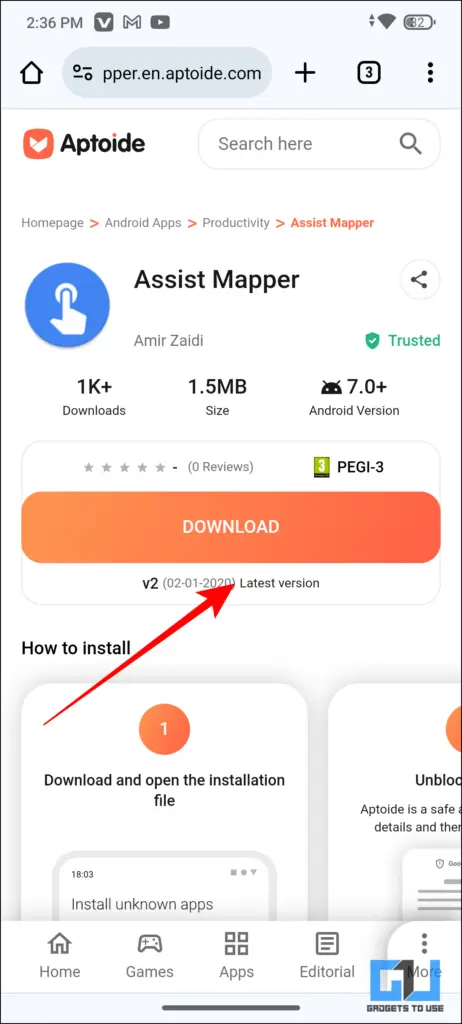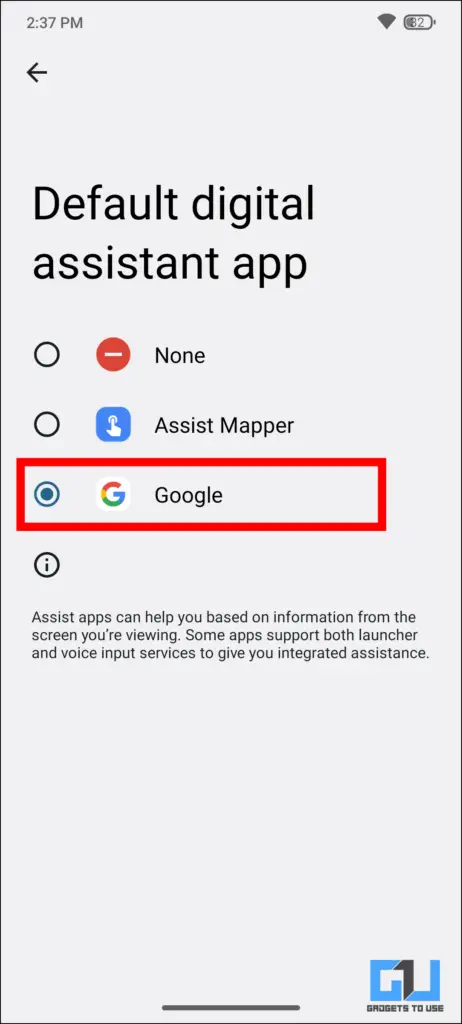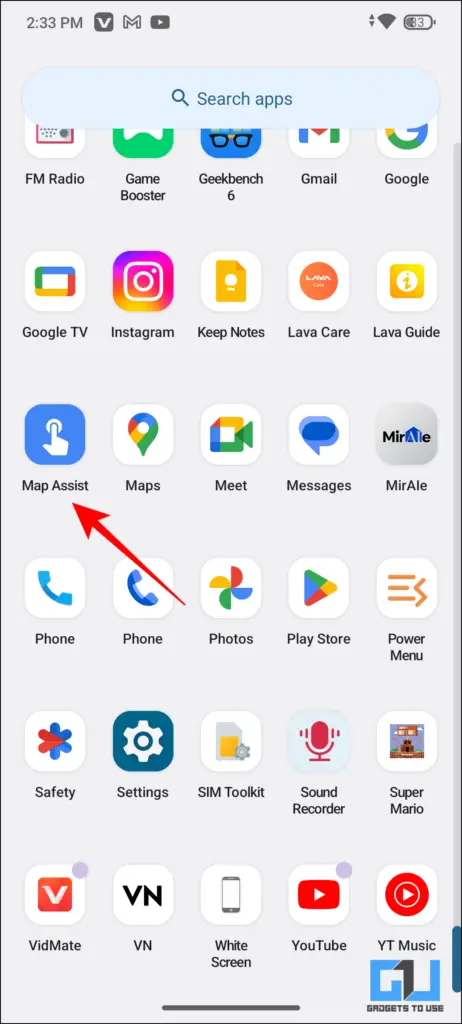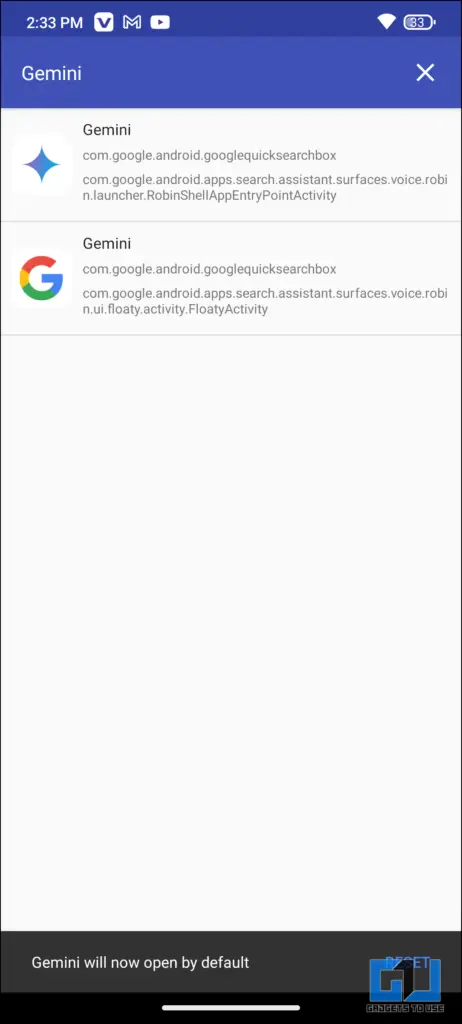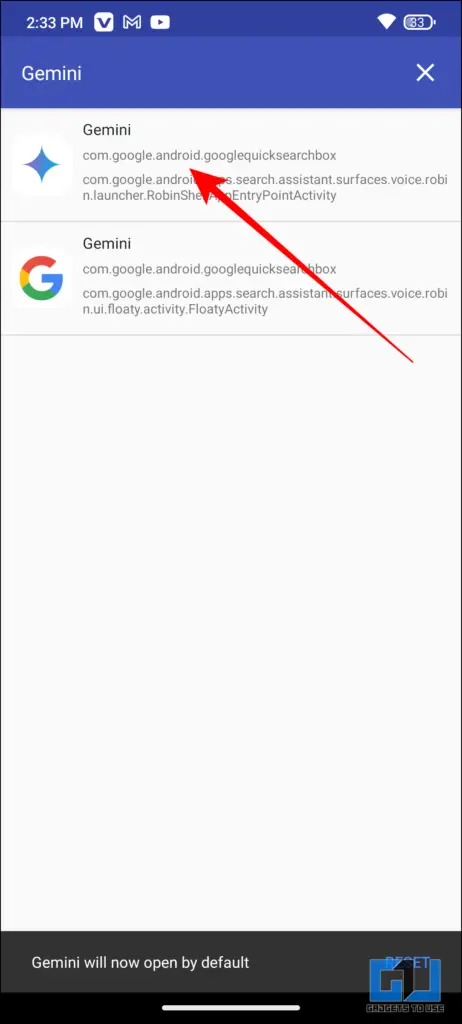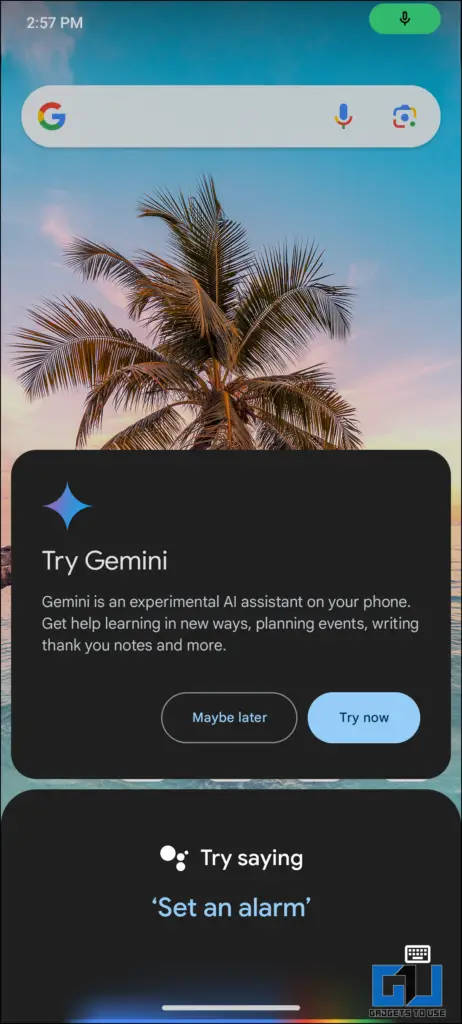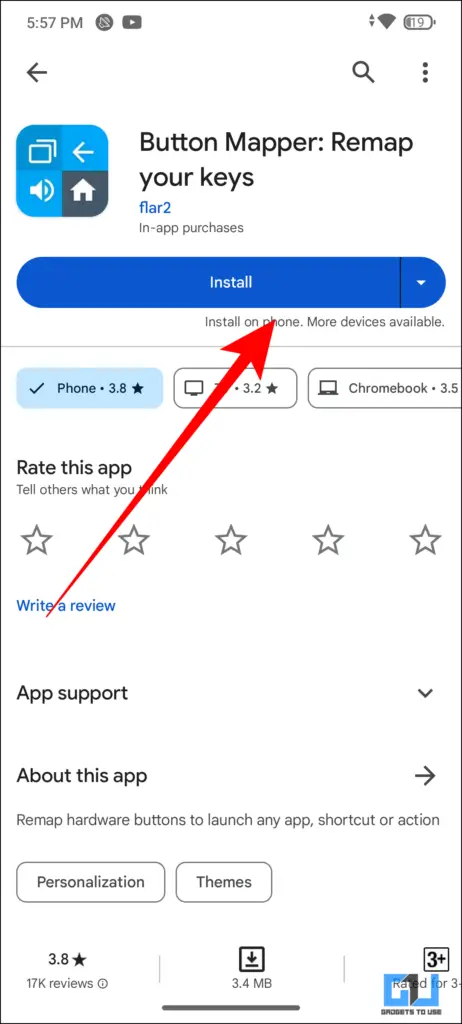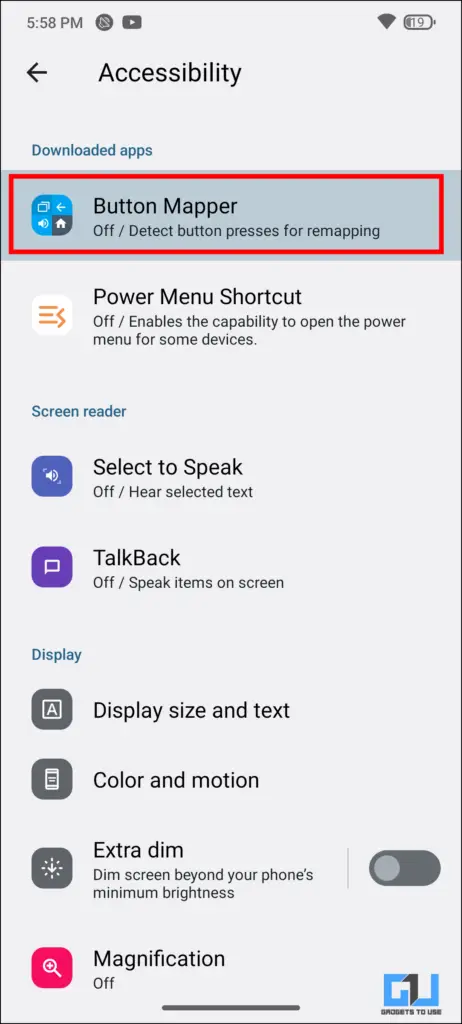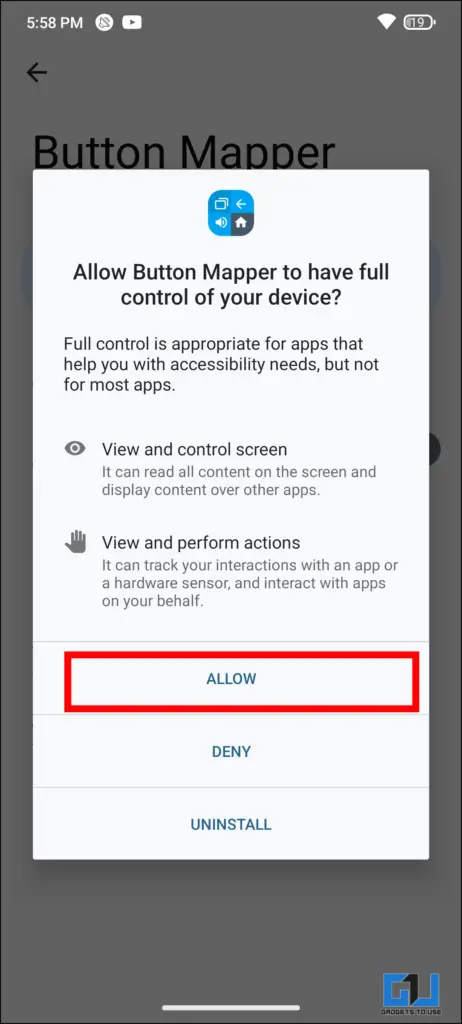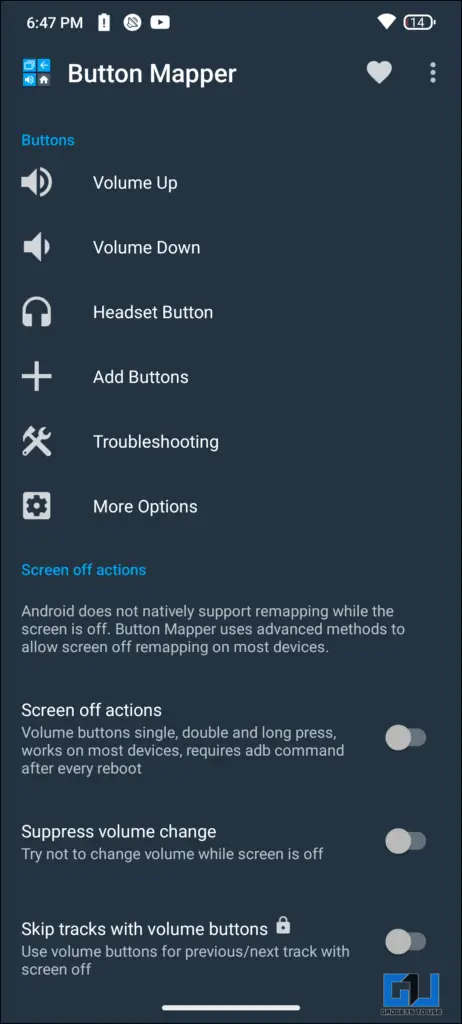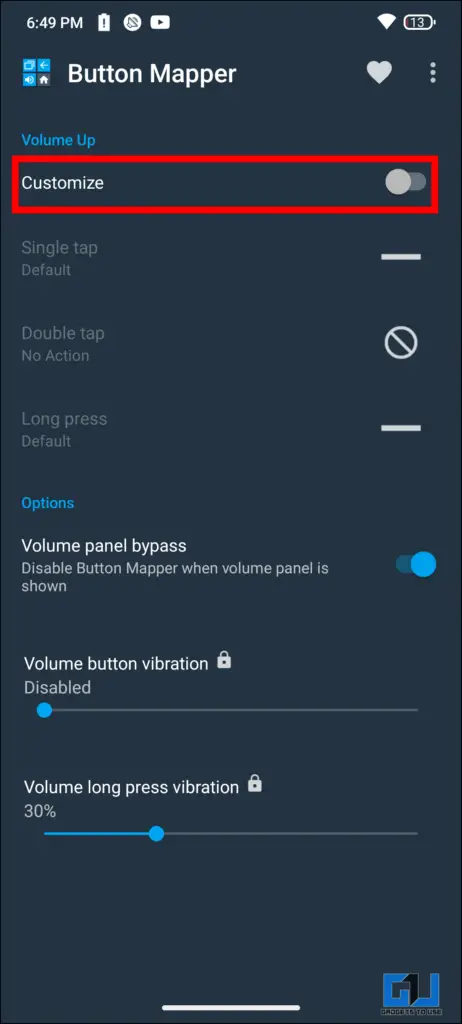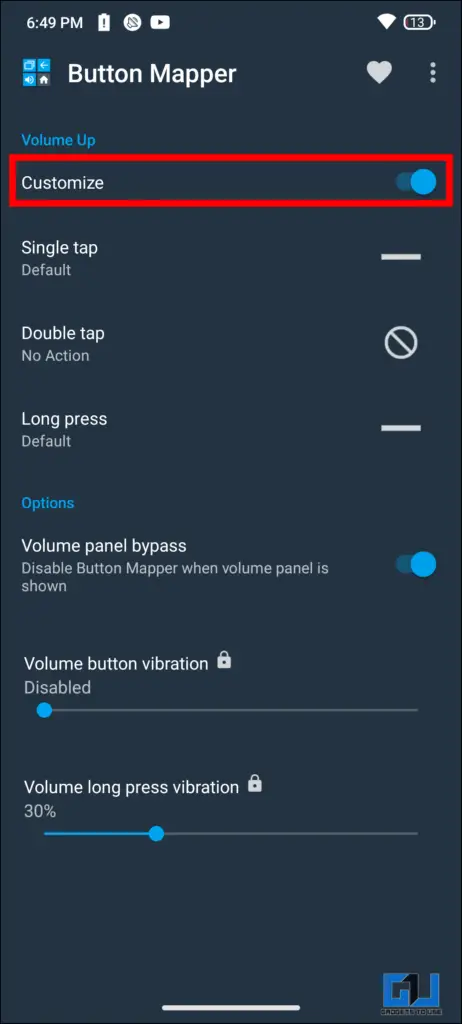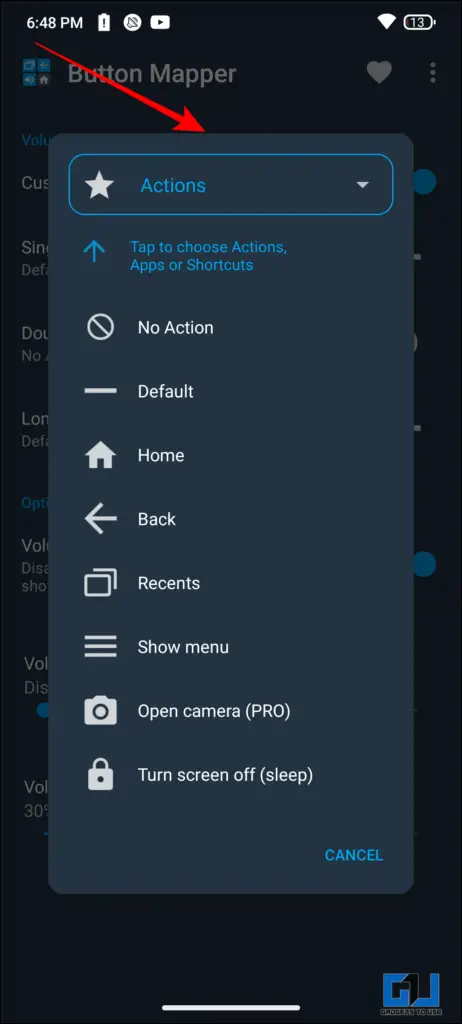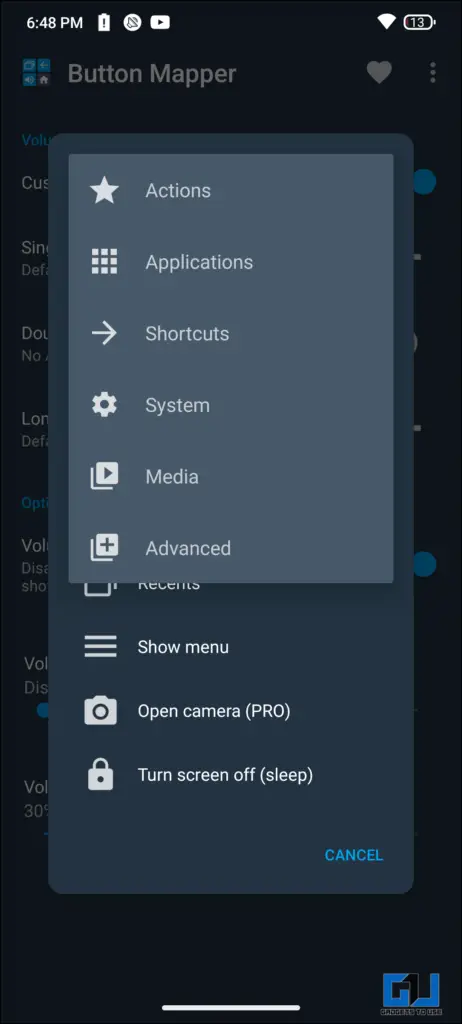Quick Answer
- While we can use the developer’s option to reprogram the action button and make it perform a specific task, the only downside is that it requires the phone’s root-level access, and the process is also cumbersome.
- In this article, we will discuss how to remap the button on your Android phone to launch Google’s Gemini or Microsoft’s Co-Pilot using a single button press on Android.
- A Floating Action Button (FAB) is a high-emphasis button that lets the user perform a primary action in an application.
AI has started making its way into smartphones, as Samsung, Google, and Nothing are aggressively developing AI solutions. However, launching a dedicated app to access these AI chatbots can be daunting. In this article, we will discuss how to remap the button on your Android phone to launch Google’s Gemini or Microsoft’s Co-Pilot using a single button press on Android.
How Do I Remap the Physical Button on My Android Phone?
Android allows us to reprogram the physical buttons on our device for quick functioning. We can change the functioning of these buttons to open any app, switch on the flashlight, or launch the camera. We can program the buttons on our device to execute a specific task. Action buttons are a timesaver and some apps also allow us to access a floating action button on our screen.
On some devices, there is an in-built function that allows us to do this without rooting. Let’s discuss in detail how you can remap the action button or any othe key of your Android phone.
Method 1 – Remap Action Button on Android
While we can use the developer’s option to reprogram the action button and make it perform a specific task, the only downside is that it requires the phone’s root-level access, and the process is also cumbersome. So, in order to keep the process simple and short, we will be using a third-party application.
1. Go to your browser and visit the Aptoide website.
2. Using the search bar, search “Assist mapper.”
3. Download the APK file from there and Install it on your phone.
4. Once the app is installed launch it, and select the “Digital assistant app” to “Assist Mapper” as the default action.
5. Launch the Assist Mapper app and scroll down to the “Gemini” action.
6. Select the one with the Gemini icon from the list.
7. Now you can long-press the power button (or Action button) and the Gemini app will be launched.
Method 2 – Remap Volume Buttons on Android
While remapping the power button to perform a different task is good, it might not be a good step if the power button is broken or not functioning. If you are not comfortable sideloading an application, you can use the “Buttons Mapper” app to further customize the user experience by adding different tasks to different button actions, such as long press, single tap, or double tap.
Follow these steps to remap the volume button on your Android phone:
1. Install the Buttons Mapper app from Google Play Store on your phone.
2. Now, allow all the required permissions to the button mapper app.
3. Now, choose the button you want to remap on your Android phone.
4. Click on “Customize” on the new windows that open up to enable the feature.
5. Finally, select the action from the list that you want the button to perform.
FAQs
Q. What Is the Action Button in a Phone?
It is a button that the user can reprogram to perform certain tasks, such as opening a camera or toggling a flashlight.
Q. How Can We Customize the Action Button?
We can customize the action button using applications such as Button Mapper or Remaper, which are available on the Google Play Store.
Q. What Is an FAB Button?
A Floating Action Button (FAB) is a high-emphasis button that lets the user perform a primary action in an application.
Wrapping Up
We can map an action button to add more ease to our user experience. Having a dedicated button always helps us to perform tasks faster. Mapping out the action buttons is very easy we just need to use the right applications, applications shared above give us complete control over the customization of the action buttons. We know which buttons to press and as always, Stay tuned to GadgetsToUse for more such reads.
You might be interested in the following:
- How to Remap the Google Assistant Button on Any Android Phone [Without Root]
- 2 Ways to Customize Status Bar on Your Android Smartphone
- How to Get iPhone Like Tap on Top to Scroll on Android
You can also follow us for instant tech news at Google News or for tips and tricks, smartphones & gadgets reviews, join the GadgetsToUse Telegram Group, or subscribe to the GadgetsToUse YouTube Channel for the latest review videos.