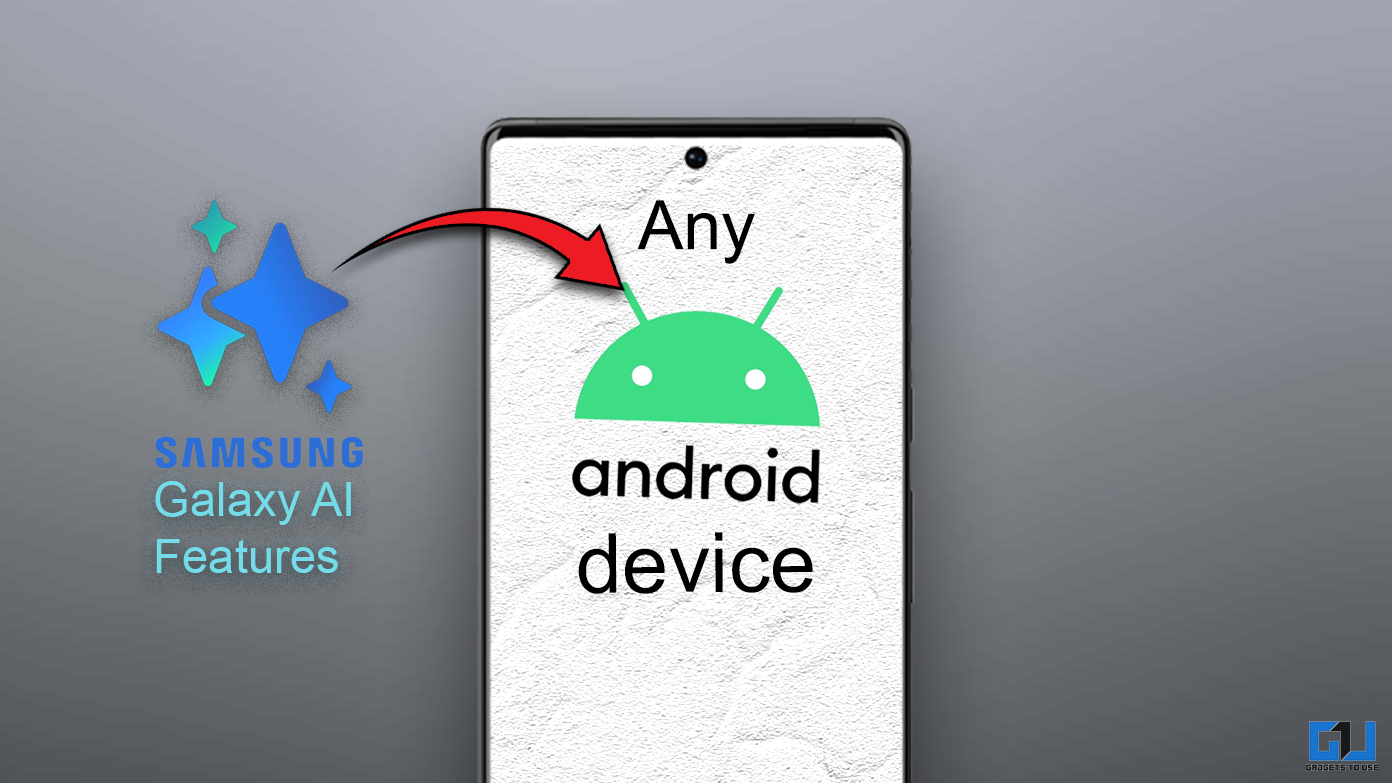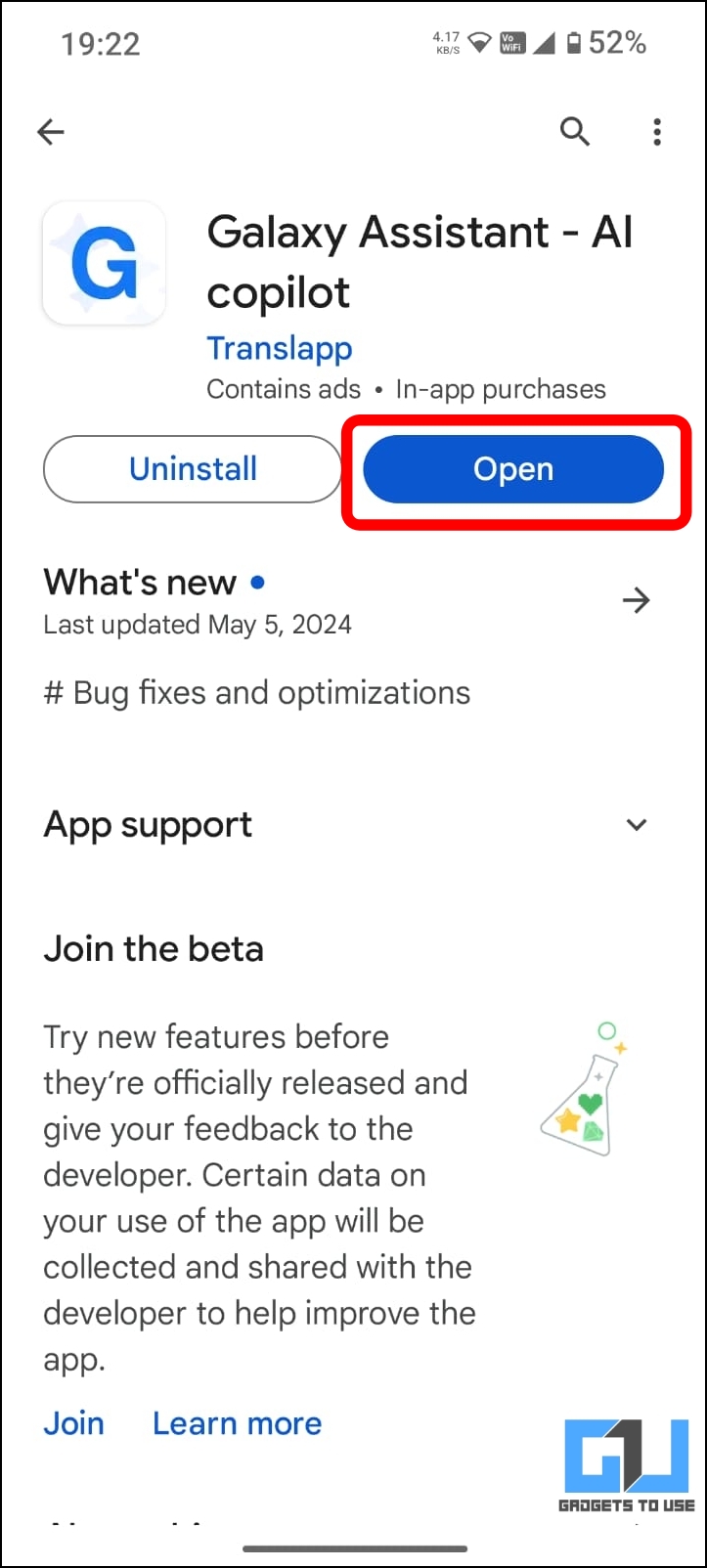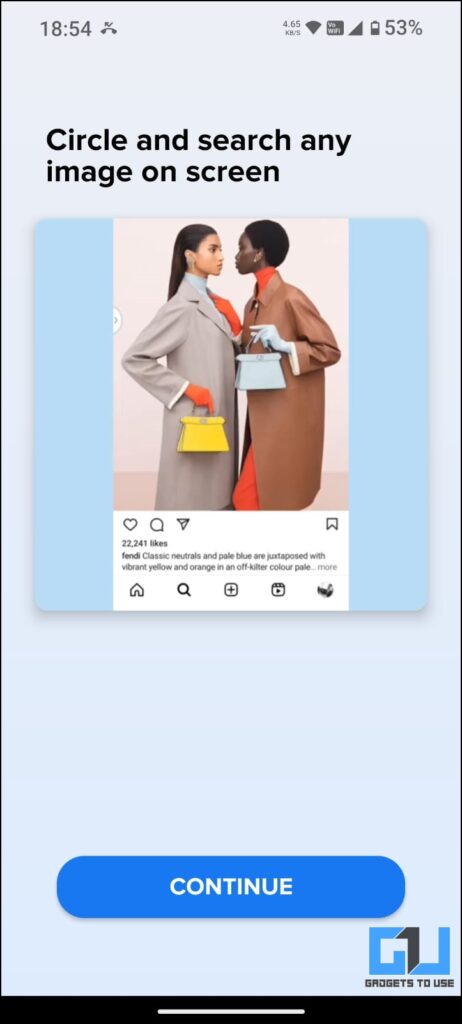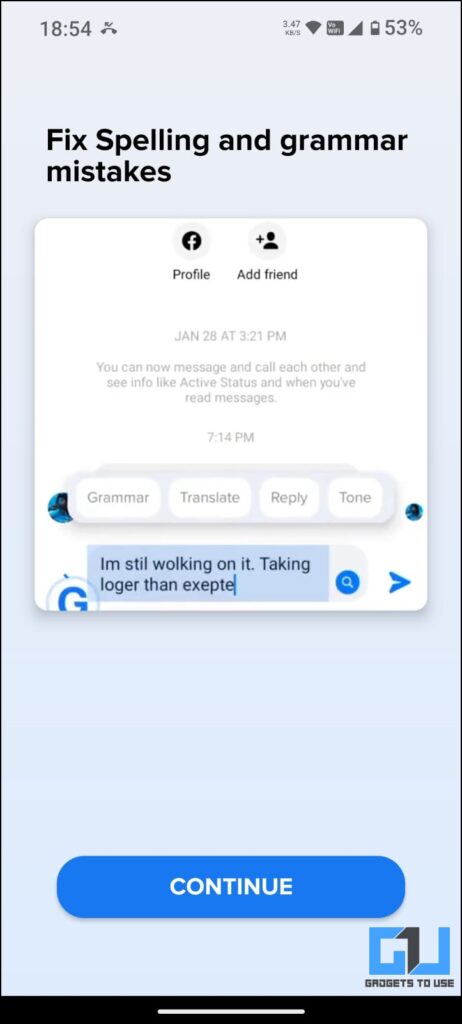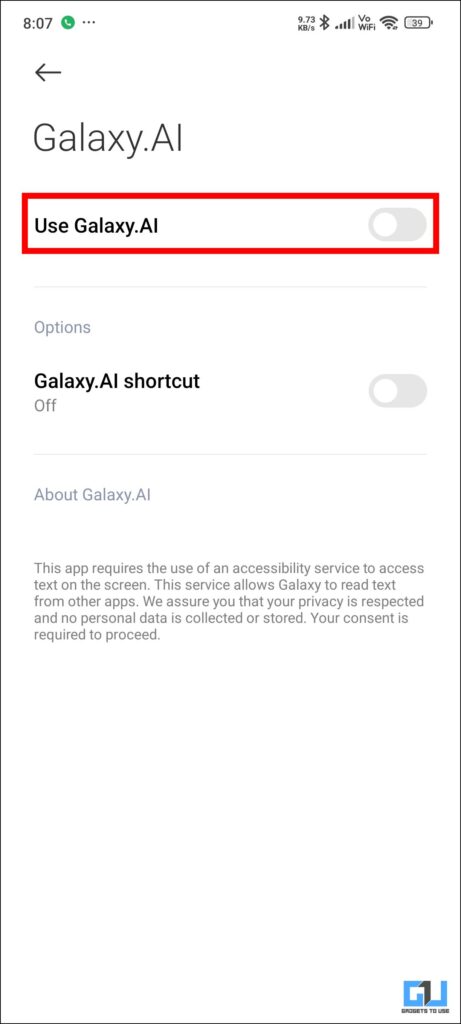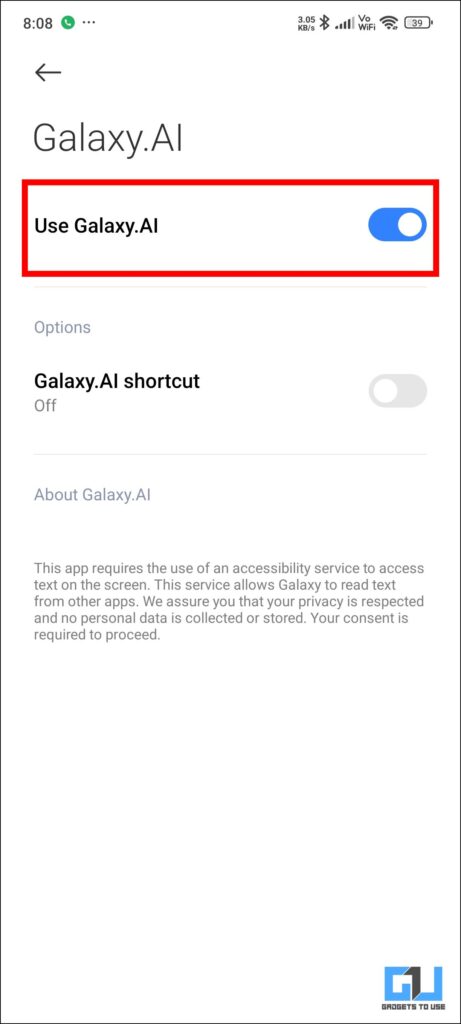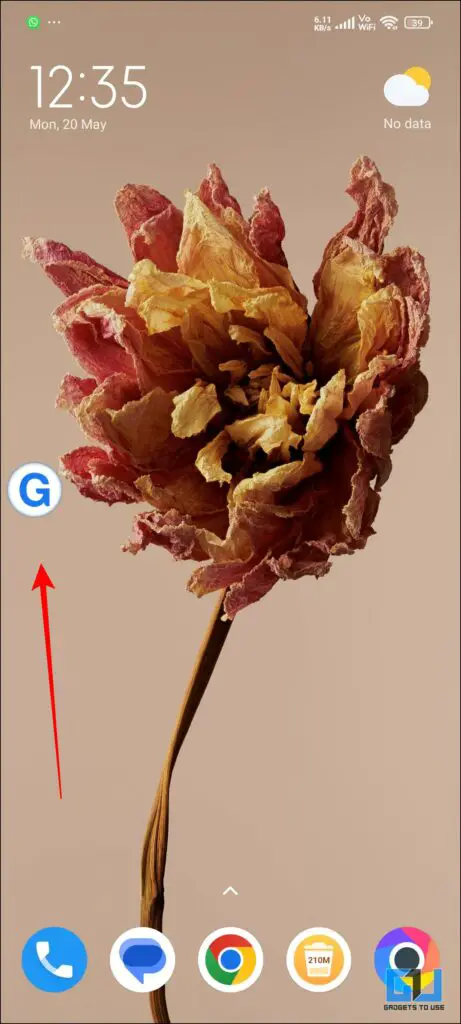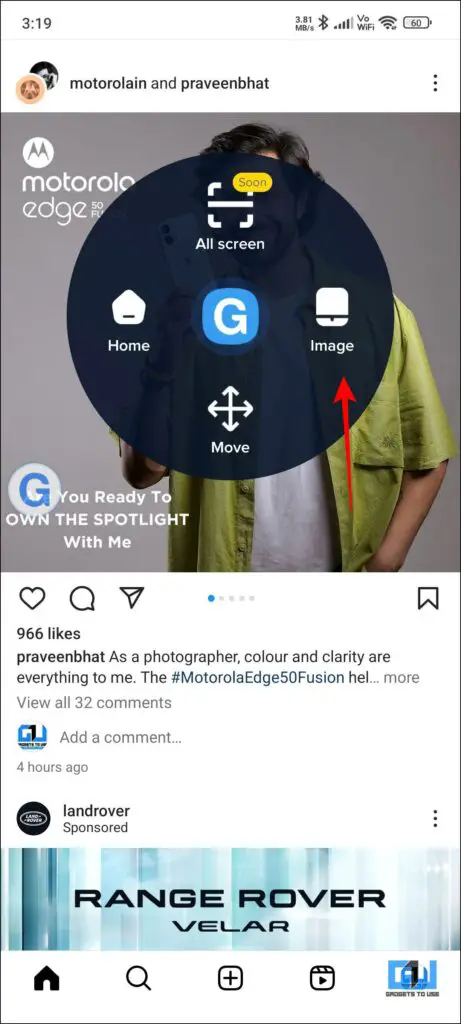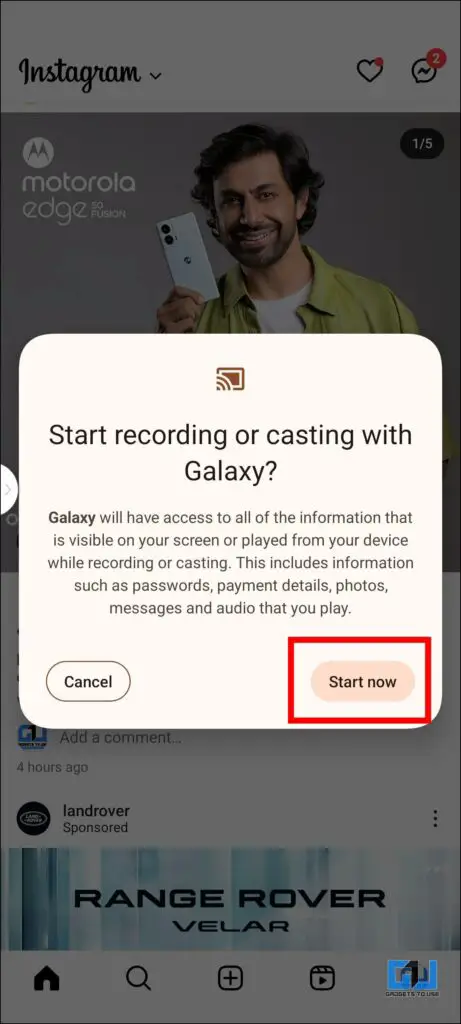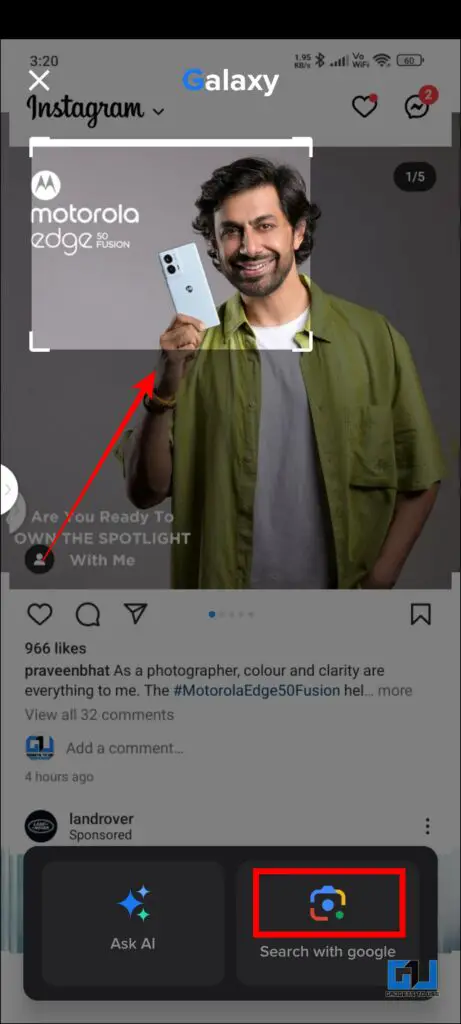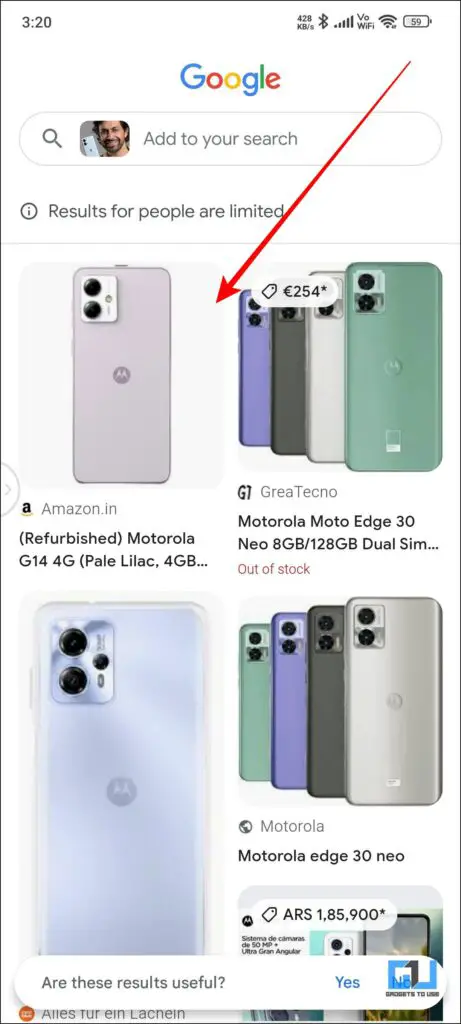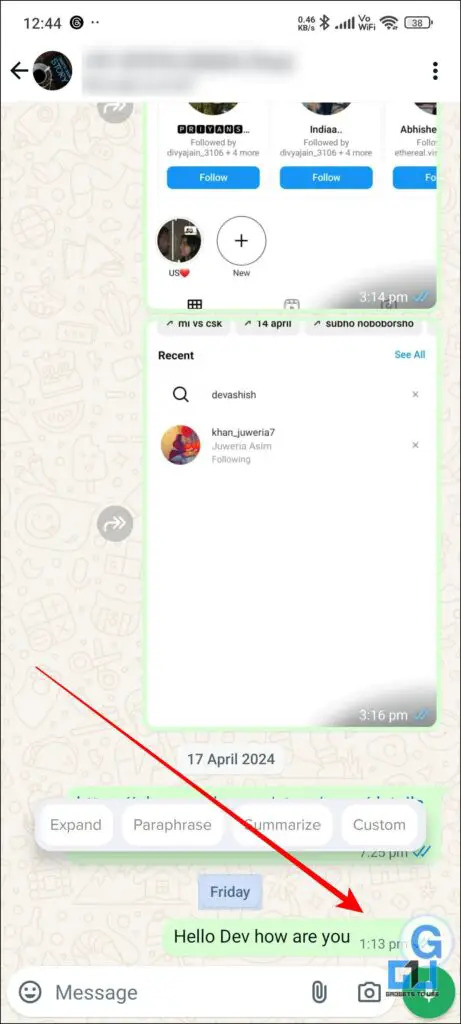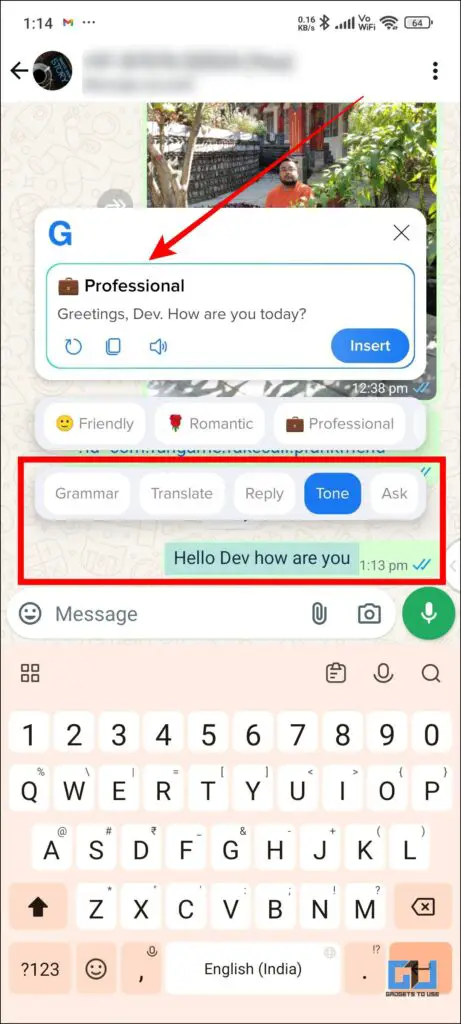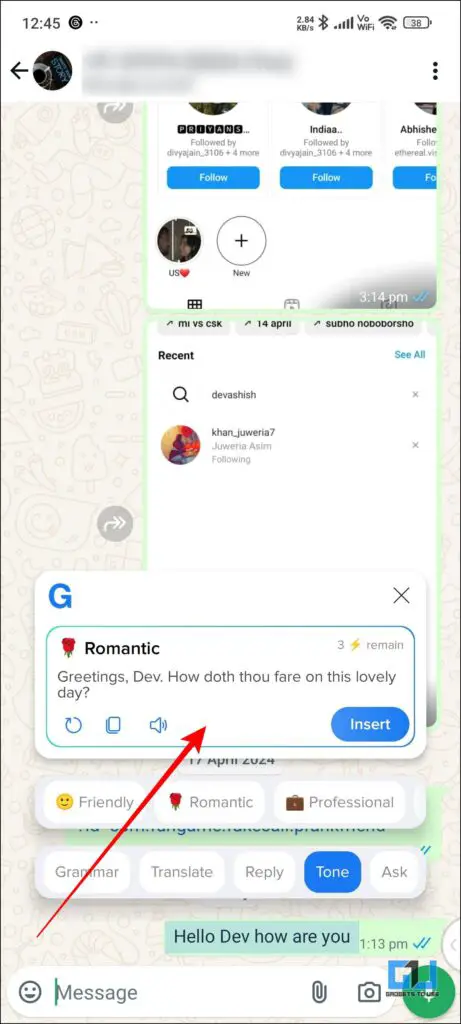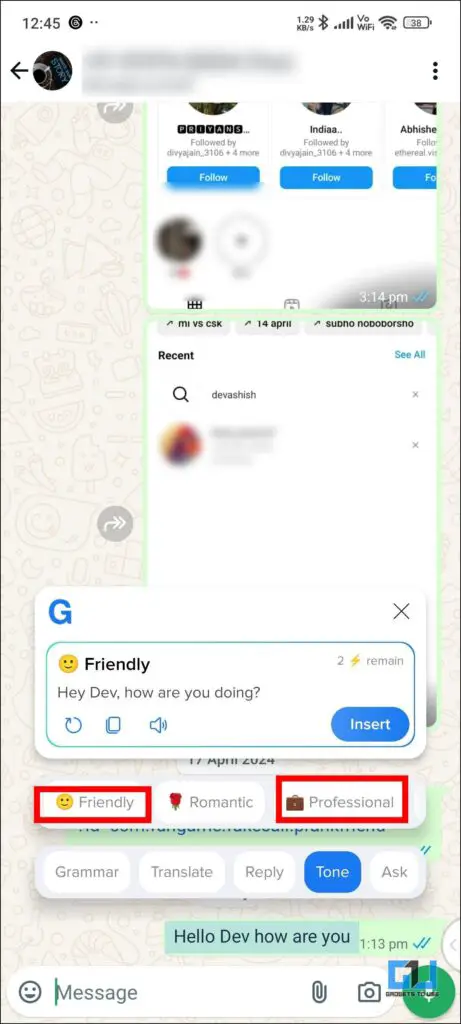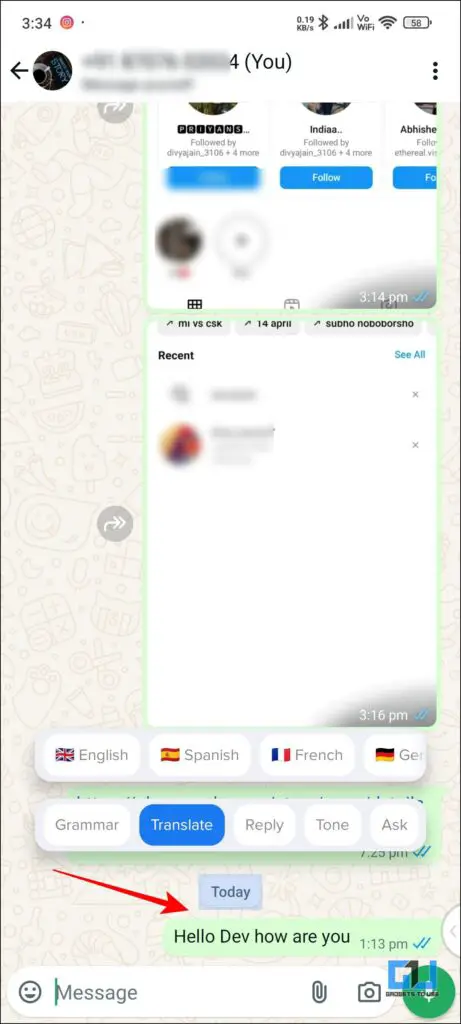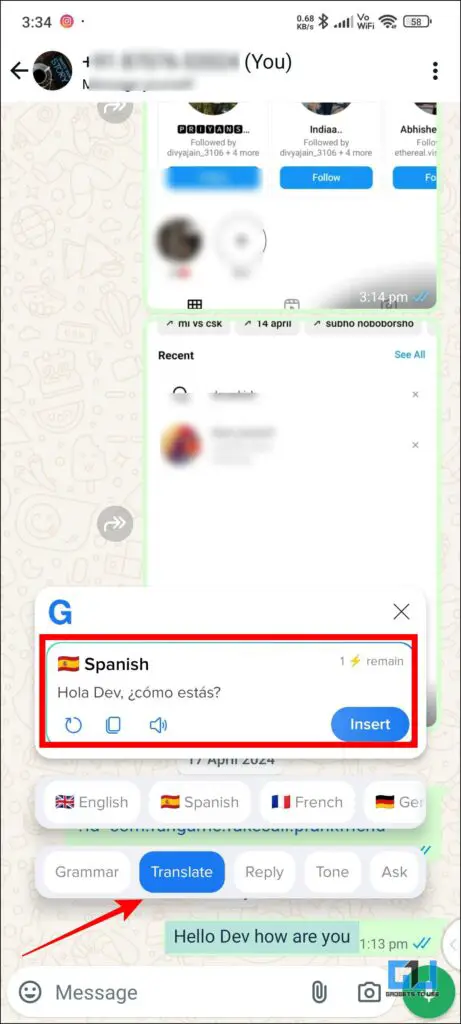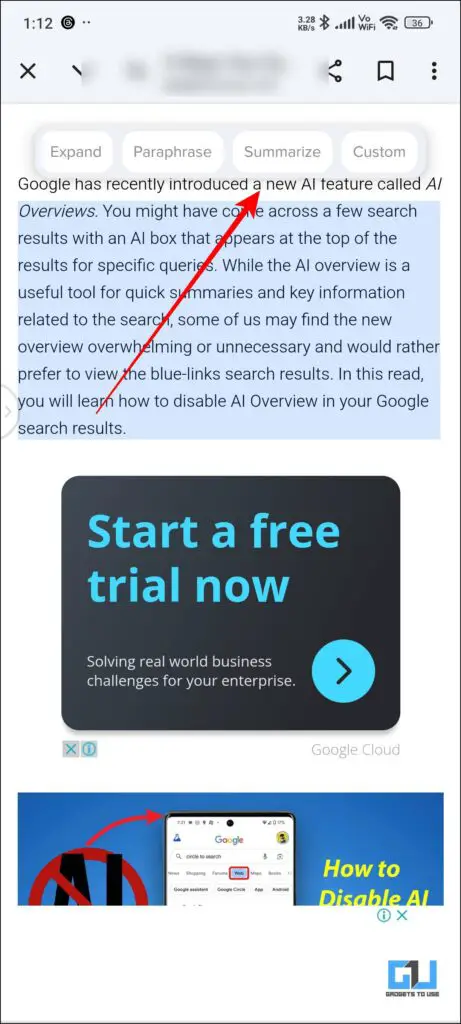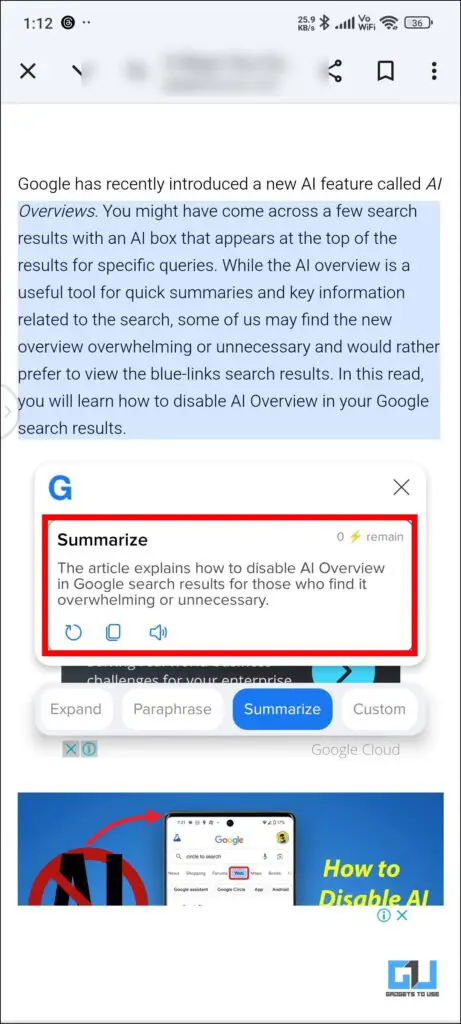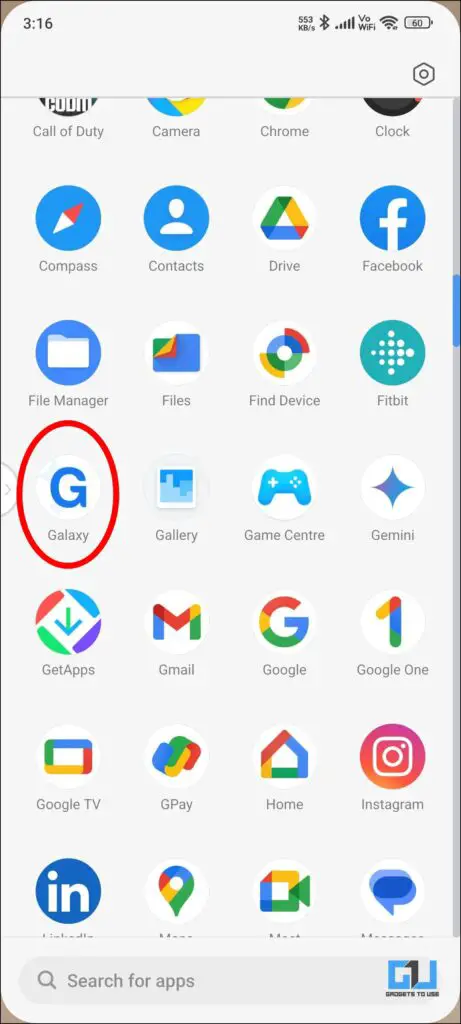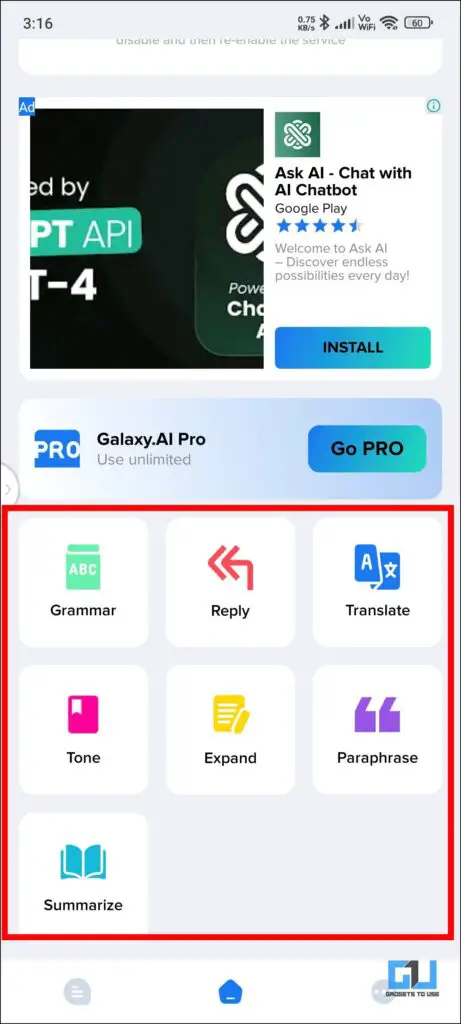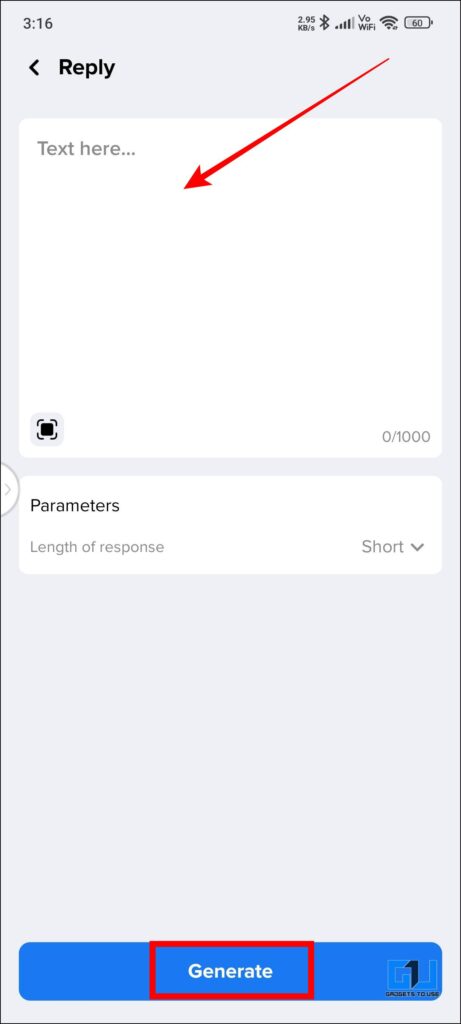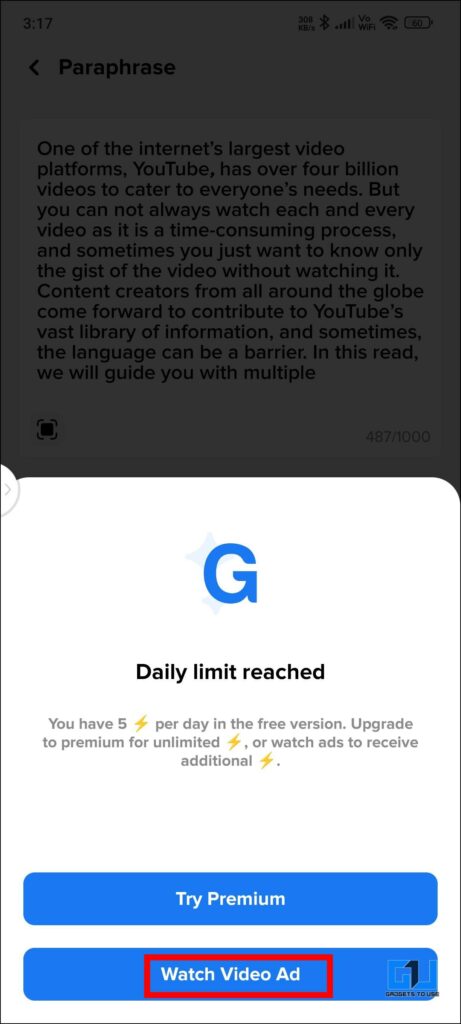Quick Answer
- Summarization of texts and articles or web pages is a time-saving feature that can save us from a full read of an article and in a few seconds you can get the entire summary before you.
- Simply drag the floating Icon of the Galaxy AI application over the message or text you want translated and it will give you translation in multiple languages you can choose from the given options.
- Simply drag and drop the galaxy floating icon on whatever you want summarized and it will summarize it in a couple of seconds.
The Korean tech giant Samsung launched its impressive new Galaxy AI, and its features left us all in awe. The AI is power-packed and has many convenient features, such as a circle to search, live translation, and Chat assist. Sadly, this is available only to Samsung(S-Series) and Pixel(8 Series) users, but wait. What if there was a way to get these features on your existing Android smartphone? In this read, we will explore a secret way how you can access the Galaxy AI features on your non-Samsung Android devices.
Getting Galaxy AI Features on your Android Device
We all love to have and use the latest features be it AI or Android. However, it seems less likely that Samsung’s Galaxy AI features will be made accessible across all other brand smartphones. Not to worry, there is a way you can get your hands onto the features. To get started follow the steps below.
1. Install the Galaxy.AI app from Google Play Store.
2. Once Installed, open the application and follow the on-screen setup instructions and tutorials.
Feature 1 – Circle to Search
We all had our moments where while scrolling on our phone we see something we want to check or buy or get more information regarding the same. Now with the circle to search it became fairly easy, just follow the steps to know how.
1. After tutorials you will be asked for permission to interact and Access text on the screen. Toggle to turn it on.
2. Then, you can access it by clicking on the floating icon of the Galaxy. AI.
3. If you want to initiate Circle to Search on any screen, just tap on the floating galaxy icon and then tap on “Image Search.”
4. Allow permission to record or start casting from the Galaxy Application.
5. After the application scans the screen, you must circle the area or object that you want to search for.
6. You can choose from AI Assistant or Google Lens, Click on Google Lens, and it will start the search.
For all those who want to use this feature on their iPhone devices, read this detailed guide to get started.
Feature 2 – Tone Check
The Galaxy.AI application also keeps the tone of your text in check apart from its other features (such as translating , summarizing, paraphrasing also you can reply to texts). This feature comes in very handy when you are writing a work-related email and you are unsure whether your tone is polite enough or not. Also, at times if your friend texts you and you are running busy, you can directly send him a reply using this AI tool. Here’s how you can do it.
1. You can use the paraphrase option either directly from the Application or from the floating galaxy icon.
2. Click on the Floating icon of the Galaxy application, Drag and drop on the text you want to phrase differently.
3. You can choose different ways such as professional, romantic or Friendly.
4. Switching between the tones is easy and fast.
Feature 3 – Translation
Translation always comes in handy in more than one way. You do not have to download any other application or go to google and paste the text that you want to translate. Simply drag the floating Icon of the Galaxy AI application over the message or text you want translated and it will give you translation in multiple languages you can choose from the given options.
Feature 4 – Summarize
Summarization of texts and articles or web pages is a time-saving feature that can save us from a full read of an article and in a few seconds you can get the entire summary before you. Simply drag and drop the galaxy floating icon on whatever you want summarized and it will summarize it in a couple of seconds.
Functions through Application
All the above-mentioned features and a couple of more features can be accessed and executed directly from the application. It is a more direct approach and in the application, you can also create a shortcut to appear on the home screen of your device.
1. Copy any text you want and then open the application.
2. Then from the given options you can choose whichever is required and then press “Generate.”
Note – You can Access this application 5 times in a day for free. Then for further use, you can always watch an online Ad to get a couple of more uses.
FAQs
Q. What are some of the features of Galaxy AI?
The latest software will have features like Google Circle to Search, Chat Assist, Interpreter, Live Translate, Note Assist, Transcript Assist, and Browsing Assist.
Q. How do I use Galaxy AI?
You can use the features of Galaxy Ai on any Android device, for more details you can refer to the steps mentioned above.
Q. Is Galaxy AI offline?
No, you don’t need an internet connection to use the majority of Galaxy AI. However, few features like Generative Edit will vastly benefit from an active internet connection as on-device models won’t perform as well as cloud-based ones.
Wrapping Up
In this article, we have covered the Galaxy Assistant AI application, which mimics and allows you to access Galaxy AI-like features on any Android device. These features are very handy and can help you learn and multitask at the same time. Also, this will save you from feeling left out since these features are not yet open to the general public. For such AI tips and tricks, stay tuned to GadgetsToUse.
- 3 Ways You Can Disable Google AI Overviews in Search Results
- 4 Ways to Change Clothes Color or Design Using AI for Free
- 5 AI Tools to Find the Location Where the Photo Was Taken
- 6 Ways to Get Circle to Search on iPhone or Any Android Phone
You can also follow us for instant tech news at Google News or for tips and tricks, smartphones & gadgets reviews, join the GadgetsToUse Telegram Group, or subscribe to the GadgetsToUse Youtube Channel for the latest review videos.