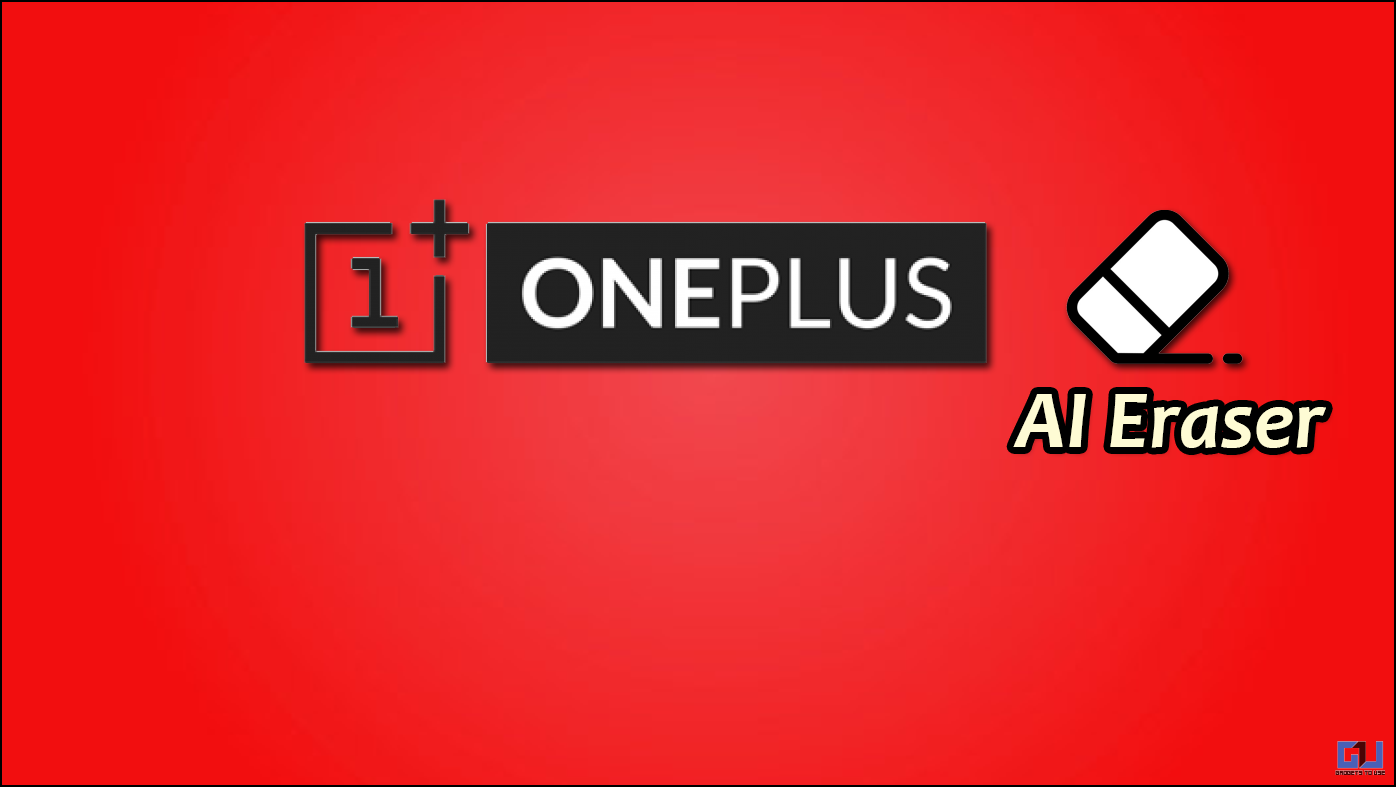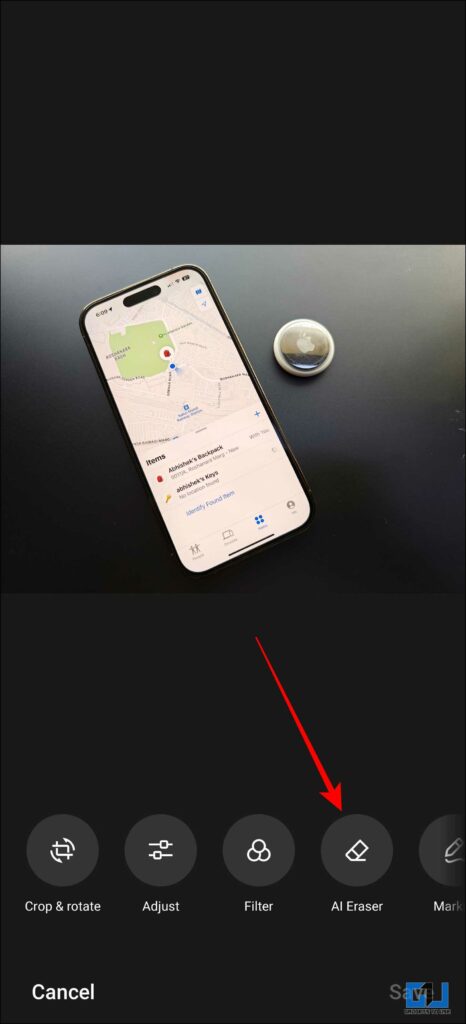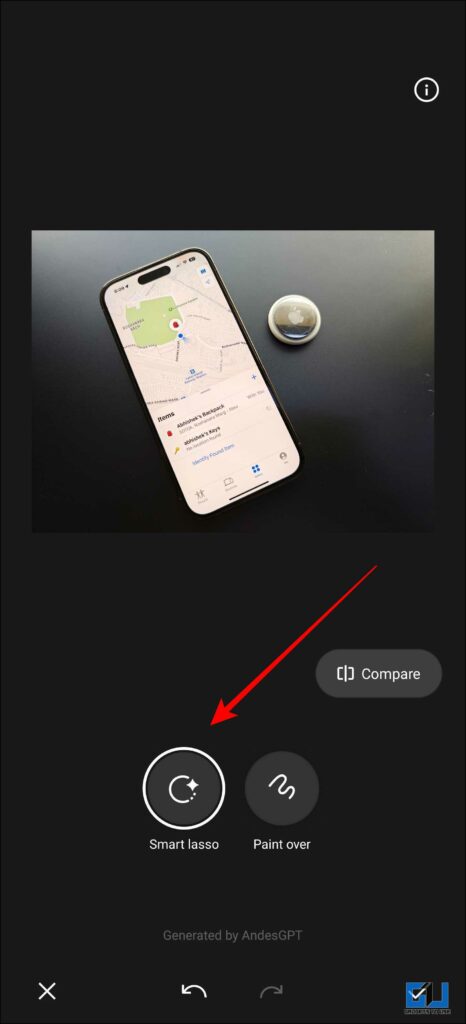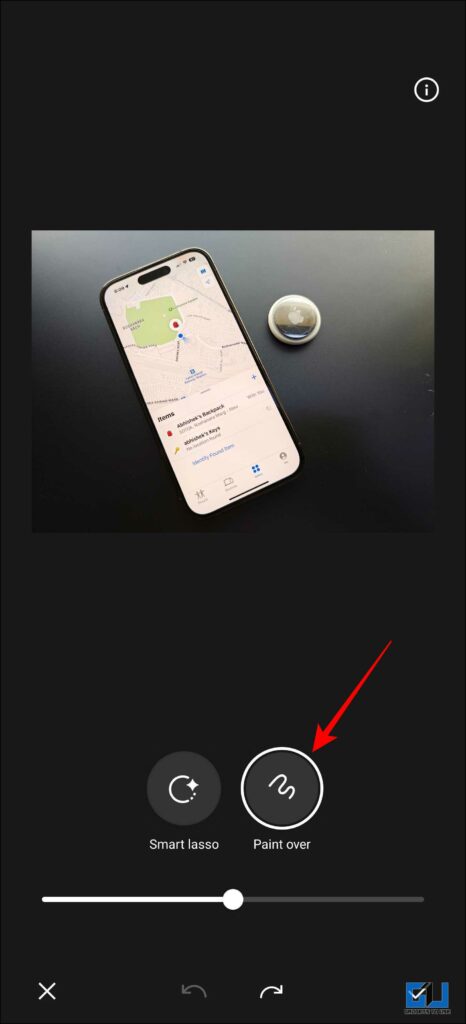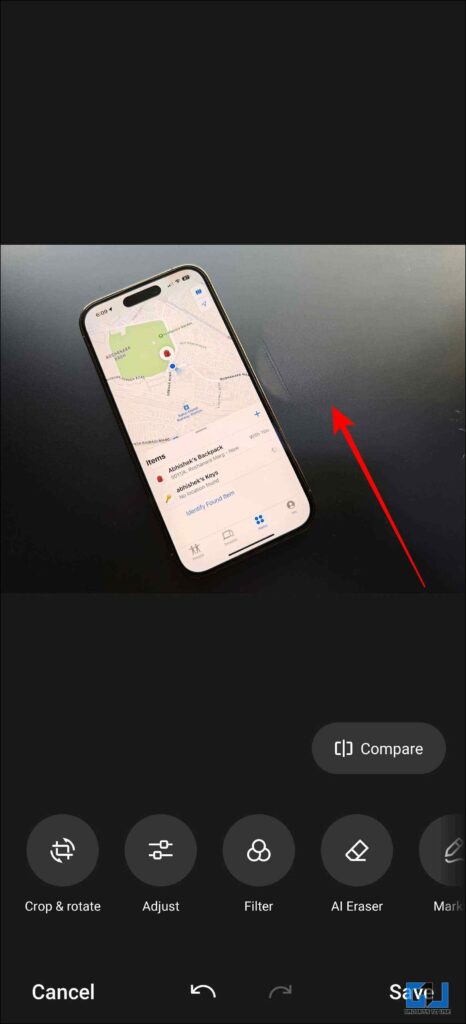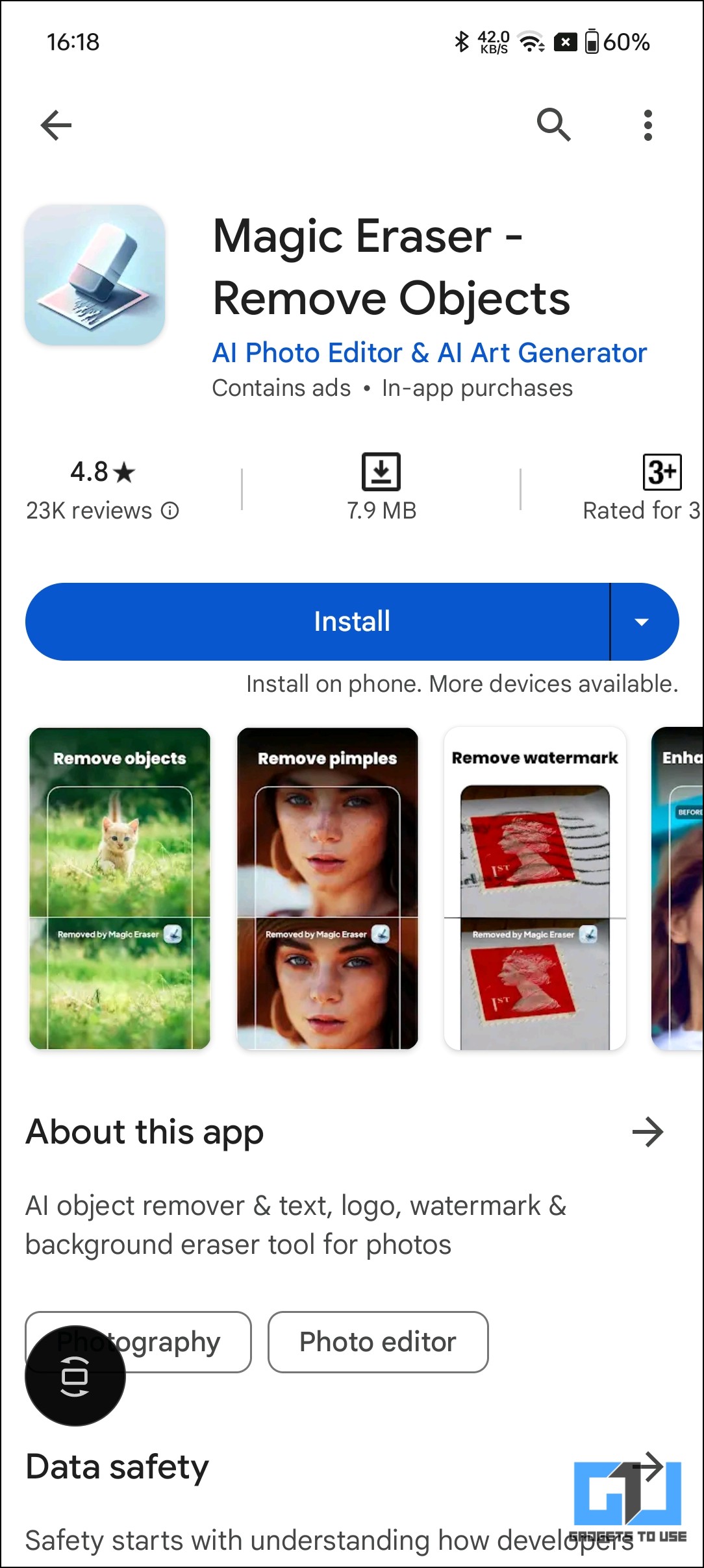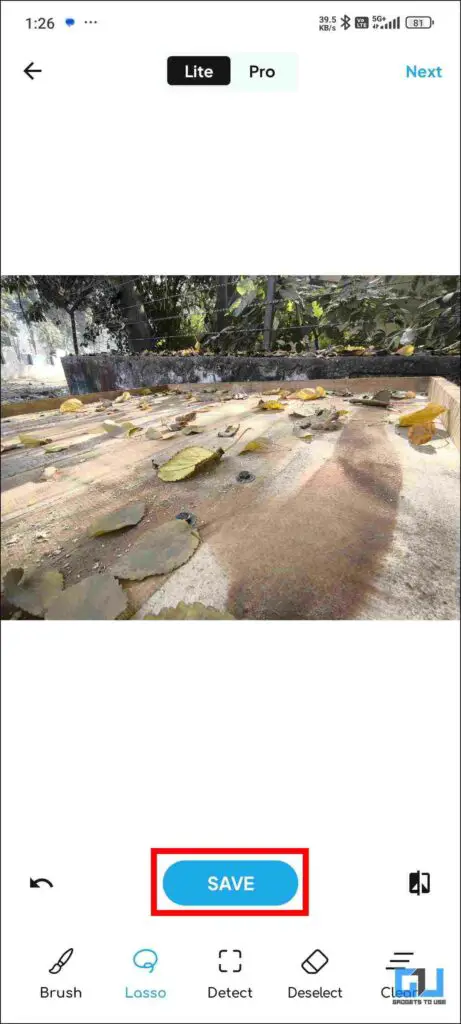Quick Answer
- It has the same interface as OnePlus, which gives you the option of using Smart Lasso or the Paint tool to choose the objects to remove.
- The AI Eraser is a useful feature, but unfortunately, not all of us have access to a OnePlus or OPPO phone.
- With the One Plus AI Eraser, all you need to do is select the object that you want edited out from the original image.
AI has rapidly made new advancements and brings with it endless use cases and possibilities. OnePlus and Oppo have released one such AI tool called the AI Eraser. In this guide, we will learn what this feature does and how you can use this feature on your devices.
What Is AI Eraser Feature in OnePlus?
OnePlus has stepped up its AI game by introducing the AI Eraser, a powerful new counterpart of the Google Magic Eraser and Samsung’s Object Eraser. This OnePlus AI feature is designed to remove unwanted objects from photos effortlessly and is currently available on the OnePlus 12, 12R, 11, Open, and Nord CE 4 devices.
The AI image-editing feature works by using OPPO’s AndesGPT gen-AI model to remove anything you want from the photo. You can choose between the Smart Lasso and Paint Over options depending on how precise you want the image to be. To use the AI Eraser, you must ensure an active internet connection on your OnePlus phone and follow the steps below.
Steps to Use AI Eraser Feature on OnePlus Devices
1. To get started, open the inbuilt Photo app and click on “Edit.”
2. Next, scroll right to locate and tap on “AI Eraser” option.
3. You can choose either Smart Lasso or Paint tool to select the elements you want to remove.
4. You can also compare the before and after images by clicking the “Compare” icon on the right side of the screen.
5. Once you have finished editing, the AI will process and remove the desired selections and then generate an artificial matching background to balance the modifications.
How to Use AI Eraser in OnePlus Nord Ce 4?
Nord CE4 does not come equipped with an AI Eraser, but rest assured you will be getting it with the next software update[(CPH2613_14.0.1.427(EX01)] along with it some security patches are there as well it is a small update.
How to Use AI Eraser on OPPO Devices?
The AI Eraser feature is the same on OPPO devices since OnePlus and Oppo are owned by the same parent company, BBK Electronics. Both the brands use this feature which is powered by OPPO’s own generative AI Andes GPT.
Right now, it is limited to only the Reno 11 series; however, OPPO is expected to roll out this feature for its other devices soon. It has the same interface as OnePlus, which gives you the option of using Smart Lasso or the Paint tool to choose the objects to remove. You can follow the steps in the OnePlus method mentioned above.
How to Use AI Eraser on Any Smartphone?
The AI Eraser is a useful feature, but unfortunately, not all of us have access to a OnePlus or OPPO phone. Worry not, as we at GadgetsToUse have an application for you that you can download directly from the Play Store.
This app works well given the limitations of the free version. Within the application, you can remove background and enhance your image using AI. There is a paid version that works remarkably well. Here’s how you can use it.
1. Open the Magic Eraser Application, and click on “Remove Objects.”
2. Click on the image you want to edit. You will have to watch an ad to access the free version.
3. Then you can choose from the Lasso, Brush or Detect options to choose the object you want to remove.
4. Once selected, click on “REMOVE“, and it will remove the object from the image.
5. Upon completion, click “SAVE” to add the final image to your gallery.
FAQs
Q. How can I remove objects using AI Eraser?
With the One Plus AI Eraser, all you need to do is select the object that you want edited out from the original image. You can use the Smart Lasso tool or Paint Tool to select objects. You can find the detailed steps in the above article.
Q. How Can I Use AI Eraser on Non Oneplus / Oppo Device?
To remove unwanted objects from your image you can download Magic Eraser from the Google Play Store and use it. You can follow the step-by-step guide mentioned above in this read.
Q. How can I use AI Eraser on my Old OnePlus / Oppo Phone?
While there is no official announcement from OnePlus or OPPO regarding the availability of this feature, you can use the Magic Eraser app mentioned in this guide, until it is rolled out for your device.
Wrapping Up
The AI eraser app definitely helps out in ruling out almost perfect images or removing something completely. While this feature is in early development, it still gives optimal results. In our testing, we found that the feature proved better results with optimal lighting conditions, and hopefully, with upcoming updates, it will soon compete with AI counterpart features of Google and Samsung. Personally am looking forward to the new AI features by Oneplus, meanwhile for such AI updates stay tuned to GadgetsToUse.
- 2 Ways to Capture Scrolling Screenshots on a OnePlus Phone
- How to Use Galaxy AI Features on Any Android Phone
- 3 Ways You Can Disable Google AI Overviews in Search Results
You can also follow us for instant tech news at Google News or for tips and tricks, smartphones & gadgets reviews, join the GadgetsToUse Telegram Group, or subscribe to the GadgetsToUse Youtube Channel for the latest review videos.