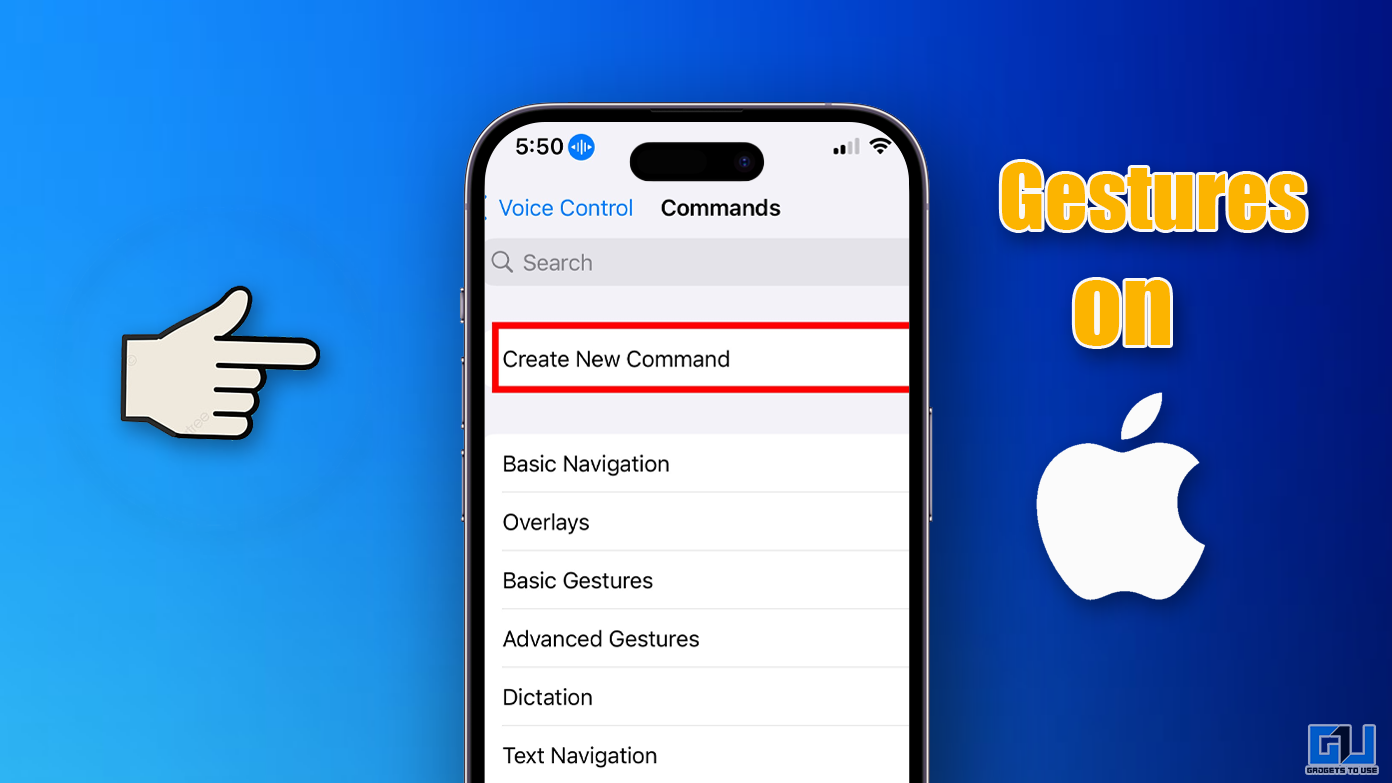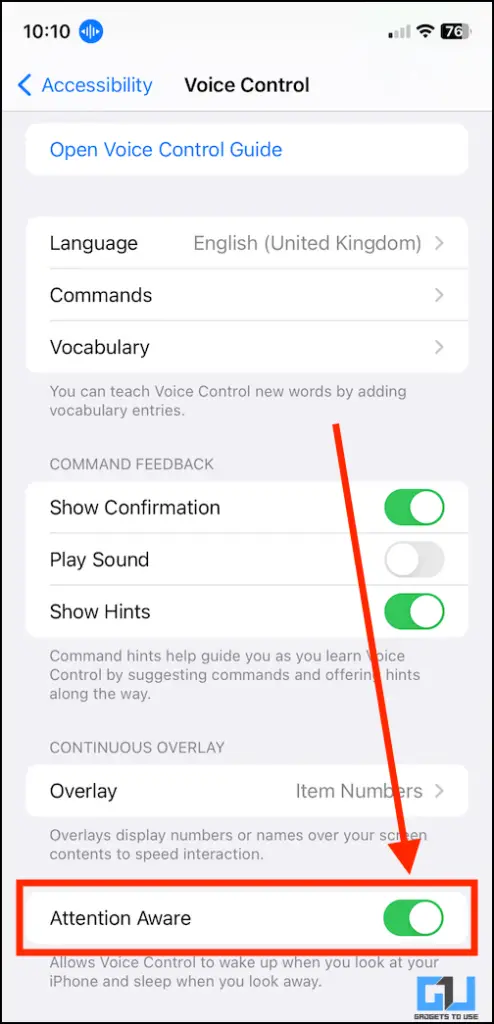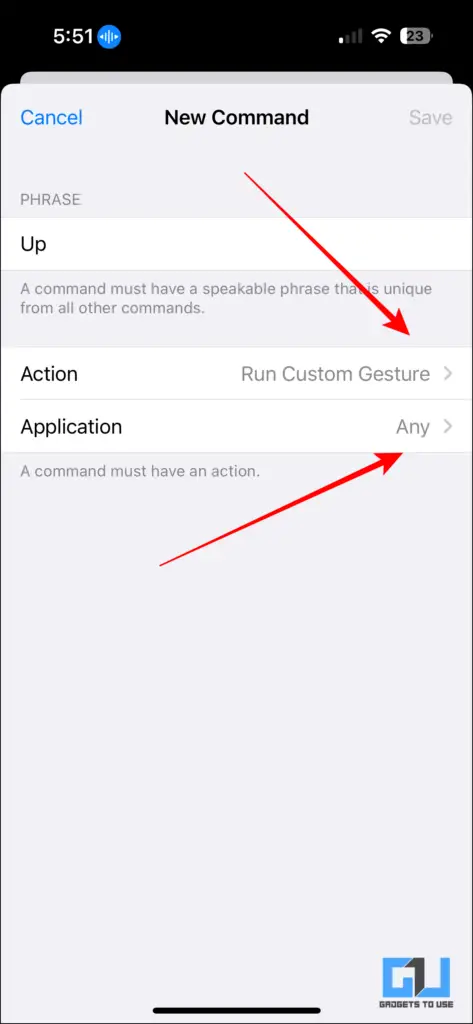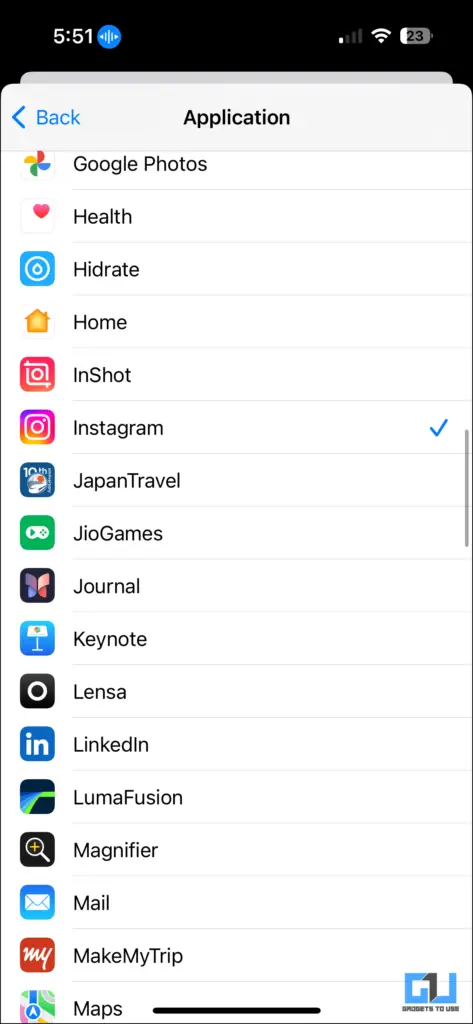Quick Answer
- You can create and program the gesture however you like, also you can choose to isolate the app on which the custom gesture would work.
- Android devices for a long have had apps that allow them to use gestures on devices but now there is a way with iPhone users to do the same.
- In my opinion, there should be a voice training model that can detect the owner’s voice and specifically execute the commands said in that specific voice.
Scrolling vertical videos is a guilty pleasure for many of us. We do this in our free time, during our working hours, after a long, tiring day when you do not feel like moving but want to scroll Instagram. Now you can also do the same by Gestures on your Apple device. Android devices for a long have had apps that allow them to use gestures on devices but now there is a way with iPhone users to do the same.
How to Enable Gestures on iPhones
After a long time, Apple finally decided to work on the feedback given by the users to provide more customizable features within iOS. Apple has finally started to give out some customizable features such as gestures and voice control. A combination of both of these features will allow us to scroll our reels or short with just our voice.
1. Access the settings of the device and click on “Accessibility.”
2. From there, tap on Voice Control and toggle it on.
3. After enabling voice control, you can use basic commands such as scrolling up and down.
4. You can check if the Voice control is Activated or not by the little blue icon on the top of your screen.
Note – You need to use it cautiously because it will take on any audio output. While using it, you may need to keep in check of the surroundings, or else it will pick up the background chatter and might get activated.
To prevent this, you can enable “Attention Aware.” This will prevent accidental commands by only activating the voice control option whenever you are looking at your iPhone and stopping when you are looking away.
How To Add Custom Gestures On Your iPhone
You can now create custom gestures and custom voice commands for iPhone. The feature is innovative and quite handy even though we have a bunch of inbuilt commands within the device. You can create and program the gesture however you like, also you can choose to isolate the app on which the custom gesture would work.
1. Go to settings and then click on accessibility.
2. From there, toggle on the voice control.
3. You must then click “Commands” under voice control. Then click Custom and tap “Create New Command.”
4. Select which phrase you will use and then select the action that phrase will perform.
5. Choose between the three options: Insert Text, Run custom gesture or Run Shortcut.
6. Add a custom gesture and choose for which app it will function or allow it to work for all apps.
Note – Apple has created a great voice control system. It is fast and functional. But there should be a check on the voice giving the orders and commands. You can access anyone’s iPhone and start using voice control. In my opinion, there should be a voice training model that can detect the owner’s voice and specifically execute the commands said in that specific voice.
FAQs
Q. Do iPhones Have Gestures Like Android?
iPhone has gestures built into the user interface, and you can also create your own custom gestures. You can find the detailed guide in the above article.
Q. Is There Any Third-party Application That Allows Us To Use Gestures?
There is not any third-party application specifically for iPhone users. However, you can find a bunch of applications for Android.
Q. How Can We Access Gestures On The iPhone?
You can find gestures under setting>Accesibility>Voice control>Custom Gestures. You can find detailed explanations in the above articles.
Wrapping Up
Gestures are always fun to use, and customizing them to perform a certain task is a cherry on top. iPhones have a lot of inbuilt commands and gestures which can be very handy to an average user. They need to optimize the technology even more by adding a check for voice authentication and also gesture sensitivity to some applications as well. For such smooth tips and tricks, stay tuned to GadgetsToUse.
- Top 5 Touch Screen Gestures for Android, No Button Press Needed
- 3 Ways to Play Downloaded MP3 Files on Your iPhone
- 2 Ways to Force Flash While Taking Photos or Videos on iPhone
You can also follow us for instant tech news at Google News or for tips and tricks, smartphones & gadgets reviews, join the GadgetsToUse Telegram Group, or subscribe to the GadgetsToUse Youtube Channel for the latest review videos.