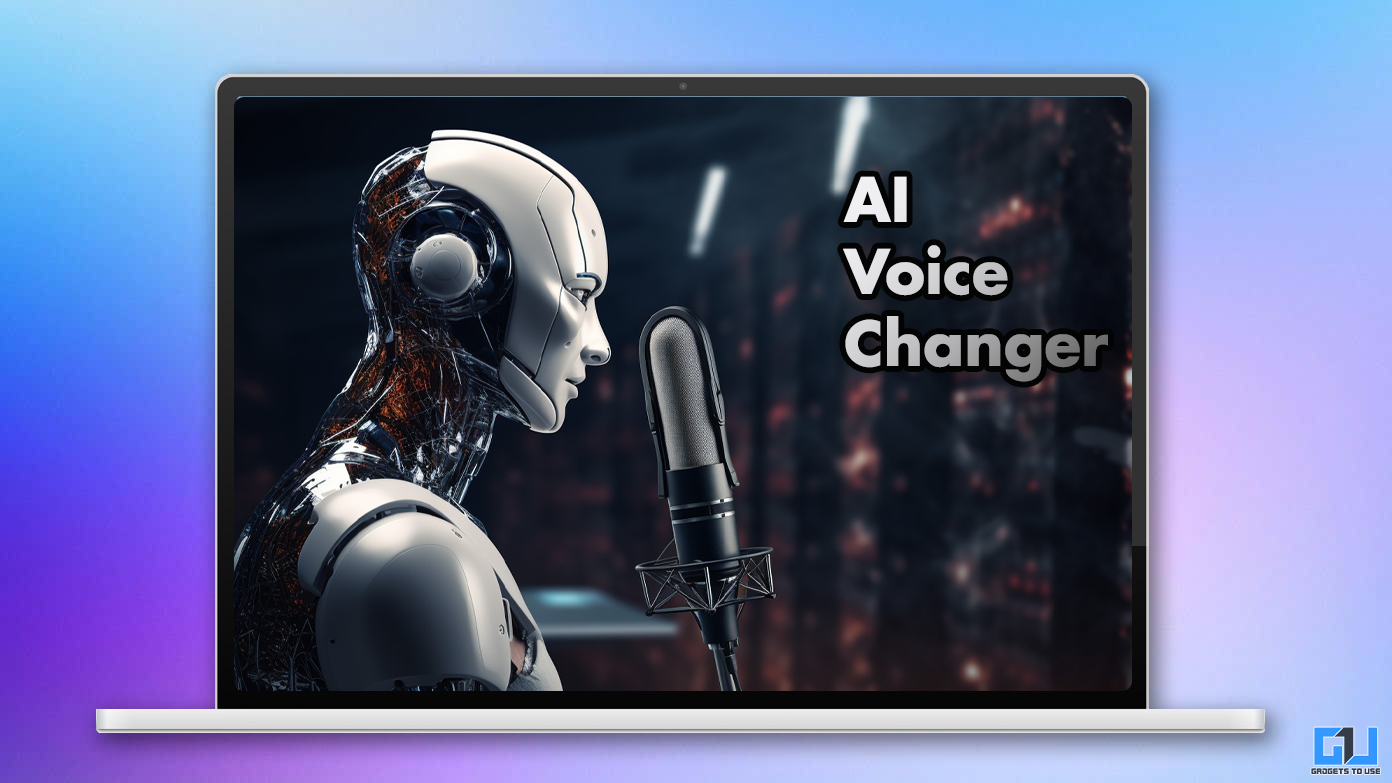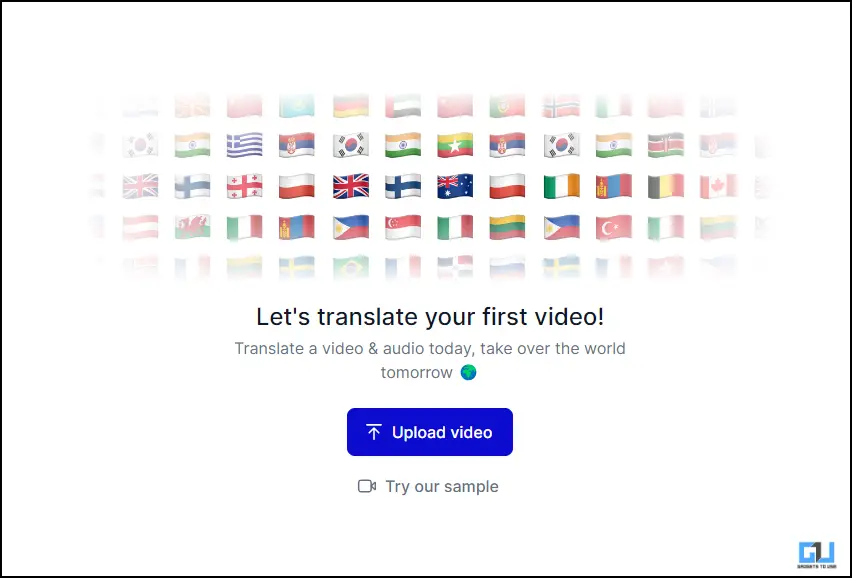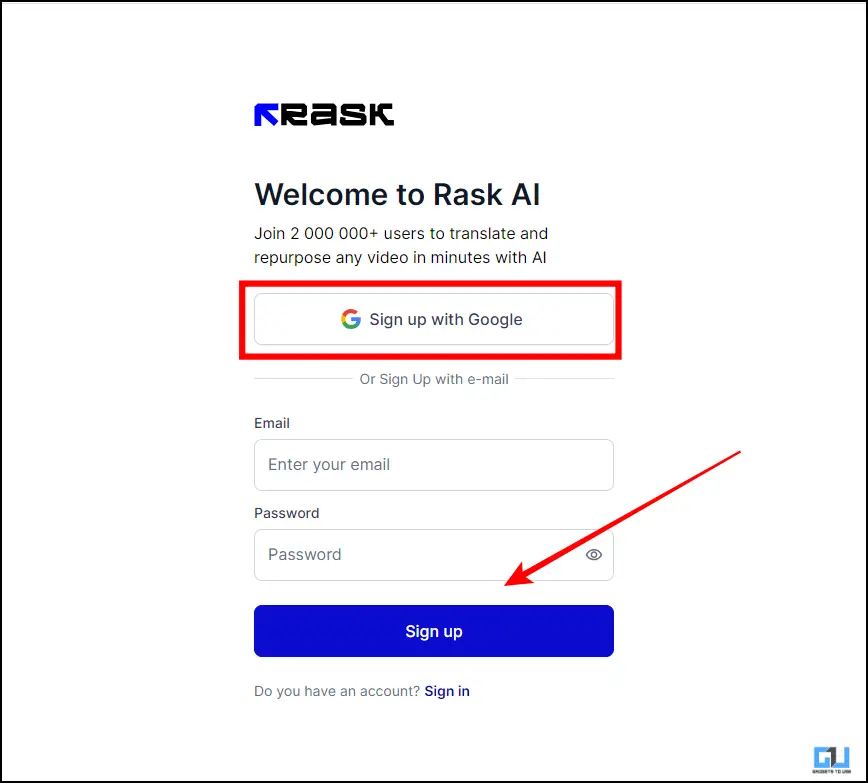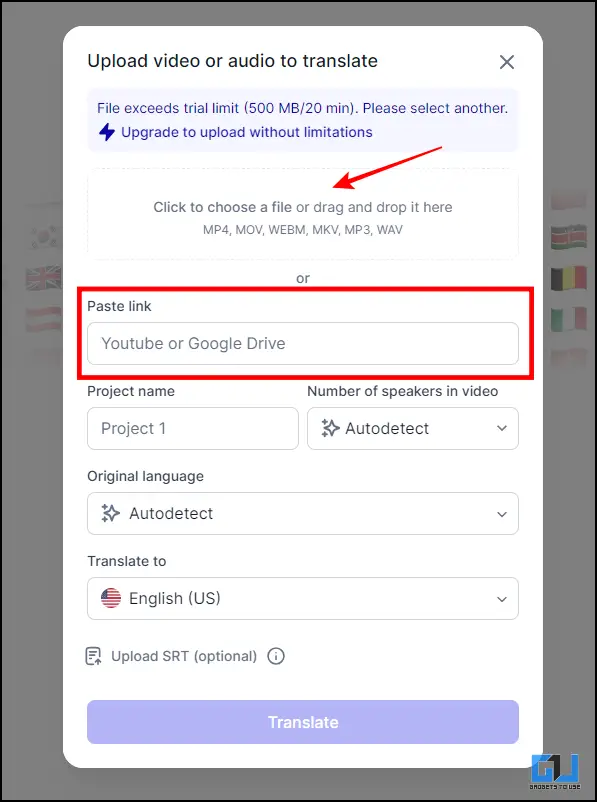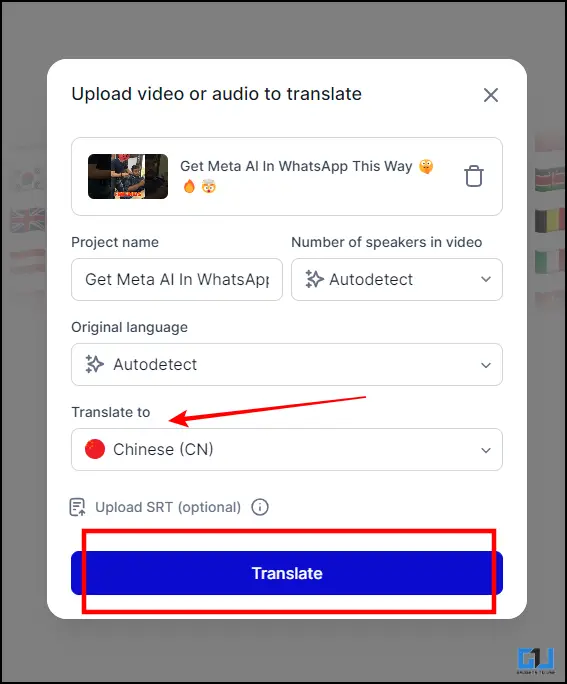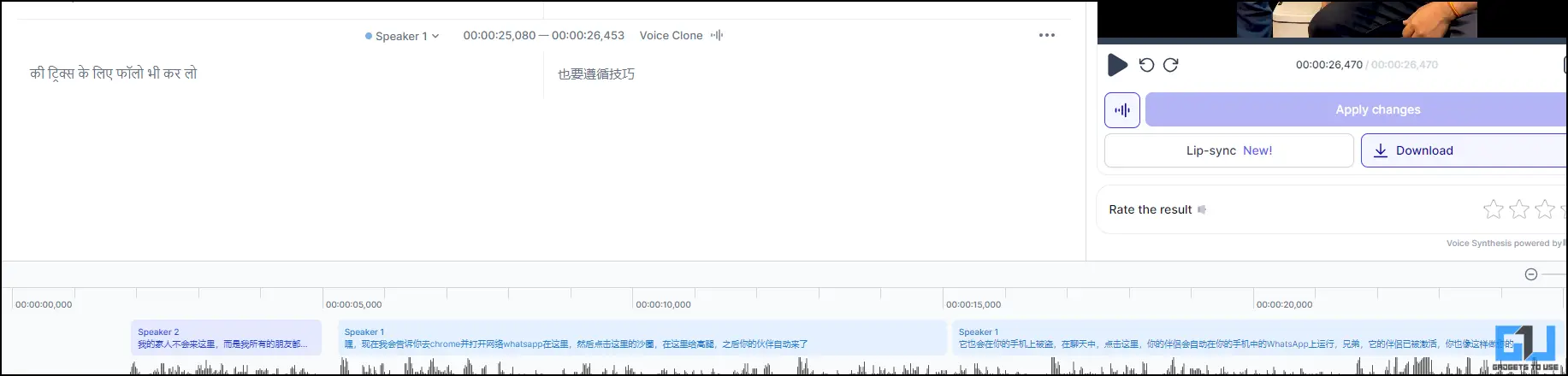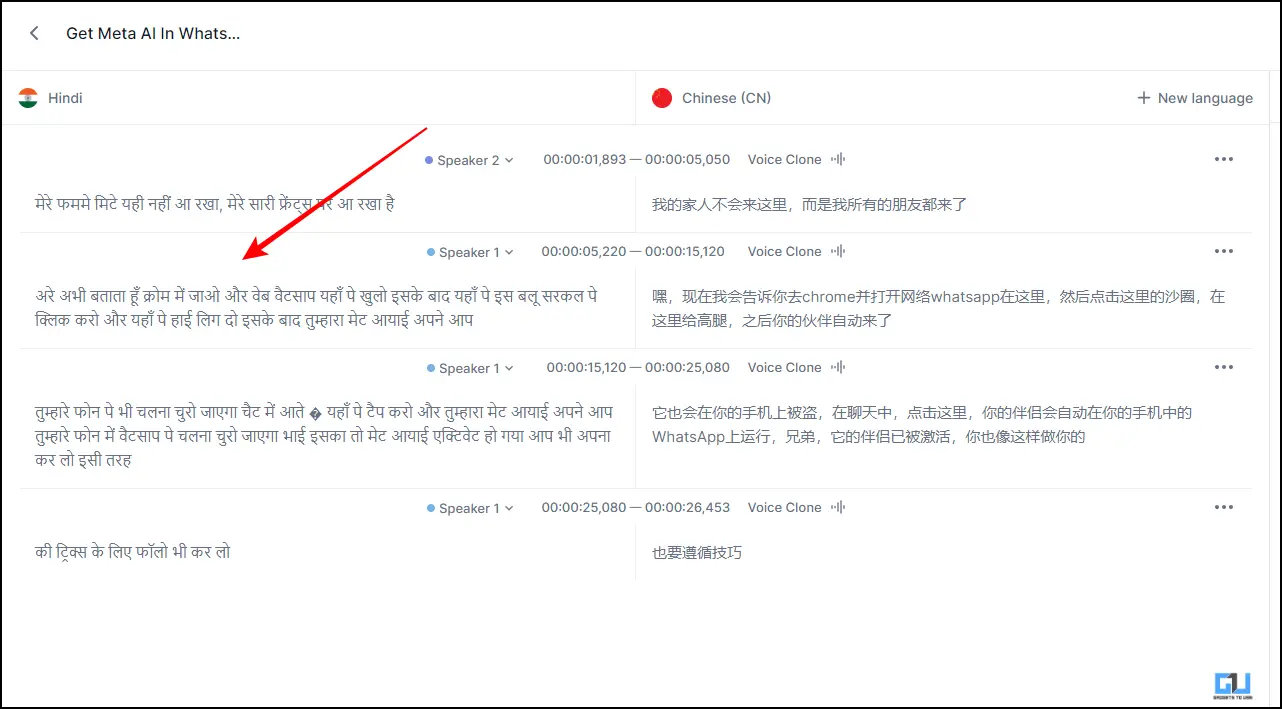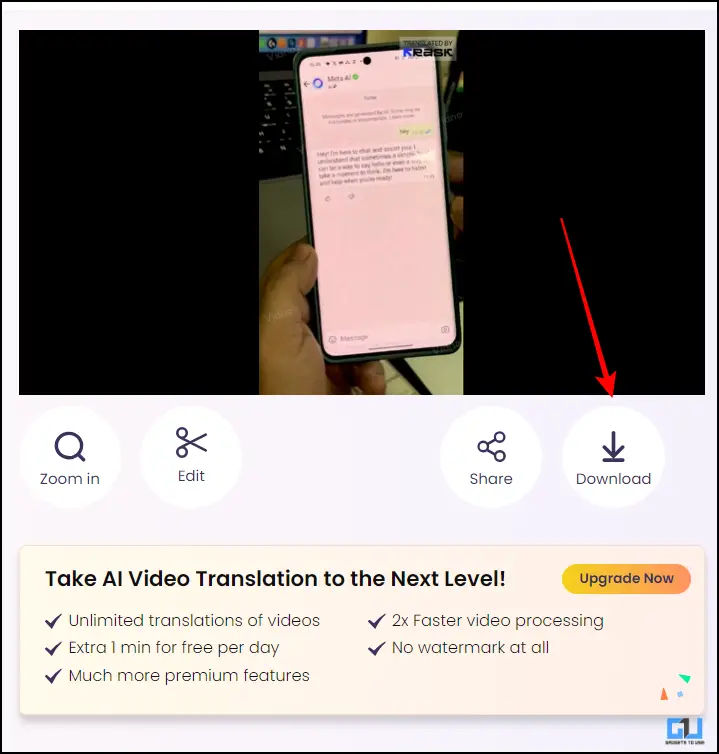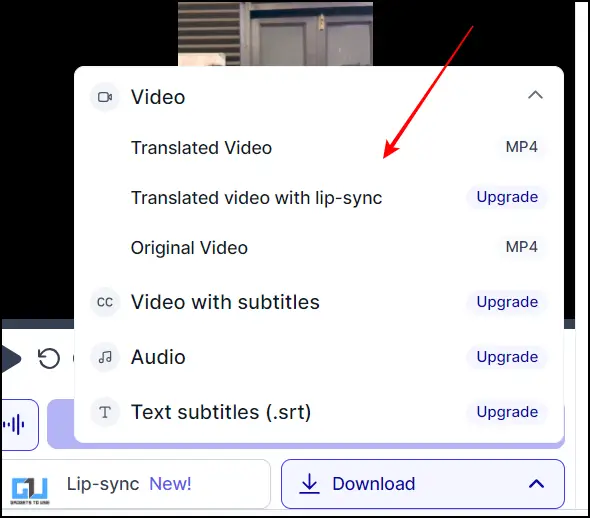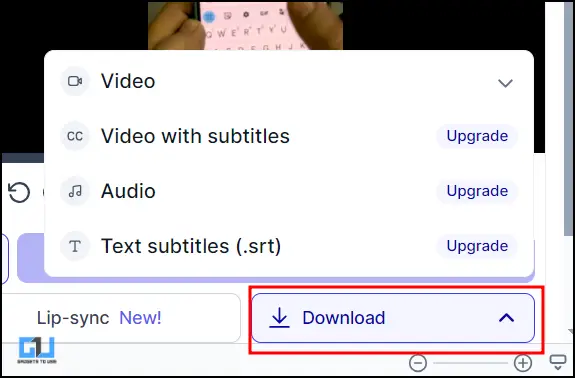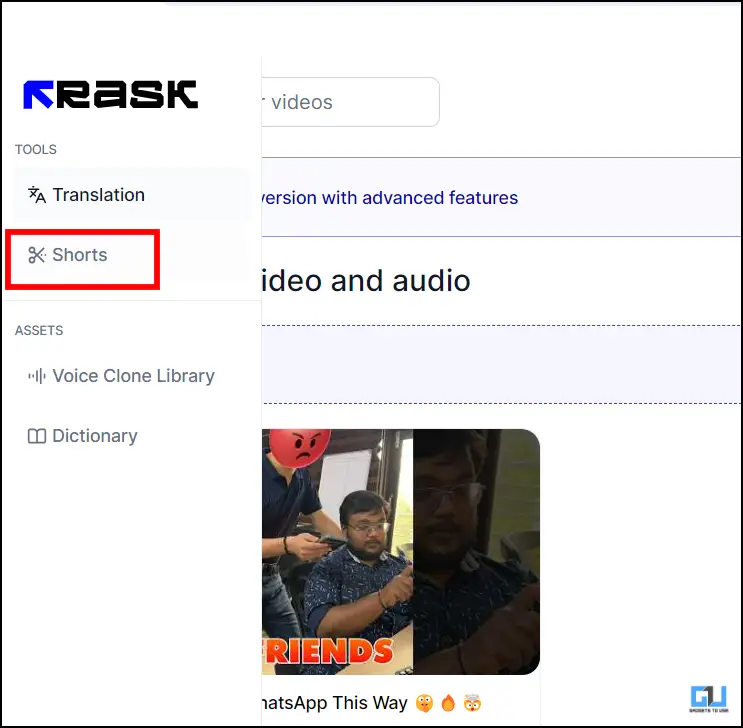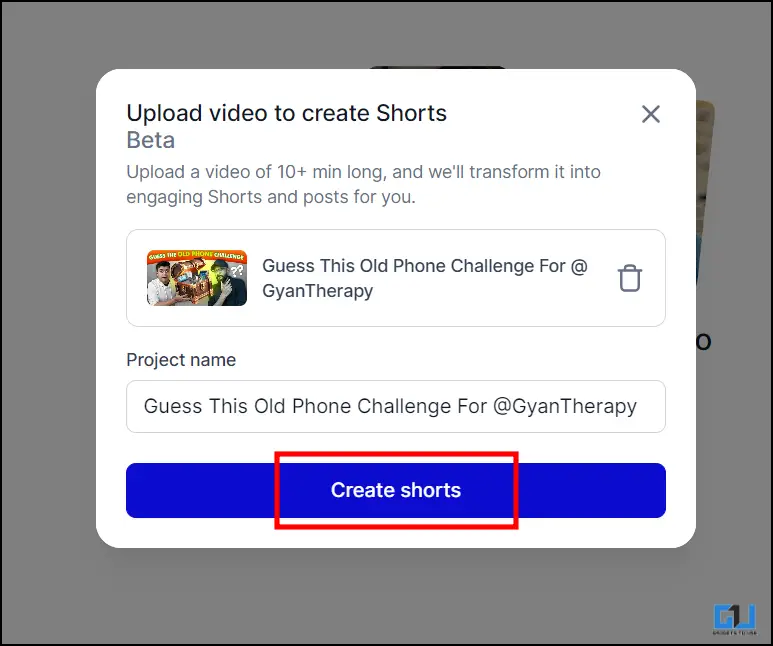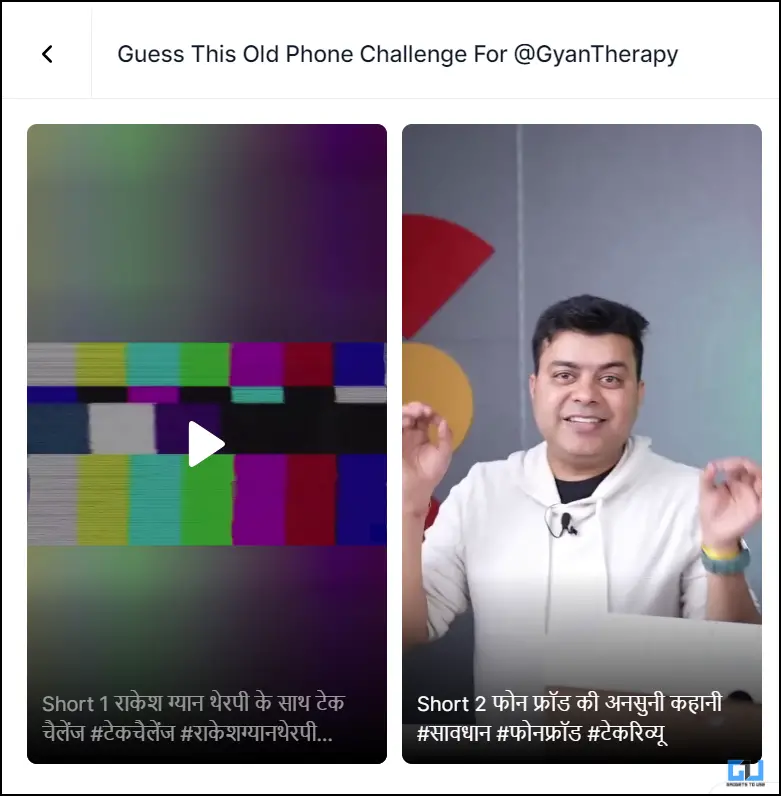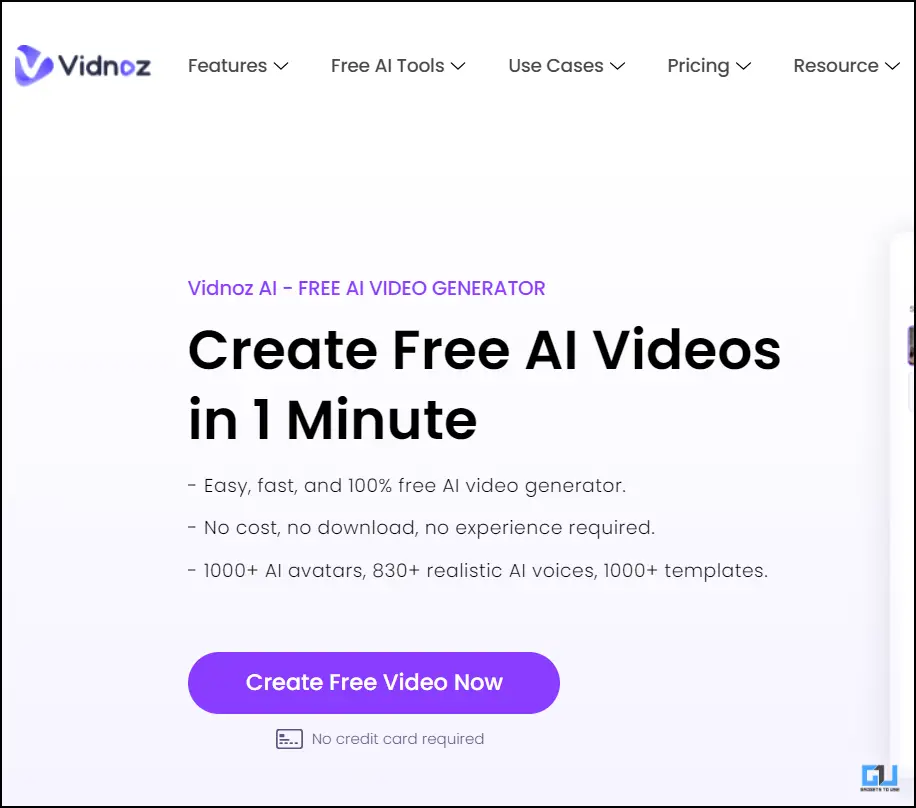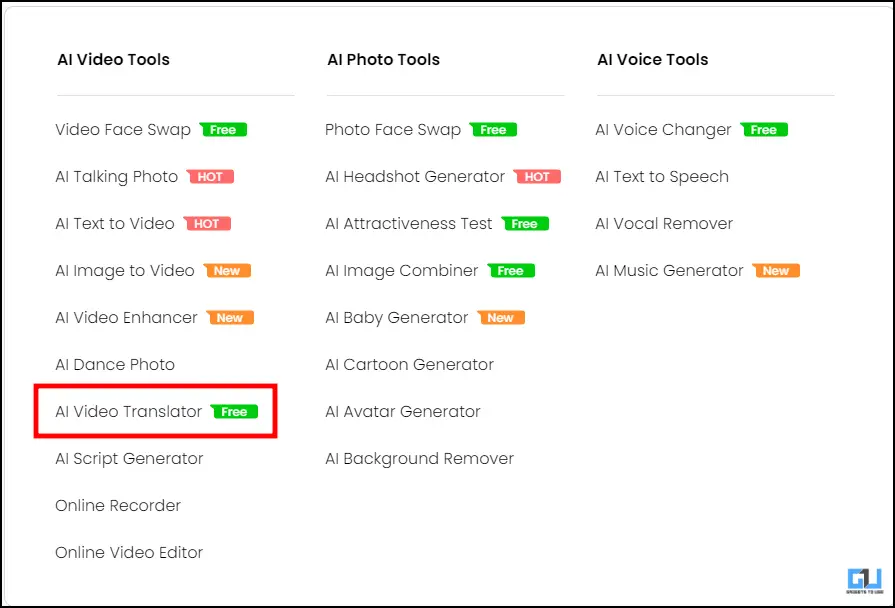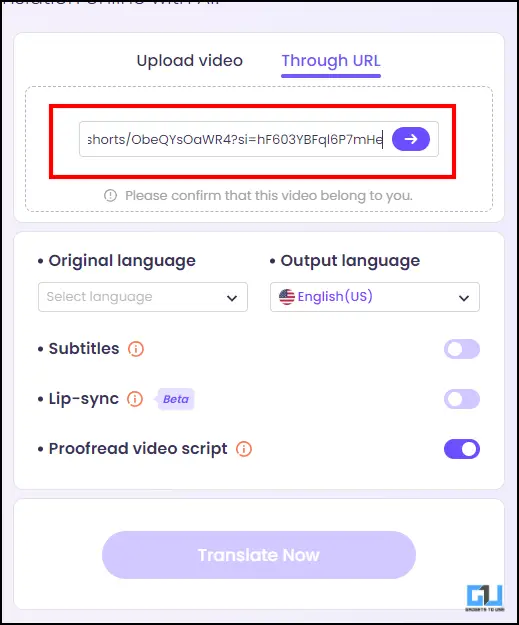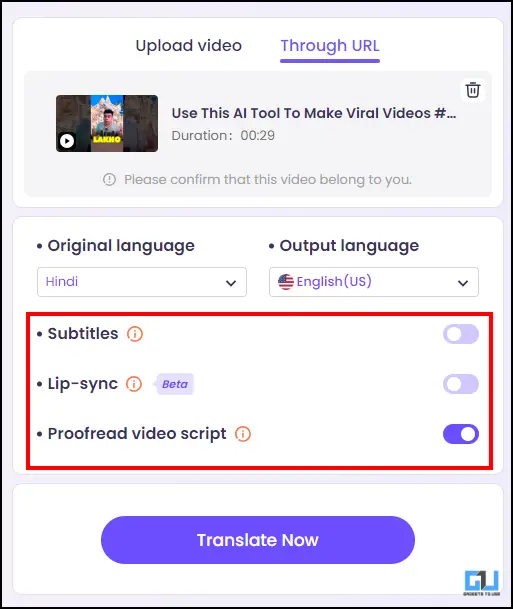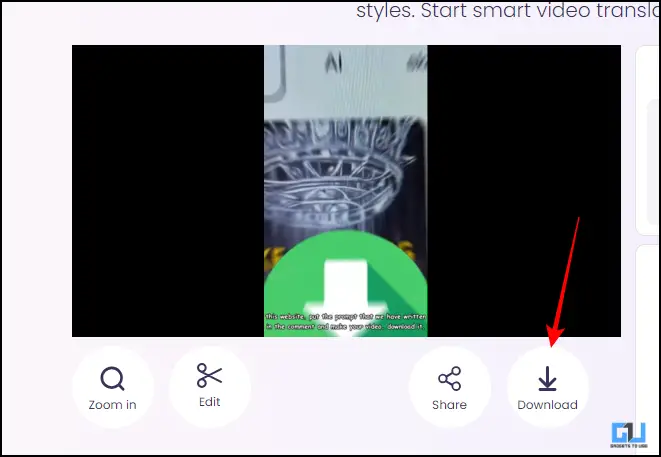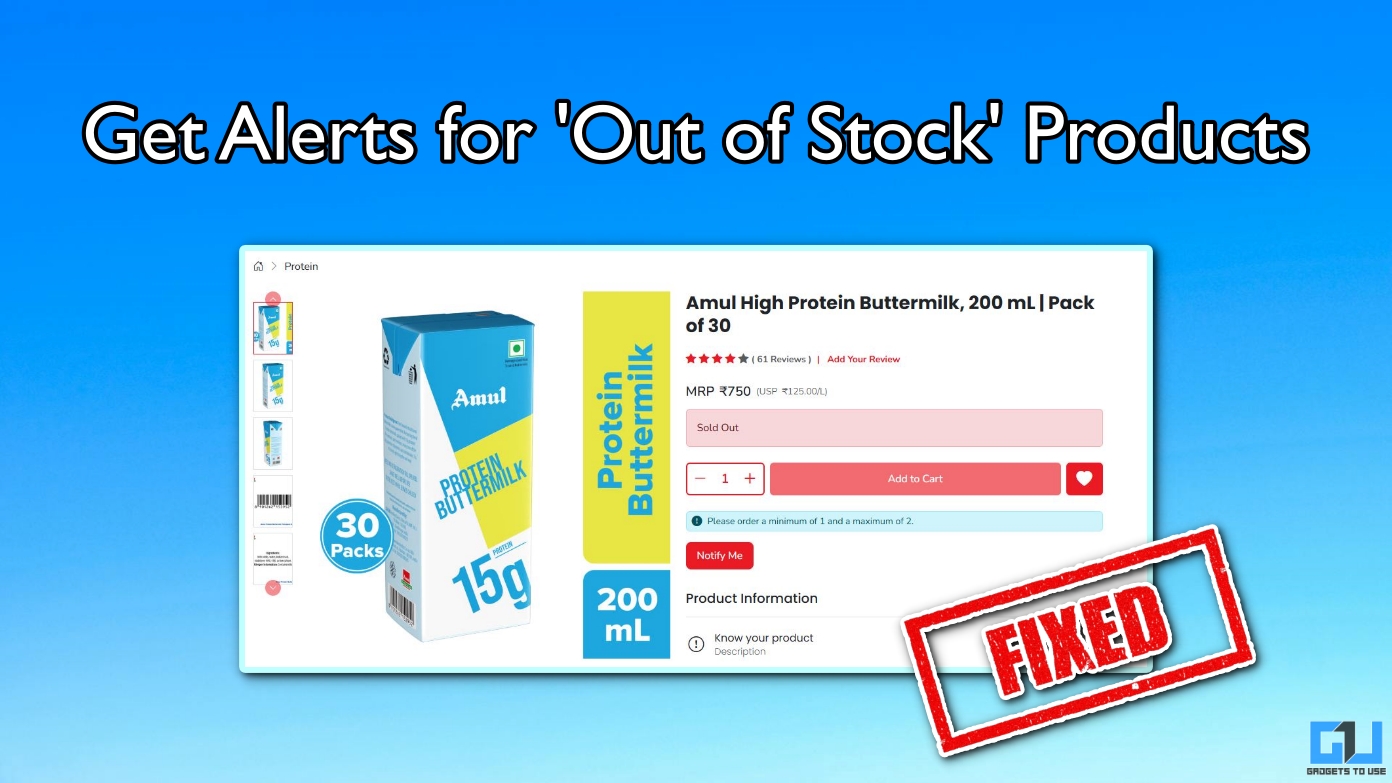Quick Answer
- This is a paid tool, but in the free version, you can generate up to 3 videos of one minute each.
- Fill in the details asked in the pop-up window like the project name and the language you want it translated in then hit “Translate.
- Rask is an AI tool that grants you the power to change the language of your videos.
Are you looking for a way you can translate your videos into multiple languages? If you are a creator, posting your videos in multiple languages can be beneficial. You can achieve this with the following tools.
Translate your Videos
Having your videos done in a different language might sound tedious. But you can very easily get the same results with the help of these AI tools. These tools can not only help you translate not only in one language but also in multiple languages. Doing this will help you create a much more diversified following from all across the globe.
Method 1 – Rask.AI
Rask is an AI tool that grants you the power to change the language of your videos. You can choose from multiple languages. You can add any video up to 500MB or any video up to 20 mins. This tool also identifies different people within the video and gives output accordingly. This is a paid tool, but in the free version, you can generate up to 3 videos of one minute each.
1. Open Rask.AI in your browser.
2. You can sign up using your preferred method.
3. For setting up your profile you have to answer a few questions. Once answered, you can sign up.
4. Once you are signed in, simply click on upload video. You can drag and drop or you can paste the link of your video directly.
5. Fill in the details asked in the pop-up window like the project name and the language you want it translated in then hit “Translate.”
6. Allow it to process, once done you can see the entire timeline.
7. In the timeline you can see different speakers and their manuscripts as well. Also, you can make changes to the manuscript and download them individually.
8. You can choose different narrators, but you can not use Voice clone in the free version.
9. Finally, to download, click on Download and then choose from the given options accordingly. Video without subtitles is available only for free.
Note. This tool can also be used to create small snippets of your longer video. Just click on Shorts under Tools, then upload a video. The minimum duration should be 10 Minutes. It will create two short videos for you.
Method 2 – Vidnoz
Vidonoz is another AI tool that helps you make AI-generated videos. This tool has several AI voices and templates that can help you create your videos. You can also use this tool to translate your videos. This is a free tool, but some features are only accessible for premium members only. You can find the steps below to translate your video.
1. Open Vidnoz in your browser.
2. Click on free AI tools and tap “AI Video Translator.”
3. You can choose your file. Or you can paste the URL of your file.
4. In the next step, choose the original language of the video and the language you want translated.
5. Tap on Translate Now. You can also toggle on the options provided below for adding subtitles or proofreading your video’s manuscript.
6. Click on the download icon, and you can download the final video.
FAQs
Q. How Can I Translate My YouTube Videos Into Other Languages for Free?
You can very easily translate your videos into other languages simply by using AI tools. We have discussed two such AI tools in the article above.
Q. Is Rask AI Free to Use?
Rask is free for the trial window, which lasts up to 3 videos. After that, you can get a monthly or yearly subscription. We have discussed a detailed guide where you can learn about the features of Rask AI. You can find it in the above article.
Q. What Are the Free AI Tools Offered by Vidnoz?
Vidnoz offers us a bunch of AI tools for free. These include – AI Voice changer, AI Text speech, AI script generator, Video Face Swap, Photo face swap.
Wrapping Up
Translating your content into various languages is an important step where we can increase the reach of our videos. We should be able to get a more diversified audience with this. AI tools such as Vidnoz and Rask AI are great for having your video translated without any hassle. You just need to upload the file and then the AI will do the rest and give you the desired result. For more such AI tips and guides, stay tuned to GadgetsToUse.
You may also like:
- How to Animate Logo With 3D Effects Using AI for Free
- Vidnoz AI Review: Free Text to Video AI Generator in a Minute?
-
You can also follow us for instant tech news at Google News or for tips and tricks, smartphones & gadgets reviews, join the GadgetsToUse Telegram Group, or subscribe to the GadgetsToUse Youtube Channel for the latest review videos.