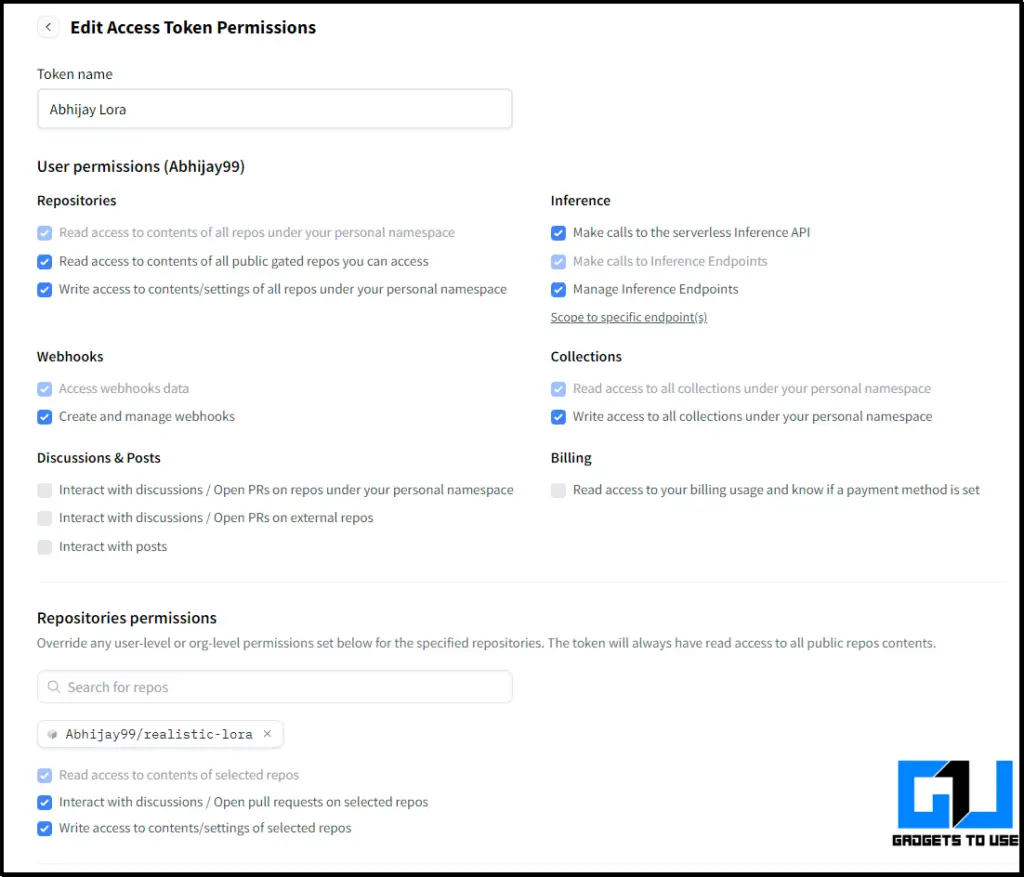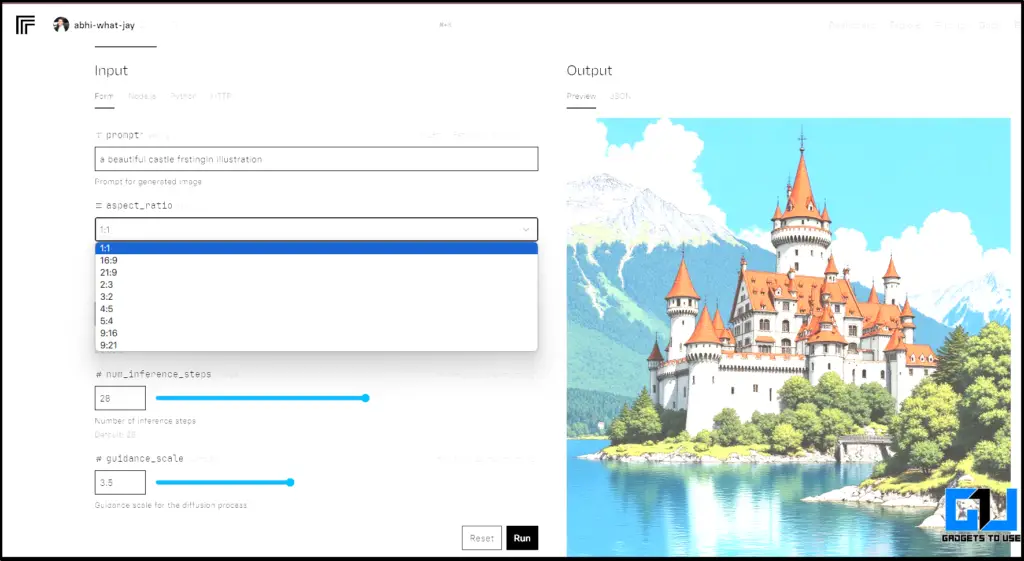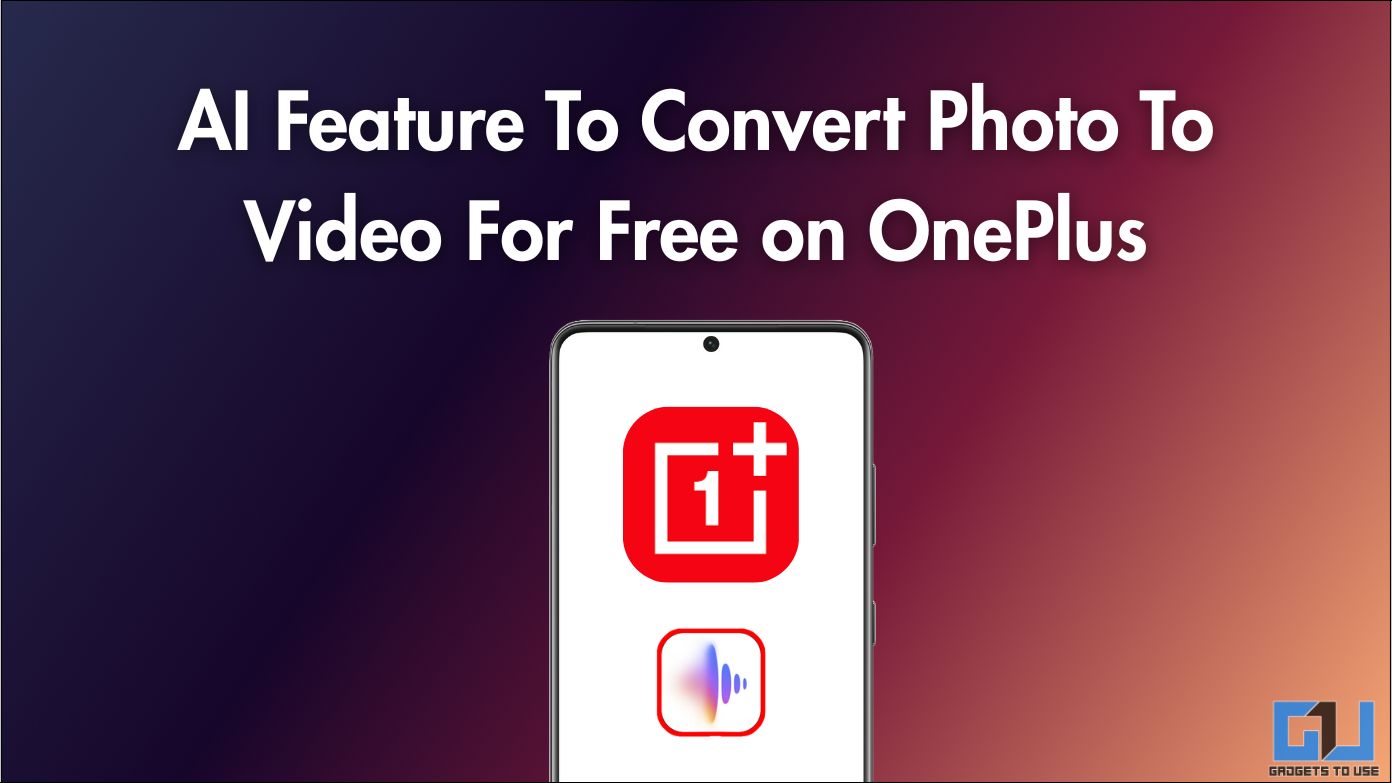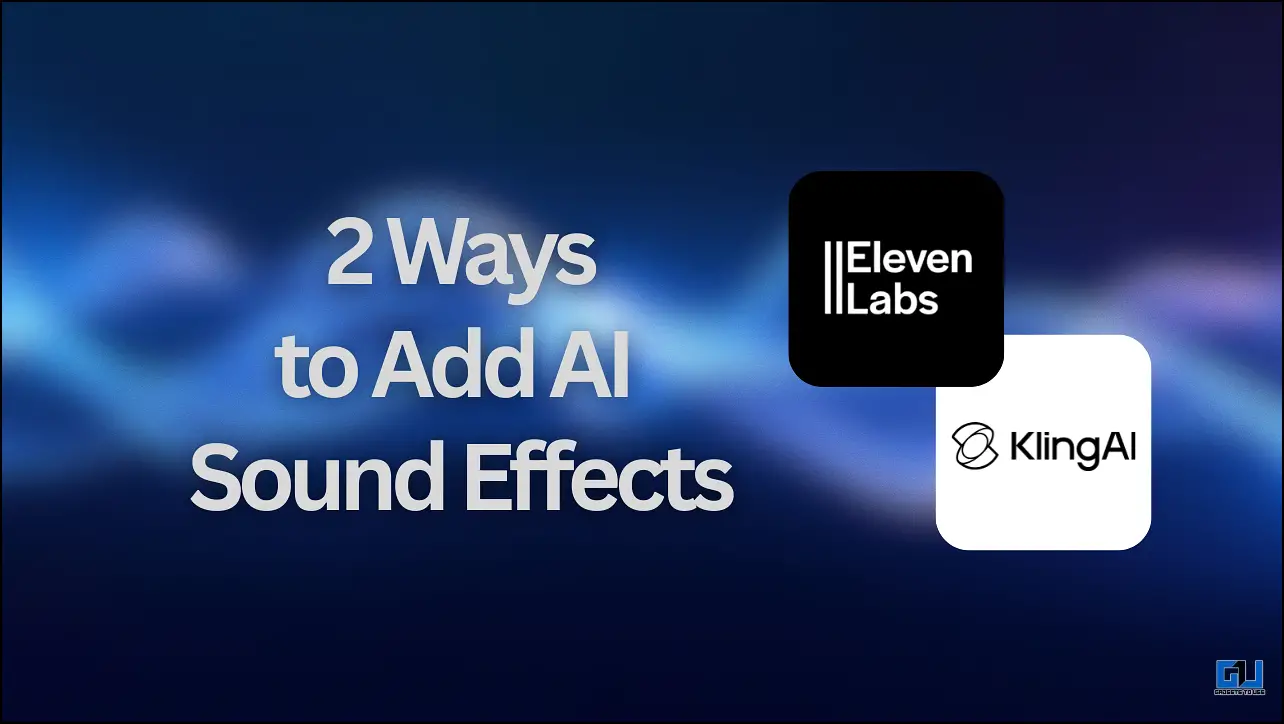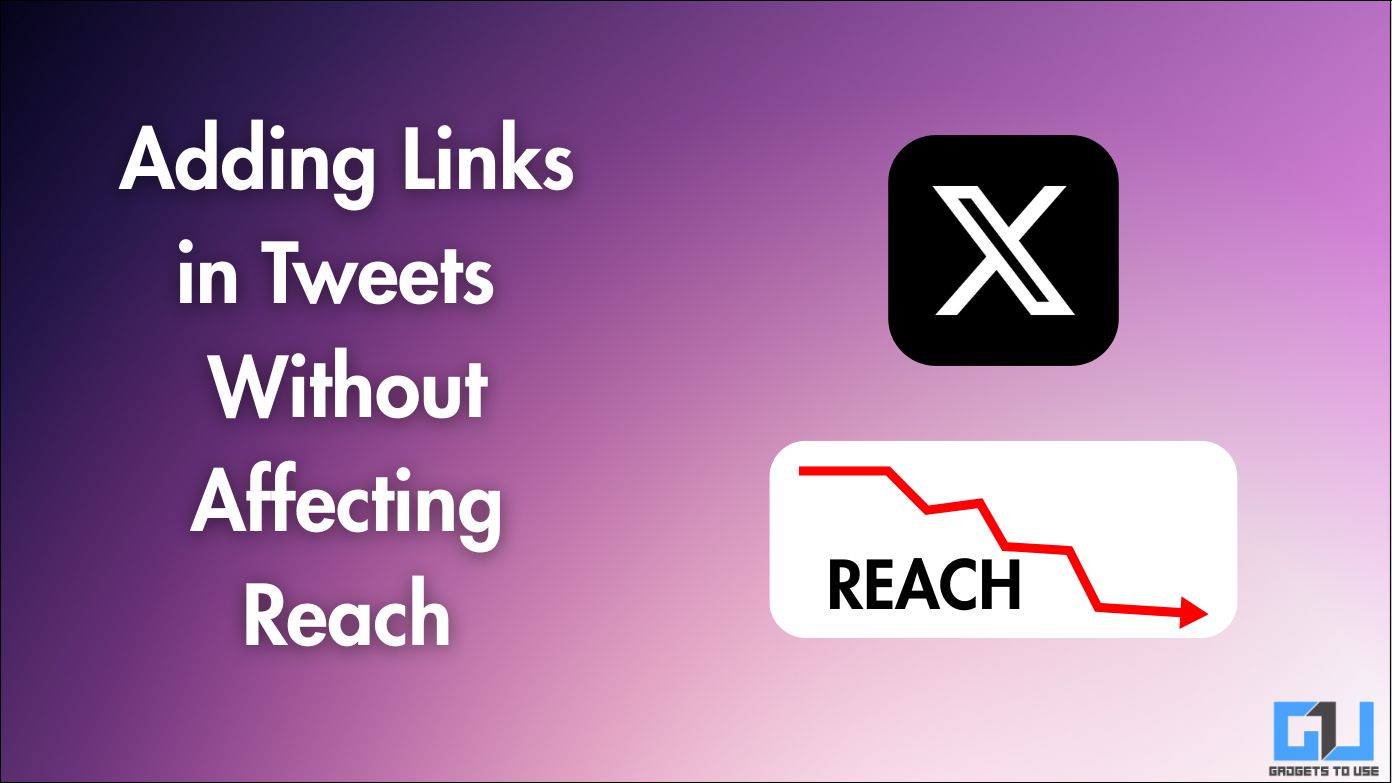Quick Answer
- You need at least 12 images of yourself, a Replicate account, a Hugging Face account, and a basic understanding of using AI models.
- Now, get back to LucaTaco tab and resume setting up in the training section as shown in the image below and follow the steps.
- In your Hugging Face account, create a new model repository using the same name you chose on Replicate.
Creating realistic AI images using your face can be an exciting way to explore digital art and enhance creative projects. We’ll cover setting up accounts on Replicate and Hugging Face, executing the model, and answering some frequently asked questions.
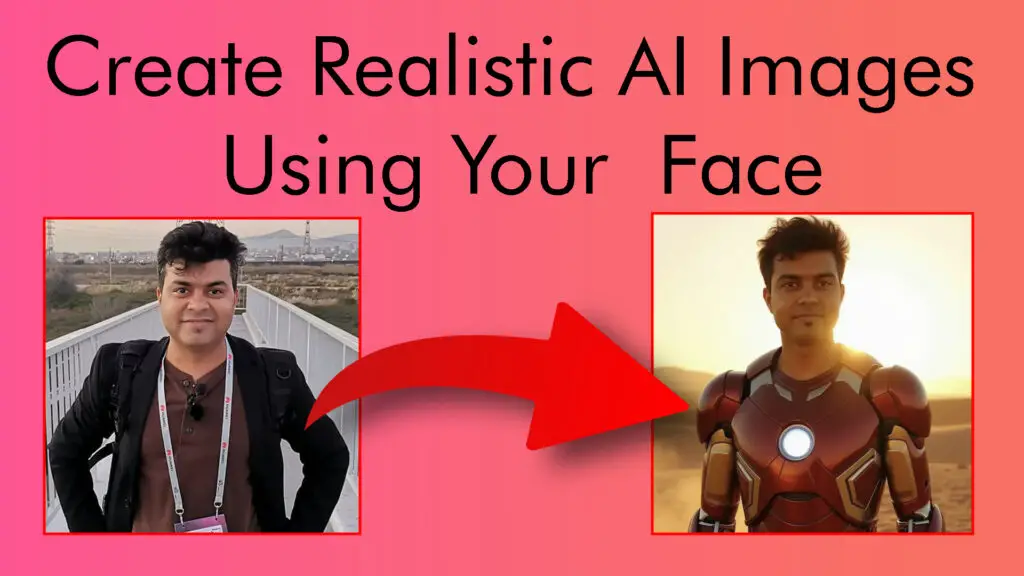
The Art Of Creating Realistic AI Images
AI image generation has significantly evolved, allowing users to create highly realistic images using models like Stable Diffusion and Flux. You can generate personalized AI art that features your likeness in various scenarios by training these models with your images.
Steps To Create Your Own Realistic AI Images
To start creating your superhero images, follow the step-by-step guide as under.
Setting Up Replicate
1. Visit Replicate’s website and sign up for an account. This platform allows you to rent GPUs to process AI models.
2. Click on the “Train” tab and choose “Create a new model” under the destination. Name your model (e.g., “MyAIModel”).
3. After logging in, search the Explore page for “Luca Taco.” Click on any model to access their profile and find the “AI Toolkit for Flux LoRA Training”.
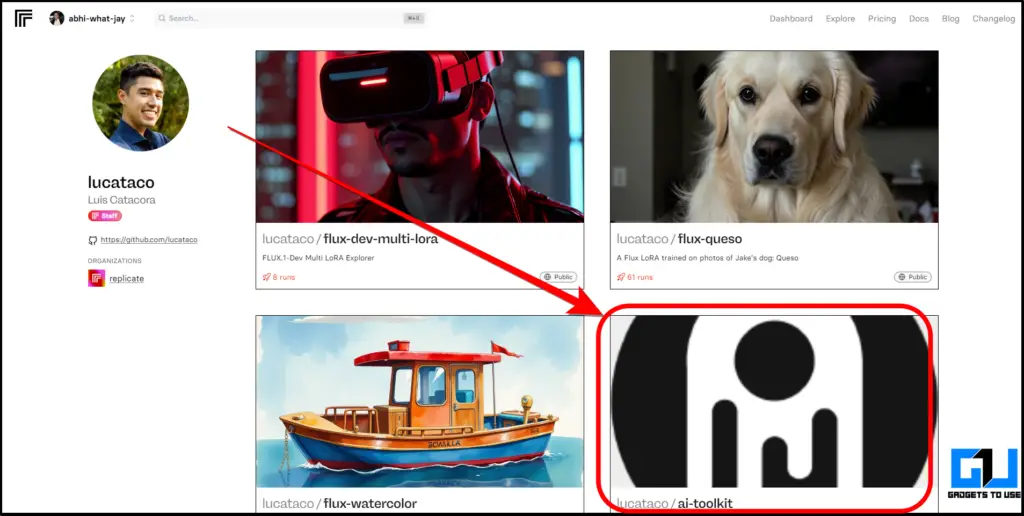
Setting Up Hugging Face
1. Go to Hugging Face’s website and create a free account if you don’t have one already.
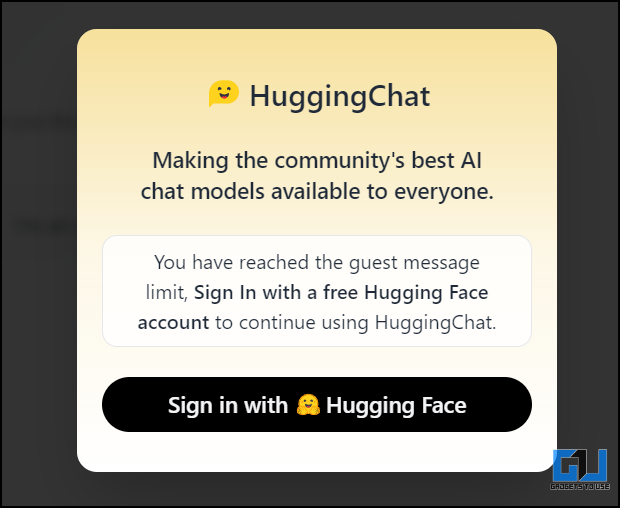
2. In your Hugging Face account, create a new model repository using the same name you chose on Replicate. Make sure to set it as public to avoid error.
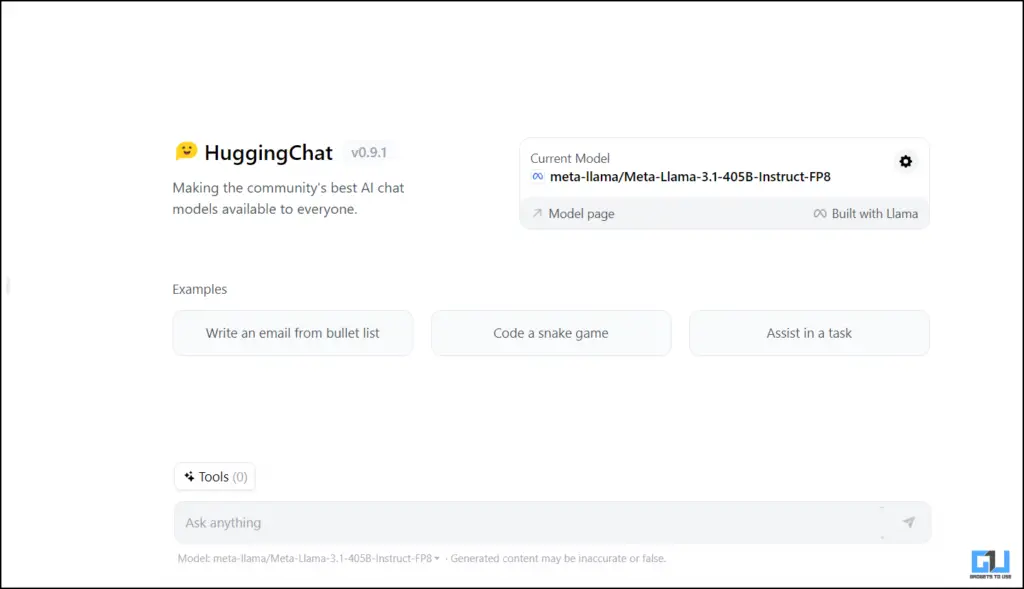
3. Navigate to your profile settings, select “Access Tokens,” and create a new token with the necessary permissions. You can copy this token for later use.

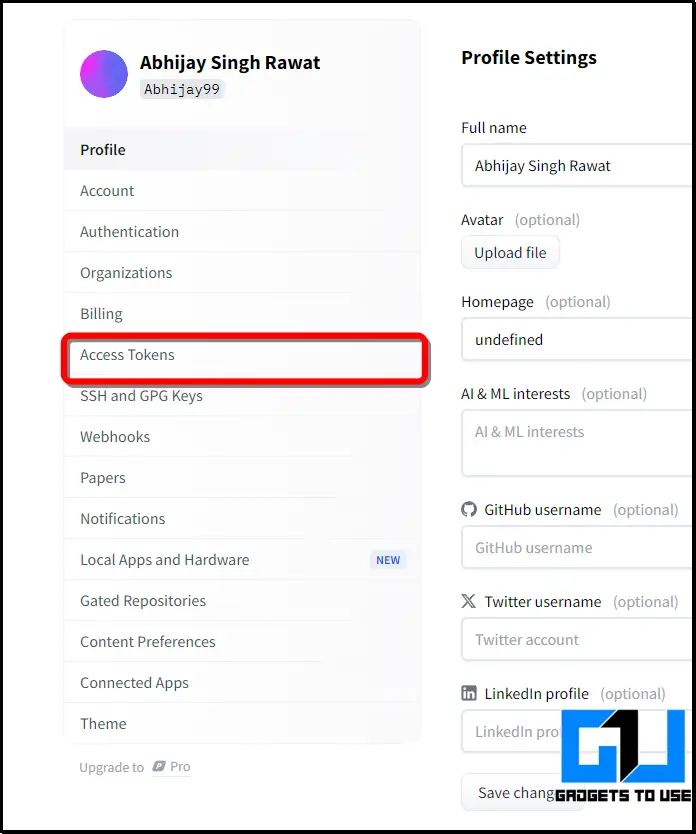
4. Users are advised to enable these permissions as follows and save the token. You can copy this token for later use.
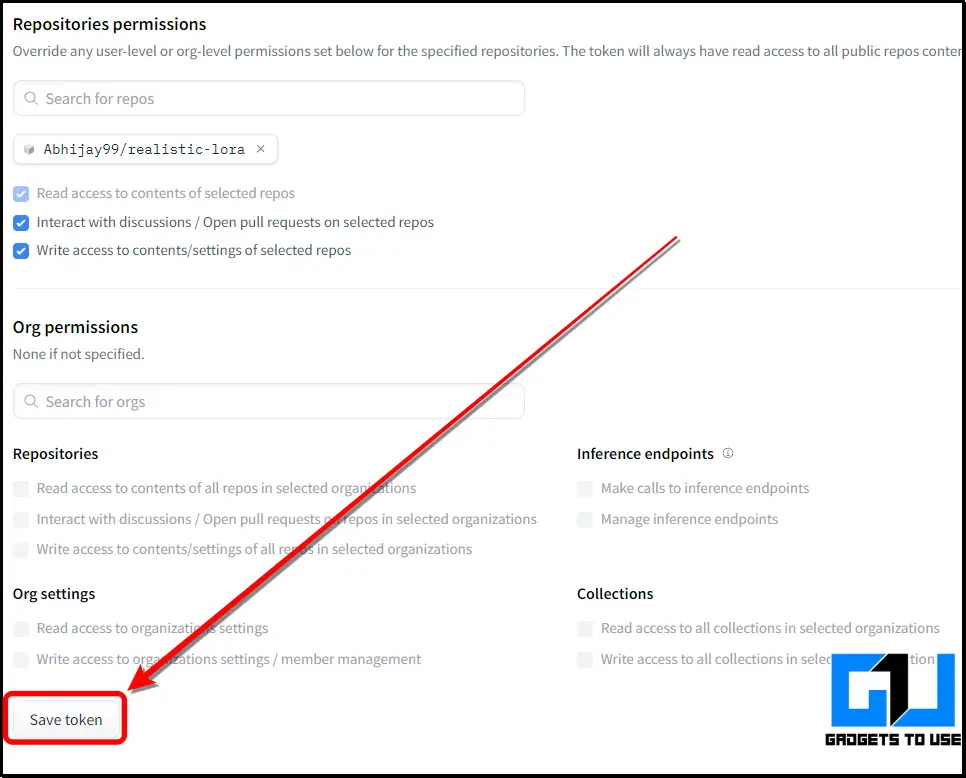
Executing the Model
Now, get back to LucaTaco tab and resume setting up in the training section as shown in the image below and follow the steps.
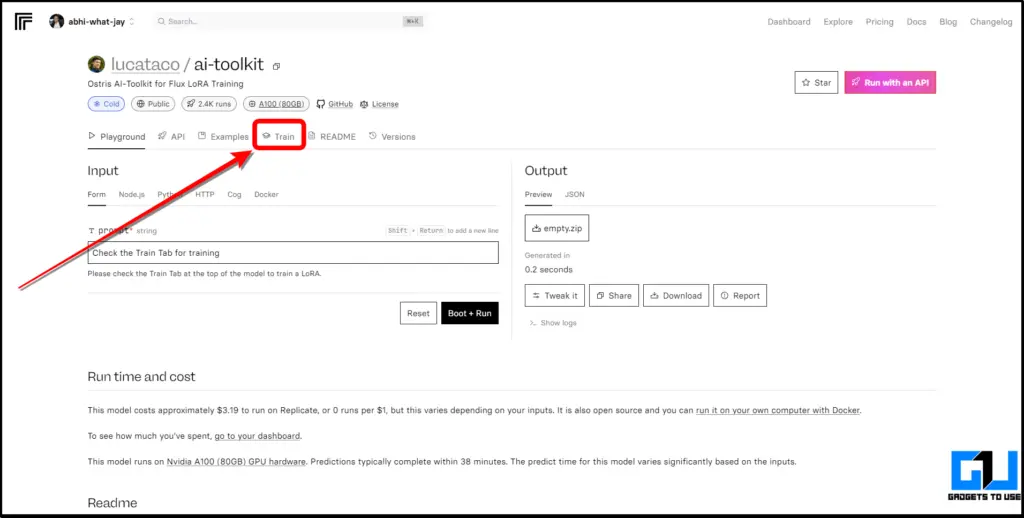
1. Select at least 12 images of yourself from different angles and with varied expressions. Rename and organize them into a zip file with captions that include your chosen trigger word (e.g., “photo of MyAIModel”).
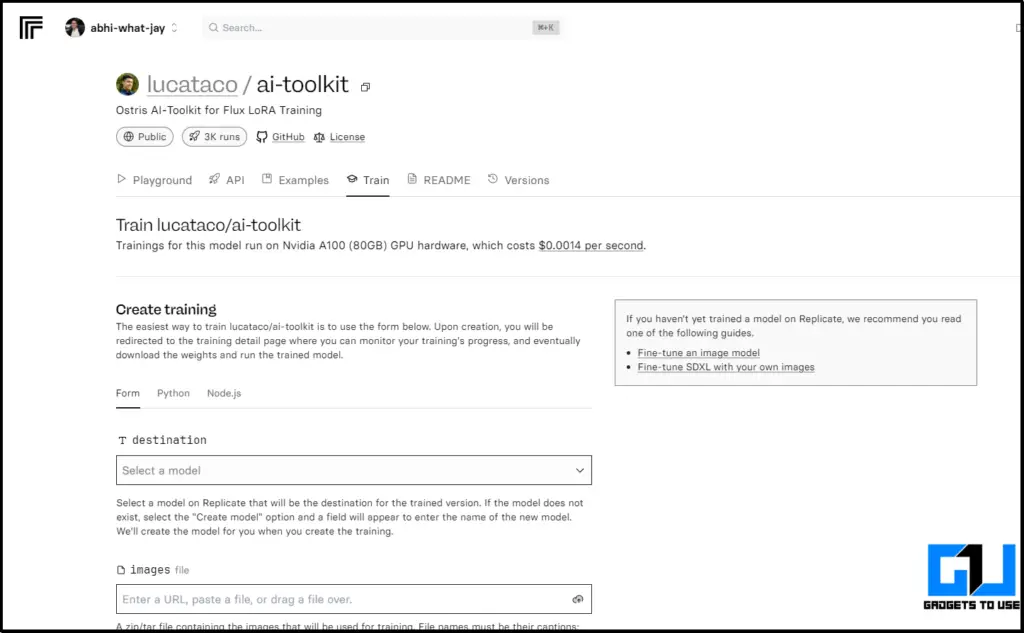
2. On Replicate, upload the zip file in the designated area for image files. This will be used to train the model with your likeness.
3. Enter your Hugging Face token on Replicate. Set the number of training steps to 1,000 and leave other settings at default unless specified otherwise.
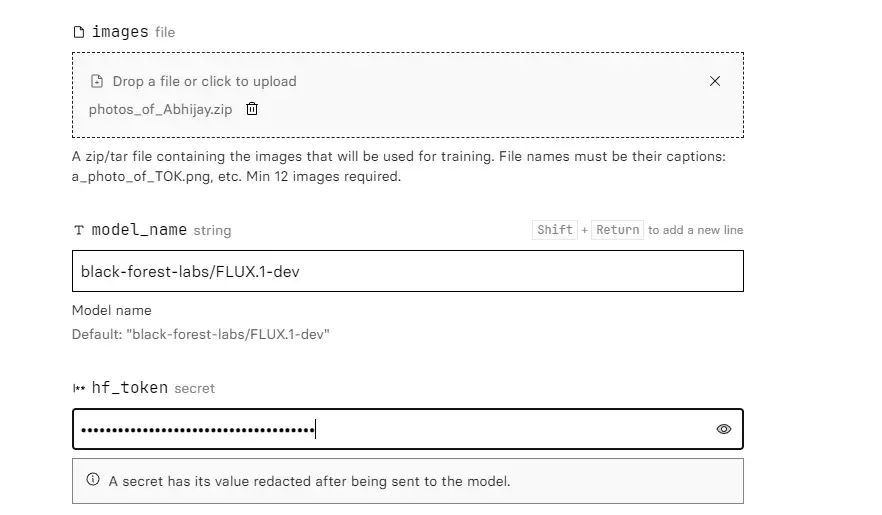
4. Click “Create Training” to begin the process. It may take around 25 minutes and cost approximately $2.10, but you can use a $10 credit if available.
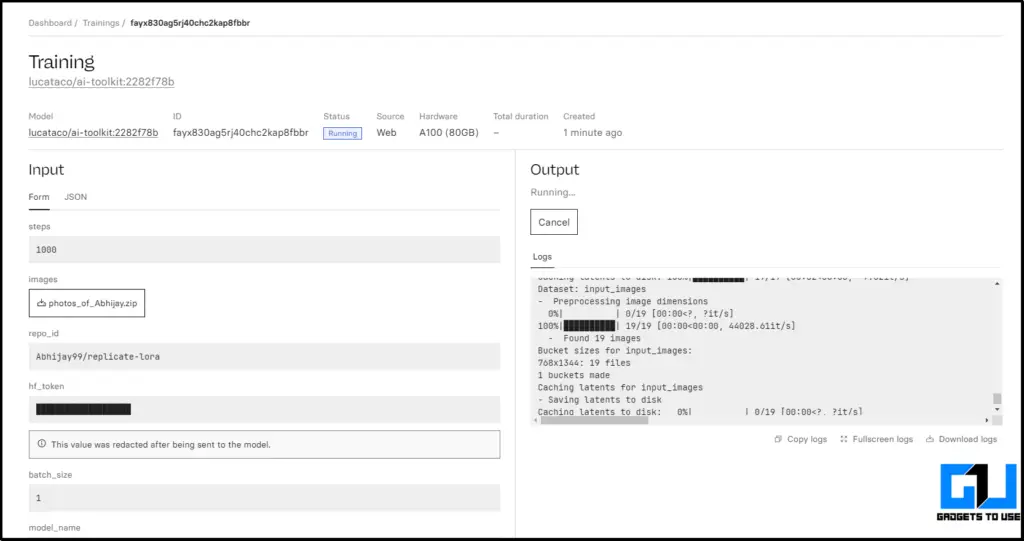
5. Once training is complete, use the flux dev lora model to generate images by entering prompts that include your trigger word. Adjust settings like aspect ratio and output format as needed.
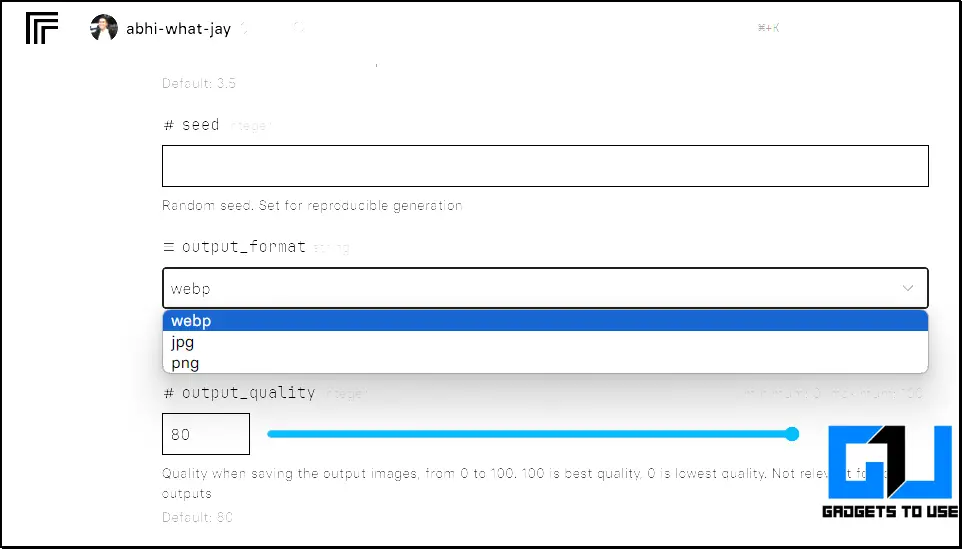
6. Remember, with the replicate coupon link attached in the beginning of the setting up training, you can create roughly around 84 images.
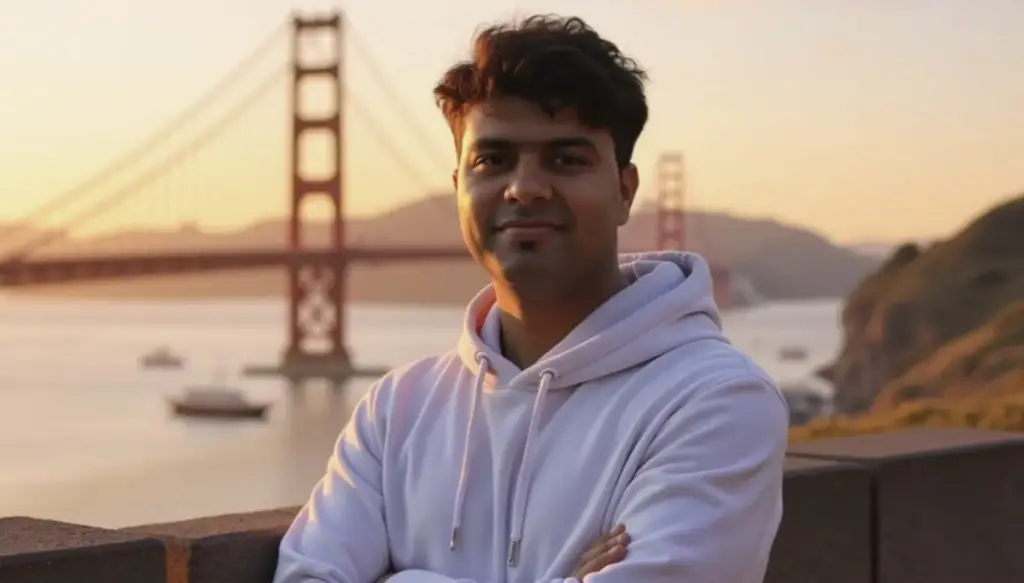


Note to users: Anyone looking for a video tutorial should check out this post by Matt Wolfe. Without it, this guide would not be complete.
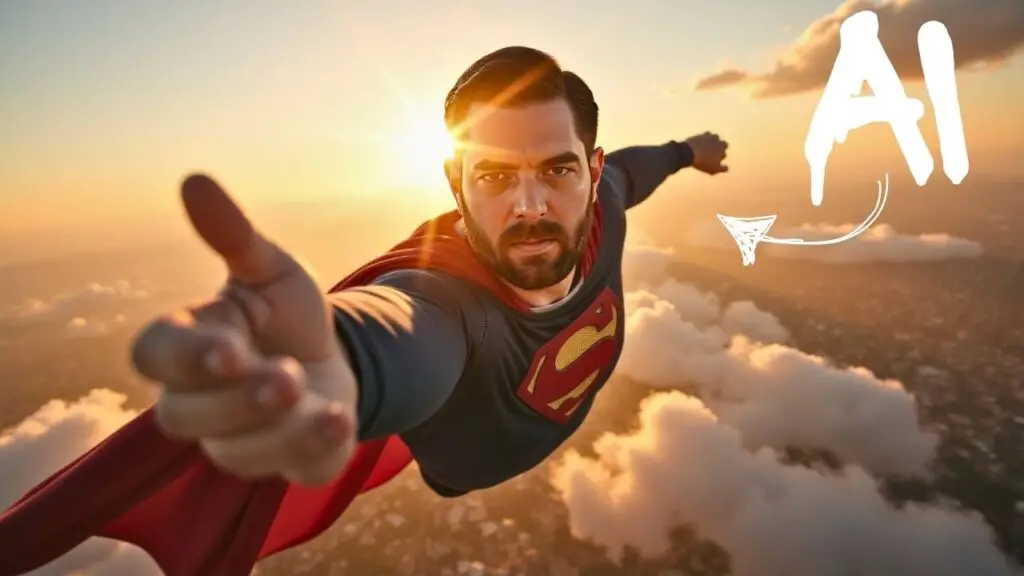
FAQs (Frequently Asked Questions)
Q. Can I Create Realistic Images Using My Face For Free?
Yes. You can start for free using a $10 credit offered by Replicate, which covers the initial training and several image generations.
Q: What Are the Requirements for Creating AI Images of My Face?
You need at least 12 images of yourself, a Replicate account, a Hugging Face account, and a basic understanding of using AI models. A computer with internet access must also upload images and configure settings.
Wrapping Up
You have now learnt that you can create realistic AI images of your face using the above steps. For more AI guides and tips, follow GadgetsToUse and check out the following reads.
- 5 Tested Ways To AI Face Swap Online For Free
- How to Create Your Face As AI Sticker For Free
- How to Edit AI-Generated Image With ChatGPT
- How to Remove Your Deepfake Images From Google Search
You can also follow us for instant tech news at Google News or for tips and tricks, smartphones & gadgets reviews, join the GadgetsToUse Telegram Group, or subscribe to the GadgetsToUse Youtube Channel for the latest review videos.