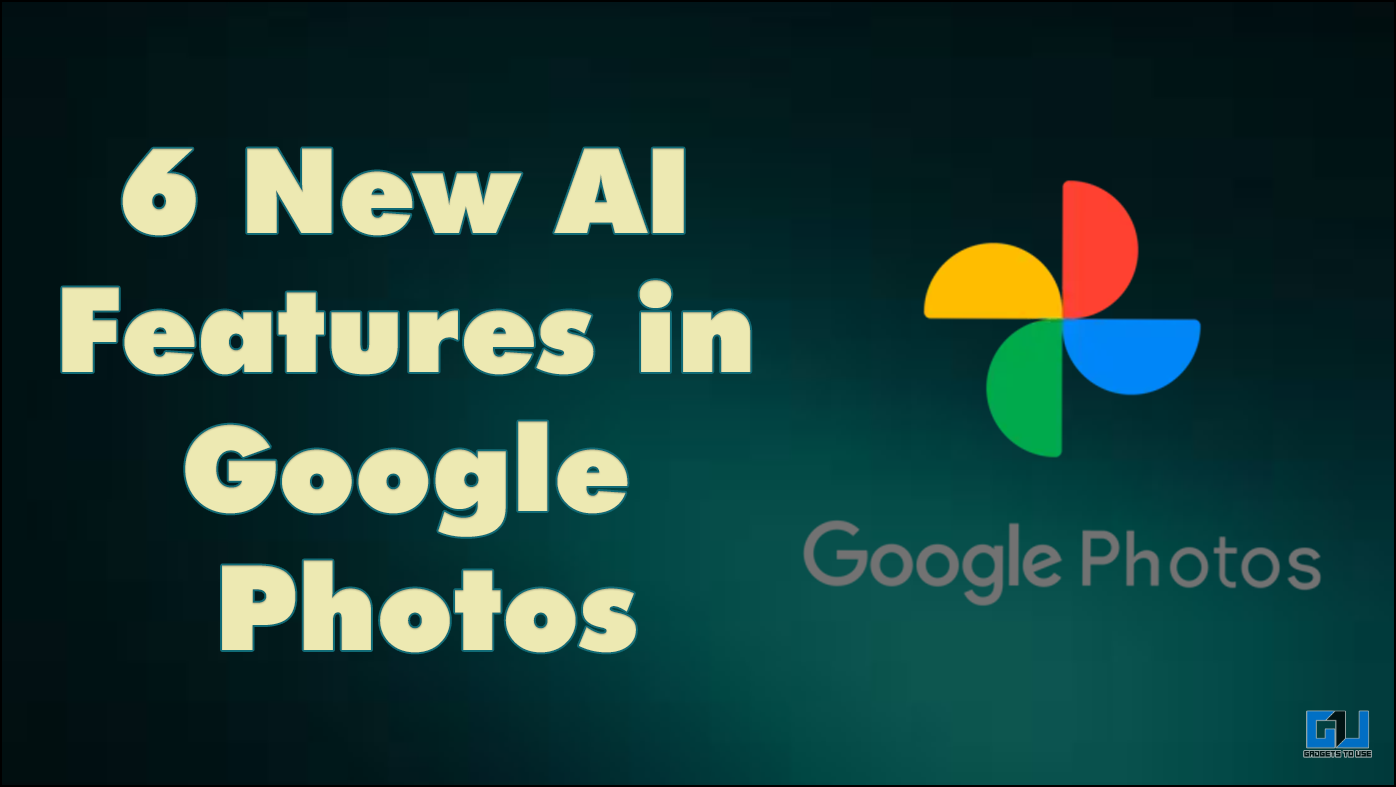Quick Answer
- You can first generate an AI image from this very tool and then use the same image to generate a video.
- After uploading the image, you have to add a prompt instructing you what kind of video you want it to generate.
- I will take you one step further and teach you how to create a realistic video from still images.
Image generation and face swap are the two significant advancements of AI. At some point, we all wanted to do the Superman or the cliche Titanic pose. With AI, not only can we do these things, but we can also create images and videos using just our imagination. I always try to imagine myself in one of those superhero costumes; sadly, I cannot fit in one.
However, my Editor-in-chief is fit as a fiddle, and he generated some really cool images, along with the complete guide on how he created those images here. I will take you one step further and teach you how to create a realistic video from still images.
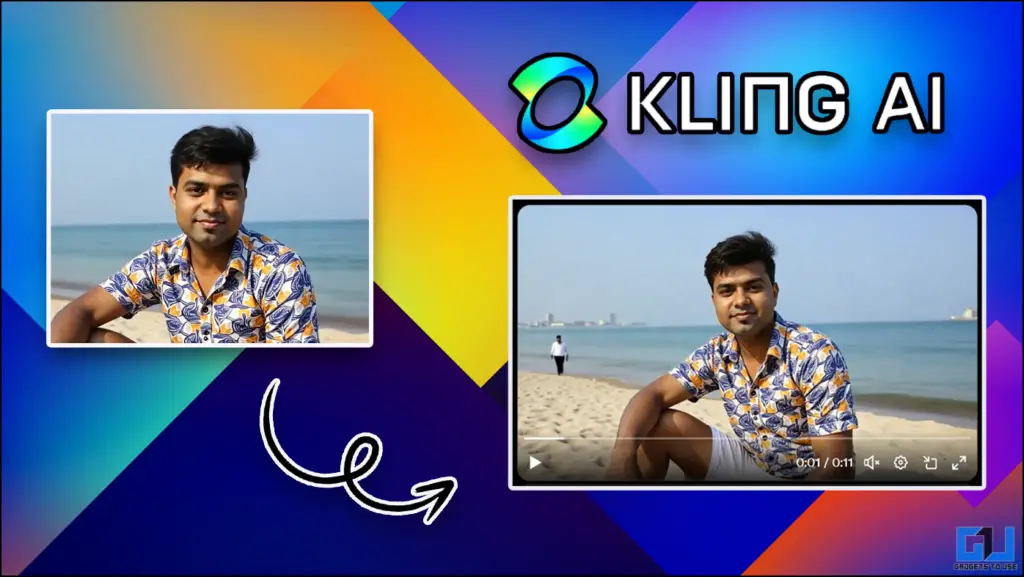
Human Faces Are Tough to Copy, Right?
If you are not happy with disfigured or pixelated videos, various AI tools can generate them for you. I know you are not, so I am sharing my Ace. These tools not only can make a great video but also can retain all of your facial features. We will need a high-quality image; portrait shots work best. If you do not have such an image, you can enhance it using AI. Let’s dive into the steps.
Steps to Create Your Own AI Video
We will use Kling AI, which also allows you to create images and videos. You can also edit your videos using Kling; this feature is under development. I have used Kling multiple times, and it has consistently delivered results.
However, this takes time, so you have to be patient. You get daily log-in credits and bonus credits when you sign up for the first time.
1. Visit Kling AI and then sign up using your email ID.
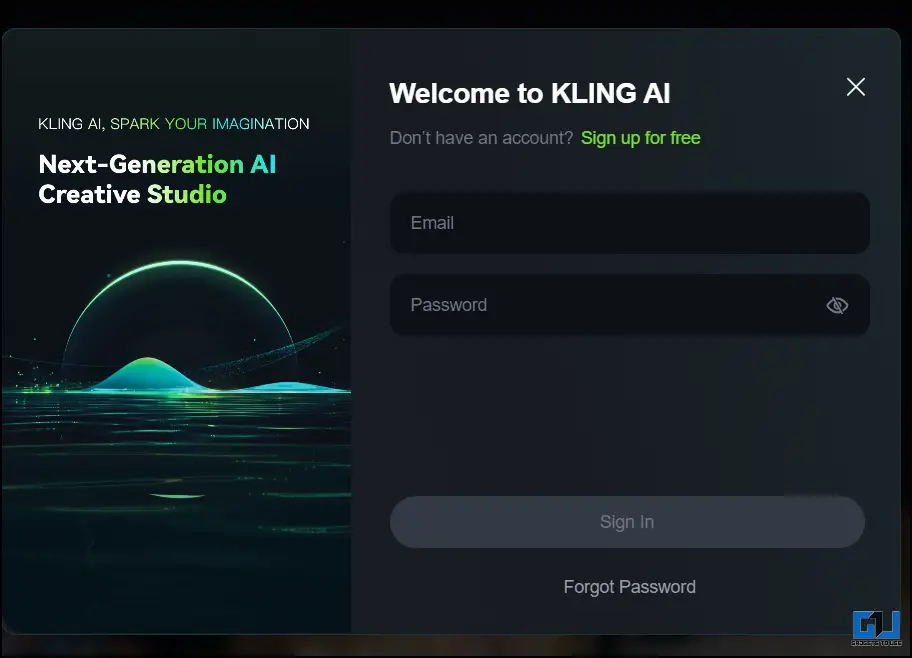
2. Once you are signed in then, you can create an image or video.
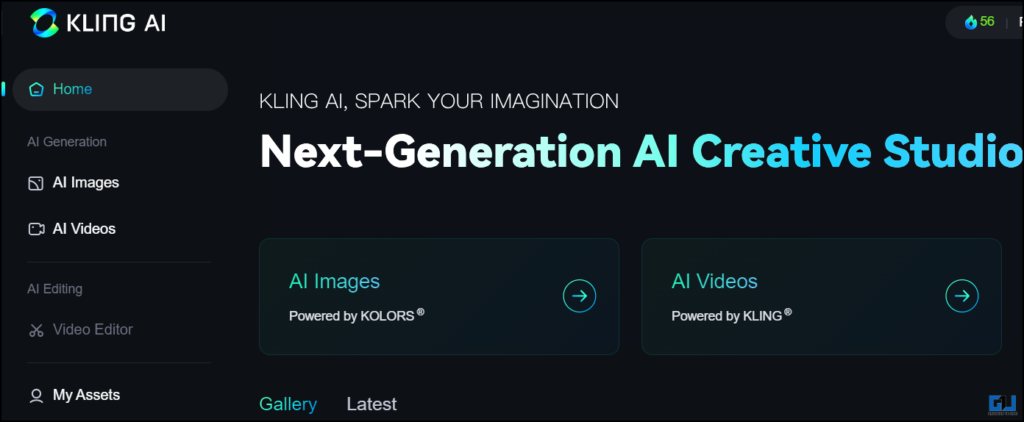
3. Click on AI Video, then Text to Video or Image to Video, according to your choice.
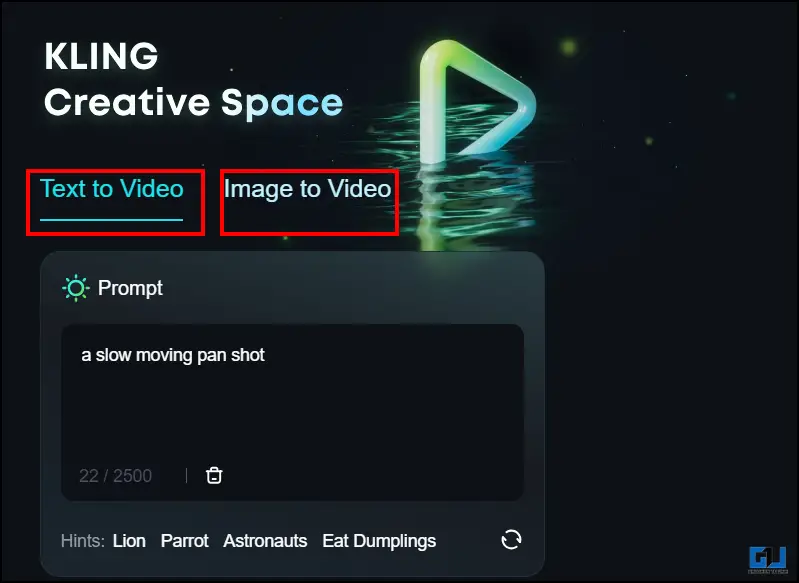
4. Upload your image by clicking on the upload window.
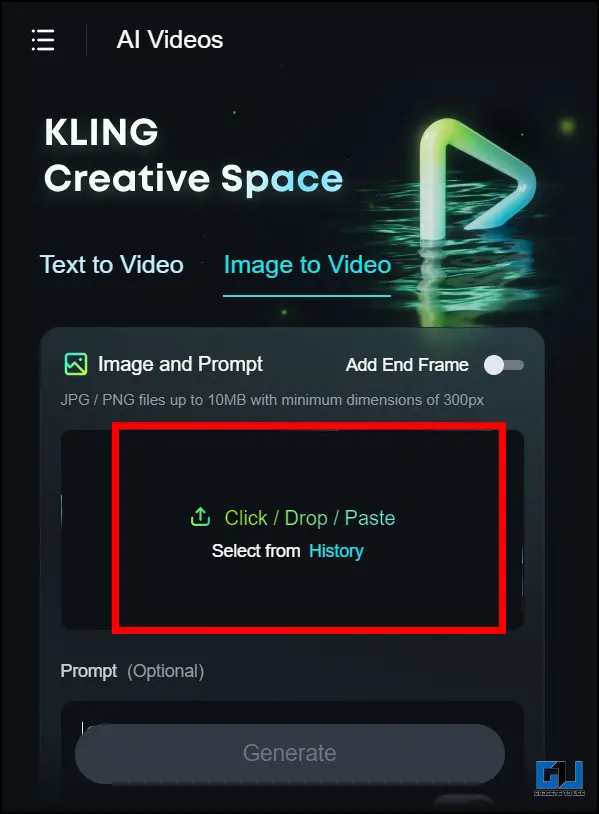
5. After uploading the image, you have to add a prompt instructing you what kind of video you want it to generate.
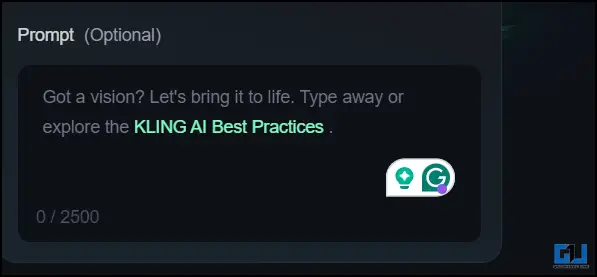
6. You can control the Creativity level by sliding the bar. You can also control the duration and number of videos generated.
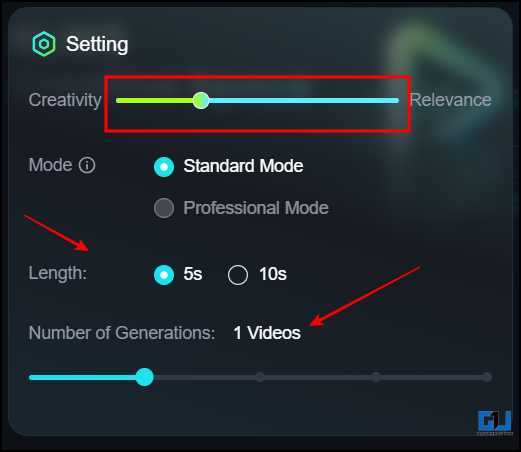
7. If you want anything removed from the video, add them to the negative prompt.
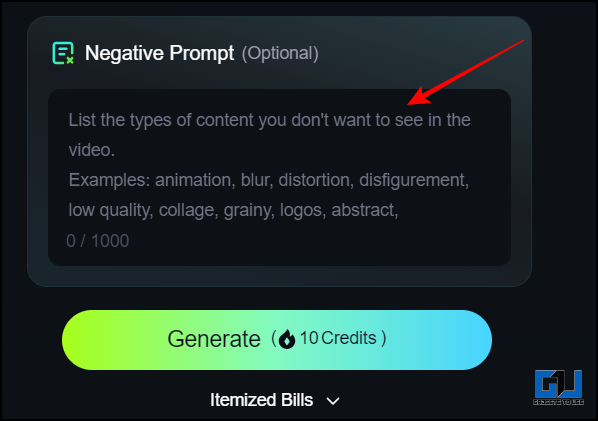
8. After doing all this, click on Generate, then wait for the video to render.
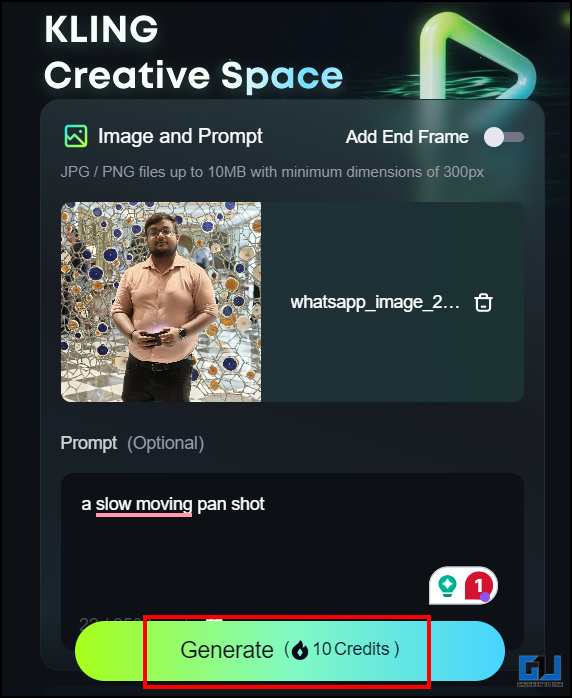
9. You can download the final video by clicking on the Download icon below the Video.
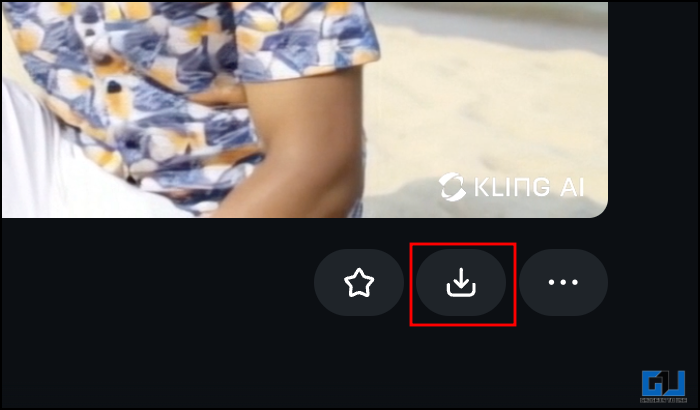
Bonus Tip: You can first generate an AI image from this very tool and then use the same image to generate a video. Now, you do not have to hop from one website to another. You can see our editor-in-chief looking relaxed and having fun at the beach in this video. As you might have guessed, he was using Kling to express his love for vacations.


NOTE: Each video generation is going to cost you 10 Credits. You get a sign-in bonus of 66 credits. Then, a daily log-in bonus of 10 credits. If you like the video generation, then you can get their premium.
FAQs
Q. How Can I Create High-Quality AI Video Using My Image?
You can use Kling AI, an AI tool that makes it very easy to create realistic videos from images of yourself. We have attached a detailed guide to the article above.
Q. Which Free AI Tool Can Help Me Create Videos Using Text for Free?
Kling AI offers you a free text-to-video feature. Enter the video description you want to generate, and it will create one for you. You get a daily log-in bonus of ten credits and a signing bonus of 66 credits(first-time user only). You can find more details in the article above.
Wrapping Up
In this article, we have explored how Kling AI lets us create high-quality realistic videos using our image or text prompts. You can now see your imagination take form into a video or image. You can also download it in high quality. If you are on the lookout for AI tools and news, then make sure to follow us at GadgetsToUse.
- How To Create Realistic AI Images Using Your Face
- 5 Tested Ways To AI Face Swap Online For Free
- How to Create Headshots and Realistic AI Images Using A1.Art AI Tool
You can also follow us for instant tech news at Google News or for tips and tricks, smartphones & gadgets reviews, join the GadgetsToUse Telegram Group, or subscribe to the GadgetsToUse Youtube Channel for the latest review videos.