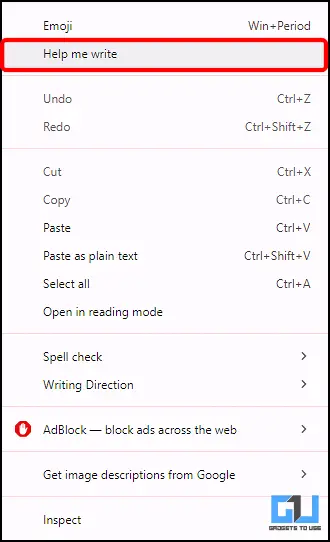Quick Answer
- Powered by Gemini’s AI powers, the Help me write feature is a handy ready to go writing assistant tool which can set the tone and length according to your needs.
- In this guide, we explored how we can use the Help Me Write feature to reply on social media posts, write tweets or any text field irrespective of the website.
- With the latest update, you can use the Help Me write feature almost at any screen, including social media replies and posts.
Google had announced rolling out of new AI features in early 2024, and the “Help Me Write” feature is finally here. With Chrome version M122 stable release introduced this with Gmail and Google Docs support, but is now also available to support all text fields on the web for users. Here’s how you can use the “Help me write” feature on your Chrome browser.
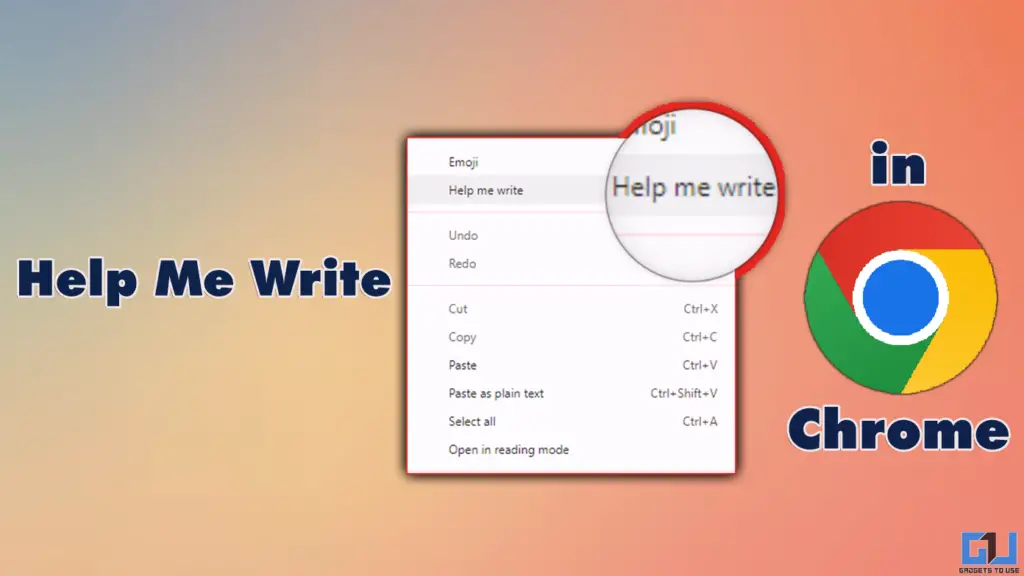
Google Chrome gets the Help Me Write feature
Powered by Gemini’s AI powers, the Help me write feature is a handy ready to go writing assistant tool which can set the tone and length according to your needs. Additionally, there are two other AI features, namely AI-themes on Chrome and the Smart Tab Organization feature, but only the Help me write feature has been rolled out yet.
All Chrome versions after M122 stable build have this feature ready to use, and are no longer just restricted to Gmail or Google docs for using it. With the latest update, you can use the Help Me write feature almost at any screen, including social media replies and posts. Below is an example of how to do so.
How to use Help Me Write on your PC
To show how you can use this feature at any text field, let me take an example of social media comments. Here I will be using Facebook comment to use this feature.
1. Once drafted a reply right click and select the Help me write feature.
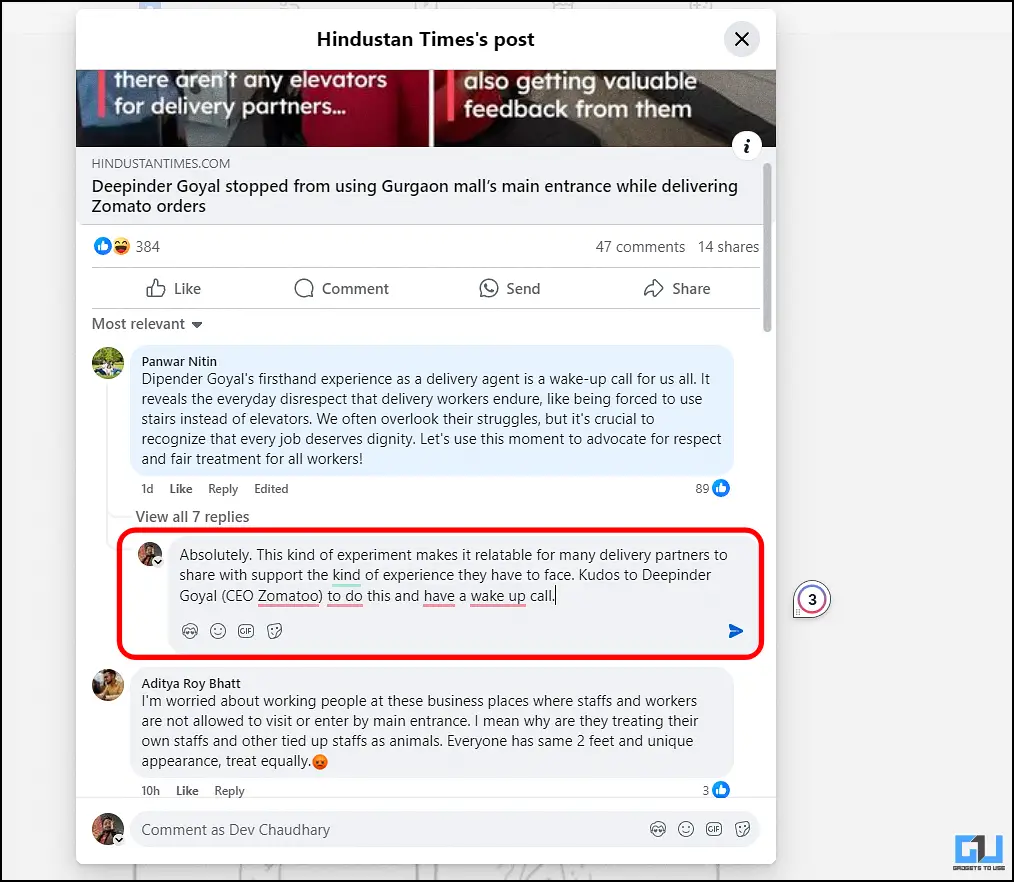
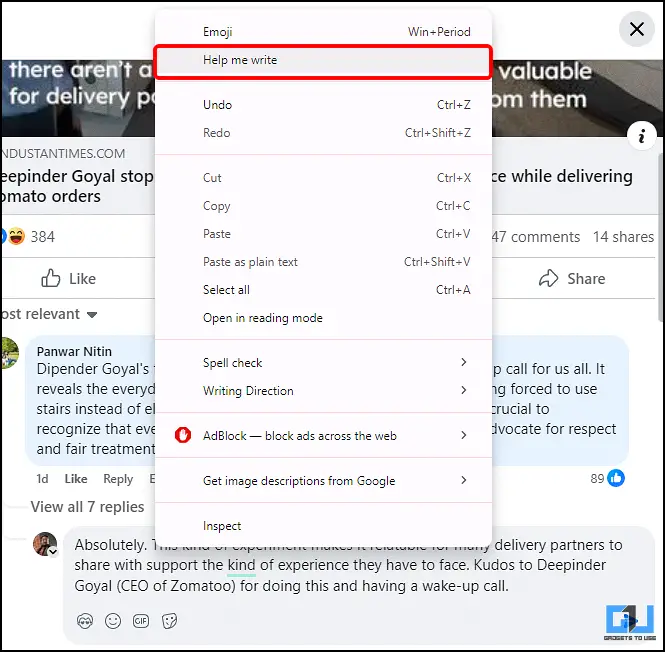
2. Next, choose the length and the tone of the AI rewriting tool powered by Gemini. Next, click on replace when satisfied.
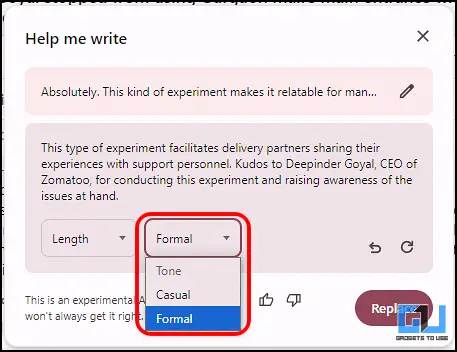
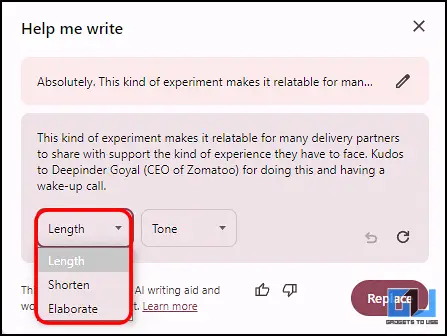
3. Hence, the AI writing tool will generate responses are instructed by you.

FAQs
Q. How to use “Help me write” feature on Chrome?
To use the this feature on Chrome, you can follow these steps:
- Open Chrome: Launch the Google Chrome browser on your desktop.
- Access Settings: Click on the three vertical dots in the upper right corner to open the menu, then select “Settings.”
- Navigate to Features: Look for the “Help me write” feature under the appropriate section, typically found in “Privacy and security” or “Advanced settings.”
- Enable/Use the Feature: Follow the prompts to enable or utilize the feature as needed while composing emails or documents.
For a detailed step by step guide with images on how to use it, read the article above.
Q. Can I Disable Help me write on my desktop?
Yes. You can disable AI features such as Help me write by following these steps:
- Open Chrome Settings: Similar to enabling it, start by accessing Chrome’s settings.
- Find AI Features: Look for options related to AI features or experimental programs.
- Disable the Feature: Follow the instructions provided in the settings to disable the feature.
Here is a Google article on how you can disable other AI features.
Wrapping Up
In this guide, we explored how we can use the Help Me Write feature to reply on social media posts, write tweets or any text field irrespective of the website. For more such Google updates, how-to’s, tips and guides, follow GadgetsToUse and check out the following reads below.
- Google’s latest update lets you copy text from anywhere
- How to Use Gemini on Phone Without Switching to Google Assistant
- How to Share Google Sheets as Webpage with Anyone
- Top 5 AI Features of Google Pixel 9 Reviewed By YouTubers
You can also follow us for instant tech news at Google News or for tips and tricks, smartphones & gadgets reviews, join the GadgetsToUse Telegram Group, or subscribe to the GadgetsToUse Youtube Channel for the latest review videos.