Quick Answer
- For example, if you’re on a WhatsApp video call and want to share your screen, you can now choose to share only the WhatsApp app window instead of your entire screen.
- This innovative functionality allows users to record or share the screen of a specific app instead of their entire screen, offering greater control over privacy and improving the overall sharing experience.
- Among these exciting additions, one notable feature that stands out for its focus on privacy and efficiency is the partial screen sharing and single app recording feature.
Nothing OS 3.0 is finally here, and I might add that the new UI redesign has many tech enthusiasts on their toes. With tons of new customisation features, camera improvements and AI features, the Android 15-based Nothing OS 3.0 has a notable major feature. You can now record or share the screen of any one app you want to instead of your entire screen. Here’s how to do it.
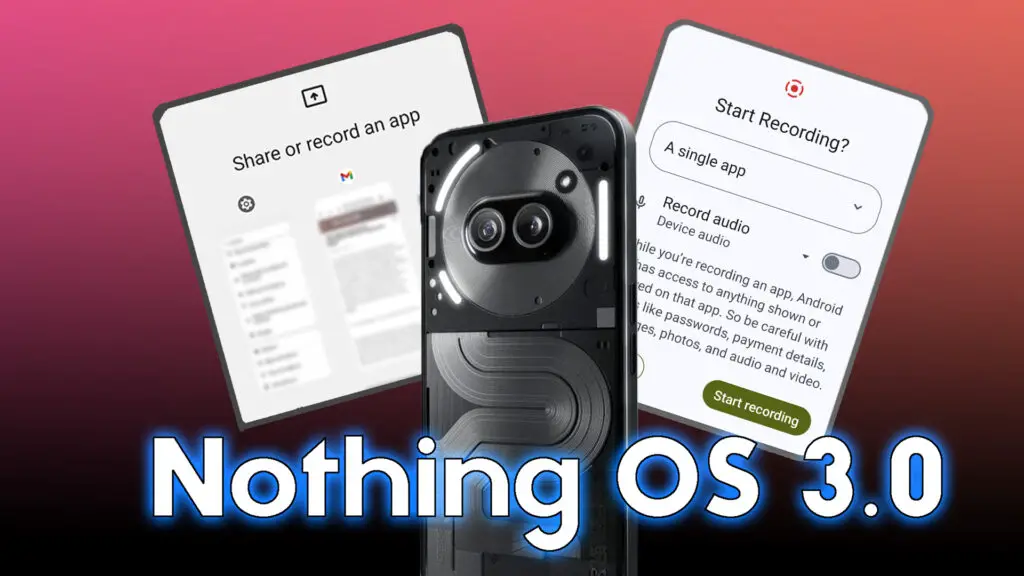
Nothing OS 3.0 – All New Exciting Features
Nothing OS 3.0, based on Android 15, brings a fresh UI redesign and a plethora of new features that have tech enthusiasts buzzing with excitement. This latest update introduces enhanced customization options, camera improvements, and AI-powered features that promise to elevate the user experience to new heights.
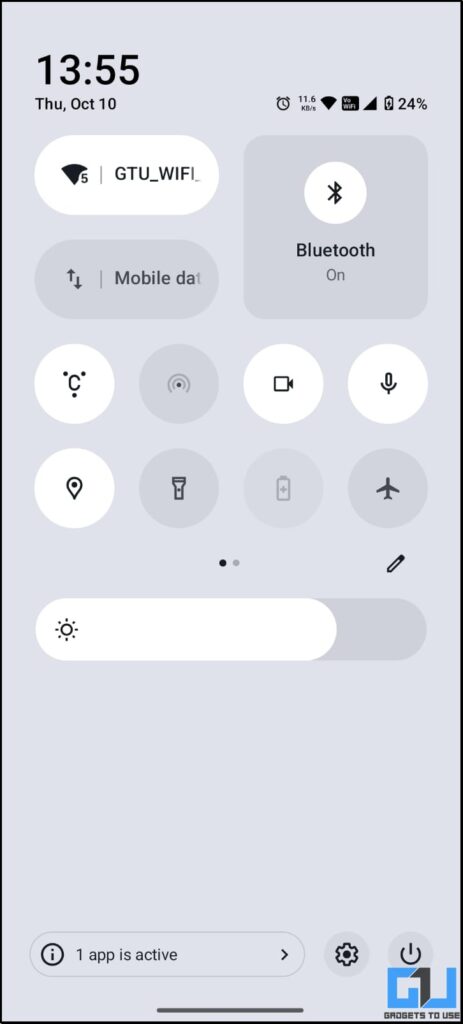
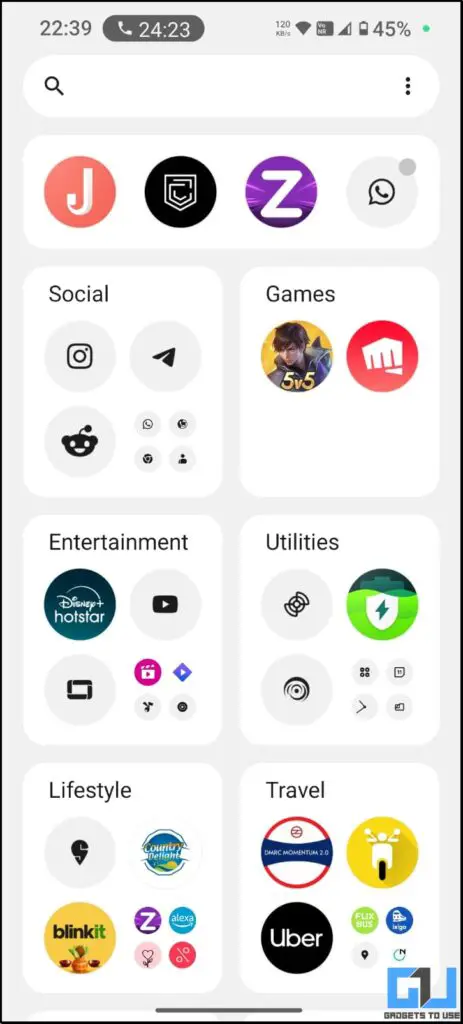
Some of the major new features in Nothing OS 3.0 include:
- Lock screen customization with new clock faces and expanded widget space
- Smart Drawer powered by AI for intelligent app categorization
- Enhanced Quick Settings with a redesigned layout and improved editing options
- Camera improvements including faster launch speed, reduced HDR processing time, and better low-light performance
- Pop-up view enhancements for improved multitasking with movable and resizable floating windows
Among these exciting additions, one notable feature that stands out for its focus on privacy and efficiency is the partial screen sharing and single app recording feature. This innovative functionality allows users to record or share the screen of a specific app instead of their entire screen, offering greater control over privacy and improving the overall sharing experience.
How to Set Up Partial Screen Sharing/Recording on Nothing Phones
To use the partial screen sharing or single app recording feature:
1. Open the Quick Settings panel by swiping down from the top of the screen
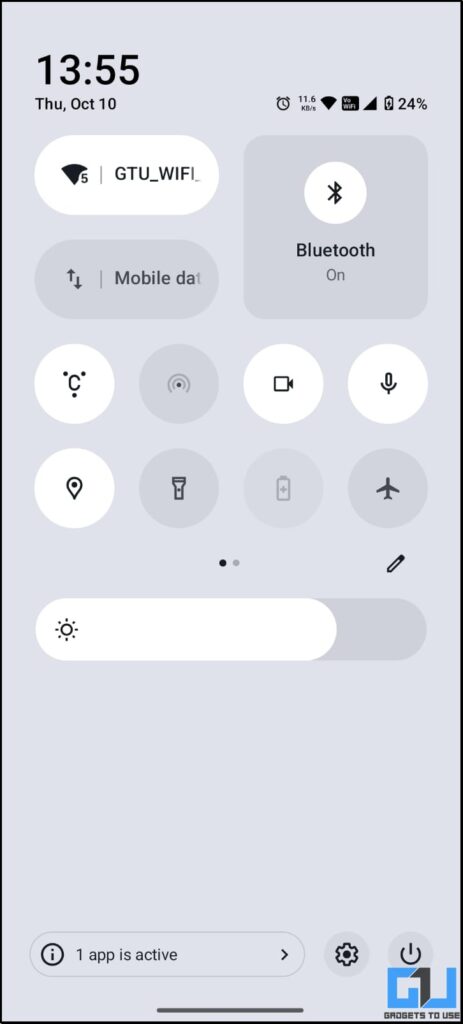
2. Tap on the “Screen Record” tile
3. Select the app you want to record from the list of open apps
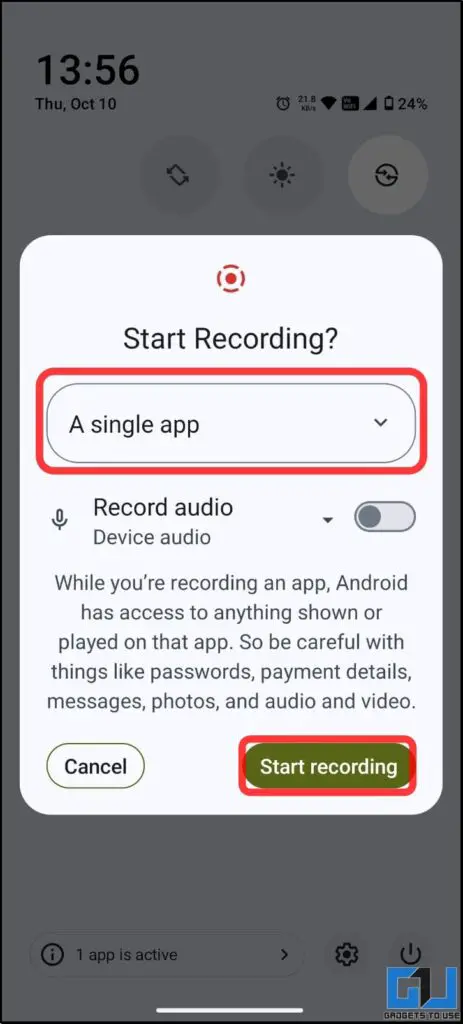
4. Choose your preferred settings (audio, show touches, etc.)
5. Tap “Start” to begin recording the selected app
For example, if you’re on a WhatsApp video call and want to share your screen, you can now choose to share only the WhatsApp app window instead of your entire screen.
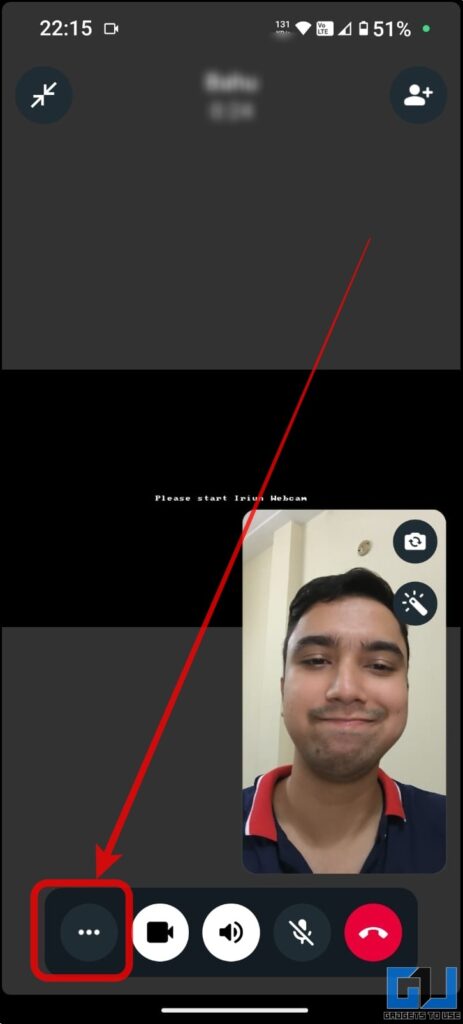
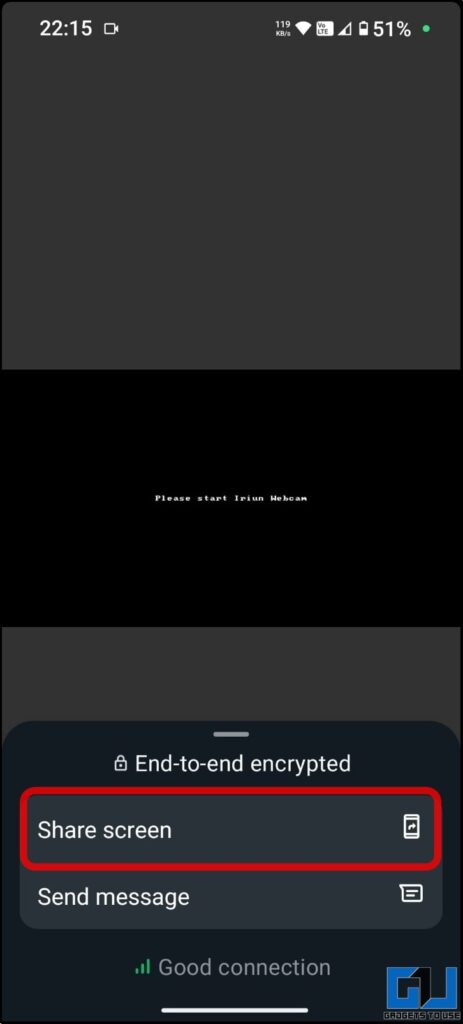
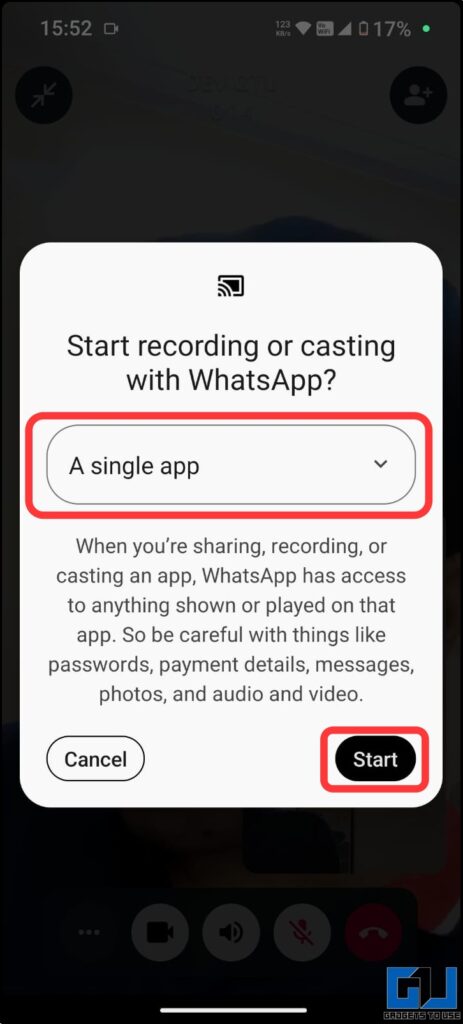
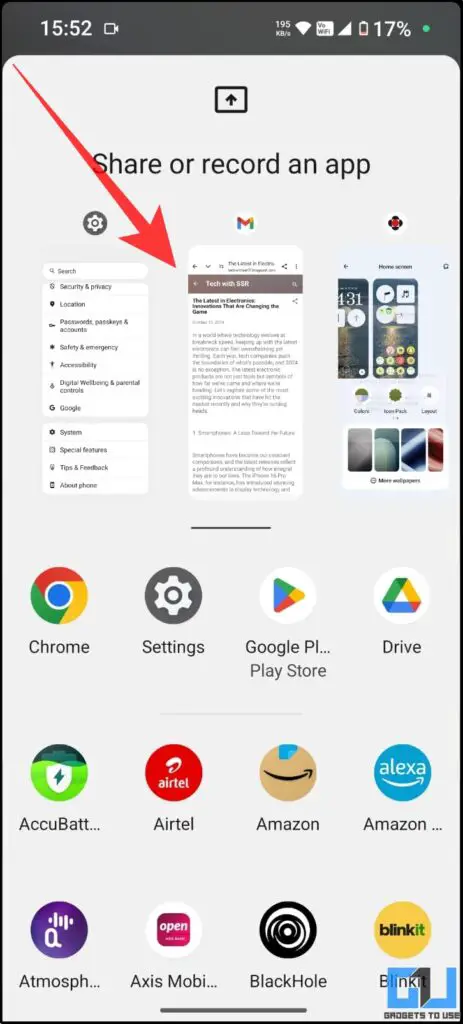
How to install Nothing OS 3.0 on your Nothing Phone
Currently, the Nothing OS 3.0 Open Beta is available for Phone (2a) users and will be rolled out to other models subsequently. Here’s how to install it:
1. Ensure your Phone (2a) is running Nothing OS 2.6 (build number: Pacman-U2.6-240828_1906)
2. Download and install the Nothing Official OTA Update APK
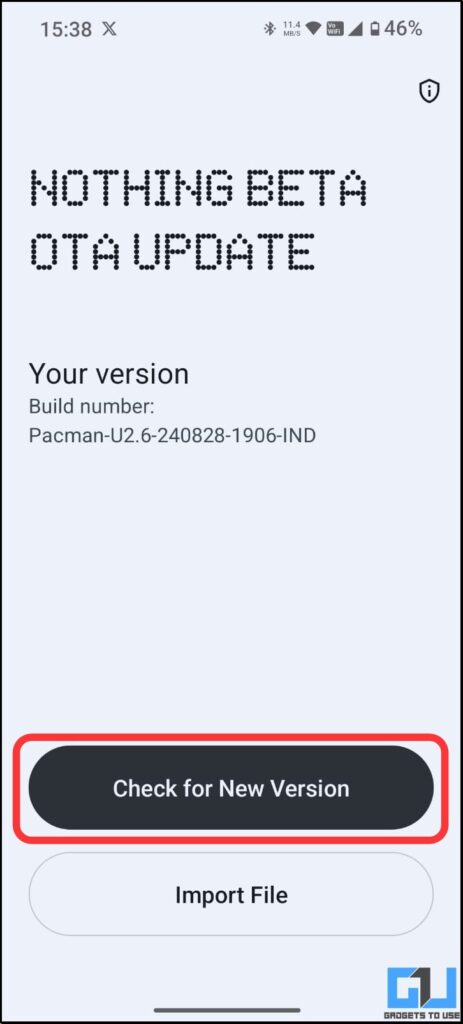
3. Go to Settings > System > Update to Beta version

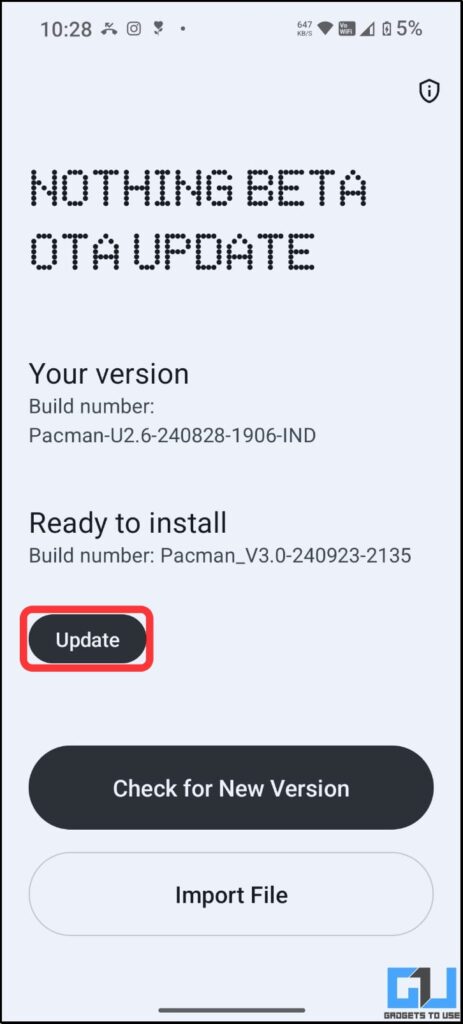
4. Tap “Check for new version” and follow the on-screen instructions
Note: The Open Beta will be available for other Nothing phones according to this schedule:
- Phone (2): November 2024
- Phone (1), Phone (2a) Plus, and CMF Phone 1: December 2024
FAQs
Q. Can I use partial screen sharing for all apps?
Yes. Most apps should support this feature, but some (such as banking or financial apps) may have restrictions due to security or privacy policies.
Q. Will partial screen recording affect app performance?
Generally, it should have minimal impact on performance, but this may vary depending on your device’s specifications and the app being recorded.
Wrapping Up
In this article, we explored the new features of Nothingks of the Nothing OS 3.0 and how to use the new partial screen sharing and single app recording feature. For more such reads and the latest tech news, follow GadgetsToUse.
You can also follow us for instant tech news at Google News or for tips and tricks, smartphones & gadgets reviews, join the GadgetsToUse Telegram Group, or subscribe to the GadgetsToUse Youtube Channel for the latest review videos.












