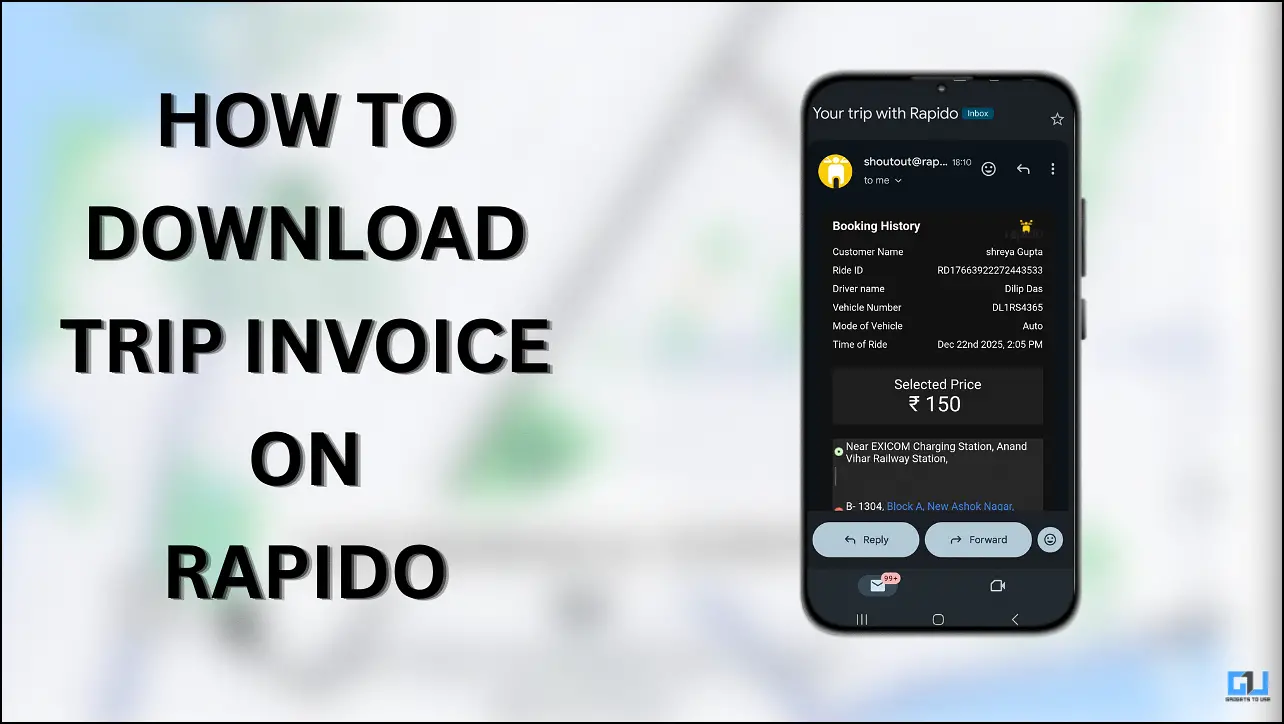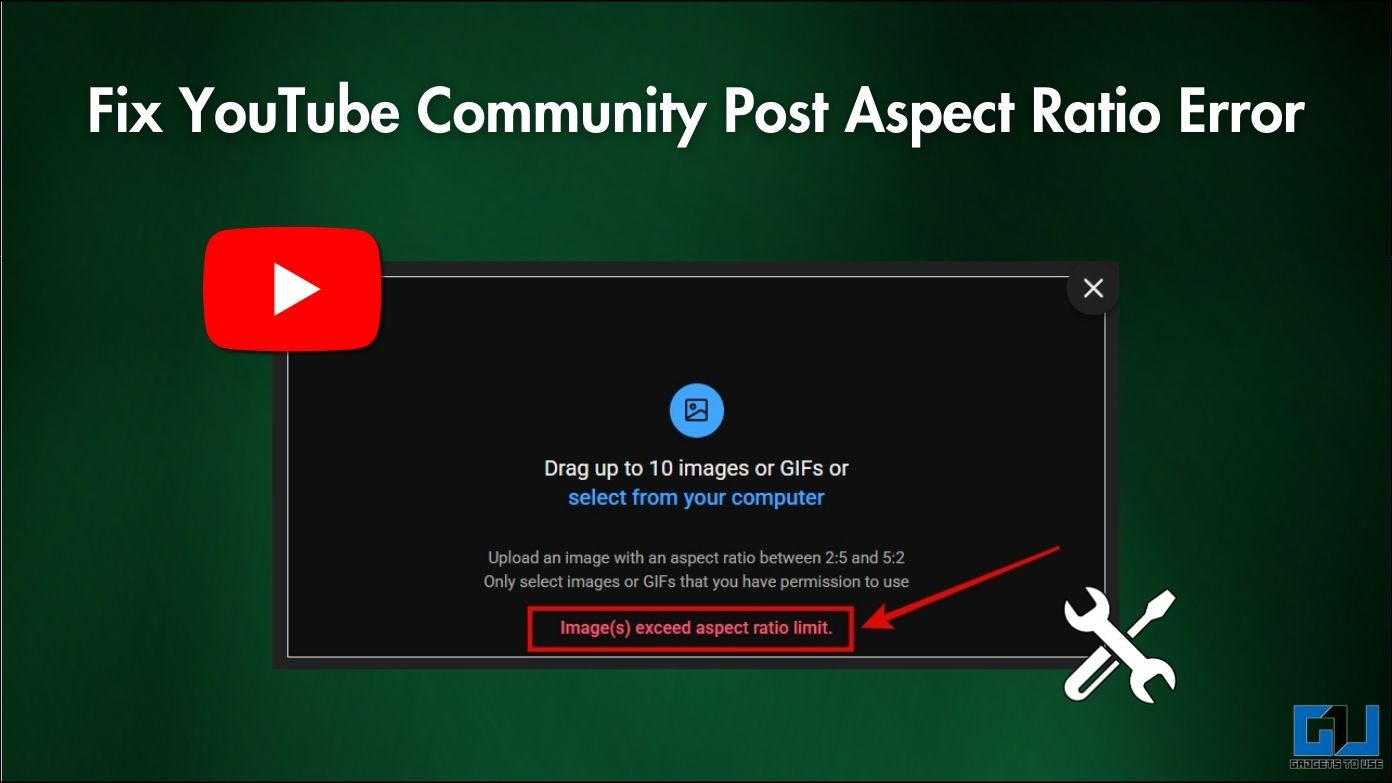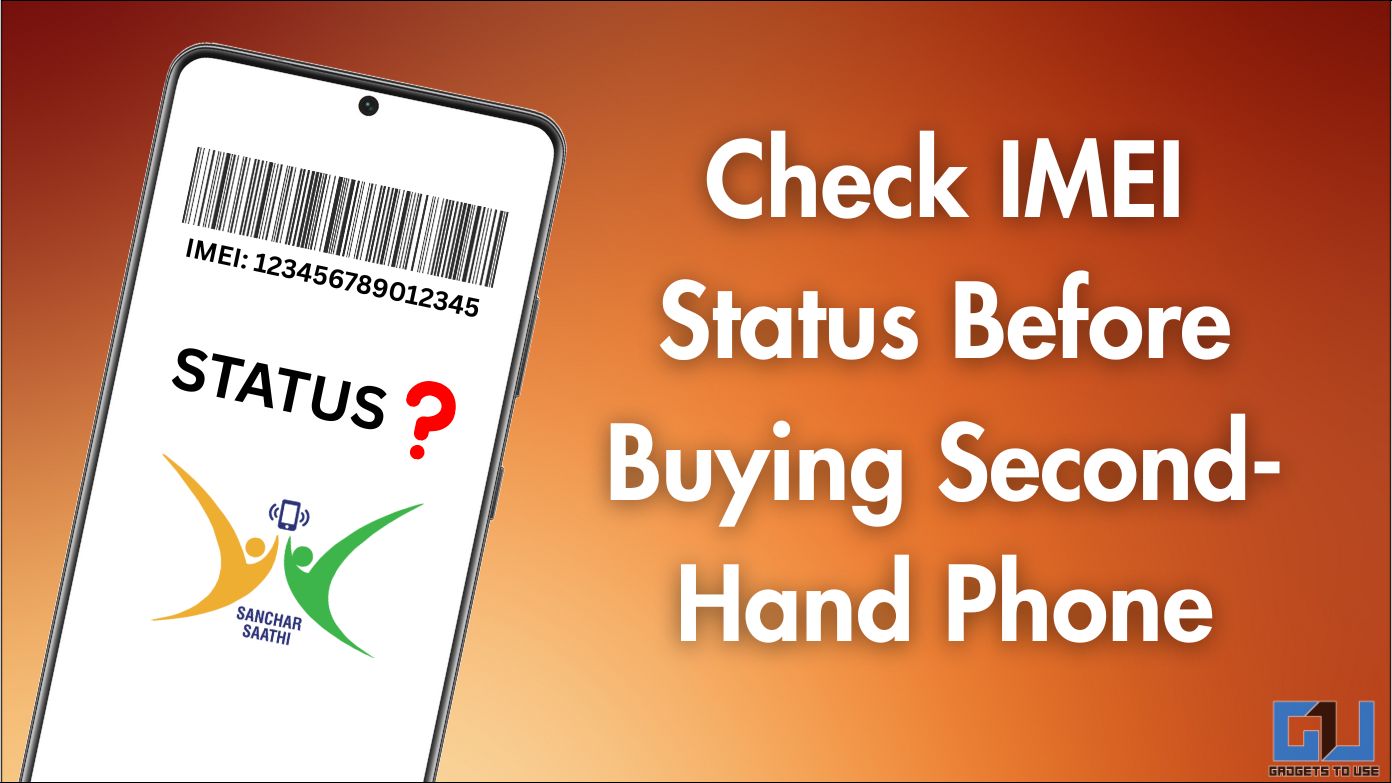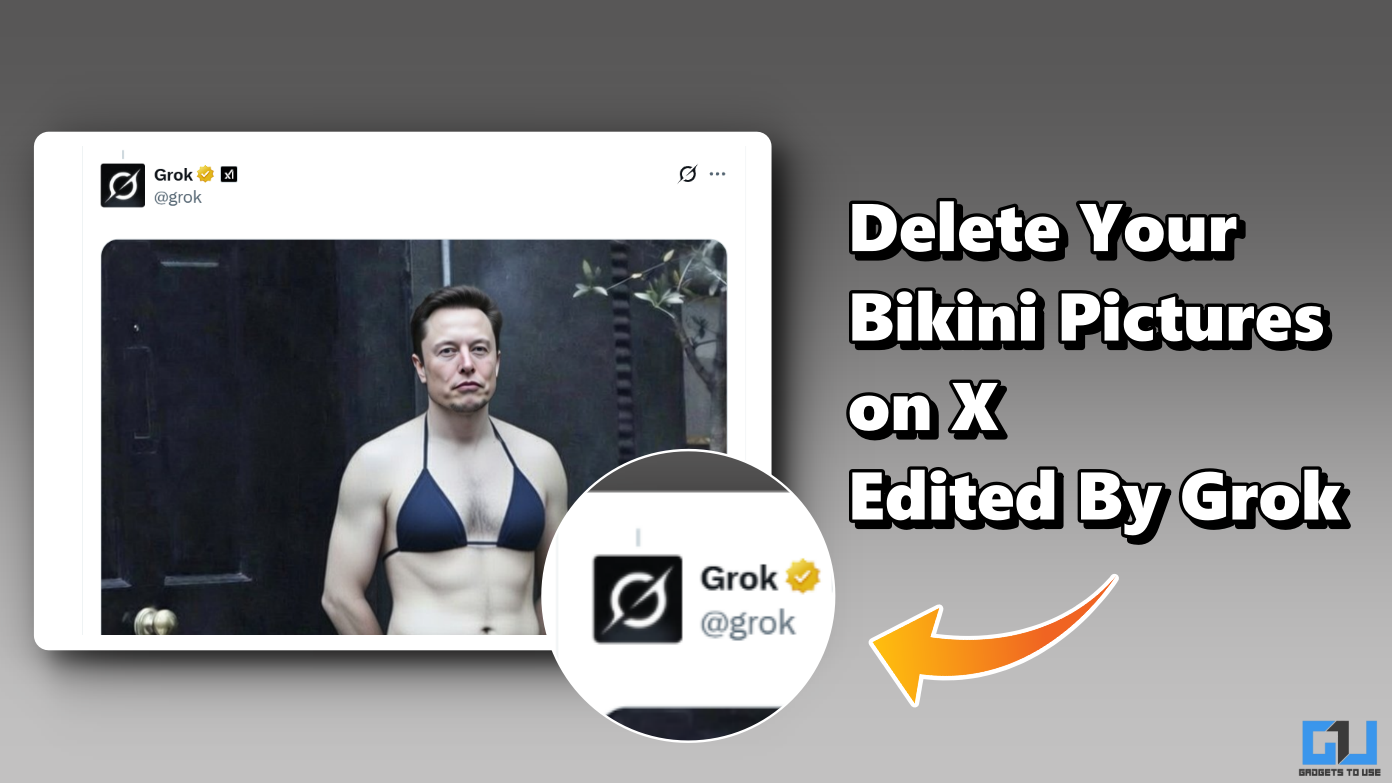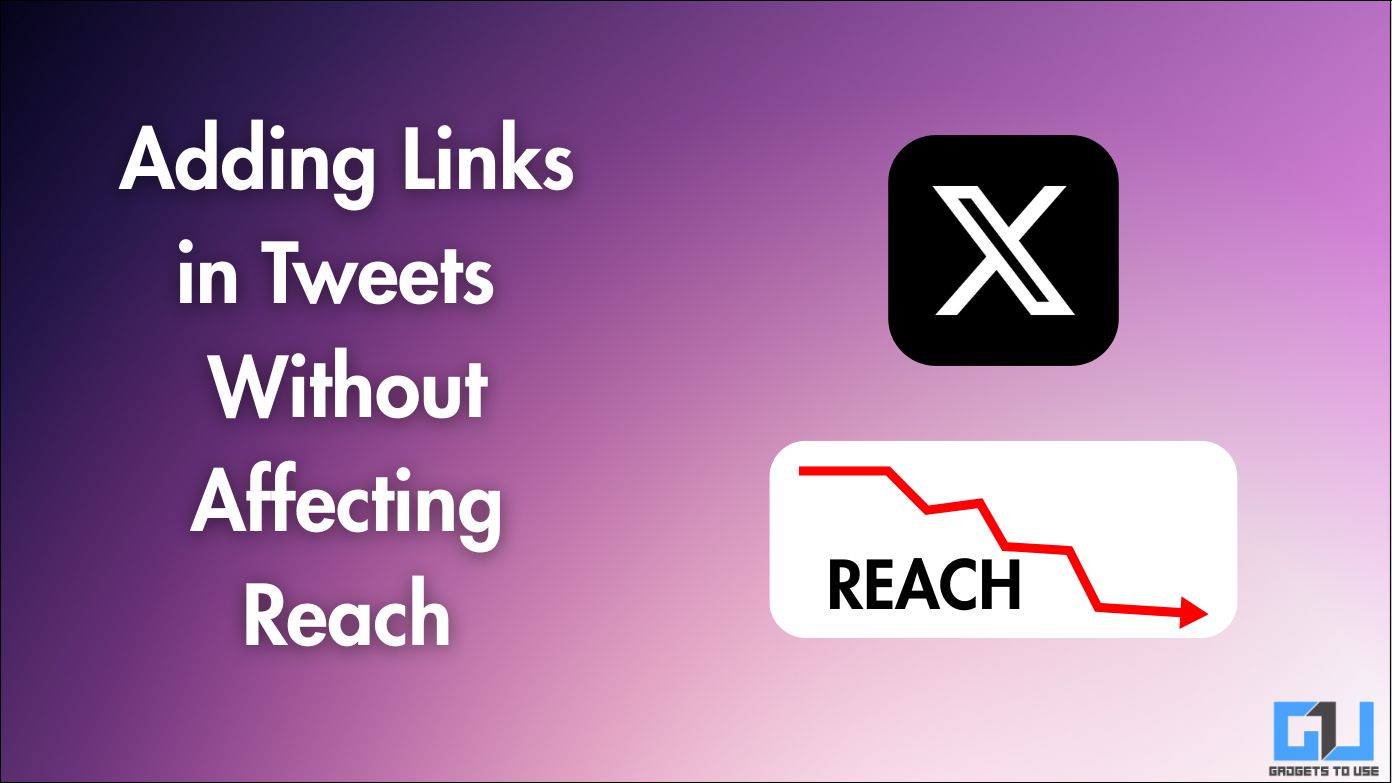Quick Answer
- Open a chat in Messenger and tap the lock icon at the top right corner.
- Screenshot Notifications alert you when someone takes a screenshot of your disappearing messages or media in Secret Conversations.
- To enable this, go to the profile of the person you want to start disappearing messages with.
Mark Zuckerberg-owned Meta (previously Facebook) has been one of the most used social messaging platforms, especially – Messenger. If you, too, use it in 2024, here are five privacy features you MUST enable to make your (Facebook) Messenger more secure.
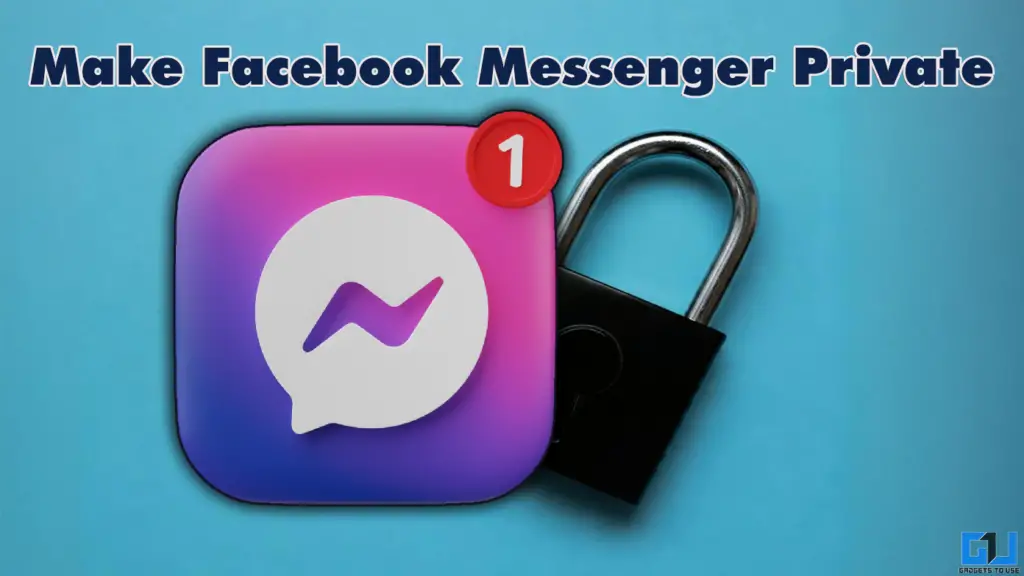
Making your Facebook Messenger Private
Facebook Messenger offers several privacy features that can help you protect your messages, memories, and personal information. By enabling these features, you can ensure your conversations remain confidential and secure. Below I have shared with you how you can get started with these features.
1. Secret Conversations
Secret Conversations in Facebook Messenger provide end-to-end encryption, ensuring that only you and the recipient can read the messages. This feature is particularly useful for sensitive discussions or when sharing confidential information.
1. Open a chat in Messenger and tap the lock icon at the top right corner.
2. Then locate Secret Conversations and enable it.
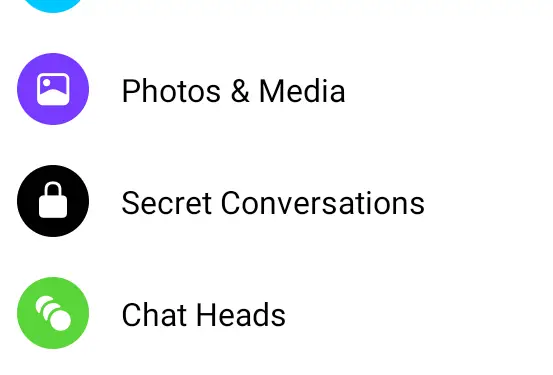
3. Next, using a new message (pen icon), draft a new message keeping the lock symbol toggled. Secret conversations will now be active.


2. Disappearing Messages
Disappearing Messages are ideal for sharing temporary information or maintaining privacy in ongoing conversations. This feature automatically deletes messages after a specified time, leaving no trace of the conversation.
1. To enable this, go to the profile of the person you want to start disappearing messages with.
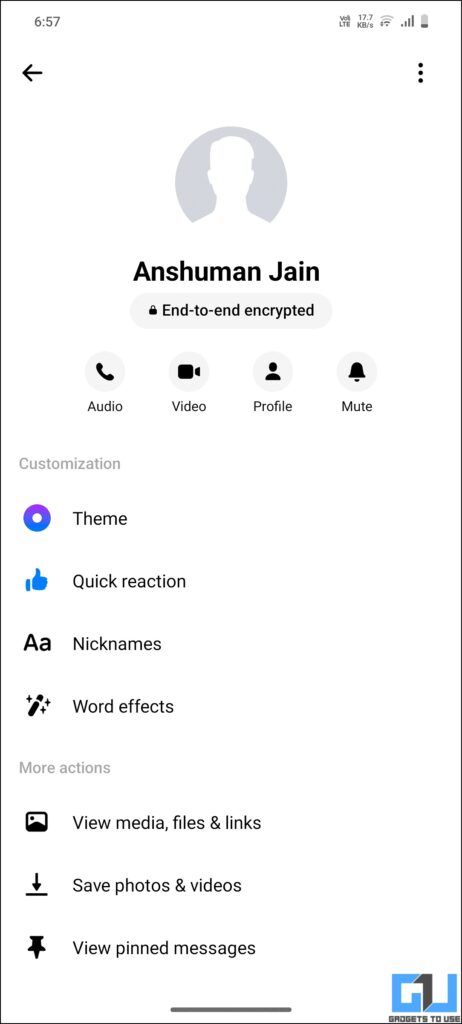
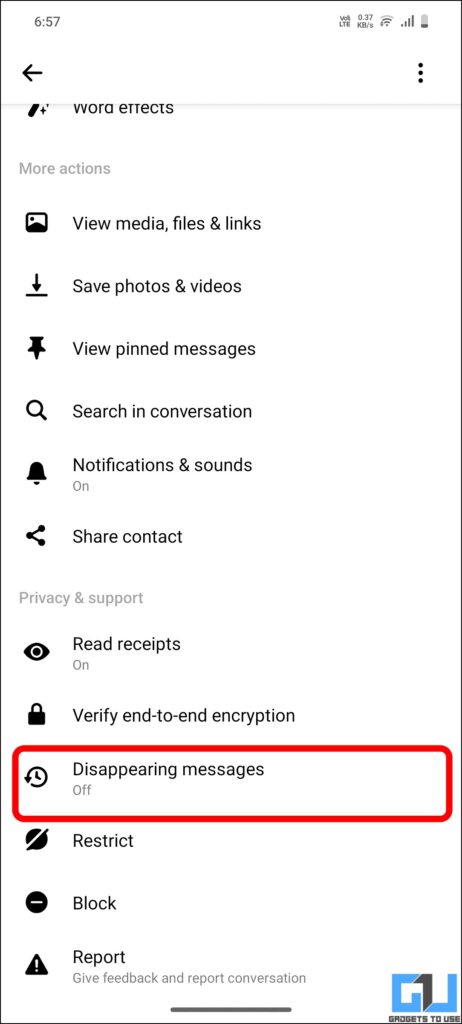
2. Next, select continue and proceed to settings.
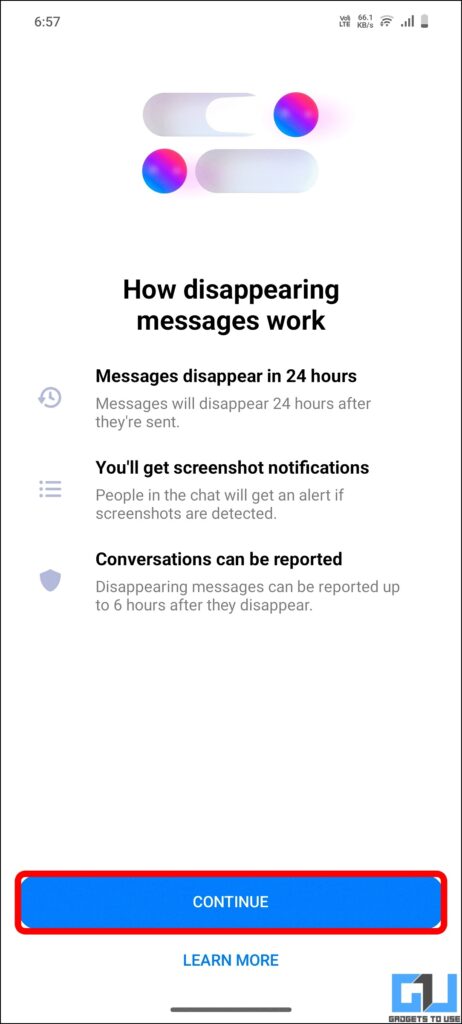
3. Once done, toggle from Off to 24-hours in the settings.
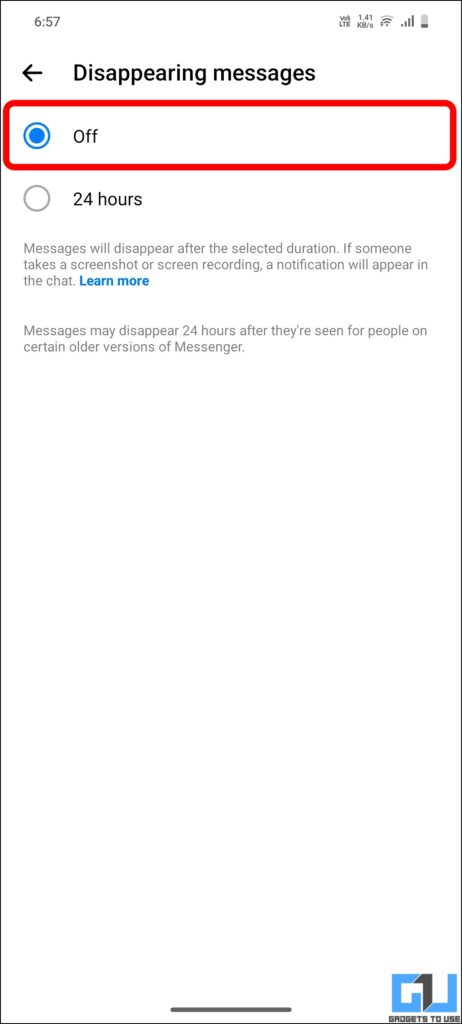
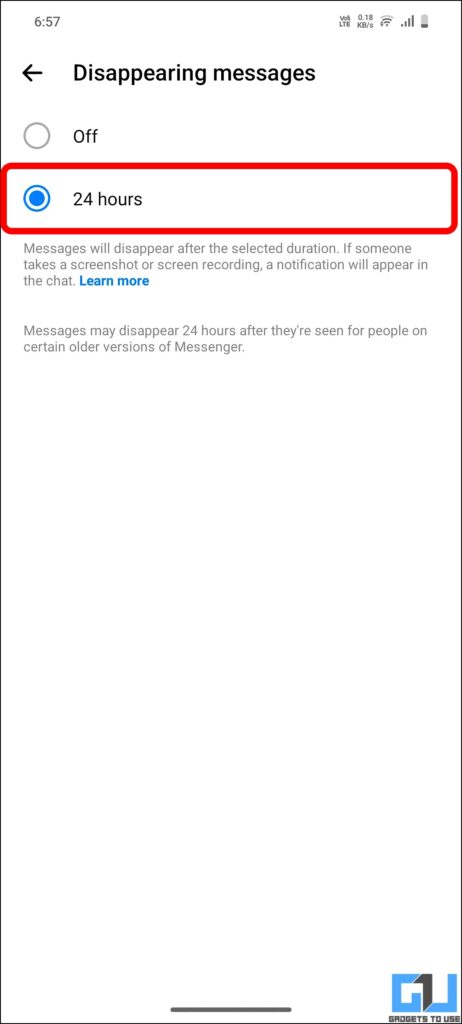
4. You will get a message notifying you about disappearing messages on or off.
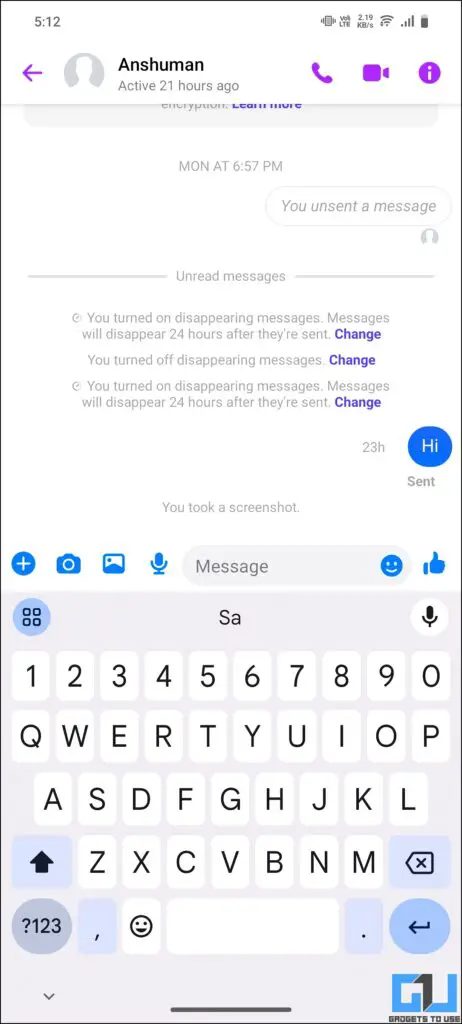
3. Two Factor Authentication
Two Factor Authentication (2FA) adds an extra layer of security to your Messenger account, making it significantly harder for hackers to gain unauthorized access.
1. To enable this, head to the Password and Security settings in the Accounts Center,
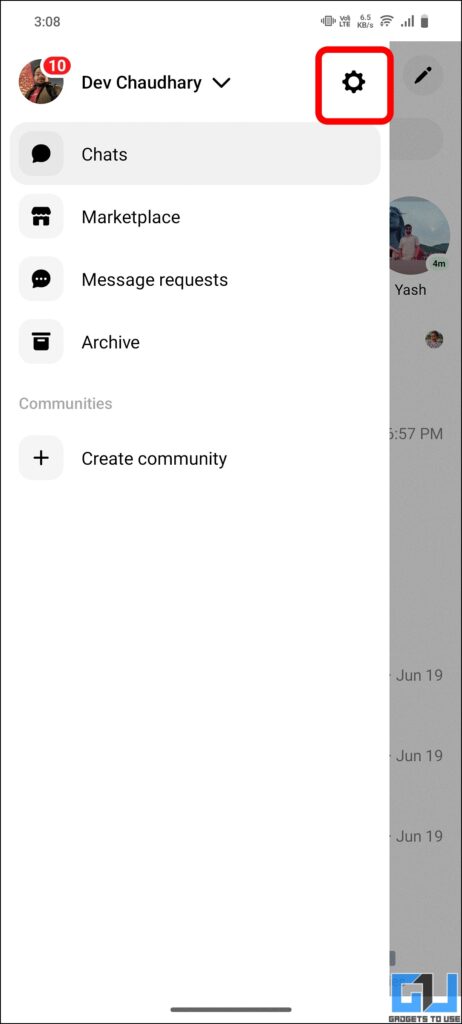
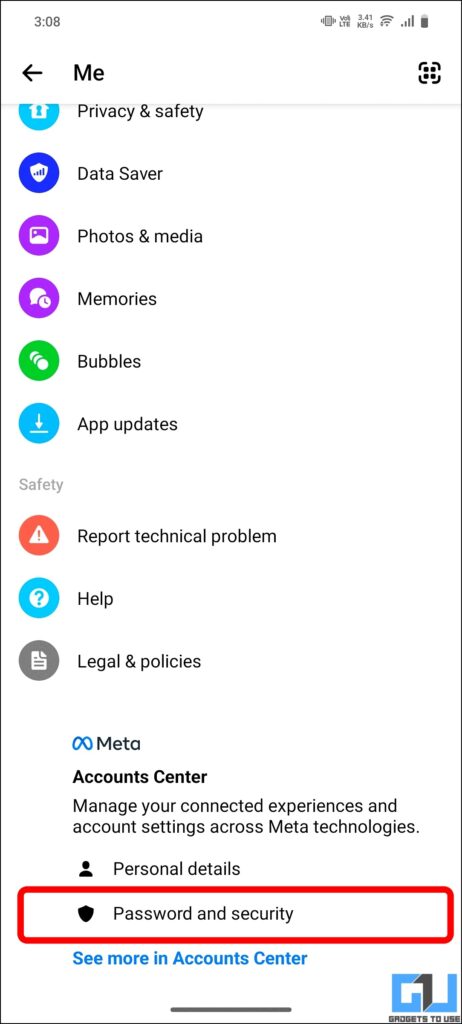
2. Next, locate Two-factor authentication and select it.
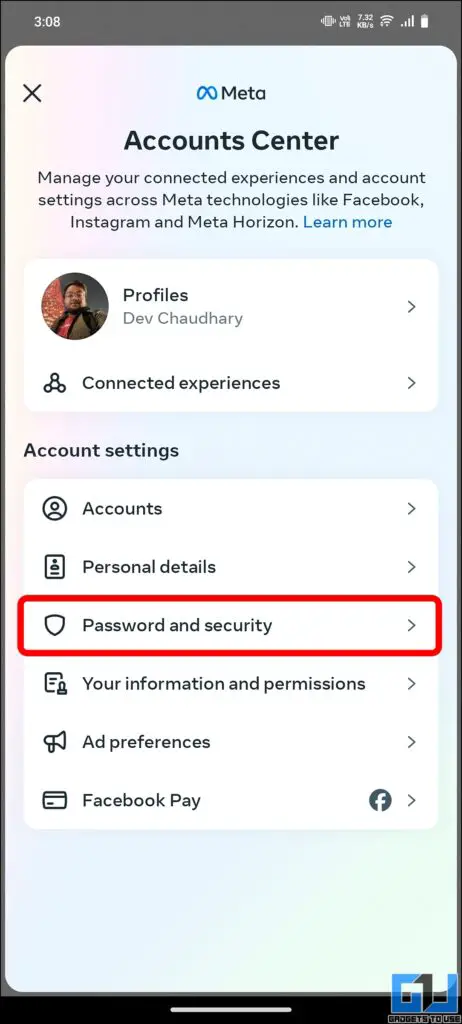
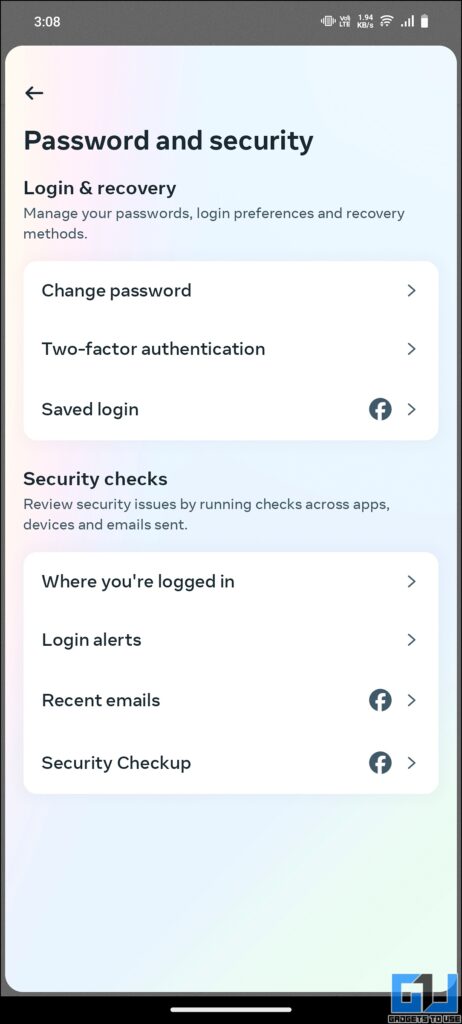
3. Proceed further to enable the 2FA settings.
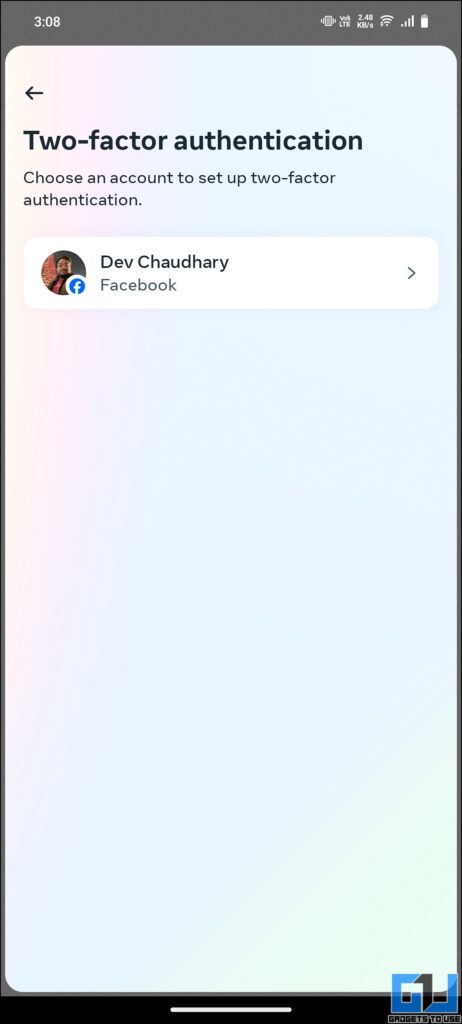
4. Screenshot Notifications
Screenshot Notifications alert you when someone takes a screenshot of your disappearing messages or media in Secret Conversations. This feature helps you control your shared content and discourages others from saving or sharing sensitive information without your consent.
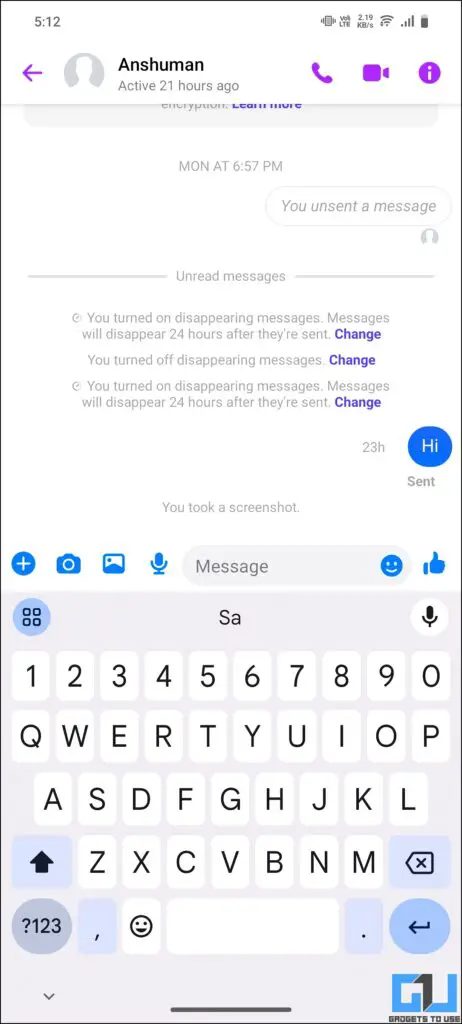
5. App Lock
App Lock adds an extra layer of security to your Messenger app, preventing unauthorized access even if someone gains physical access to your device.
1. To enable it, head to Privacy and Safety in the profile settings.
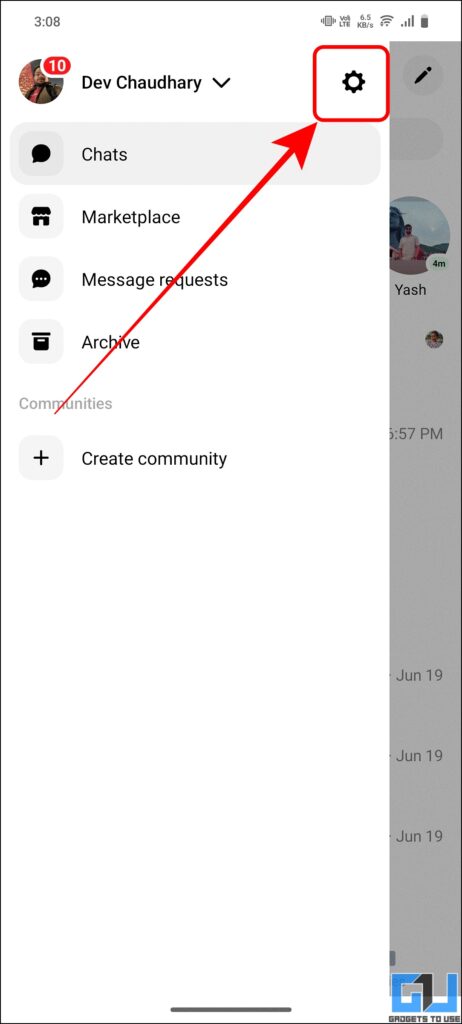
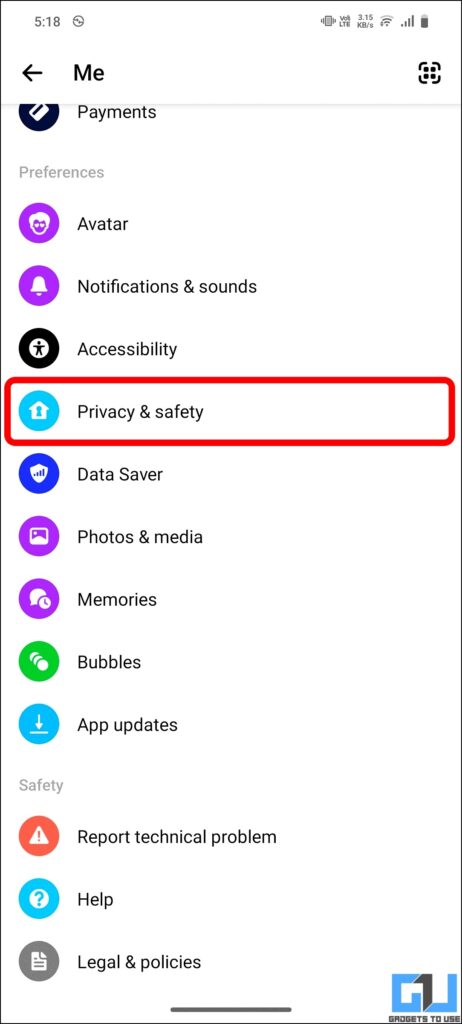
2. Then locate the App lock and enable it.
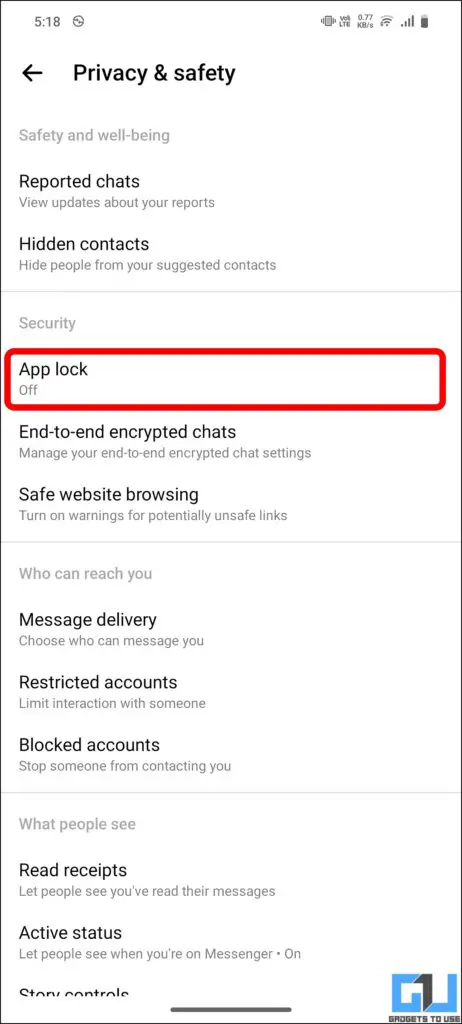
Bonus Feature – Login Alerts
Login Alerts notify you whenever someone logs into your Facebook account from an unrecognized device or location. This feature helps you quickly identify and respond to potential unauthorized access attempts.
1. Go to profile settings and scroll down to select Password and Security.
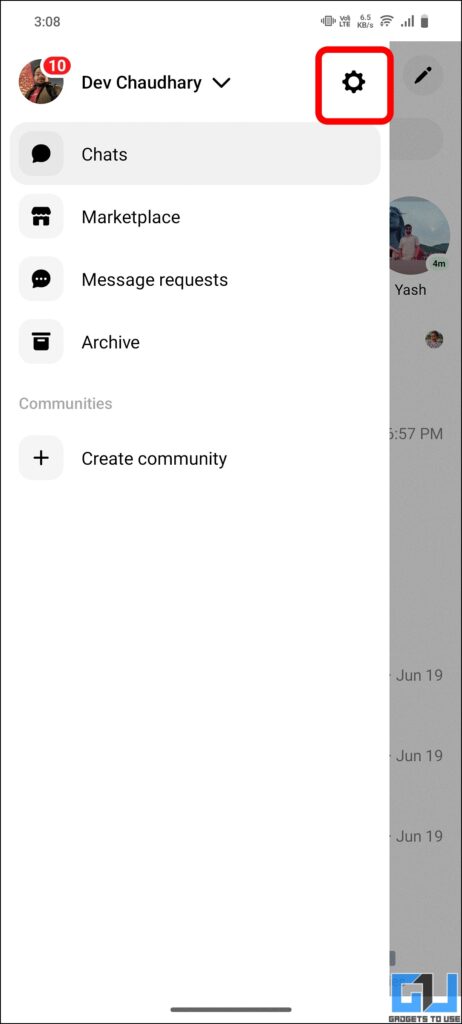
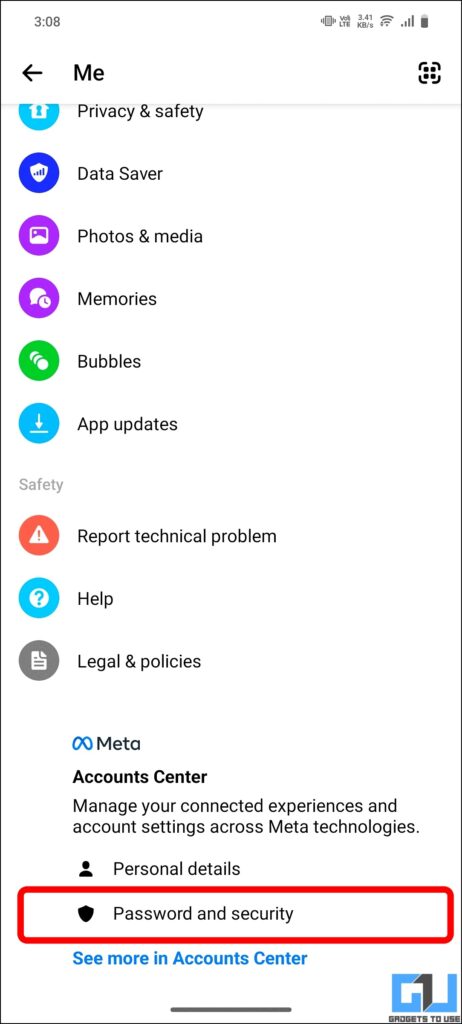
2. Under password and security, go to Two-factor authentication.
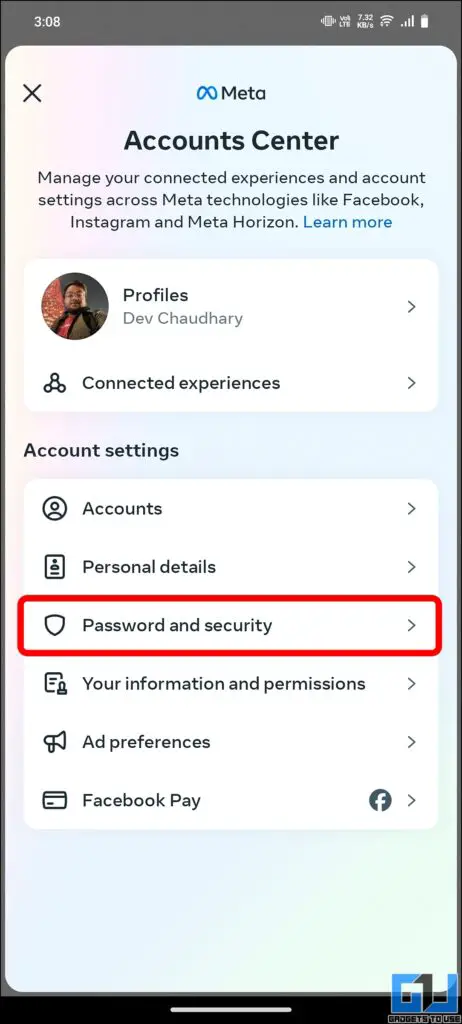
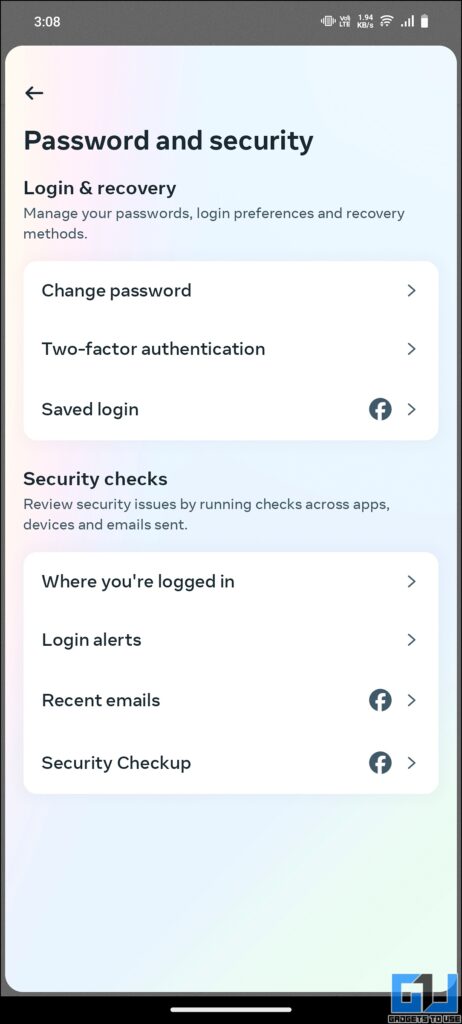
3. Next, locate login alerts and enable the feature.
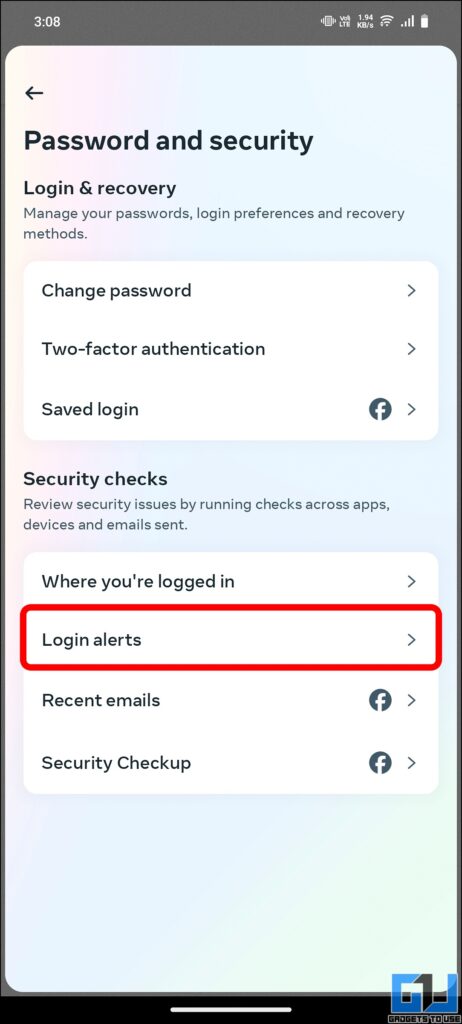
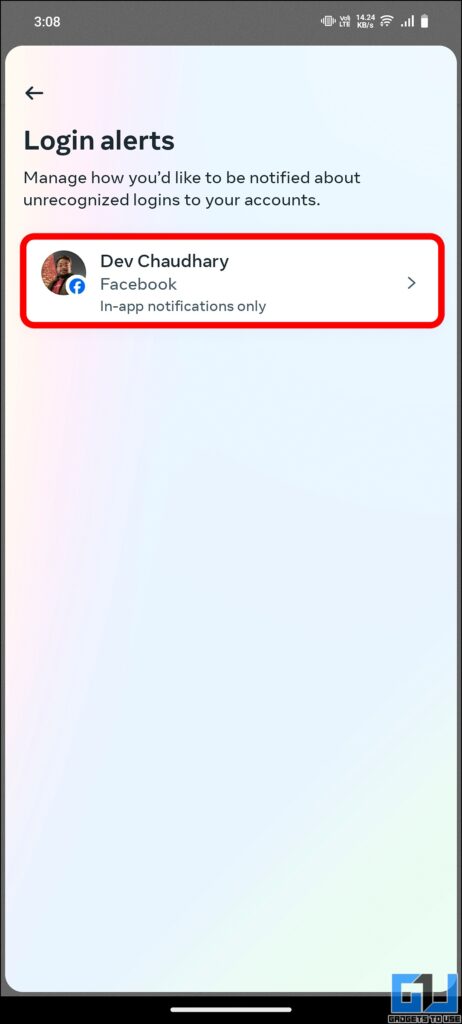
4. Once done, you will receive in-app notifications each time you log in.
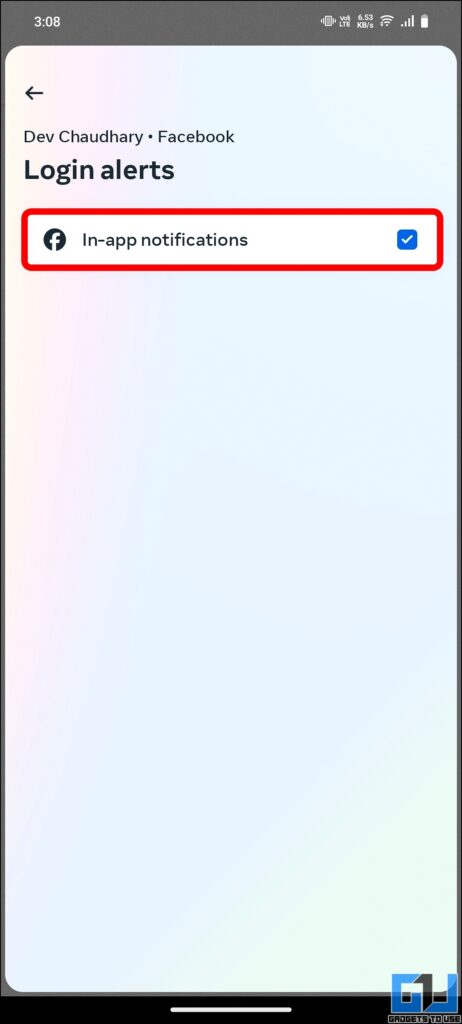
FAQs
Q. How safe is Facebook Messenger to use in 2024?
Facebook Messenger is generally safe to use in 2024, especially with the privacy as mentioned above features enabled. These features protect your conversations and personal information.
Q. Does Messenger notify on taking screenshot of chats?
Yes, Messenger can notify you when someone takes a screenshot of disappearing messages or media in Secret Conversations. However, this feature needs to be enabled in your privacy settings.
Wrapping Up
In this guide, we explored different features of Meta’s Messenger, which can make it even more private and secure. It is nice to see that while Mark Zuckerberg-owned Meta AI is getting increasingly popular each day with its new features, the good old Messenger is kept updated and secure. For more such tips, tech news and guides, follow GadgetsToUse.
- How To Animate Cartoons Into Videos Using Meta AI
- This Is How You Can Speak Multiple Languages For Free Using Meta AI
- How To Search Reels On WhatsApp and Instagram Using Meta AI
- 9 Ways to View Locked Facebook Profile Photos of Anyone
You can also follow us for instant tech news at Google News or for tips and tricks, smartphones & gadgets reviews, join the GadgetsToUse Telegram Group, or subscribe to the GadgetsToUse Youtube Channel for the latest review videos.