Quick Answer
- If you find an unknown tracker, go to a safe public location, contact law enforcement or a trusted contact if your safety is at risk, and follow the on-screen instructions to disable the tracker.
- The Unknown Tracker Alerts feature on Android is designed to detect and alert you about such devices, helping you to identify and disable them if necessary.
- Though not explicitly mentioned in all sources, the feature is designed to work with major brands, and Tile is a prominent player in the tracking device market.
As of today, Bluetooth trackers like Apple AirTags, Tile, and others have become increasingly popular for tracking personal items. These devices, however, can also be misused for unauthorized tracking, posing a significant threat to personal safety. To deal with this, Google has introduced the “Unknown Tracker Alerts” feature on Android devices. In this guide, we will explore what it is, how it works and how to use it.
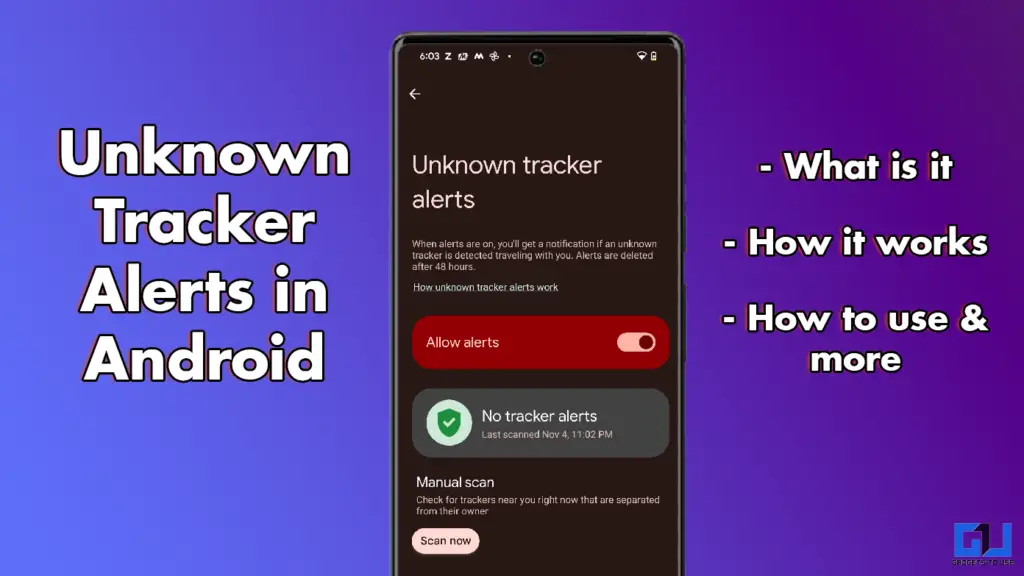
What are Unknown Trackers
Unknown trackers refer to Bluetooth tracking devices not associated with your account or device. These can include devices like Apple AirTags, Tile trackers, or any other Bluetooth-enabled tracking tags that might be used to track your location without your consent. The Unknown Tracker Alerts feature on Android is designed to detect and alert you about such devices, helping you to identify and disable them if necessary.
Which Trackers are Supported?
The Unknown Tracker Alerts feature on Android currently supports a range of popular Bluetooth trackers, including:
- Apple AirTags: This feature supports AirTags, one of the primary trackers. AirTags can be detected and managed through the Unknown Tracker Alerts system.
- Tile Trackers: Though not explicitly mentioned in all sources, the feature is designed to work with major brands, and Tile is a prominent player in the tracking device market.
- Other Bluetooth Trackers: Google is working to expand this protection to other tracking tags through a joint industry specification, meaning more brands will be supported in the future.
This feature is available on Android devices running Android 11 or later, and the setup steps are slightly different depending on the version.
Steps to Set Up Alerts for Unknown Trackers
To enable and use the Unknown Tracker Alerts feature on your Android device, follow these steps:
1. Go to Settings on your device and tap on Safety & emergency.
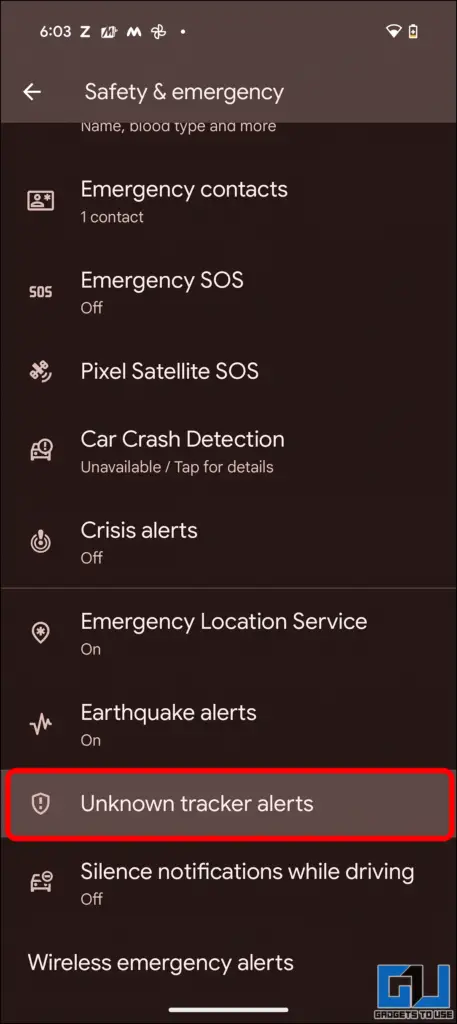
2. Select Unknown tracker alerts.
3. Toggle Allow alerts on or off to enable or disable the feature.
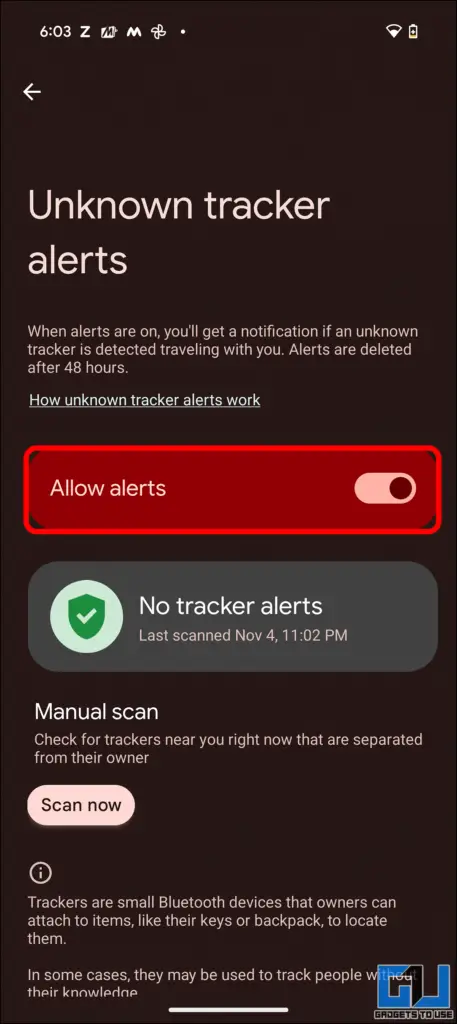
How to Use the Feature

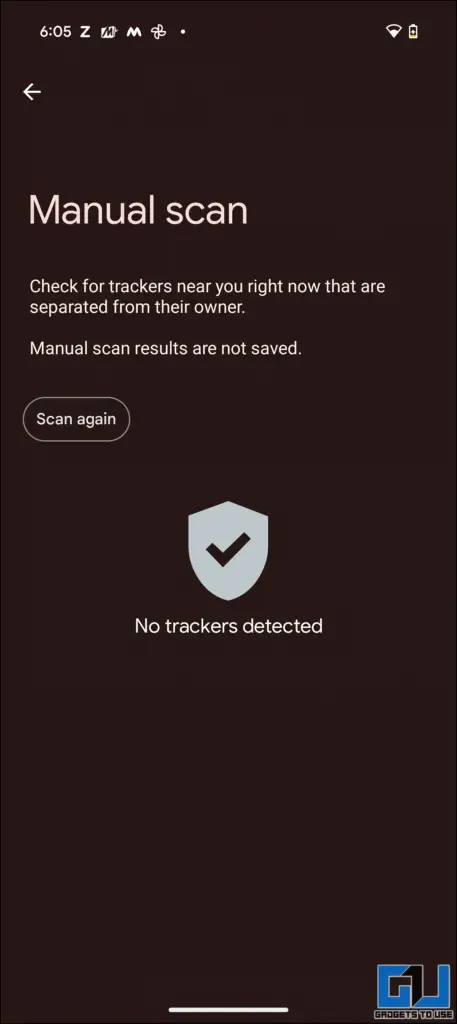
If you receive an alert or want to scan for unknown trackers manually:
- Receive an Alert: Tap the tracker notification to open a map showing where the tracker has been detected travelling with you.
- Play Sound: Tap Play sound to make the tracker emit a sound, helping you locate it without notifying the tracker’s owner.
- Manual Scan: Go to Settings > Safety & emergency > Unknown tracker alerts > Scan now. It will take about 10 seconds to complete and list any nearby trackers.
FAQs
Q. What happens if I turn off Unknown Tracker Alerts?
If you turn off Unknown Tracker Alerts on your device, you will clear previous alerts and erase any associated data that cannot be recovered. For more information on how to do this, read the article above.
Q. How long does it take to complete a manual scan?
A manual scan for unknown trackers takes about 10 seconds to complete.
Q. What should I do if I find an unknown tracker?
If you find an unknown tracker, go to a safe public location, contact law enforcement or a trusted contact if your safety is at risk, and follow the on-screen instructions to disable the tracker.
Wrapping Up
Android’s Unknown Tracker Alerts feature is a powerful tool for safeguarding against unauthorized tracking. In this article, we explored how to use it. For more tech tips, how-tos, and guides, follow GadgetsToUse.
- Theft Protection Android: The Feature We Need, But Is it Useful?
- How to Remove Location From Photos, Videos on iPhone and Android
- How to Use Gemini Live on Any Android Phone
You can also follow us for instant tech news at Google News or for tips and tricks, smartphones & gadgets reviews, join the GadgetsToUse Telegram Group, or subscribe to the GadgetsToUse Youtube Channel for the latest review videos.










