Quick Answer
- The new feature, called “Search on web,” allows WhatsApp users to perform a reverse image search directly within the app, using Google Lens to verify the authenticity of images and videos received in chats or groups.
- When you receive an image or video in WhatsApp, the app now offers an option to search it directly on the web.
- In this guide, we explored how to use the Google Lens feature in WhatsApp to search for images online.
Mark Zuckerberg-owned WhatsApp is rolling out a new feature that could change the way users verify the authenticity of images and videos received within the platform. Here’s an easy guide on how you can use Google Lens directly within WhatsApp to search for images or videos across the web.
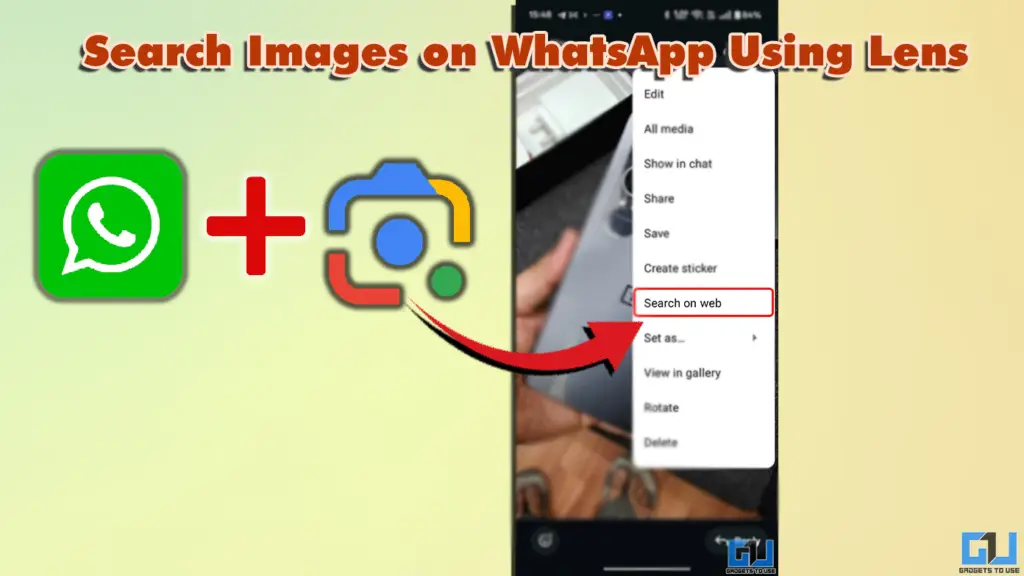
WhatsApp Image Web Search Update
The feature, known as “Search on web,” integrates Google’s reverse image search capabilities into WhatsApp. Instead of manually downloading images and uploading them to Google, users can now conduct searches without leaving the app:
- Purpose: The primary aim is to combat the rampant spread of misinformation through manipulated or misrepresented images on WhatsApp. By providing the ability to perform reverse image searches, WhatsApp enhances transparency and allows users to check the context or authenticity of an image.
- Functionality: When you receive an image or video in WhatsApp, the app now offers an option to search it directly on the web. This feature leverages Google’s technology, akin to Google Lens, to provide users with additional context or verification.
Steps to use WhatsApp Image Web Search
Using this feature is pretty straightforward and easy to use:
1. Open the image or video you wish to search in a WhatsApp conversation.
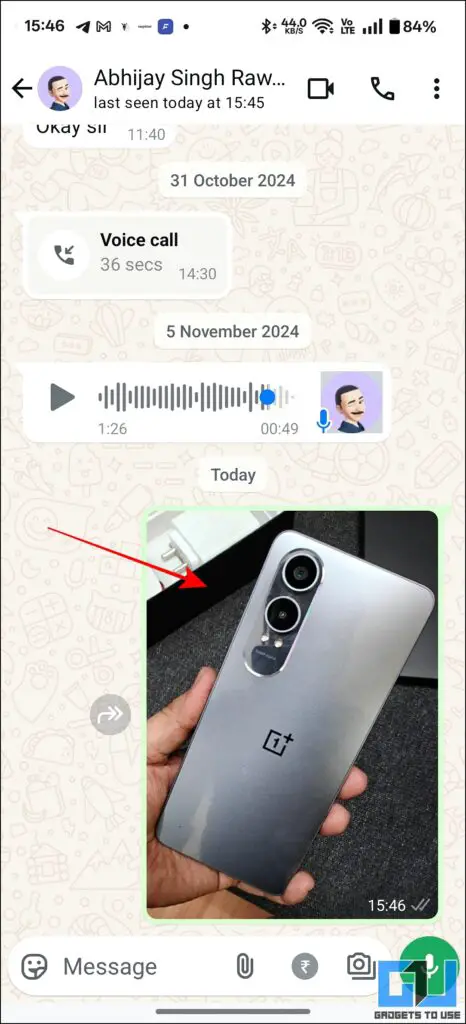

2. Tap on the three-dot button located in the top-right corner of the image or video.
3. From the overflow menu, select the “Search on web” option.
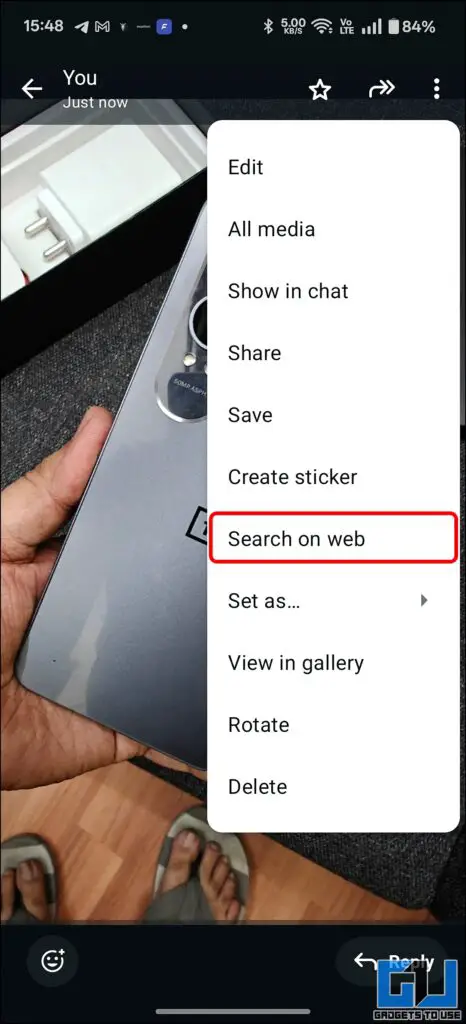
4. A pop-up will appear, indicating that the image or video will be sent to Google for search. Tap “Search” to proceed.
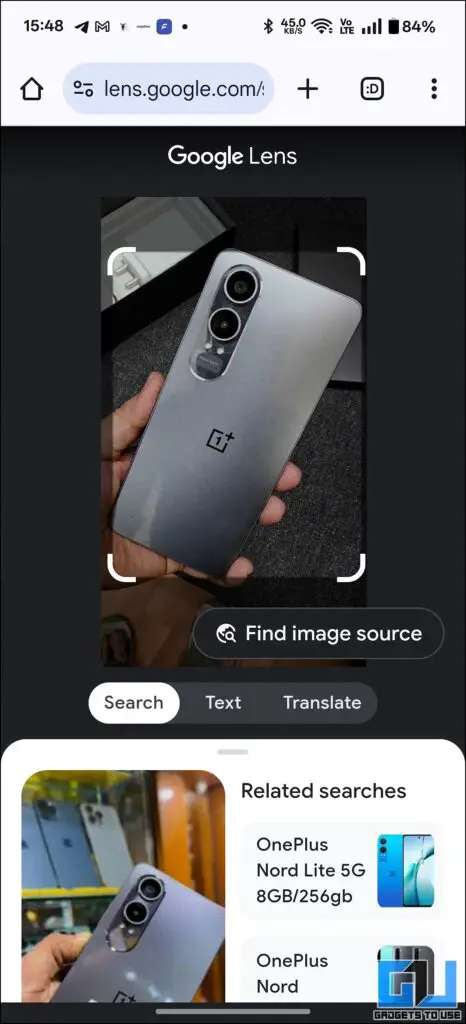
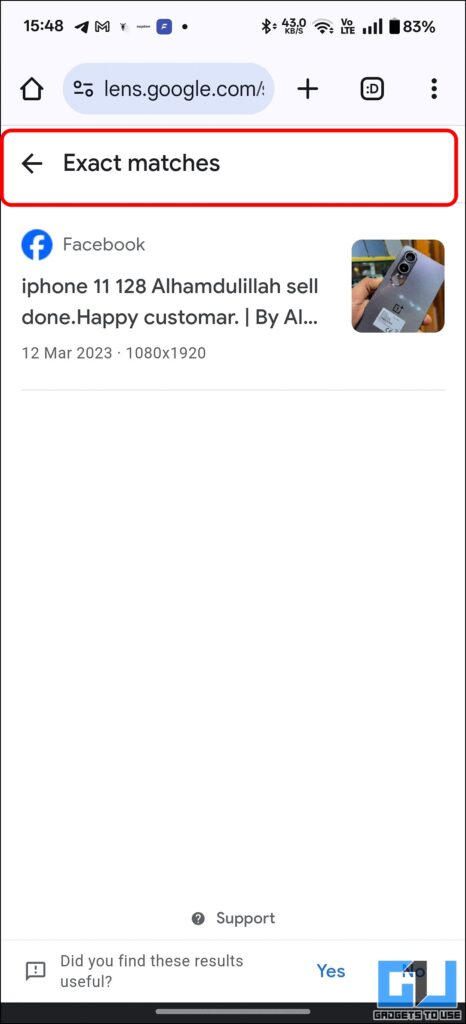
FAQs
Q. What is the new WhatsApp feature?
The new feature, called “Search on web,” allows WhatsApp users to perform a reverse image search directly within the app, using Google Lens to verify the authenticity of images and videos received in chats or groups.
Q. How does the “Search on web” feature work?
When you receive an image or video in WhatsApp, you can:
- Step 1: Open the image or video in a chat or group.
- Step 2: Tap on the three-dot button in the top right corner.
- Step 3: Select the “Search on web” option from the overflow menu.
- Step 4: A new window will appear indicating that the image or video will be sent to Google for search. Tap “Search” to proceed
Wrapping Up
In this guide, we explored how to use the Google Lens feature in WhatsApp to search for images online. For more such guides, tips and tech news, stay tuned to GadgetsToUse.
- How to Transcribe Whatsapp Audio to Text
- Whatsapp Privacy Features You Should Use to Keep Data Secure
- 8 Hidden WhatsApp Features Which You MUST Know
- How To Search Reels On WhatsApp and Instagram Using Meta AI
You can also follow us for instant tech news at Google News or for tips and tricks, smartphones & gadgets reviews, join the GadgetsToUse Telegram Group, or subscribe to the GadgetsToUse Youtube Channel for the latest review videos.










