Quick Answer
- If the reels on your device are not playing, first check if you are on a stable network connection.
- If reels play fine on a Wi-Fi connection, this is likely a settings issue.
- Annoying as it is, this can be because you have enabled the wrong setting on your Instagram account.
Instagram and reels are thriving; millions of us are watching them, and thousands are creating them. Reels have taken over the content space by a huge margin. We have reached to a point where we open reels instinctively. Messages have been replaced by reels; memes are also being shared in reel format.
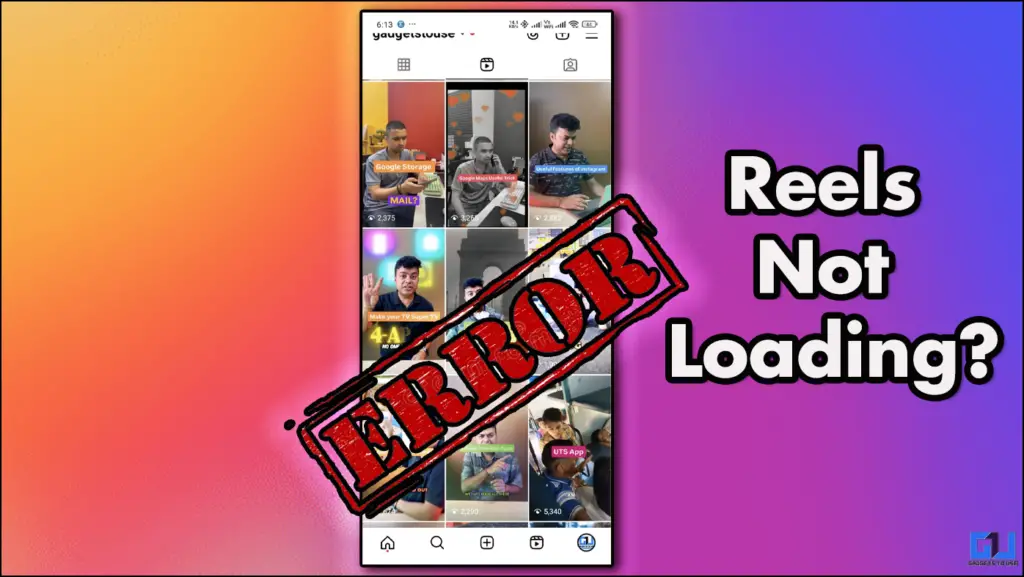
Most of us consume content on our smartphones, and sometimes, while we are swiping up, reels freeze. Annoying as it is, this can be because you have enabled the wrong setting on your Instagram account. If this happens with you then you can use the solution mentioned below.
What Is Causing This?
If the reels on your device are not playing, first check if you are on a stable network connection. See if all the other apps are working fine so that you can rule out a slow internet connection. If reels play fine on a Wi-Fi connection, this is likely a settings issue. Most people use Instagram’s Data Saver option, which prevents us from streaming high-quality reels on cellular networks. You can fix this by tweaking some settings in your Instagram account.
How to Fix Instagram Reel Not Loading on Mobile Data
This issue might also happen if your Instagram account is not updated for a while. So, the first step is to check if your Instagram account has been updated to the latest version. For further solution follow the steps mentioned below.
1. Open Instagram’s Profile page by clicking on bottom right corner.
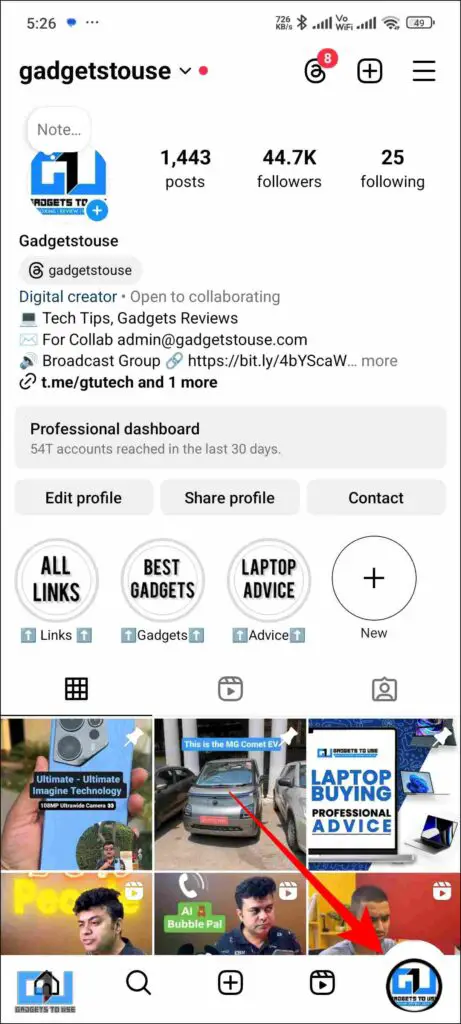
2. From there, click on the hamburger menu and access Settings.
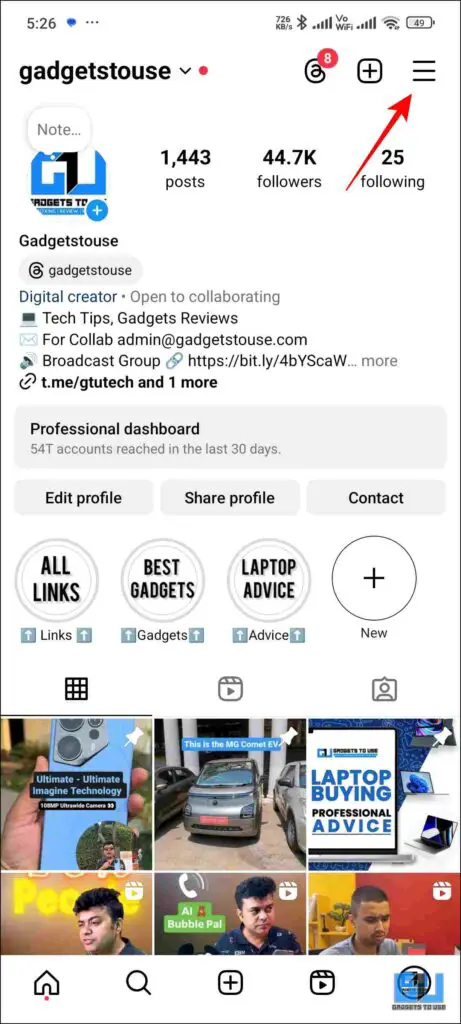
3. Scroll down to Your app and media. Click on “Data usage and media quality.”
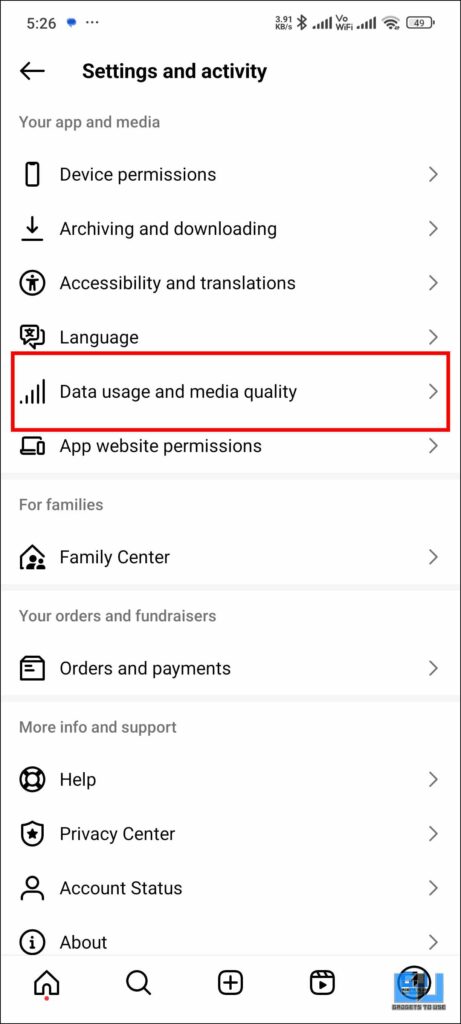
4. Click on High resolution media.
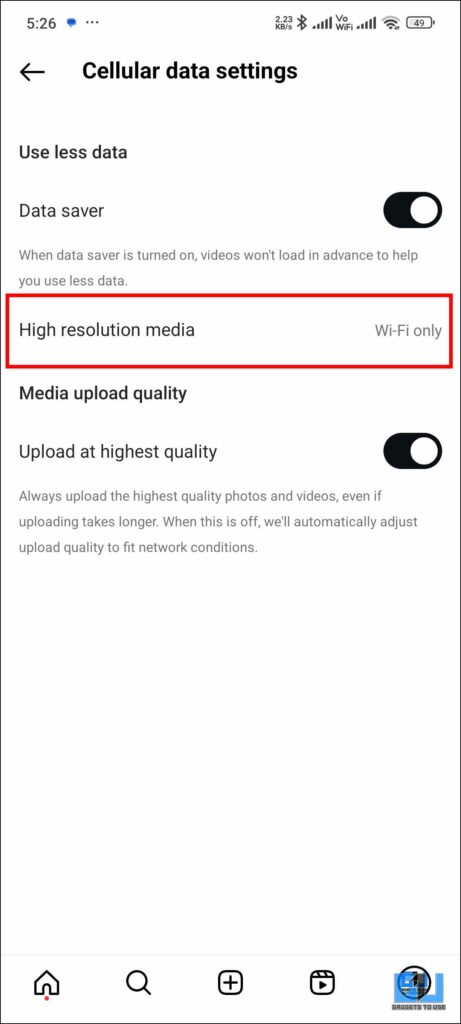
5. From the next menu, select cellular+WiFi. This will allow you to stream high quality video on cellular network as well.
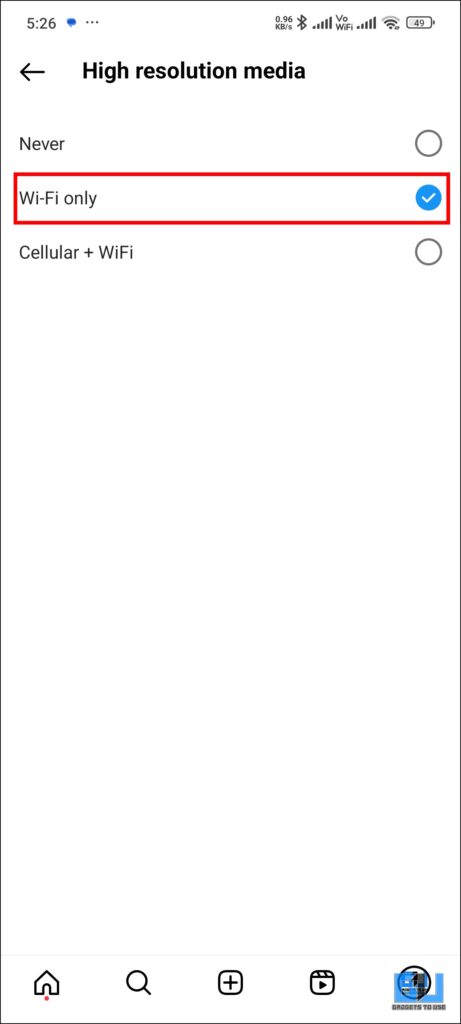
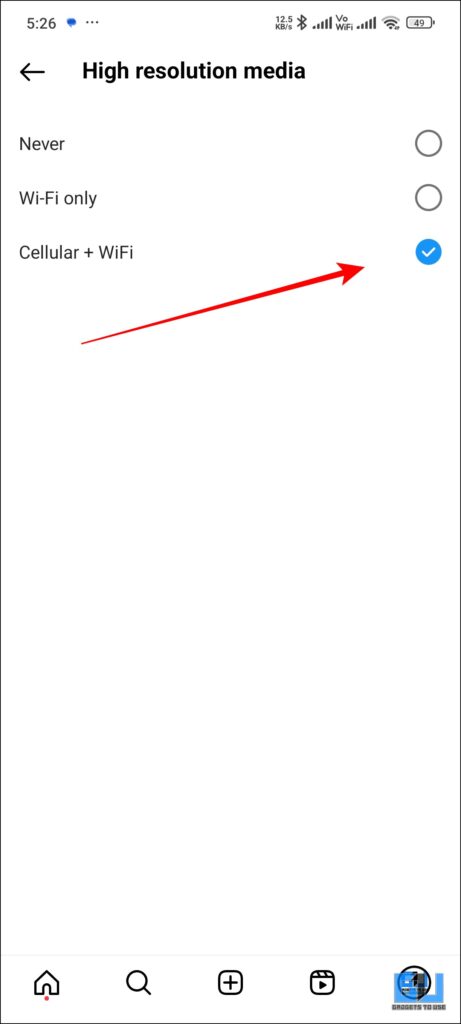
Bonus Tip – If the above-given fix does not solve your problem, you can try clearing the cache of the Instagram app. From the app settings, go to storage and click on clean storage. From there, click on clear cache.
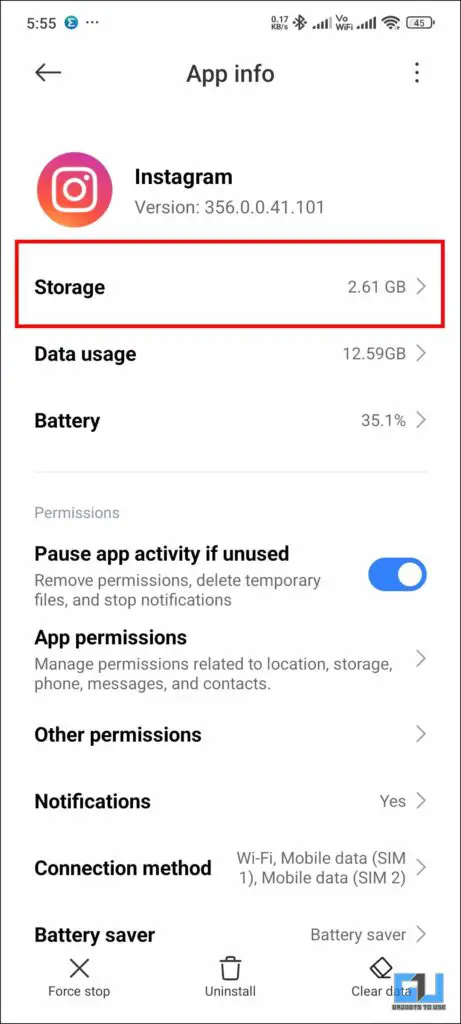
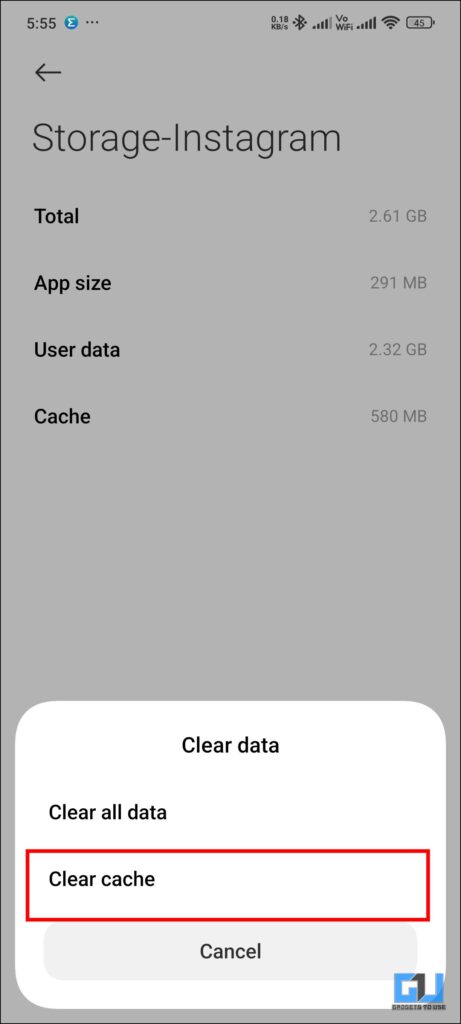
FAQs
Q. How to fix Instagram Reels not playing on mobile data?
This might be happening because you do not have a stable internet connection. Also, this can happen if Data saver setting is enabled on your Instagram account. You can deactivate them by following the steps mentioned in the article above.
Q. How to Enable Data saver on Instagram?
To enable the data saver settings on your Instagram, go to Settings > Data usage and media quality > Toggle on Data Saver. You can find a detailed guide in the article above.
Wrapping Up
We have discussed a quick fix for reels not loading on Instagram. This can happen for multiple reasons, but the above fix usually works. Tweaking around data saver settings will allow you to stream high quality reels on cellular data as well. For more such reads stay tuned to GadgetsToUse.
- I Created My Own AI Chatbot on Instagram for Free
- How to Fix Telegram Links Do Not Open Via Instagram DM
- How to Fix Can’t Comment on Instagram or Banned to Comment
- How to See Who Unfollowed You on Instagram on PC or Phone (4 Ways)
You can also follow us for instant tech news at Google News or for tips and tricks, smartphones & gadgets reviews, join the GadgetsToUse Telegram Group, or subscribe to the GadgetsToUse Youtube Channel for the latest review videos.










