Quick Answer
- However, what if I tell you there might be a way for you to talk to ChatGPT’s voice assistant using the Meta glasses.
- At the same time, the gadget is handy (let’s remember, listening to music or asking, “Hey Meta, what am I looking at), but it’s yet to get AI features on it.
- In this guide, we explored how you can set up ChatGPT on your Meta Glasses with an unconventional workaround.
Launched in September 2023, Rayban Meta glasses were one of the most unique gadgets prior to Apple’s Vision Pro, loaded with unique AR/VR features. But there’s one way the Meta Glasses shine over the Apple headgear—you get ChatGPT as a Voice Assistant. And if you, too, are asking how, well, here’s our workaround ‘jugaad‘ on how you can set it up easily.
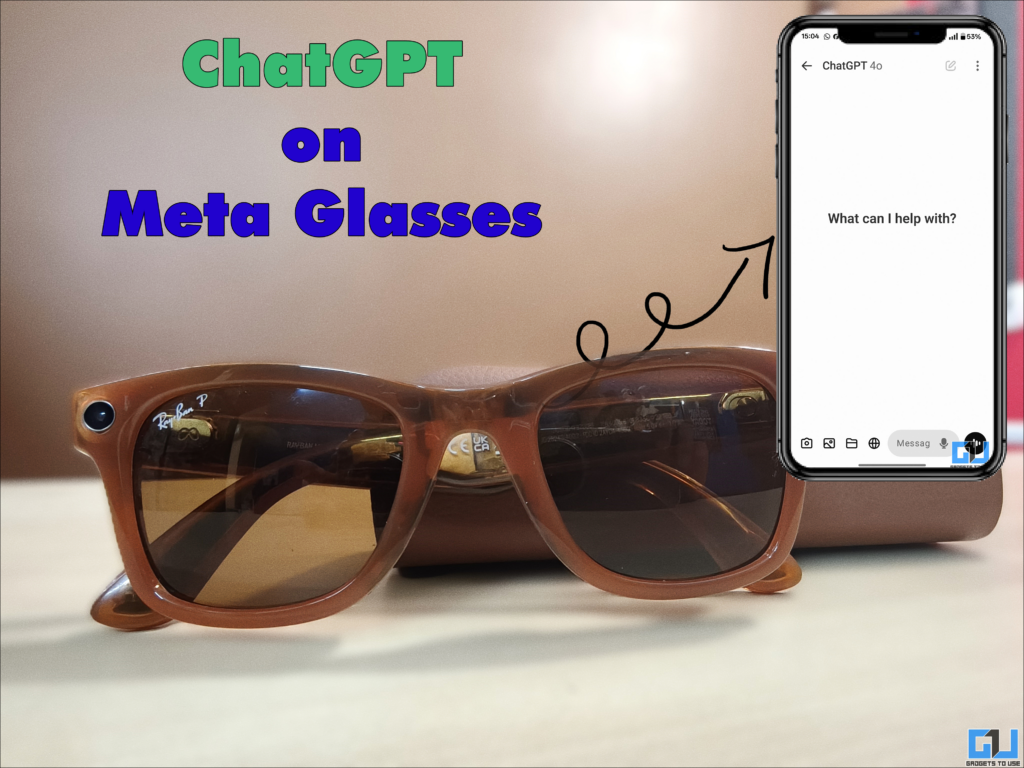
Setting up ChatGPT on Meta Glasses
Meta Glasses impressed me when it was launched last year, and I still prefer it for recording POV shots and footage. At the same time, the gadget is handy (let’s remember, listening to music or asking, “Hey Meta, what am I looking at), but it’s yet to get AI features on it. However, what if I tell you there might be a way for you to talk to ChatGPT’s voice assistant using the Meta glasses?
To do this, ensure you have ChatGPT installed on your device before you begin and follow the steps below.
1. Install VoiceGPT apk from the Github page onto your device.

2. Next, set it as the default launcher from your phone settings. You can find it under accessibility> power button.
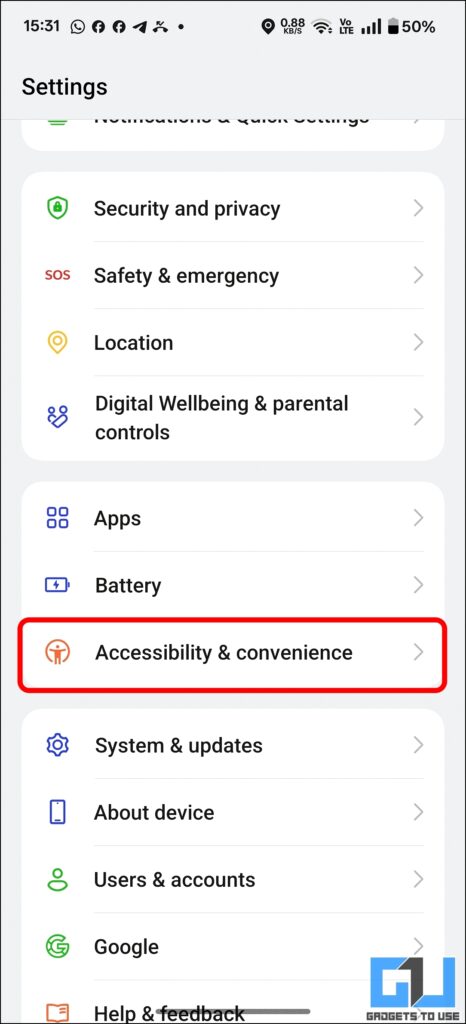
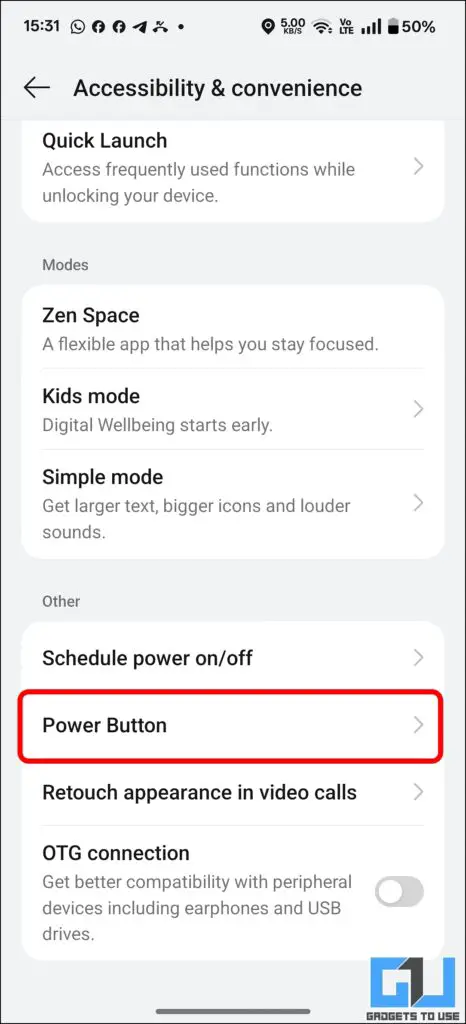
3. Then tap on digital assistant and locate VoiceGPT in the list.
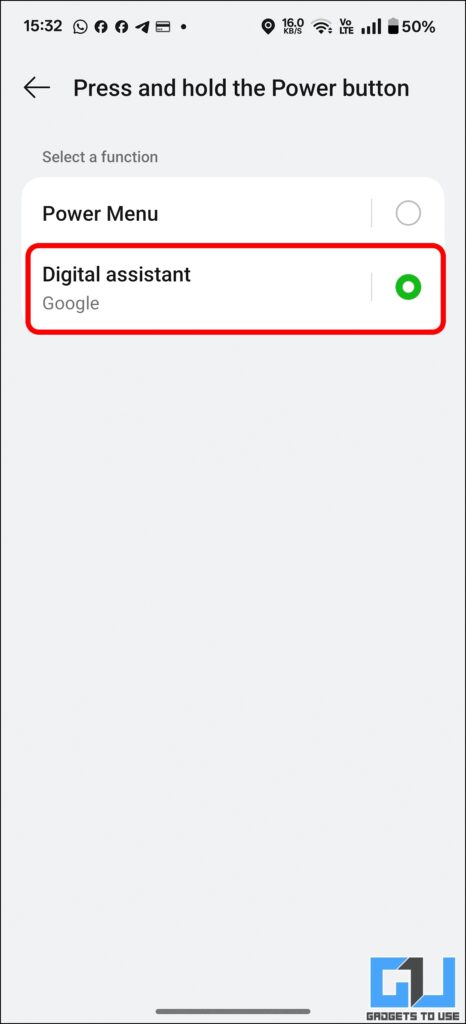
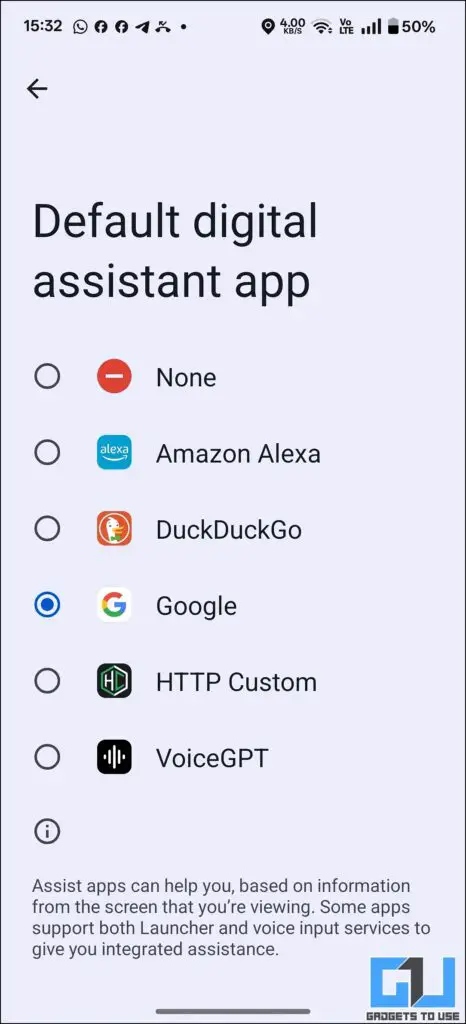
4. Select VoiceGPT as your Digital assistant.
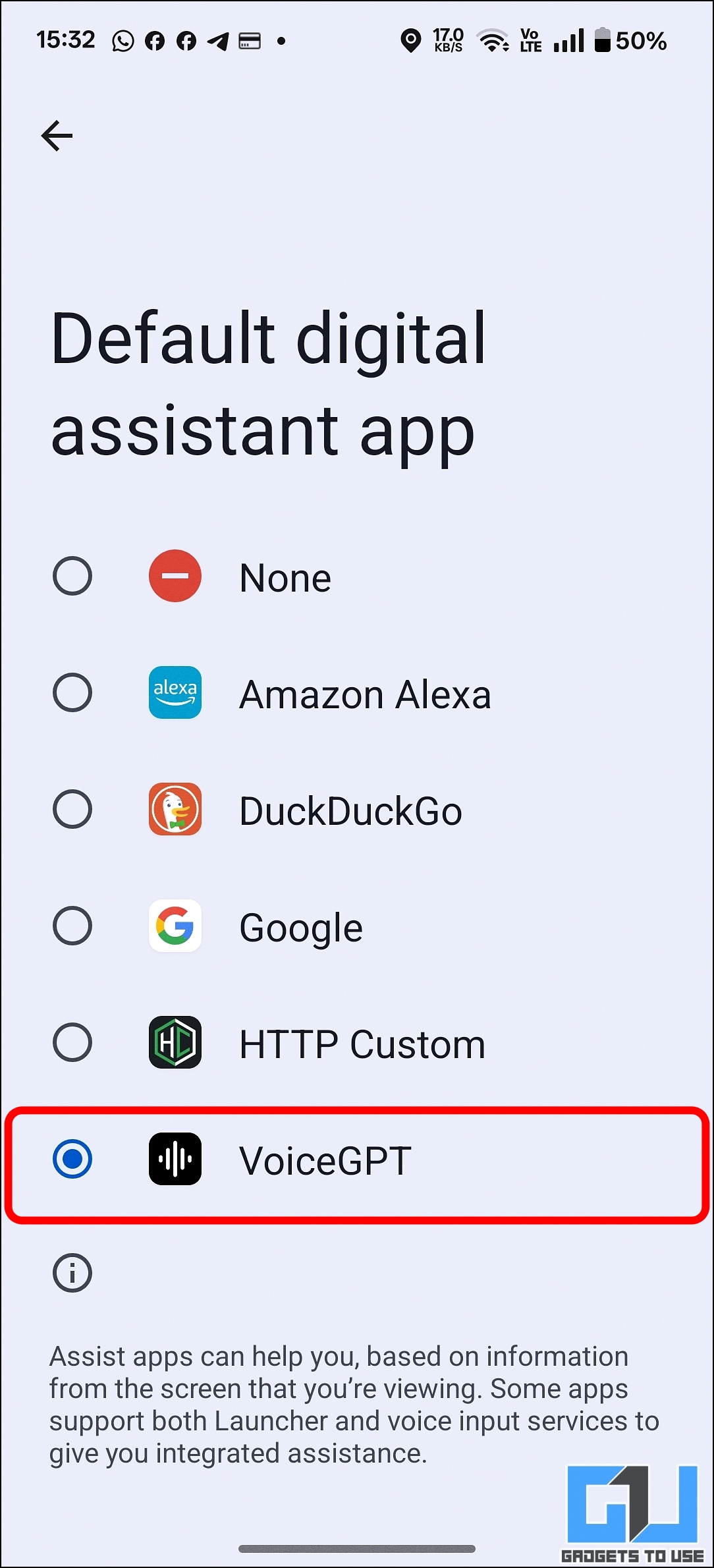
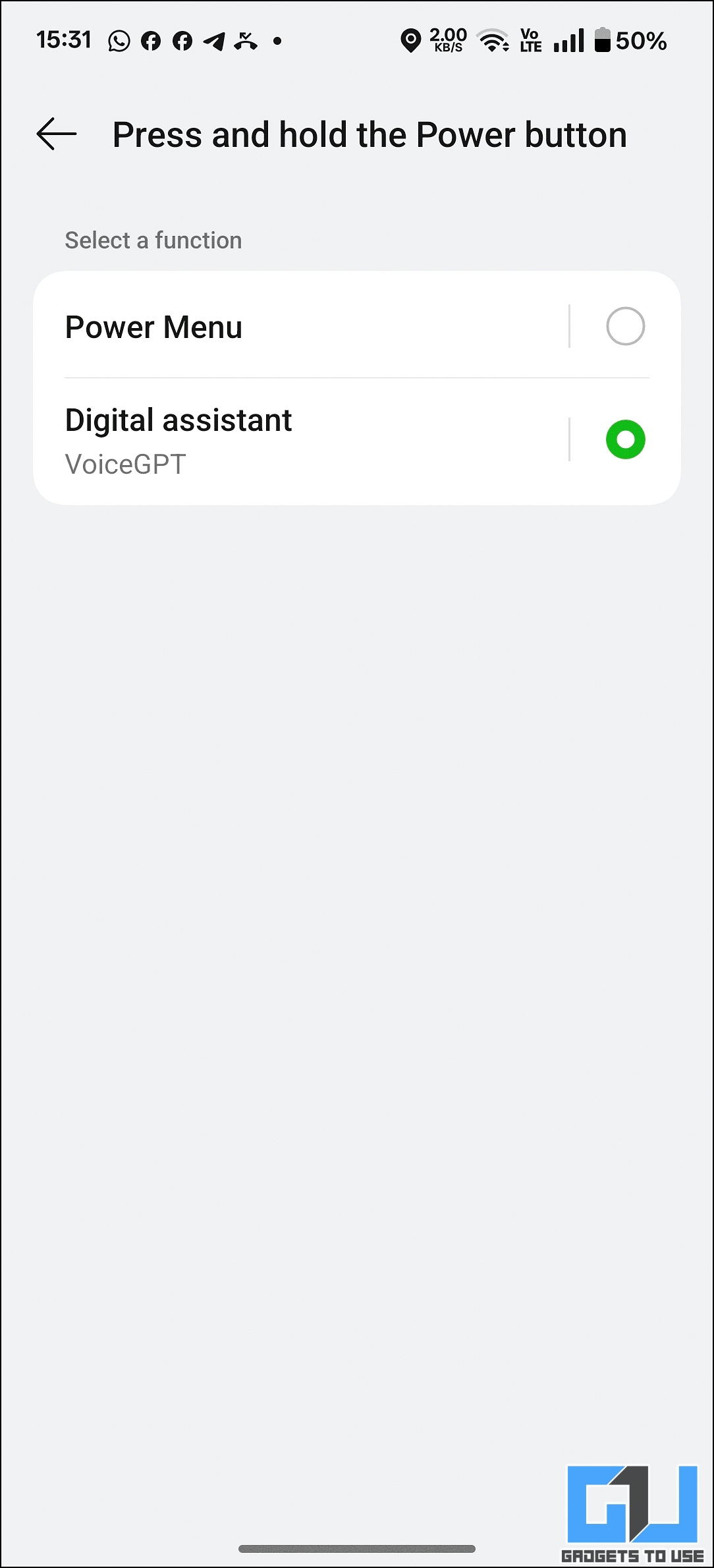
5. Next, if you hold your power button or use gestures to invoke your digital assistant, you will activate ChatGPT’s voice assistant.
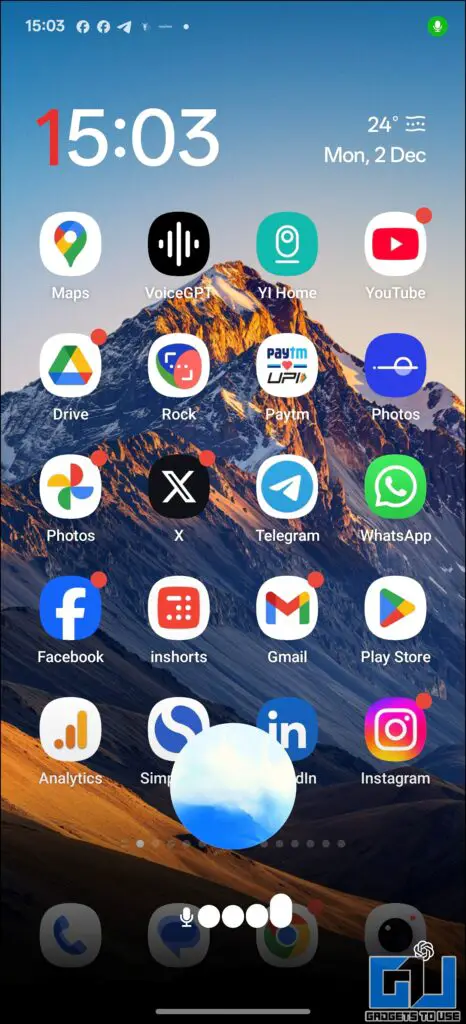
6. You can control or navigate your conversation with the OpenAI assistant, using the Meta Glasses.


FAQs
Q. Can we use ChatGPT on Meta Glasses?
Yes. ChatGPT can be used when set up with VoiceGPT from Github, and set as default assistant. For detailed step-by-step guide, read the guide above.
Q. How to set ChatGPT voice assistant on RayBan Meta Glasses?
Yes and no. While Meta Glasses does not directly support voice assistant triggers on its own, you can use the workaround mentioned above to set it up.
Wrapping Up
In this guide, we explored how you can set up ChatGPT on your Meta Glasses with an unconventional workaround. You can also use this to set ChatGPT as your default assistant on your phone and use it hands-free. For more such hacks, tips and guides, follow GadgetsToUse.
- How To Track, Erase, Replace & Edit Objects in Videos Using Meta AI
- How To Animate Cartoons Into Videos Using Meta AI
- This Is How You Can Speak Multiple Languages For Free Using Meta AI
- How To Search Reels On WhatsApp and Instagram Using Meta AI
You can also follow us for instant tech news at Google News or for tips and tricks, smartphones & gadgets reviews, join the GadgetsToUse Telegram Group, or subscribe to the GadgetsToUse Youtube Channel for the latest review videos.










