Quick Answer
- So, if you are someone like me who is not good at taking care of yourself but wants to look presentable, there is a feature on your Vivo, OPPO and OnePlus devices that can help you.
- Even though the feature is supported on OnePlus and OPPO devices, you can not simply turn it on like you can with Vivo devices.
- In this article, I have covered ways to enable the Retouch option on your OnePlus and OPPO devices.
Online meetings or online agenda discussions now replace the morning board meetings. Video calls have taken the place of traditional calls. We constantly appear either on someone’s screen or on the other side. We thrive in the digital era, but being connected and online means many more people judge us.
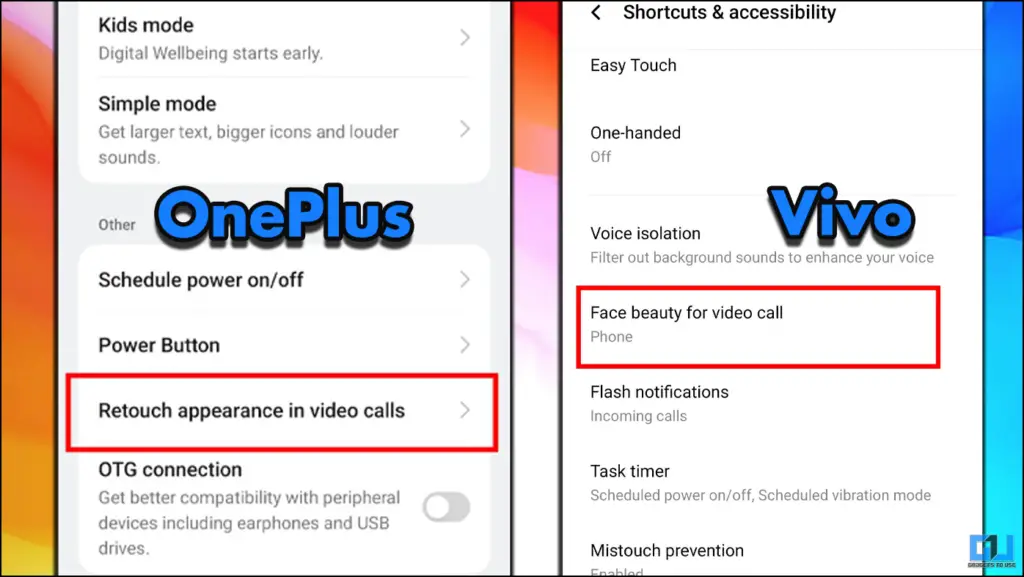
So, if you are someone like me who is not good at taking care of yourself but wants to look presentable, there is a feature on your Vivo, OPPO and OnePlus devices that can help you.
If you’re someone who prefers a video tutorial here’s one for your reference.
Face beauty: Because Looks Matter
In the latest Vivo devices, you can simply enable Face beauty options from settings. During my testing, I enabled it and used it on calls on WhatsApp and Snapchat. To enable this feature, you have to go to settings, then into accessibility, and scroll all the way down. There, you can see the option to Enable Face Beauty on video calls.
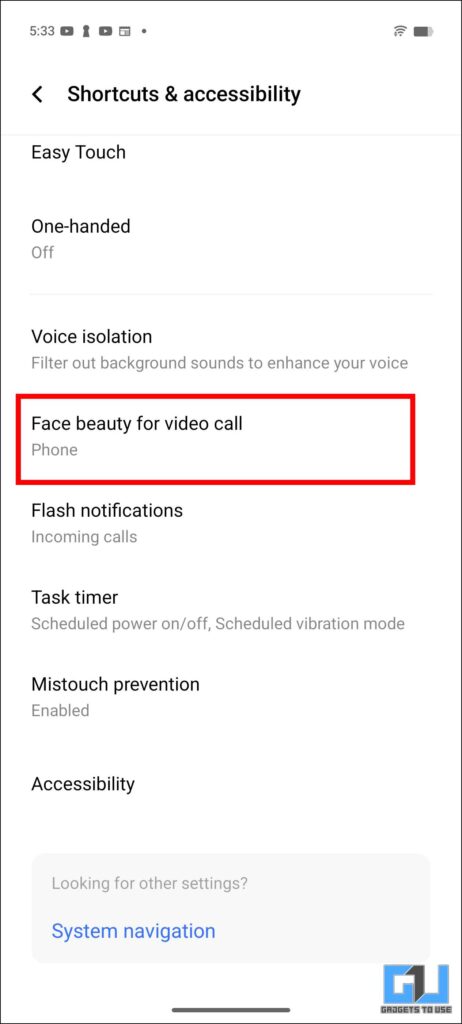
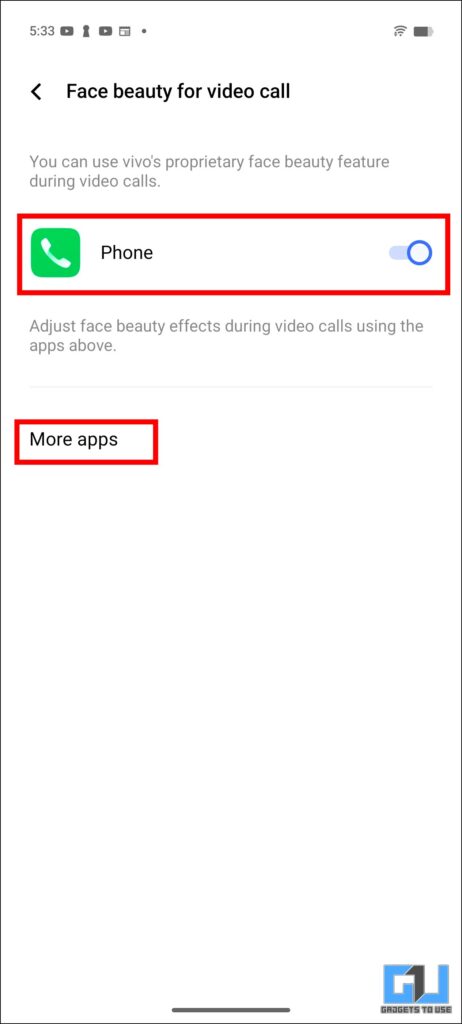
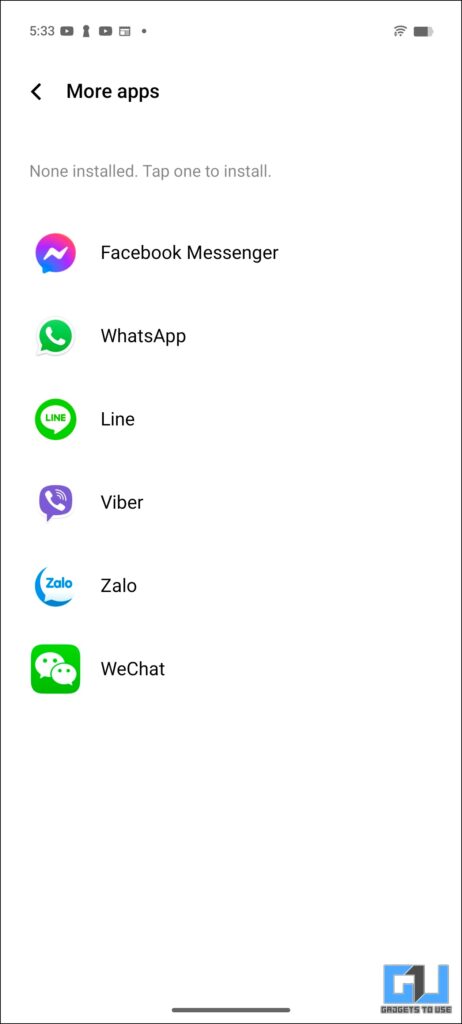
The results are not very natural; it uses AI to give you smooth skin along with better colours, which are great when you are in a low-light area.
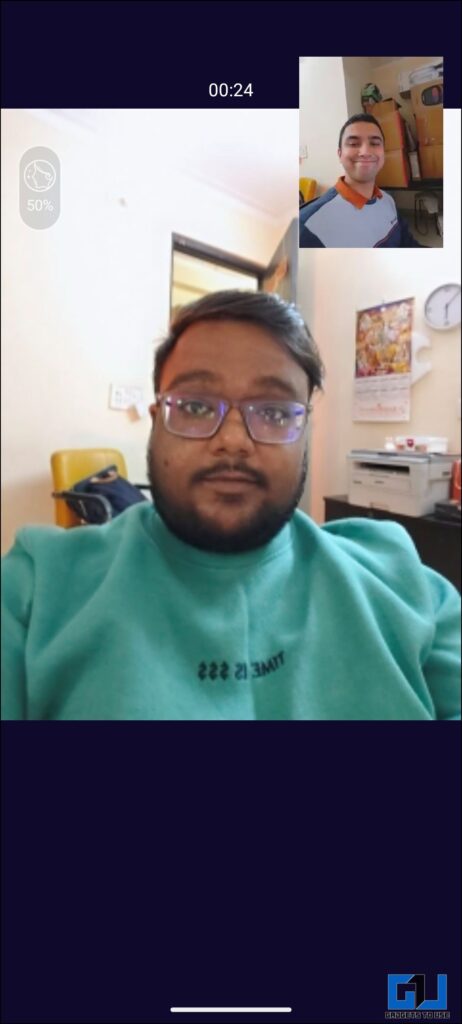

Retouch Feature in OnePlus & OPPO Devices
Even though the feature is supported on OnePlus and OPPO devices, you can not simply turn it on like you can with Vivo devices. You have to go around and execute an extra step then only you can use this feature. Simply follow the steps below.
1. You need to download and install WeChat.
2. For this, you can download the APK file here.
3. Once you have installed the APK file, head over to your device’s settings.
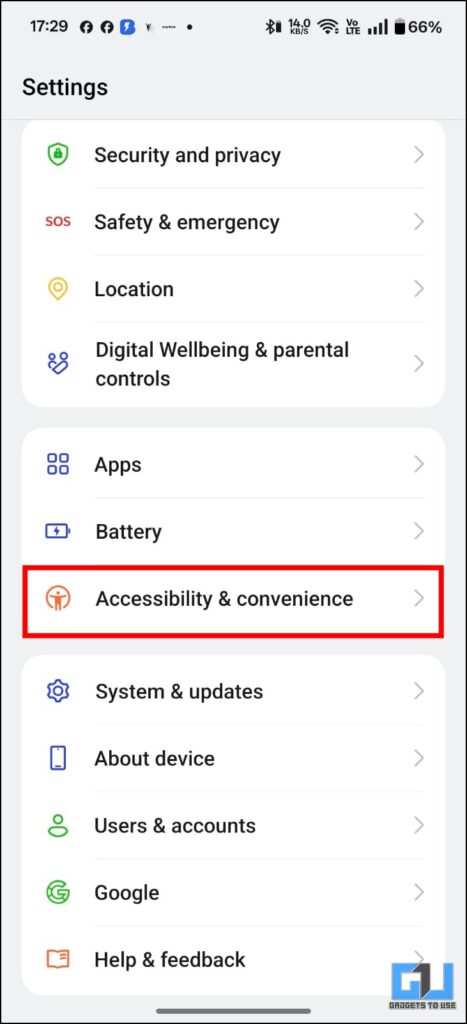
4. Open accessibility and then scroll down to Retouch on video calls.

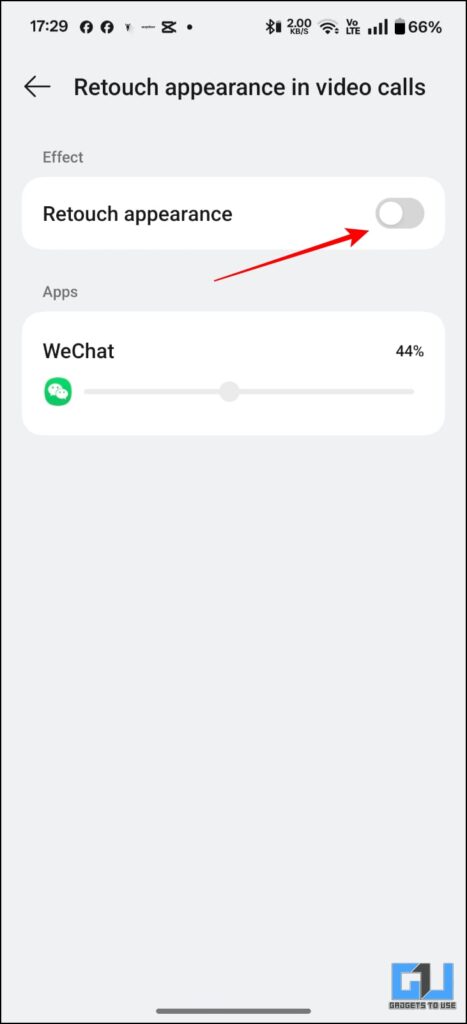
5. Enable the toggle, and you can decide the intensity of the feature by using the slider.
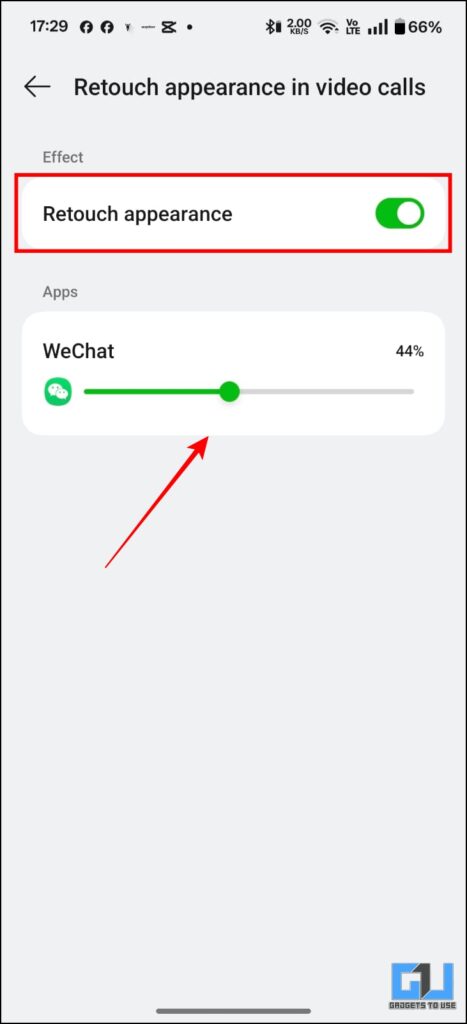
FAQs
Q. How can I enable the face beauty option in Vivo devices?
This feature can be enabled by accessing the accessibility settings of your Vivo device. For a more detailed guide, refer to the article below.
Q. Why is the Retouch appearance option on my OnePlus/OPPO device disabled?
The Retouch option in OnePlus can be enabled by installing a WeChat APK file. You can find a step-by-step guide in the article above.
Wrapping Up
In this article, I have covered ways to enable the Retouch option on your OnePlus and OPPO devices. We have also covered the Face beauty feature of Vivo devices. These features elevate your video call experience by making you more presentable, and you can even control the intensity of touch-ups. For more reads, stay tuned to GadgetsToUse.
- How to Create Video Clip from Pixel’s Voice Recording Notes
- How to Search WhatsApp Images & Videos With Google Lens
- How to Remove Location From Photos, Videos on iPhone and Android
- How to Download Restricted Telegram Channel Videos ( 4 Ways )
You can also follow us for instant tech news at Google News or for tips and tricks, smartphones & gadgets reviews, join the GadgetsToUse Telegram Group, or subscribe to the GadgetsToUse Youtube Channel for the latest review videos.










