Quick Answer
- The devices are great, but when it comes to sharing said images, that is when you feel the need to have a smaller file size.
- If you are someone who likes to click a lot of images, then your basic 256 GB of data is going to be full within a snap.
- Yes, if you are a Vivo user, then you can very easily compress the size of any image without compromising its quality.
Vivo devices are well known for their camera hardware and optimization. They have made some really great devices whose main attraction has been the camera. Vivo X200 Pro was recently crowned the best device of the year by Arun Maini. The devices are great, but when it comes to sharing said images, that is when you feel the need to have a smaller file size.
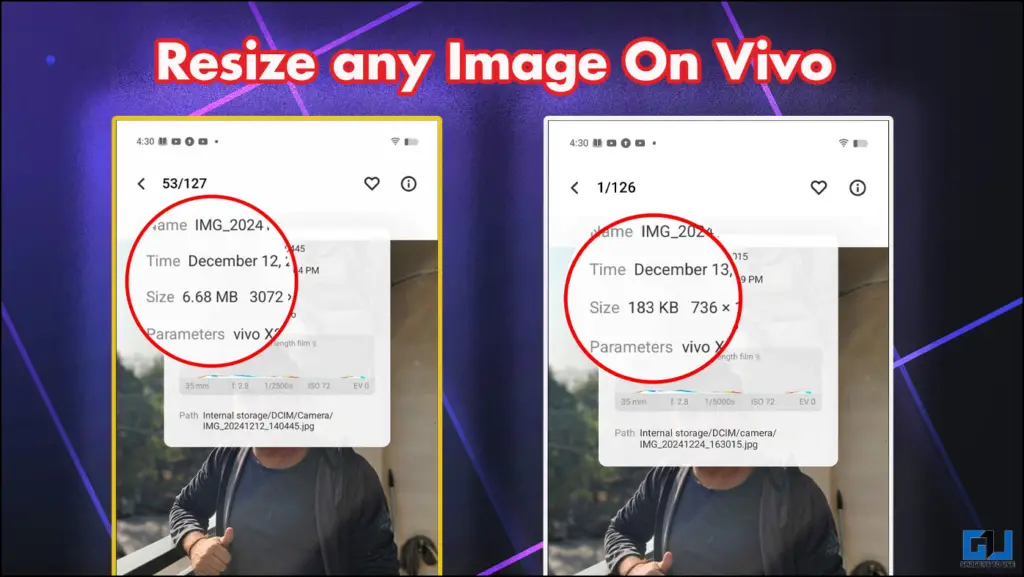
If you are someone who likes to click a lot of images, then your basic 256 GB of data is going to be full within a snap. What to do then? Do we compress and lose quality? The answer is built into your Vivo devices.
Compress With Quality
The only drawback of compressing any file is the quality downgrading. Compressing any file will result in bad quality. I have personally used online tools that claim they bring down the file sizes from MBs to KBs, but the result is useless. Vivo thought of this, and they have provided their users with the option to compress any image to their preference.
How to Reduce Image Size on Vivo
Using an online Image resizer can be tricky, and the result might not be what you wanted. In Vivo devices, you can change the size of any image through the Album’s application. This inbuilt feature is so good that it can take an image from 6.6 Mb to 186 Kb only. At the same time, retaining the details of the subject. Follow the steps below.
1. Open the Albums application and click on the image you have to resize.
2. Click on Edit. This will take you to the editor.
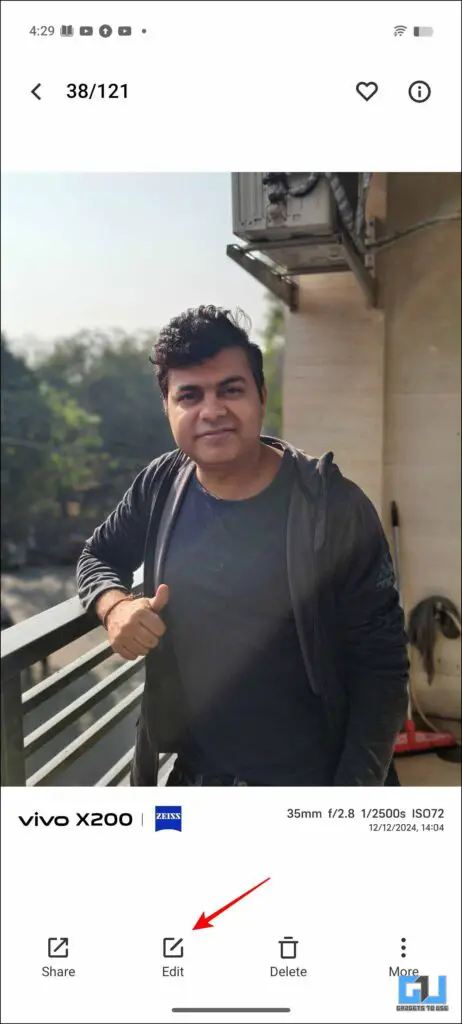
3. Once inside you will notice the resolution option on top of your screen. Tap on it.
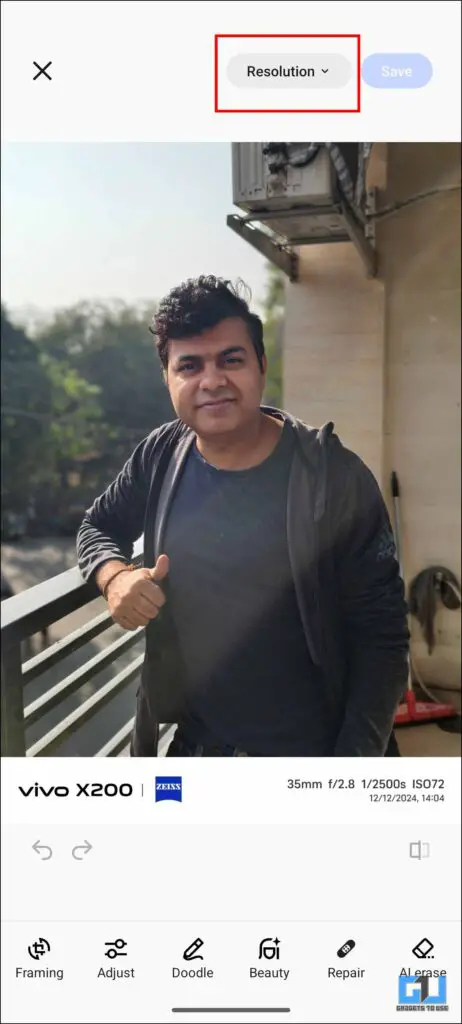
4. Once you tap on it, you will see two sliders that control Resolution and Image quality.
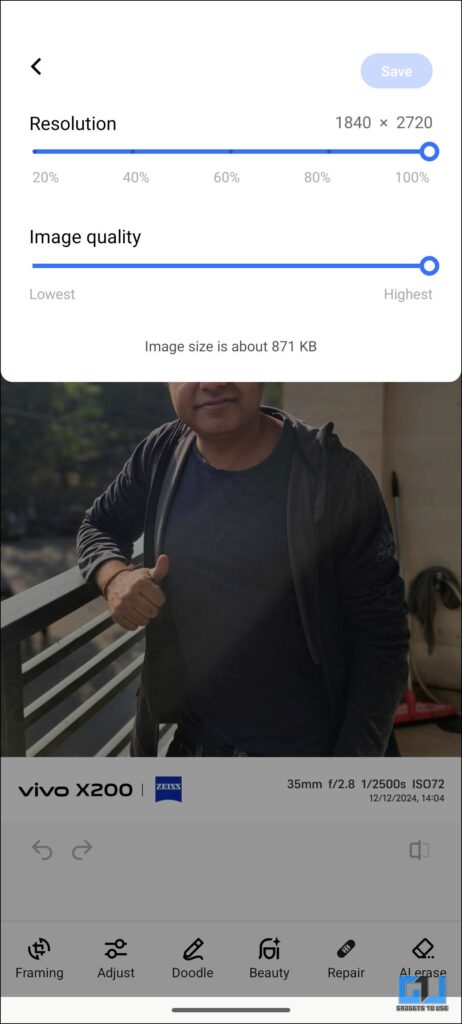
5. Change the resolution and quality accordingly. This will also reflect the final size before you save the image.
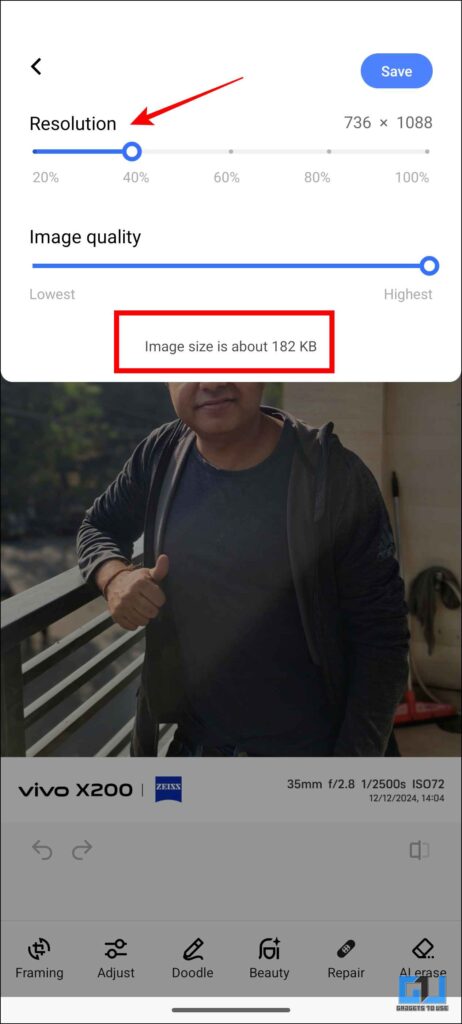
6. Finally, click on save, and your image will be saved at the previewed file size.
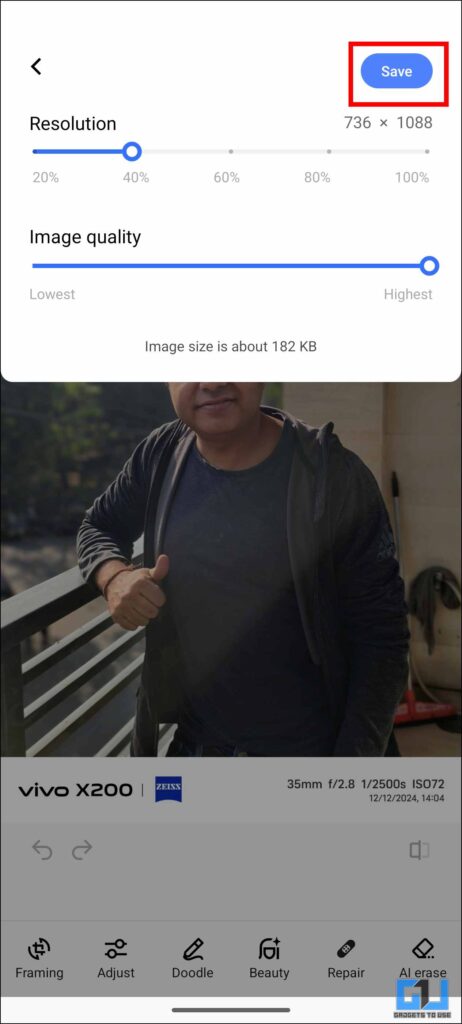
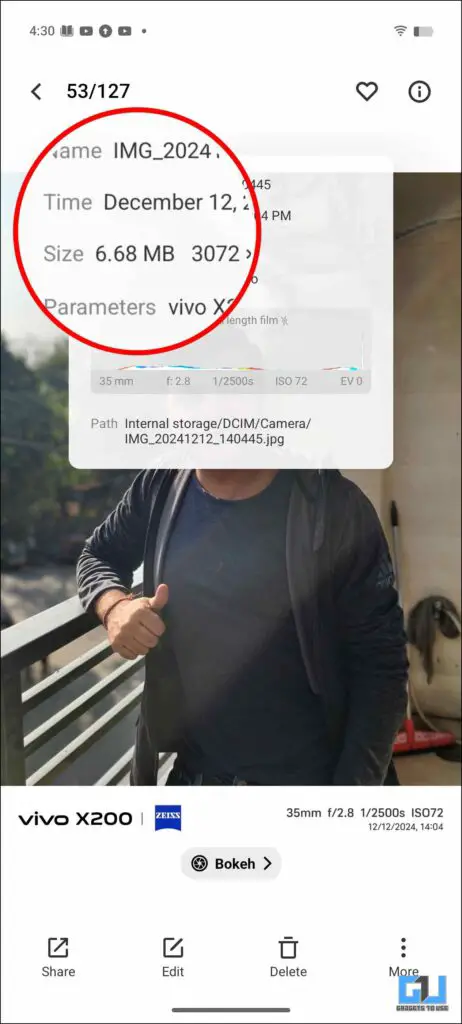
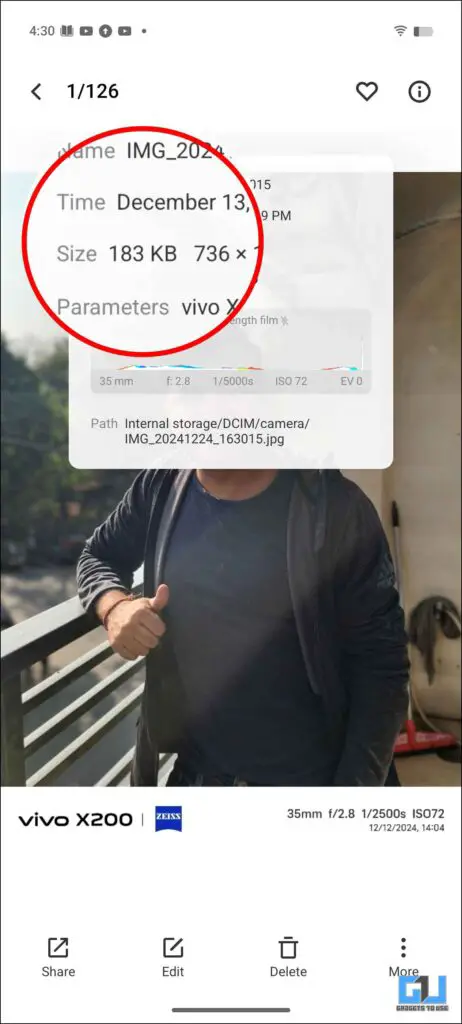
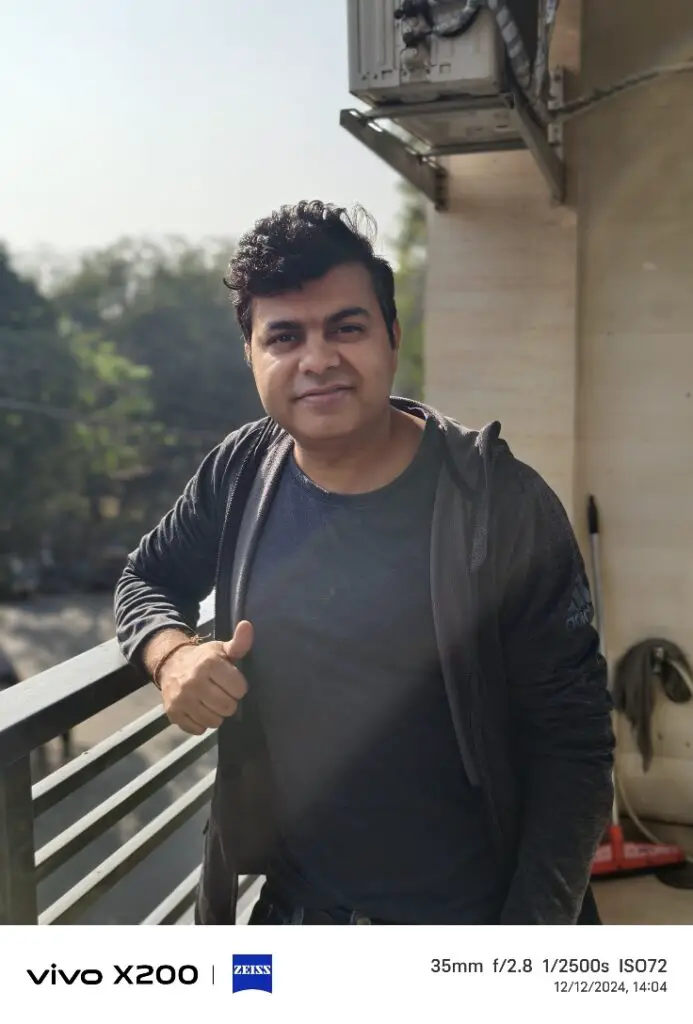
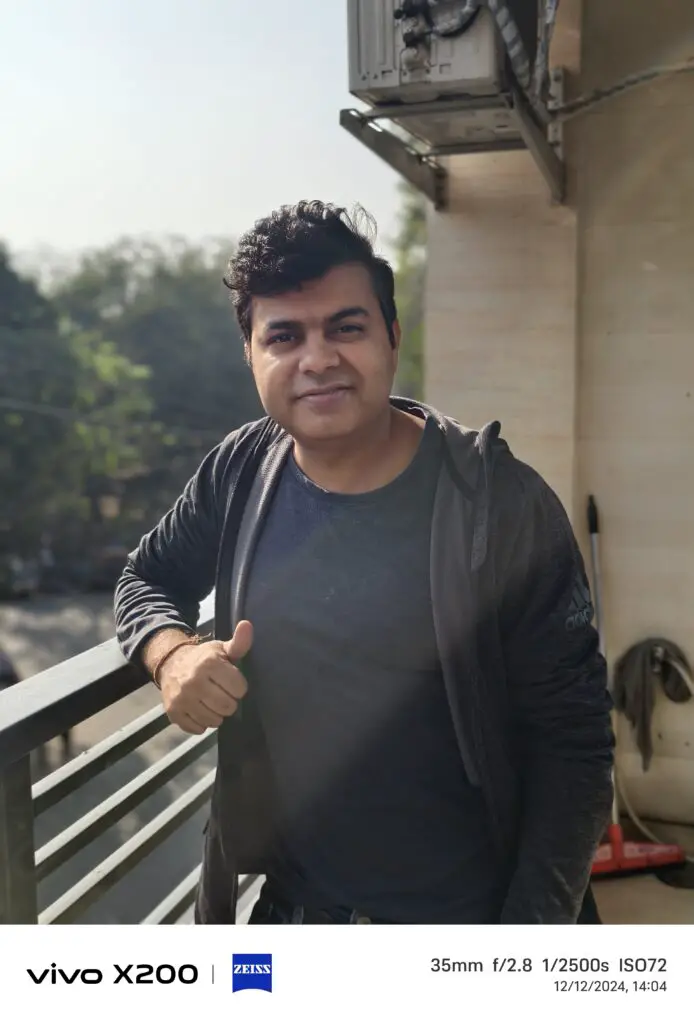
FAQs
Q. How can I change the photo resolution size on my Vivo device?
Vivo devices have an inbuilt feature that allows you to change the image size. This can be accessed from the Albums application. You can find more details in the article above.
Q. Can I compress an image without losing quality?
Yes, if you are a Vivo user, then you can very easily compress the size of any image without compromising its quality. For a step-by-step guide, refer to the article above.
Wrapping Up
In this article, we discuss an effective and better way to resize any photo resolution on your vivo phones. Once resized, these images can be used in online forms and websites that do not allow images of large sizes. This feature lets you control the resolution and the image quality. For more reads, stay tuned to GadgetsToUse.
- How to Enable Retouch Appearance in Video Calls on Vivo, OnePlus and OPPO Phones
- Samsung Galaxy M15 vs Motorola Moto G35 5G Comparison: Which One Is Better?
- JioTag Go Guide: How to Use, Features and Tips
- How to Use YouTube Matching Tool To Take Down Copies Of Your Video
You can also follow us for instant tech news at Google News or for tips and tricks, smartphones & gadgets reviews, join the GadgetsToUse Telegram Group, or subscribe to the GadgetsToUse Youtube Channel for the latest review videos.










