Quick Answer
- However, you can use a trick that allows you to create a shortcut to the ChatGPT web version and add it to your desktop window.
- If I ask you how you access ChatGPT, then the only answer you can give is through the website or the application.
- You can also install a shortcut that will directly land you on the ChatGPT homepage, ideal for old MacBook users.
- Companion Window will allow you to use ChatGPT from any window of your PC.
- You can also install a shortcut that will directly land you on the ChatGPT homepage, ideal for old MacBook users.
I use ChatGPT regularly, both on my smartphone and PC. ChatGPT is great when it comes to solving personalised queries and helps in research as well. Now, most of you know about the dedicated application for PC and Android. However, did you know that there are some tricks and shortcuts that are exclusive to apps only? In this article, I will be sharing some cool tricks that will help you use ChatGPT to its full potential.
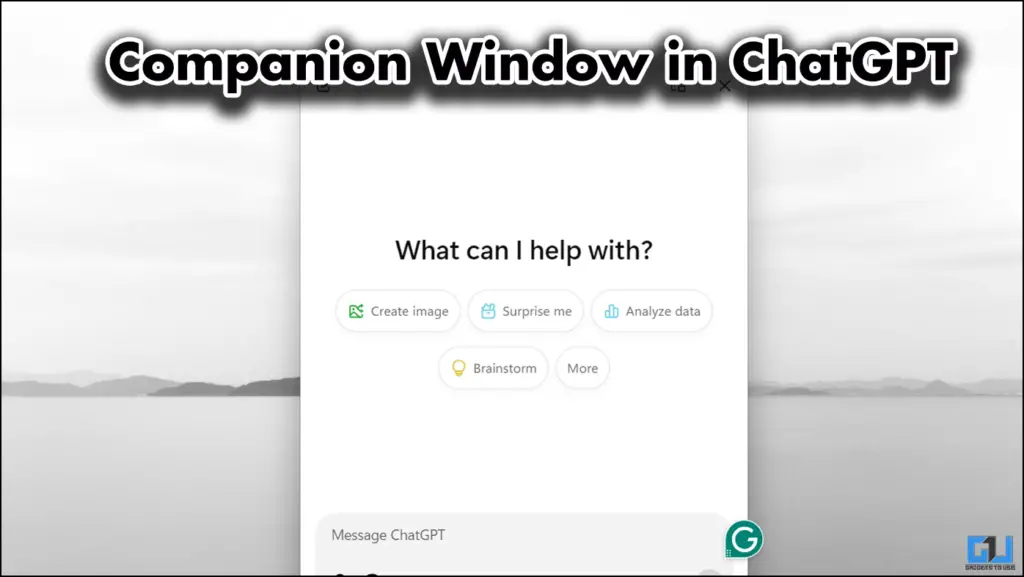
Companion Window
If I ask you how you access ChatGPT, then the only answer you can give is through the website or the application. Unlike you, I can access ChatGPT from any window on my PC, even when I am playing games or scrolling through photos. Yes, this is the magic of the companion window, which lets you access ChatGPT from anywhere on your PC. As you can see from the image below, I accessed ChatGPT while I was drafting this article ( Relax, Mr. Editor, only accessed, not used). I am sharing how you can do this, too.
How to enable Companion Window
For this, the first thing to do is download the official ChatGPT application, which you can download from here. Once installed, follow the steps mentioned below.
1. Open the ChatGPT app, and on the top right of your screen, click on the profile icon.
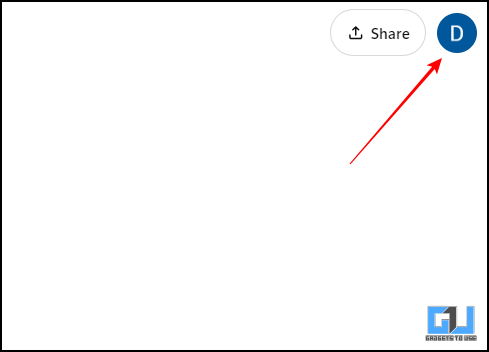
2. Then click on settings.
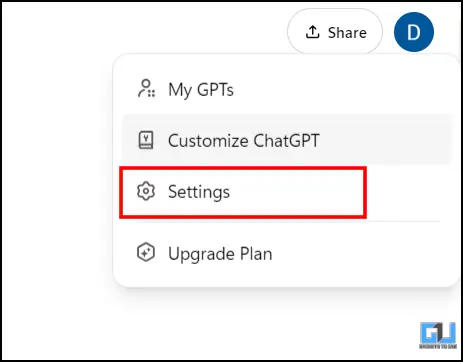
3. In the next window, click on App, and then you will see the companion window option.
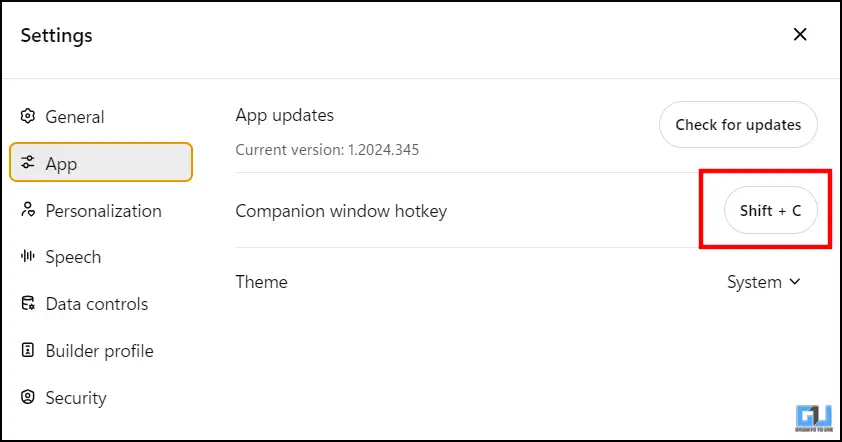
4. To assign the keys, click on the keys, and once it says recording, press your desired keys.
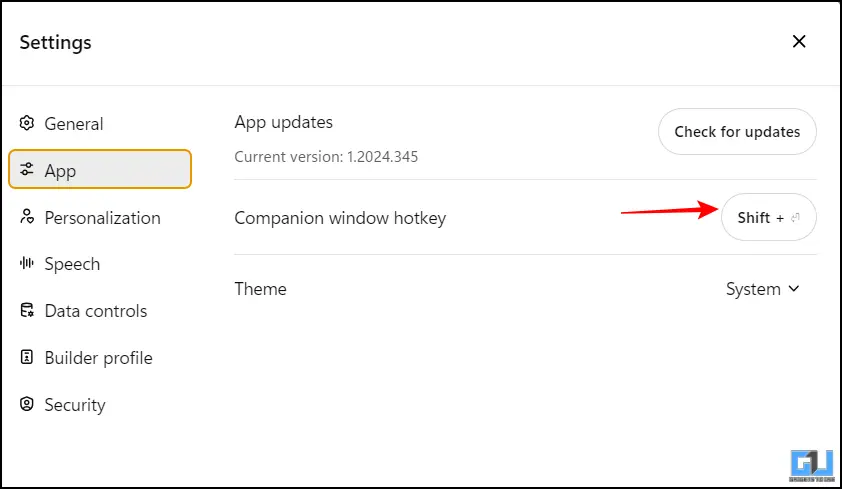
5. The change will be reflected in the small box.
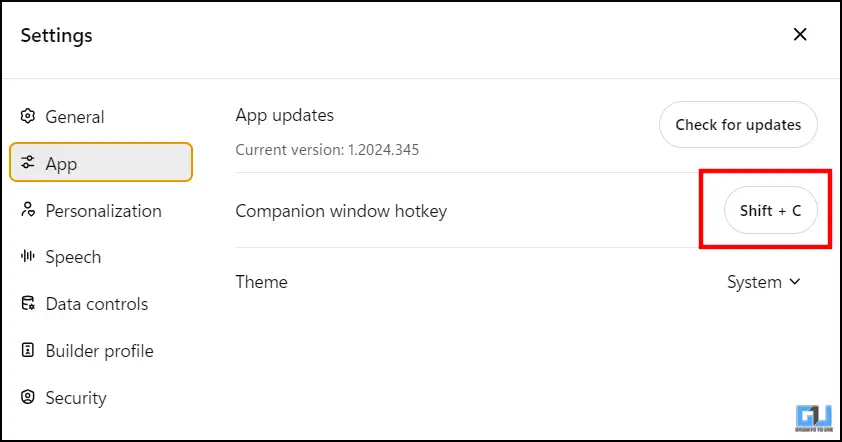
Single Click Access to ChatGPT in Mac
Many of us use older versions of Mac, which does not allow us to install many new applications. So, if you have an older version of Mac, then the method mentioned above will not work for you. When you try to install the ChatGPT application, you will get this pop-up.
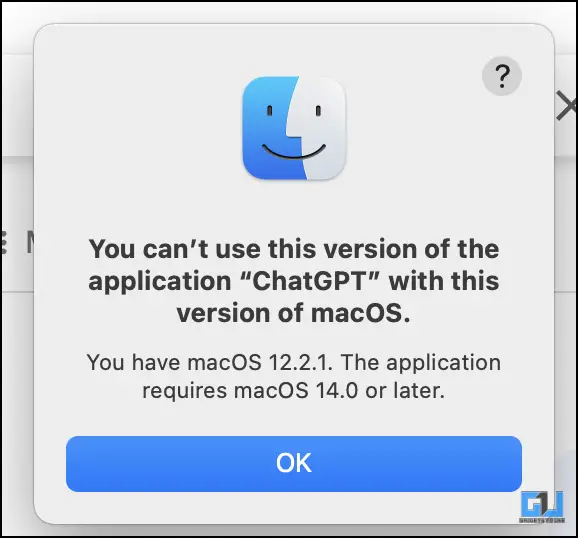
However, this is a workaround that can save you time and stop you from searching and opening ChatGPT every single time. To do this, you only have to drag and drop the ChatGPT shortcut from your Chrome or Safari browser. Simply Open ChatGPT on your browser and click on the address link. Once selected, drag and drop the same on your desktop.
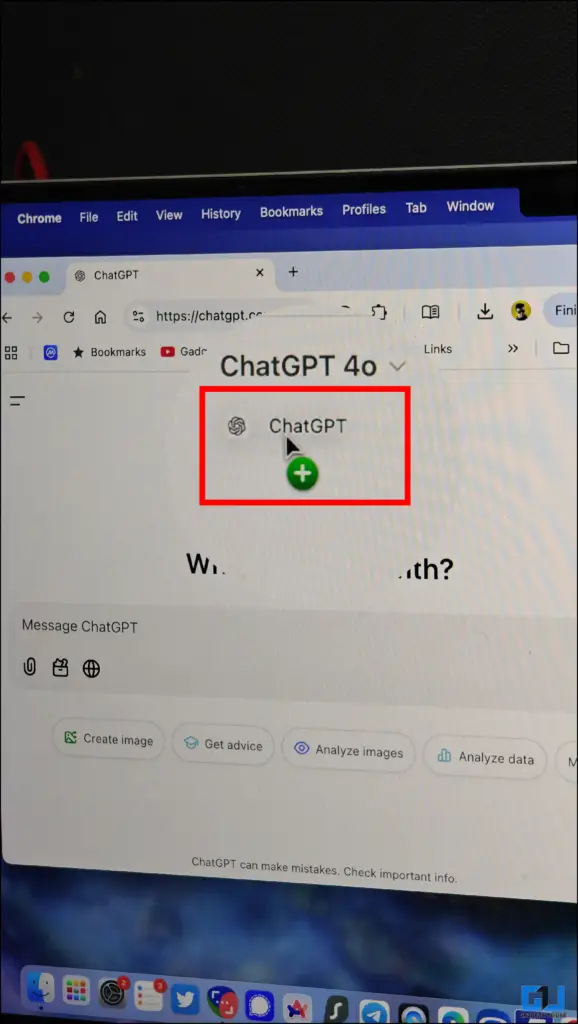

This will create a shortcut for you that you can later access. Simply click on it, and you will land on the ChatGPT search page.
Keyboard Shortcuts for ChatGPT
There are various keyboard shortcuts in the ChatGPT application, which can also be accessed on the web. These shortcuts make it much easier and faster to use ChatGPT. You can find a list of these shortcuts by simply pressing ” Ctrl + / “. They have helped me optimize my usage of ChatGPT.
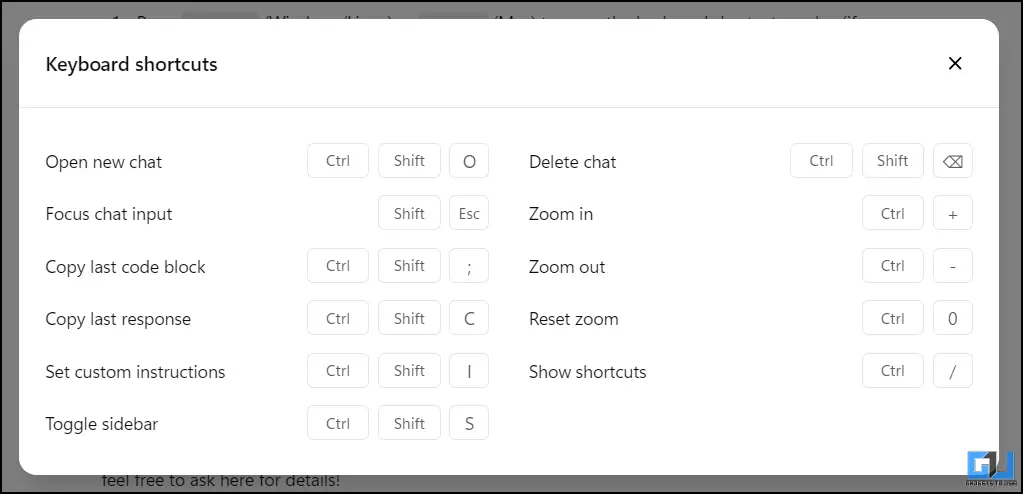
FAQs
Q. How can I install the ChatGPT application on my older Mac PC?
You can not install ChatGPT’s application on older versions of Macbooks. However, you can use a trick that allows you to create a shortcut to the ChatGPT web version and add it to your desktop window. You can find a step-by-step guide in the article above.
Q. Can I use keyboard shortcuts in ChatGPT?
Yes, you can use keyboard shortcuts in ChatGPT. You can also summon the list of these shortcuts by pressing ” Ctrl/Cmd + / “. For more details, please refer to the article above.
Wrapping Up
In this article, we have discussed ways to optimise your user experience with ChatGPT. If you are a regular user of ChatGPT, then with companion window, you can access the power of ChatGPT from any window on your PC. Also, if you are an old MacBook user, then you can not install the official ChatGPT application, but you can use the trick discussed above; for more such reads, follow GadgetsToUse.
- What you can and cannot do while using ChatGPT via Whatsapp Chat
- How to use ChatGPT as Voice Mode With Rayban Meta Glasses
- How to set ChatGPT as your Default Search engine
- How to export ChatGPT conversation as pdf with user-uploaded images
You can also follow us for instant tech news at Google News or for tips and tricks, smartphones & gadgets reviews, join the GadgetsToUse Telegram Group, or subscribe to the GadgetsToUse Youtube Channel for the latest review videos.










