Quick Answer
- Due to this, I am unable to take any calls because the person on the other side always struggles to understand what I am saying.
- Voice isolation is a feature that singles your voice and focuses on enhancing it while dampening the surroundings.
- You can also choose to have a floating icon to enable this feature during your calls or have it enabled all the time.
- Voice isolation feature is available in Oppo and Vivo
- You can also download and use the Noise reduction feature of Google Dialer.
In the year 2024, we saw some major developments in tech and smartphones. With AI at the centre of it all, we now have AI-generated songs, videos, images, and a lot more. You now have AI built into your device’s software so that you can use a rewrite and AI eraser. However, the feature that impacted and helped me a lot was voice isolation.
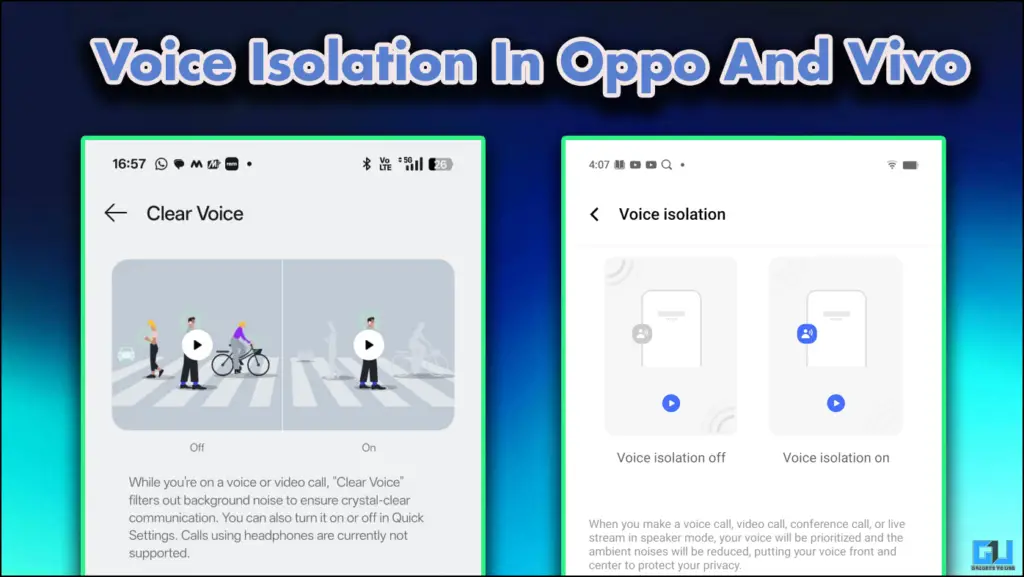
I commute to work daily, and the metro is jam-packed with people. Due to this, I am unable to take any calls because the person on the other side always struggles to understand what I am saying. This is where voice isolation shines.
Voice Isolation: Must Have for All
Voice isolation is a feature that singles your voice and focuses on enhancing it while dampening the surroundings. When this happens, the person on the other side of the call can hear you clearly. I have used this, and it does create a lot of difference; even in the bustling streets of Chandni Chowk, this has worked fantastically.
Previously, only iPhones had this feature, and it was introduced in the Pixel 7 series. Now, with AI developments, every OEM is trying to include this in their models. We already have this feature on Vivo, OnePlus and Oppo devices. Right now, it is limited to flagship-level devices only.
How to Enable Clear Voice In Oppo & OnePlus
Voice isolation or Clear Voice in Oppo can be enabled from the settings menu. Simply access the device settings and follow the steps mentioned below.
1. Click on Sounds and Vibrations.
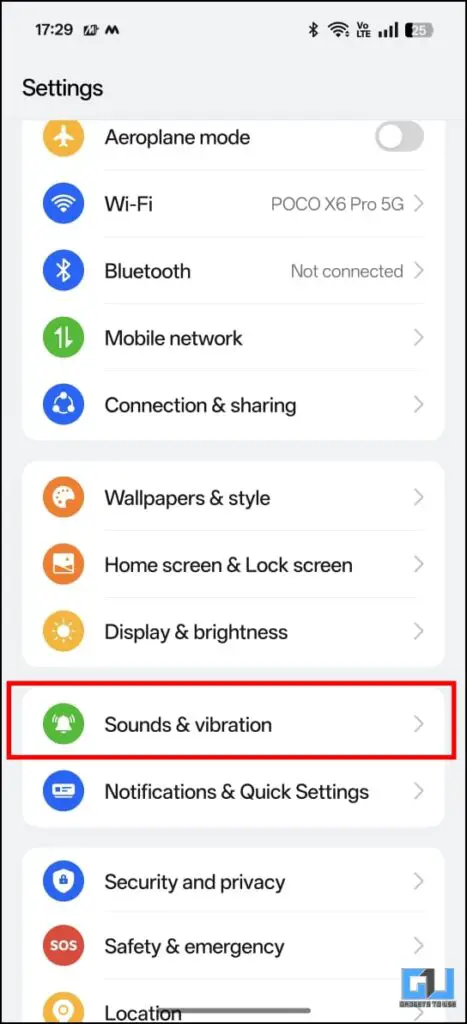
2. Scroll down to Clear Voice and tap on it.
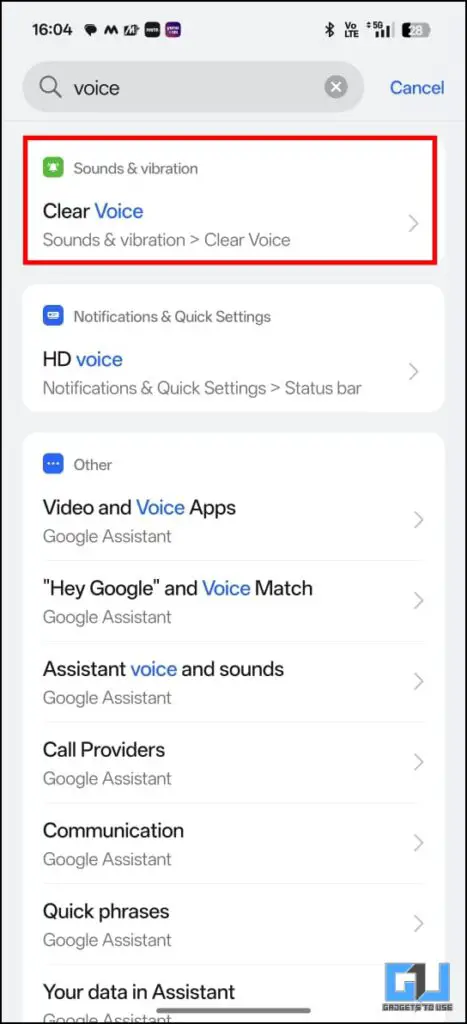
3. Toggle on the settings and choose which apps you want this to work.
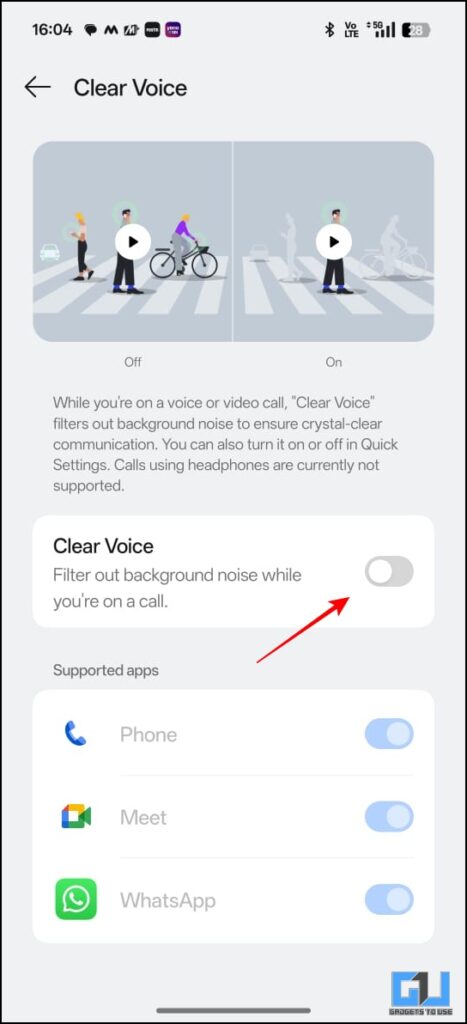
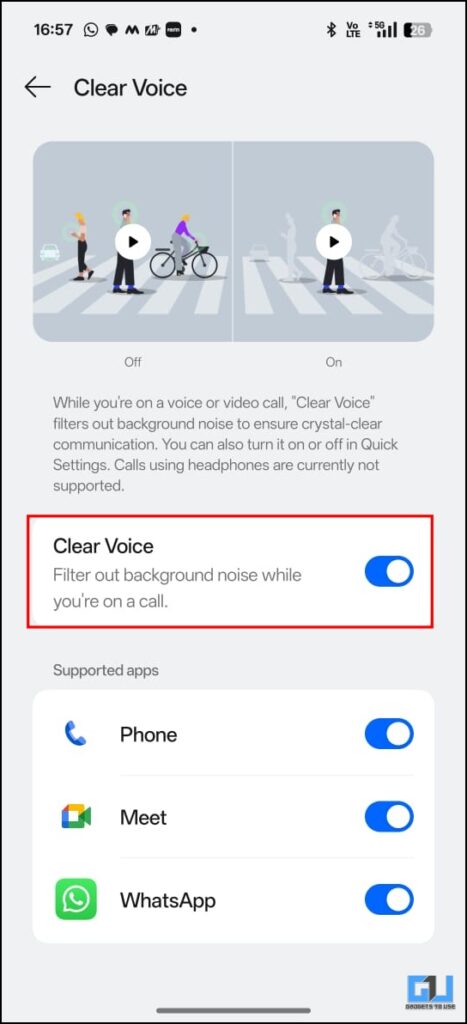
How to Enable Voice Isolation In Vivo
For Vivo devices, the process is similar to that for your device settings. Scroll down to Shortcuts & Accessibility. In the next menu, you will find the Voice Isolation option. Click on the Phone Icon, and you will see the option to turn it on.
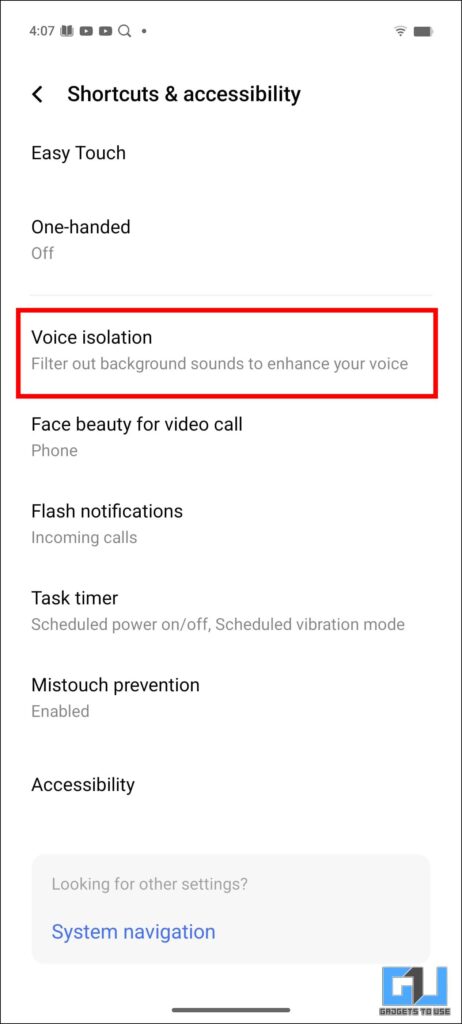
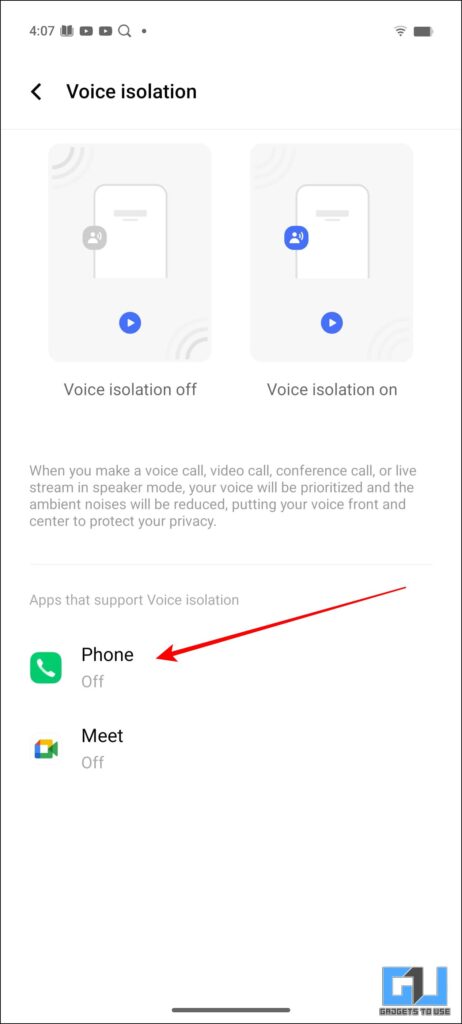
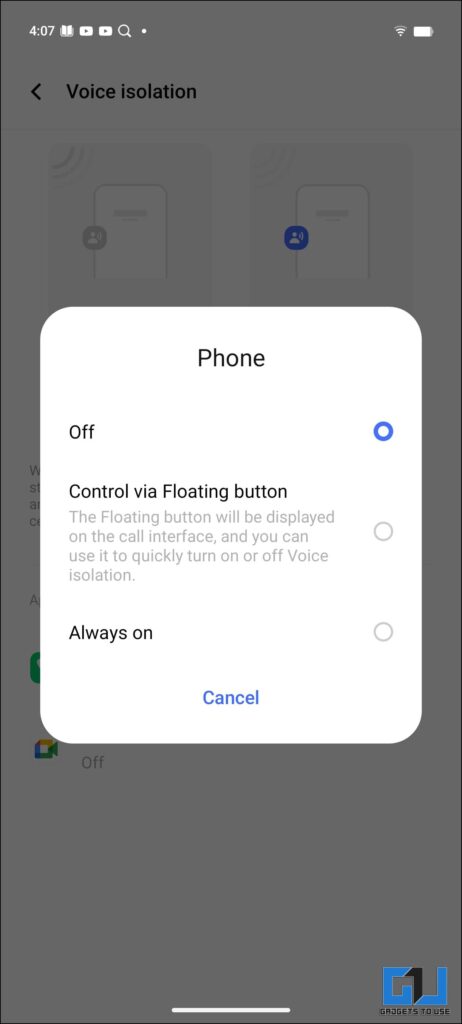
You can also choose to have a floating icon to enable this feature during your calls or have it enabled all the time.
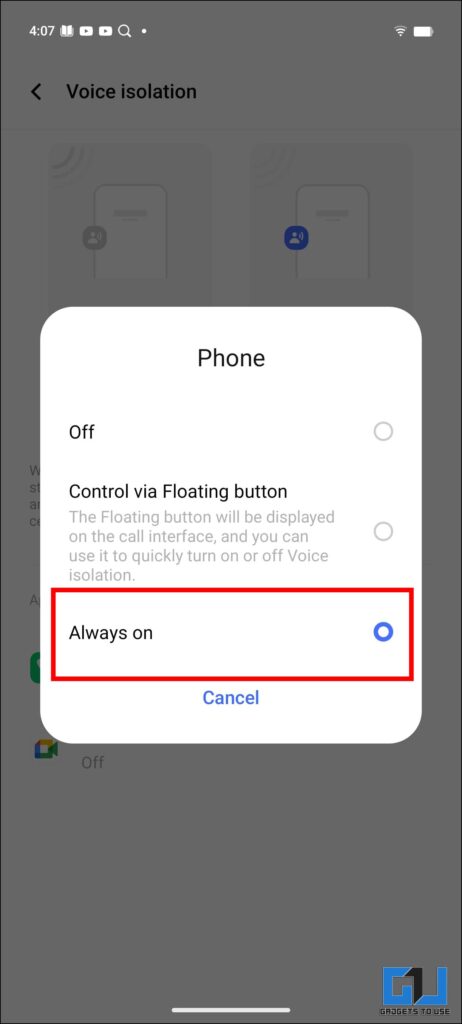
Bonus Tip
if you are an Android user other than Oppo Vivo or Samsung and Pixel, you can get this feature by simply downloading the Google Dialer application. This works with AI, and though it will not be as accurate as the inbuilt feature, you will get a decent level of noise dampening.
To enable this, download the Google Dialer and head over to its settings. From there, click on Accessibility and toggle on the Noise Reduction option.
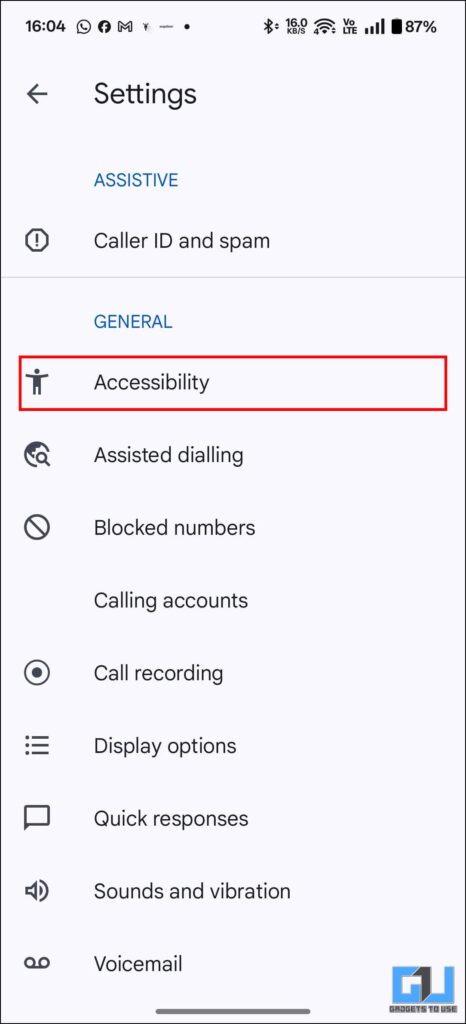
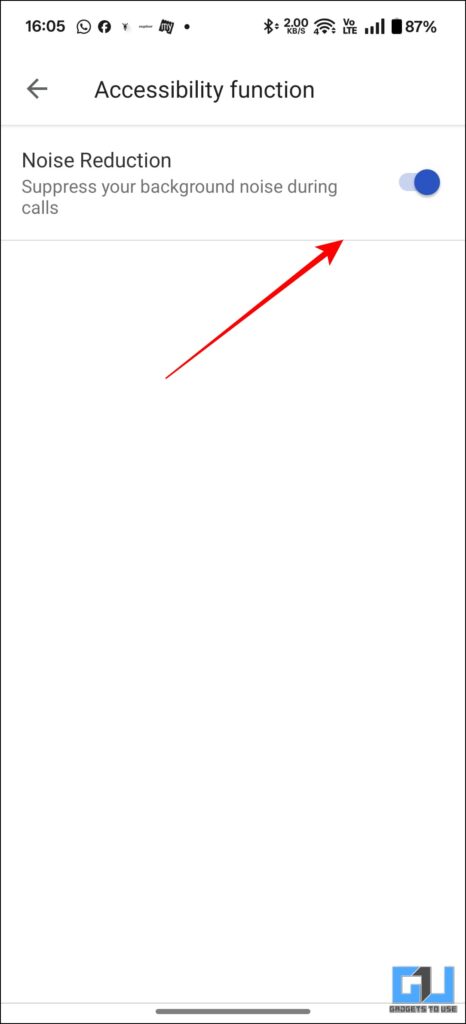
FAQs
Q. What is the Noise Isolation Feature?
Noise Isolation features help you get good call quality by enhancing your voice. At the same time, dampen the surroundings so the person on the call can hear you properly. This is useful when you are travelling or taking a call in a noisy environment. You can read about it in the article above.
Q. Which phones have noise isolation features?
iPhone, Pixel and Samsung, along with Vivo and Oppo, have noise isolation. However, this feature is limited to Flagshios and some mid-range smartphones. There is a way you can enable voice isolation in your device, be it any Android device. A detailed guide to this is in the article above.
Wrapping Up
In this article, we have discussed the importance of the voice isolation featur on your Vivo and OPPO devices. We have also covered how you can enable this feature for your Vivo or Oppo device. People who are using a budget smartphone can download the Google Phone dialer and enable the Noise reduction feature. For more insightful reads, stay tuned to GadgetsToUse.
- How to Fix OnePlus 12 Does Not Connect To Android Auto in Cars
- How to Reduce Photo Size, and Resolution on Vivo Phones
- How to Dismiss Notifications Stuck in Lock Screen on OnePlus or OPPO Phones
- How to Enable Retouch Appearance in Video Calls on Vivo, OnePlus and OPPO Phones
You can also follow us for instant tech news at Google News or for tips and tricks, smartphones & gadgets reviews, join the GadgetsToUse Telegram Group, or subscribe to the GadgetsToUse Youtube Channel for the latest review videos.










