Quick Answer
- With the methods we’ve discussed, you can effortlessly transform your voice recordings into text, making organisation and information retrieval in a quick and efficient way right from your pocket.
- Open any app where you can input text, such as Google Docs or your messaging app and tap the microphone icon on the Gboard keyboard.
- You don’t need a high-end phone or a computer to transcribe your voice notes.
- Transcribing voice notes on your Android phone can easily convert spoken words into “editable” text without the need for specialized equipment and save tons of time.
- With the methods we’ve discussed, you can effortlessly transform your voice recordings into text, making organisation and information retrieval in a quick and efficient way right from your pocket.
In our fast-paced daily lives, the ability to quickly capture thoughts, ideas, and important information through voice notes has become invaluable (and handy). Therefore, transcribing (or converting these) audio recordings into text can be a game-changer for better organization and accessibility. In this article, we’ll explore how to transcribe voice notes on any Android phone, making your life easier and more efficient.

What is Transcribing & Where is it Used?
Transcribing is using tech magic to convert spoken words into written “editable” text. This powerful tool can be incredibly handy for students taking lecture notes, professionals documenting meetings, or anyone who prefers speaking over typing. The best part? You don’t need a high-end phone or a computer to transcribe your voice notes. With the right apps and techniques, you can easily convert speech to text on any Android device, putting this useful technology right at your fingertips. Here’s how you can do it too!
Steps to Convert Voice Notes to Text
Method 1: Using Google Gboard
1. Install Google Gboard from the Play Store if it’s not already on your device.
2. Open any app where you can input text, such as Google Docs or your messaging app and tap the microphone icon on the Gboard keyboard.
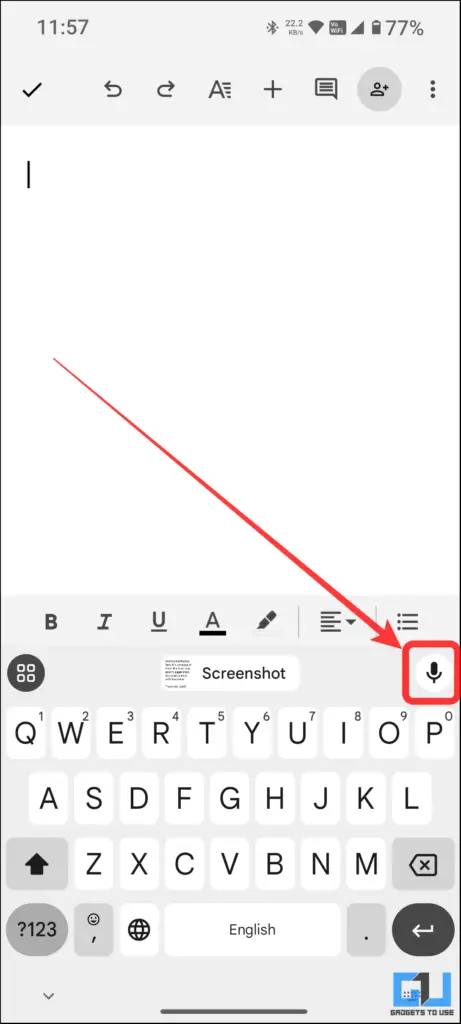
3. Speak clearly into your phone’s microphone.
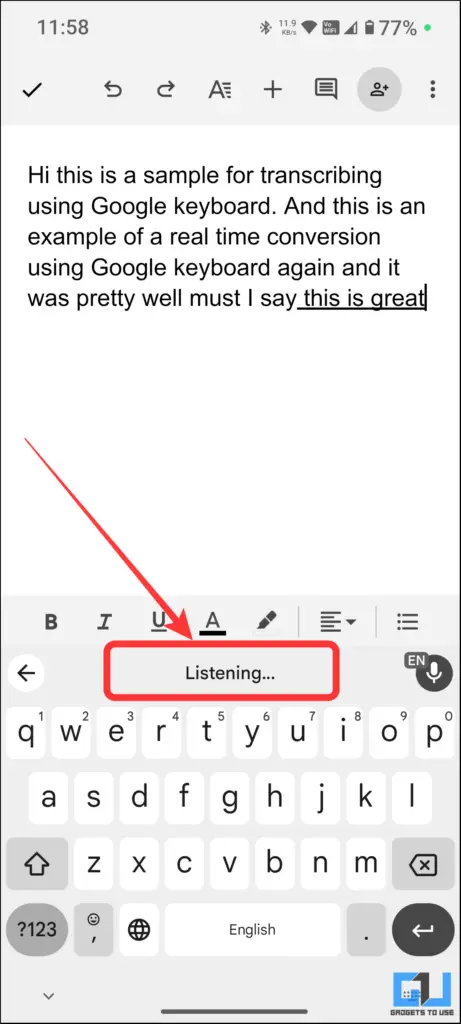
4. Your speech will be converted to text in real-time.
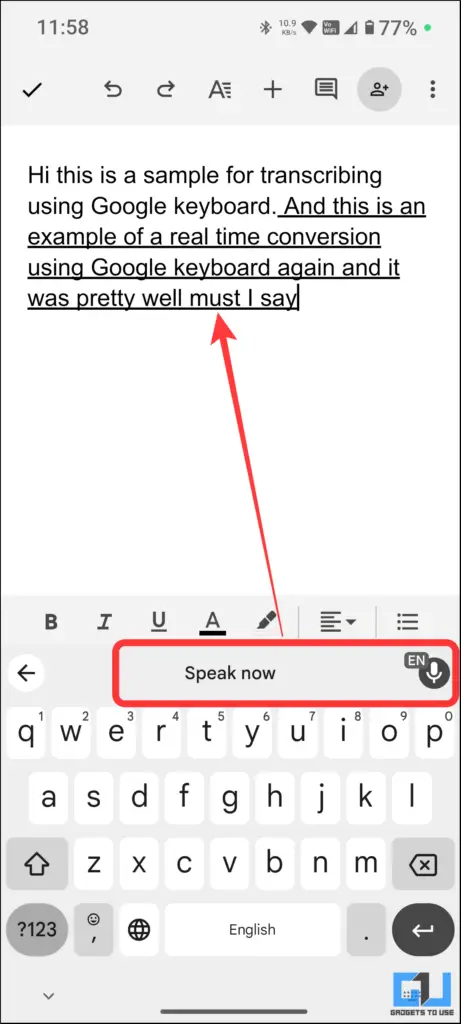
Method 2: Using Speechnotes
1. Download and install the Speechnotes app from the Play Store.
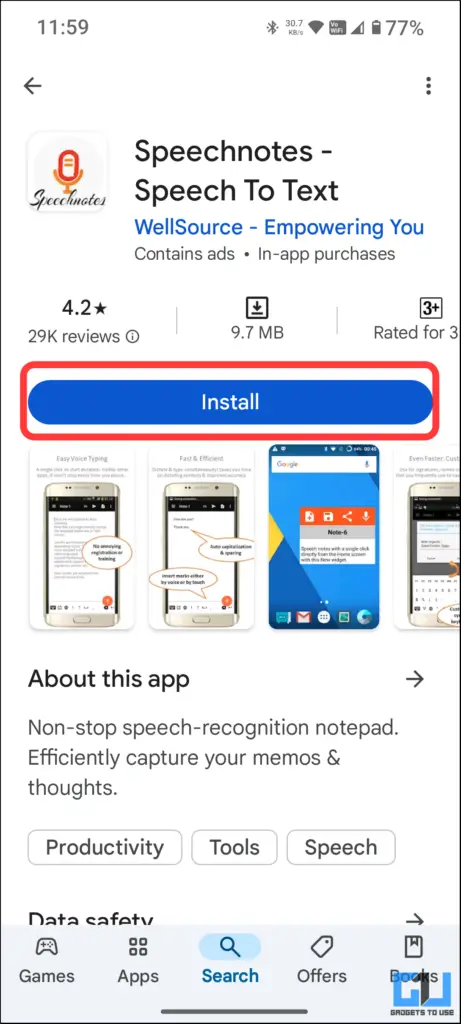
2. Open the app. Here you can change the input language if required else tap the microphone icon.
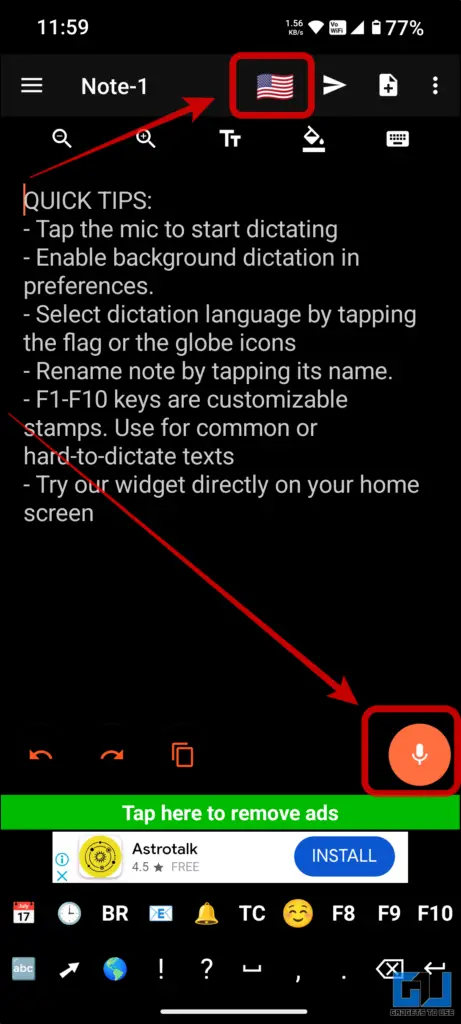
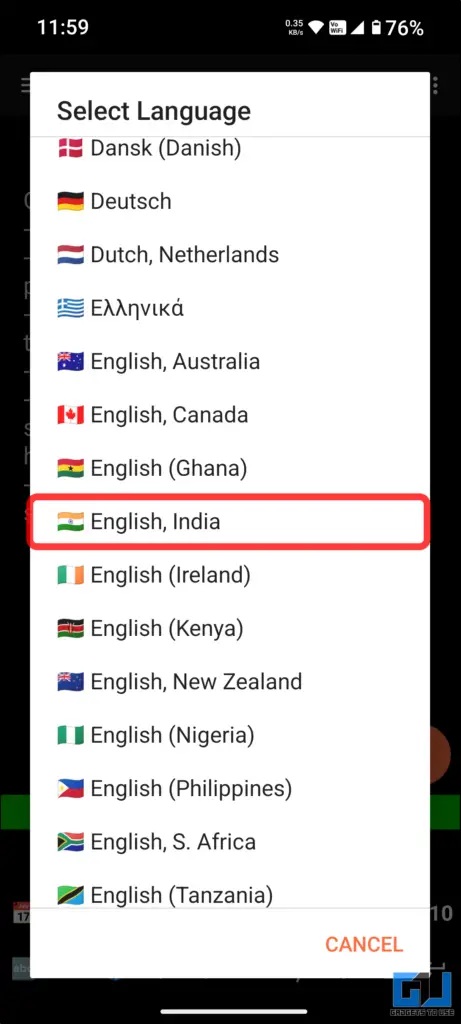
3. The app will require microphone permission. Once done, start speaking, and the app will transcribe your words into text.
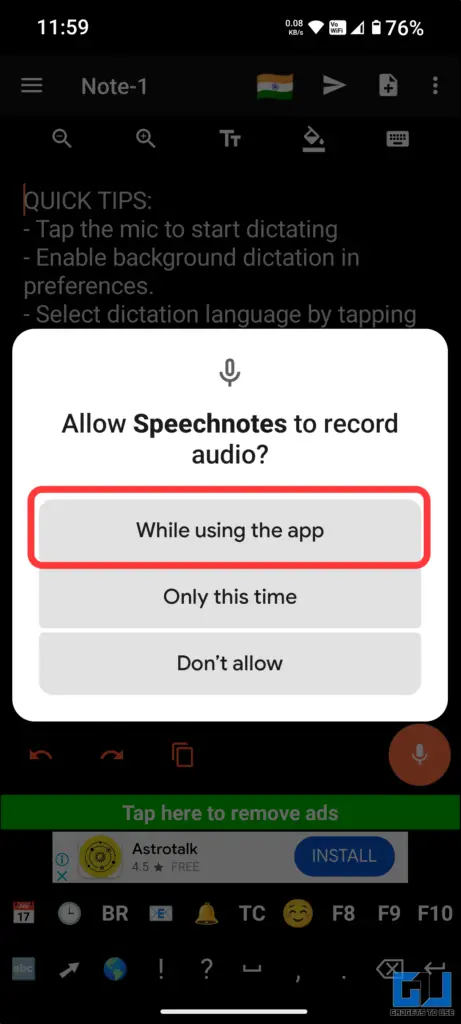
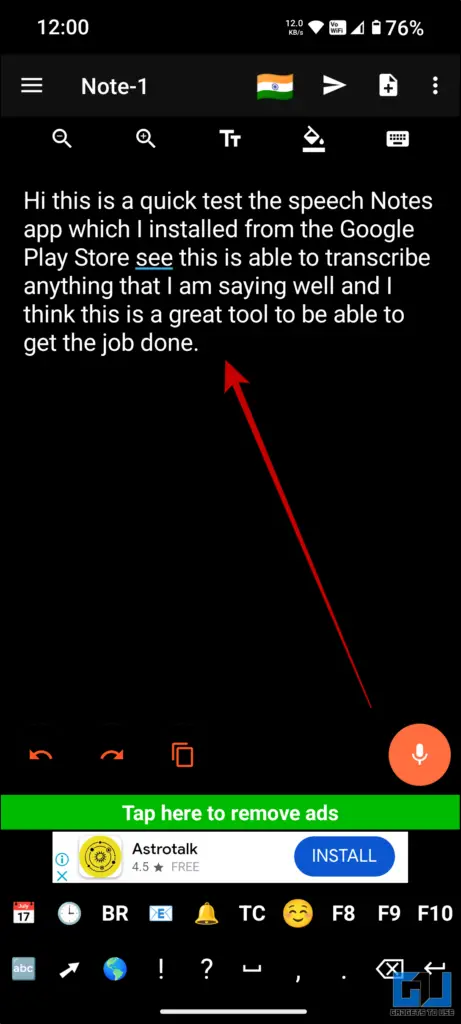
4. Edit the transcription as needed within the app and save or share as required.
Method 3: Using Google’s Live Transcribe
1. Download Live Transcribe from the Google Play Store (pre-installed on some Android phones).
2. Open the app and allow the required microphone settings.
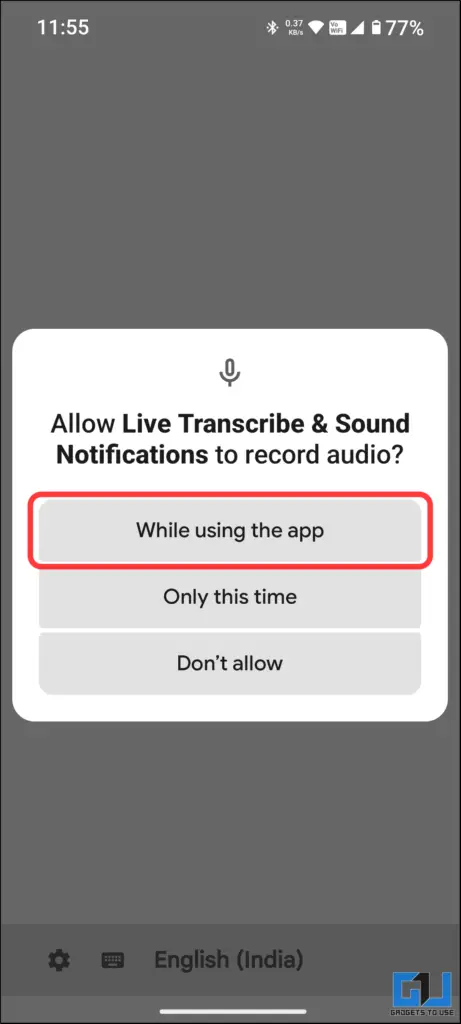
3. The app will be automatically ready to transcribe as you speak in real time. You may also choose to change the input language if required.
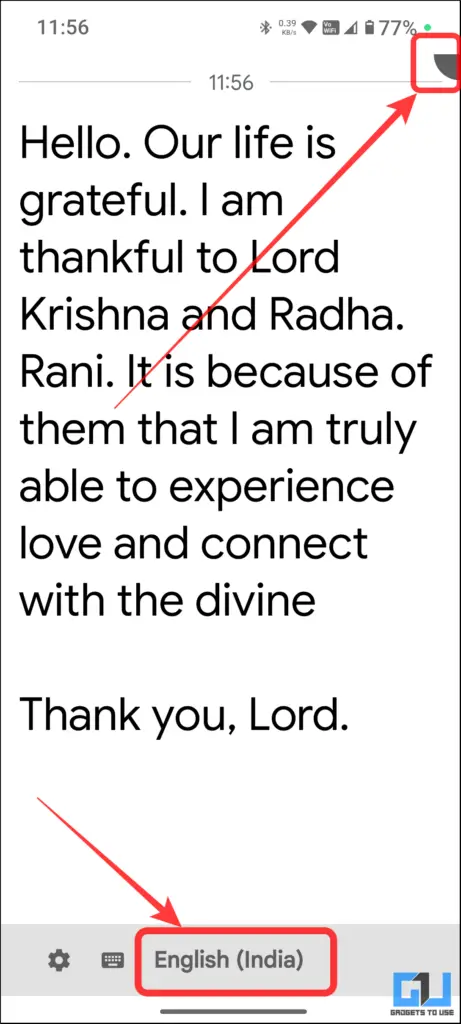
4. Interestingly, the app also recognises instances when you laugh, cough etc. Moreover, you also get to explore more features in settings such as auto-delete transcription in 24 hours, profanity filters and more.
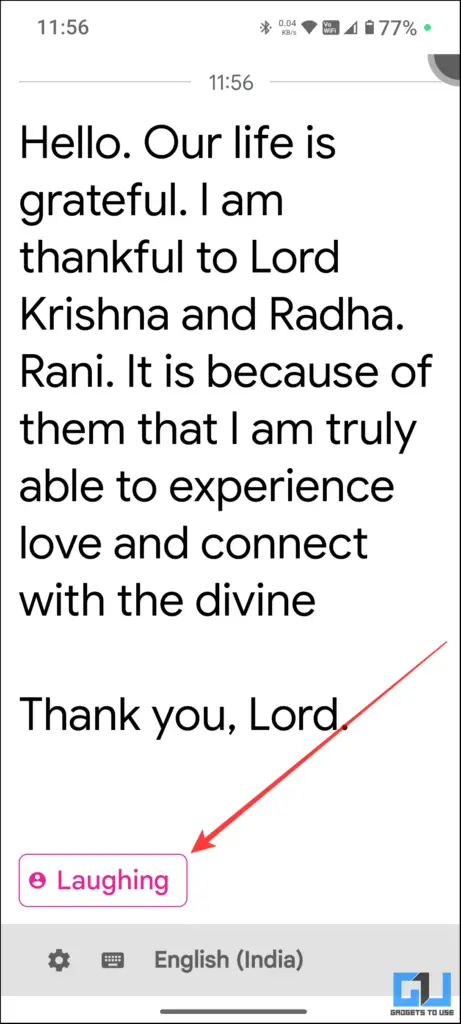
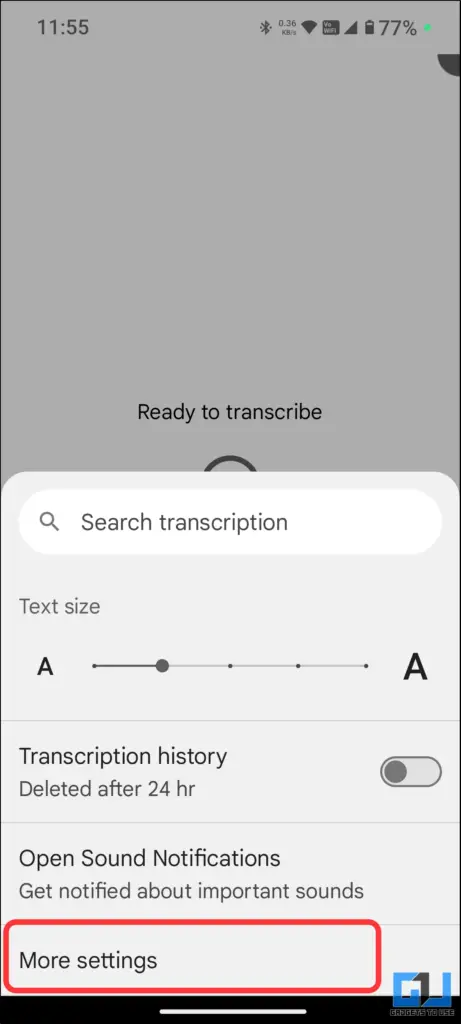
FAQs
Q. Are these transcription methods accurate?
While these methods are generally accurate, factors like accent, background noise, and speech clarity can affect the results. It’s always a good idea to review and edit the transcribed text for accuracy.
Q. Can I transcribe long voice recordings using these methods?
Yes, but for longer recordings, you might want to consider using dedicated transcription services or apps that specialize in handling lengthy audio files for better accuracy and ease of use.
Wrapping Up
In this guide we learnt how to transcribe voice notes on any Android phones. For more such guides, tips and how-to’s follow GadgetsToUse.
- How to Transcribe your YouTube Videos for Free
- How to Transcribe Whatsapp Audio to Text
- Create Video Clip from Pixel’s Voice Recording Notes
You can also follow us for instant tech news at Google News or for tips and tricks, smartphones & gadgets reviews, join the GadgetsToUse Telegram Group, or subscribe to the GadgetsToUse Youtube Channel for the latest review videos.










