Quick Answer
- In this article, we have covered how we can switch from the digital assistant menu to the Power menu in Oppo and Vivo devices.
- You can now choose the action and set it to Power Menu from any of the Volume keys as shown in the image below.
- Another interesting app that gets the job done irrespective of which brand of smartphone you are using is the Buttons Remapper application, which is free to use and can be installed from the Google Play Store.
- Change the menu option that is accessible from the Power button. You can switch between the Digital Assistant to the Power menu.
- You can also remap keys using Key remapper Apks.
We were happy with our old ways where a power button could be long pressed to shut down or restart the devices. However, with new developments that have been changed. Now, to turn off your device, you need to press the power button along with the volume up/down button, depending on the smartphone you are using.
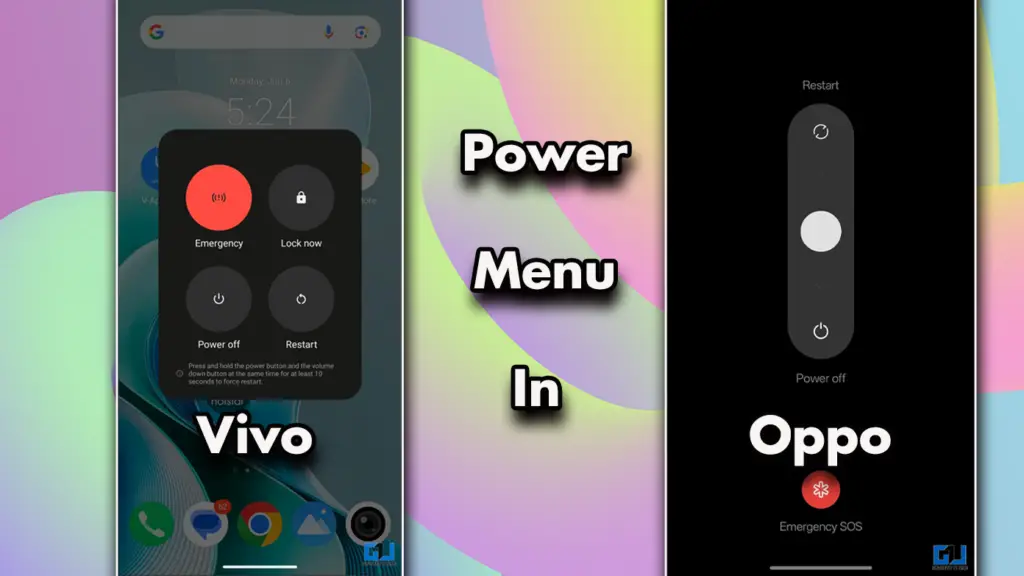
You can change this on any Android device running on Android 14 or above. Furthermore, if you are unable to do so, you can install the applications mentioned below.
Power Menu For Oppo
The power menu can be launched directly from the power button. In Oppo devices running on Android 14 or 15, the power button is used to access the Google Assistant. You can change it by following these simple steps.
1. Open the settings on your Device.
2. Scroll down to accessibility and convenience.
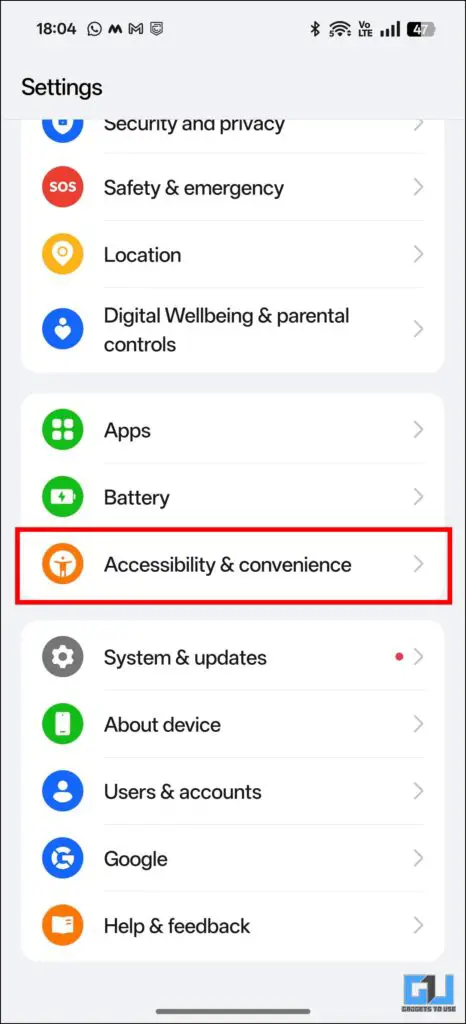
3. Then, in Others, click on Power Button.
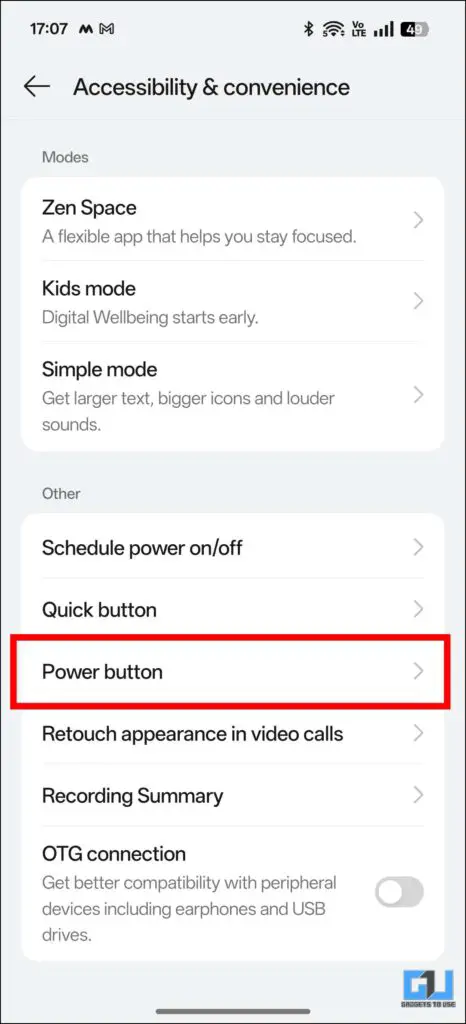
4. From the next window, select Power Menu.
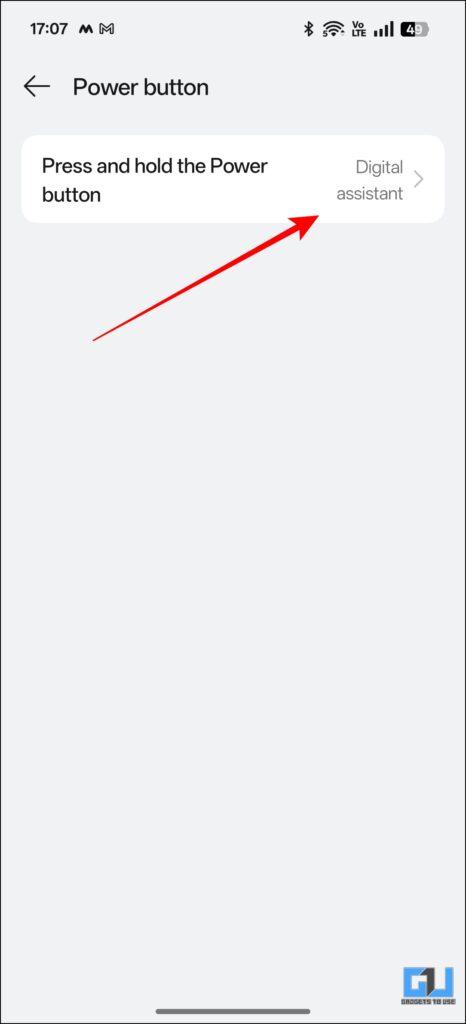
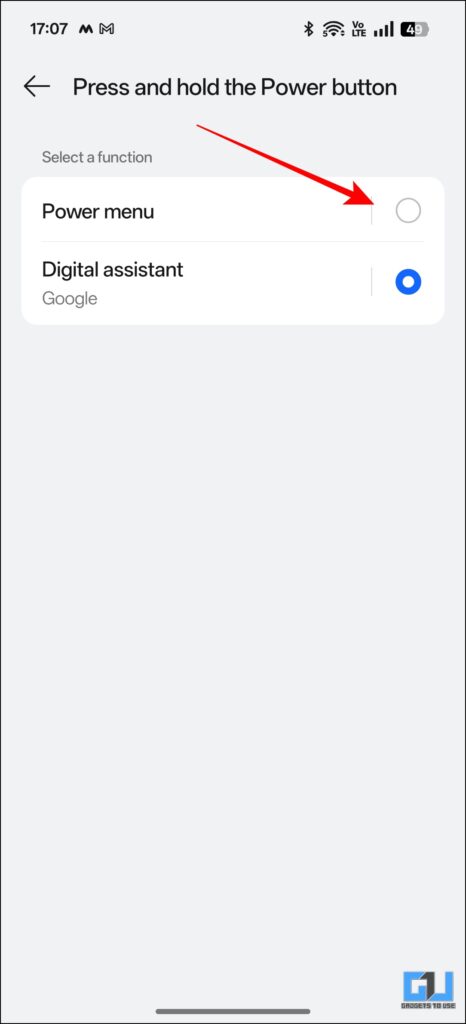
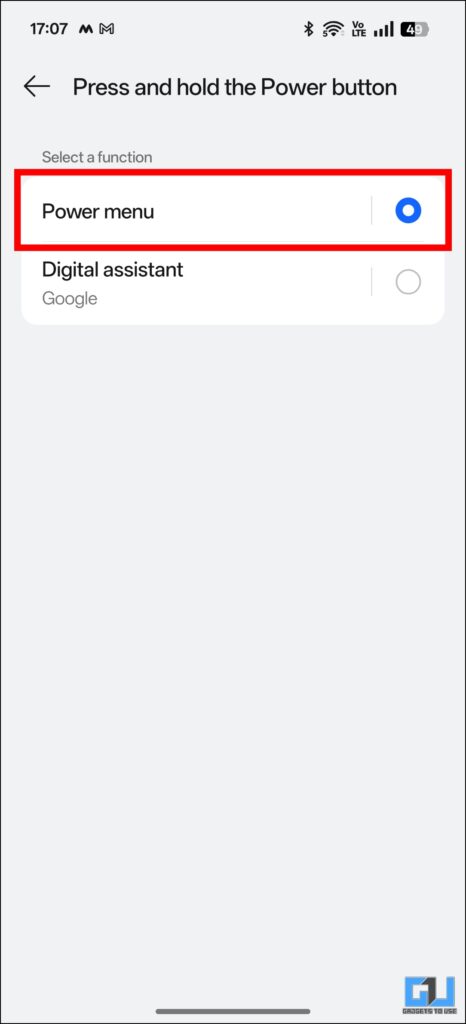
Power Menu For Vivo
In Vivo devices, the process is a bit similar; regardless, you can change the function of your power button. This can be done from settings, and you can either have it open the Power & Emergency menu or Digital Assistant.
1. Open Shortcuts & Accessibility in the device’s settings.
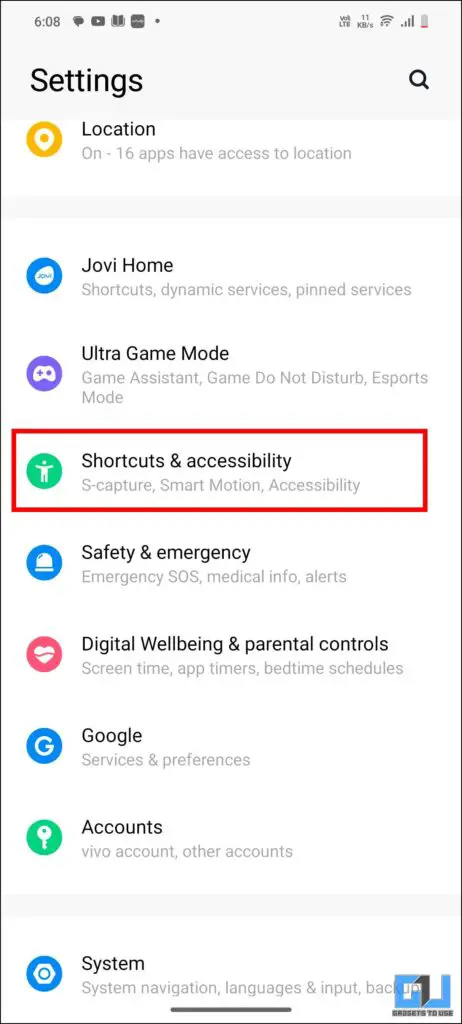
2. Scroll down to press and hold the menu.
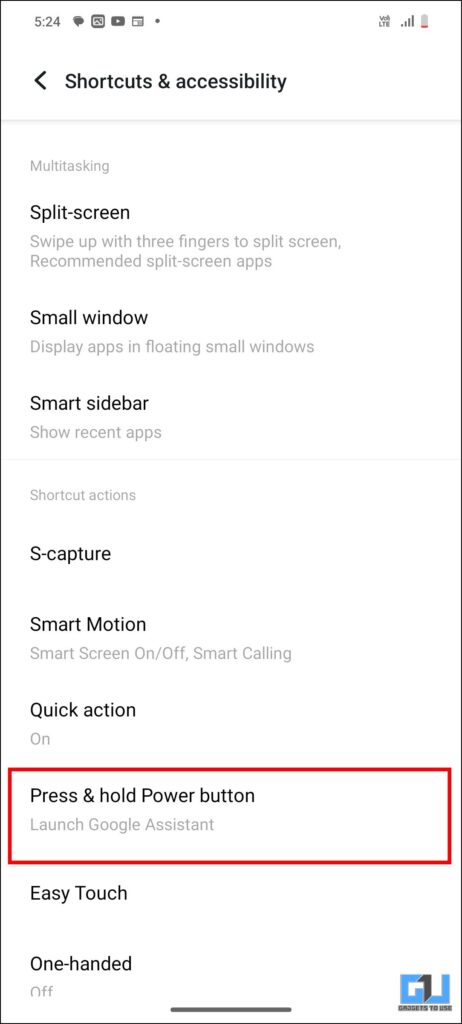
3. Click on it, and from the next menu, choose the Power and Emergency Menu option.
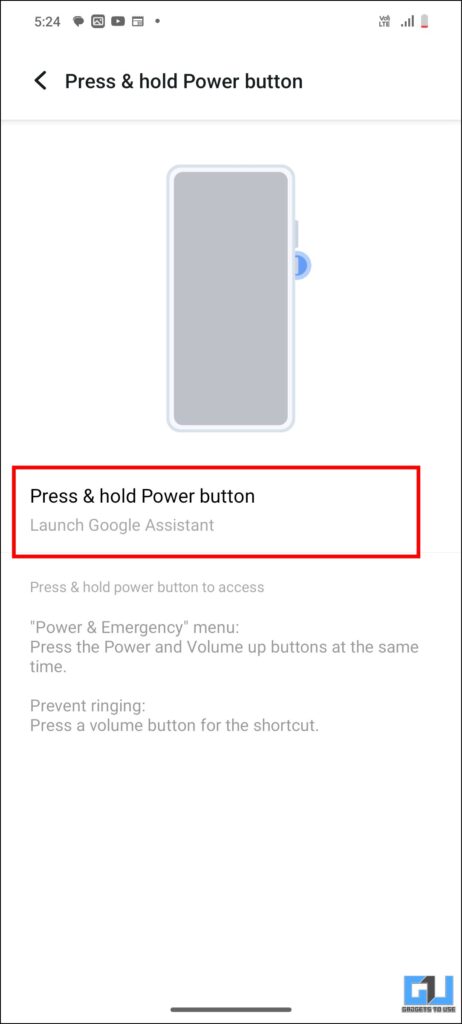
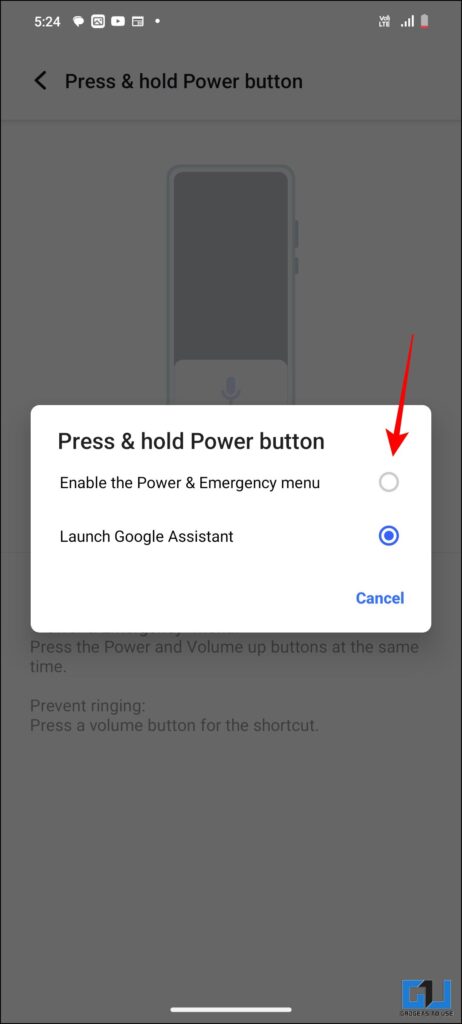
Power Menu for OnePlus
Since OnePlus and Oppo have almost identical interfaces, you can apply the above-discussed method for Oppo to OnePlus as well. This will allow you to customise the function of your power button according to your needs.
Using Button Remapper from Play Store
Another interesting app that gets the job done irrespective of which brand of smartphone you are using is the Buttons Remapper application, which is free to use and can be installed from the Google Play Store. Here’s how to use it.
1. Install the Buttons Remapper app from Google Play Store and launch it.
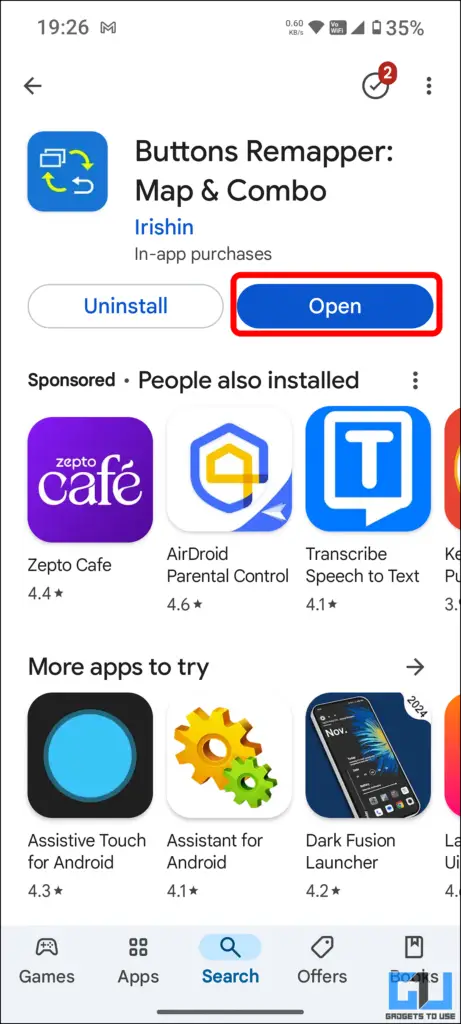
2. Here toggle the “Service enabled” setting and hit continue.
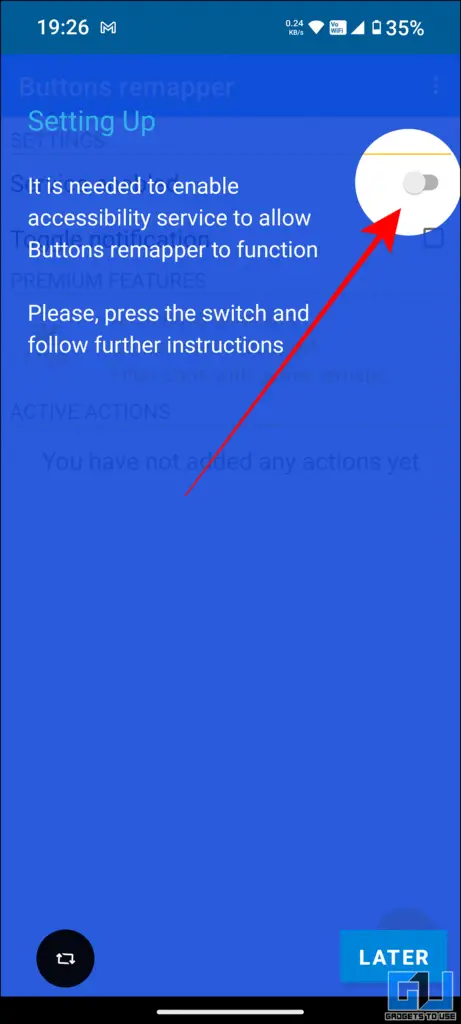
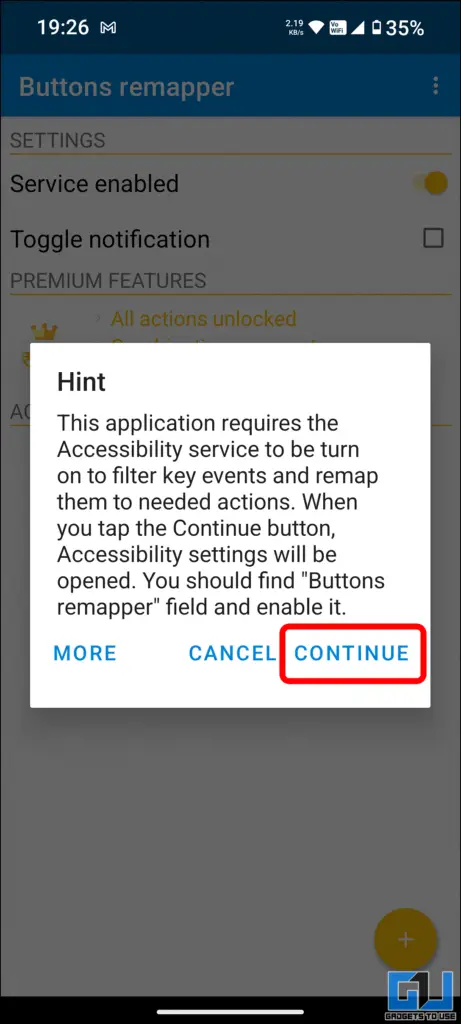
3. Next, select Buttons remapper from the Accessibility list and toggle to turn it on.
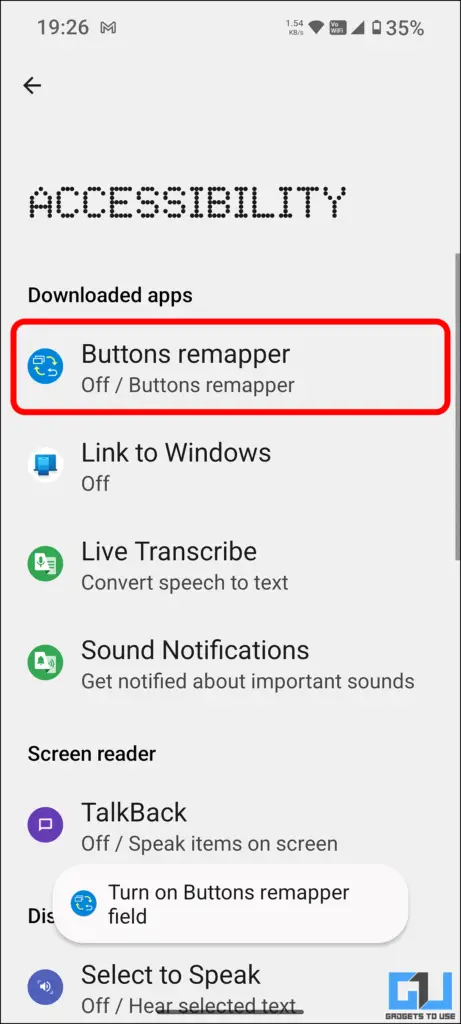
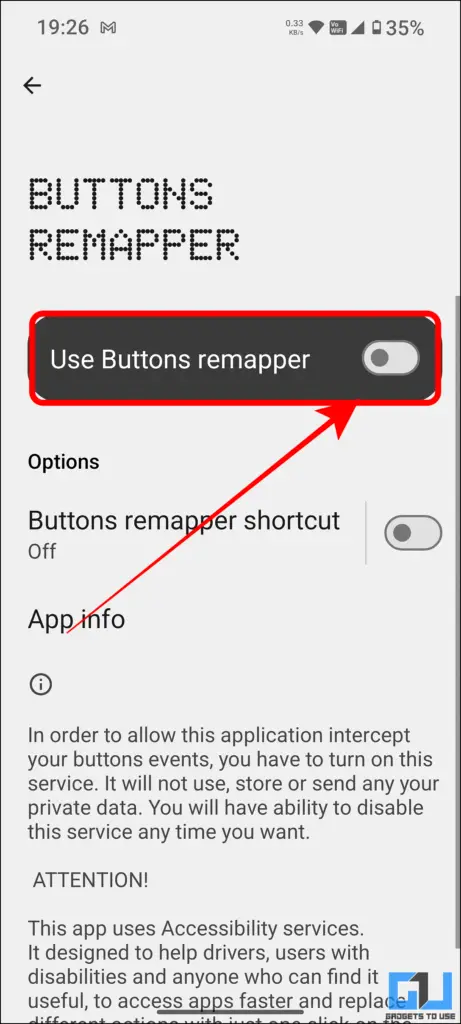
4. Next, tap on Allow.
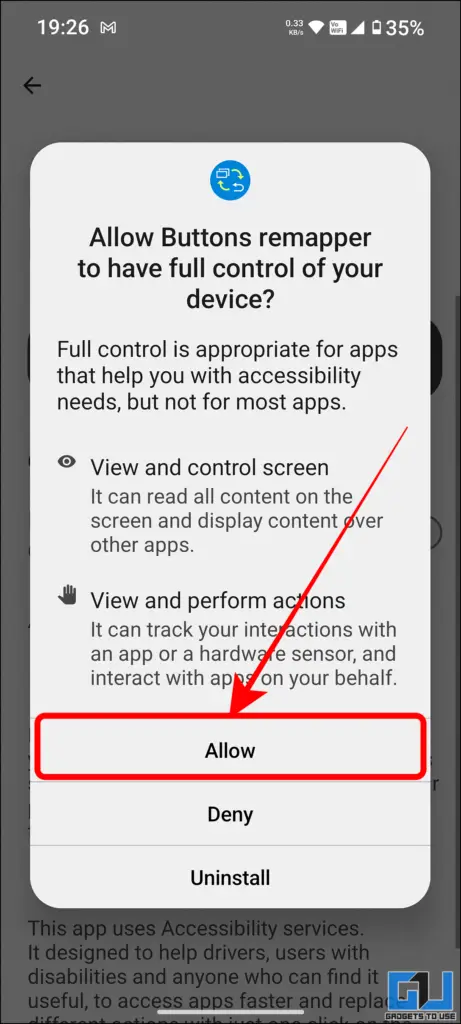
5. You can now choose the action and set it to Power Menu from any of the Volume keys as shown in the image below.
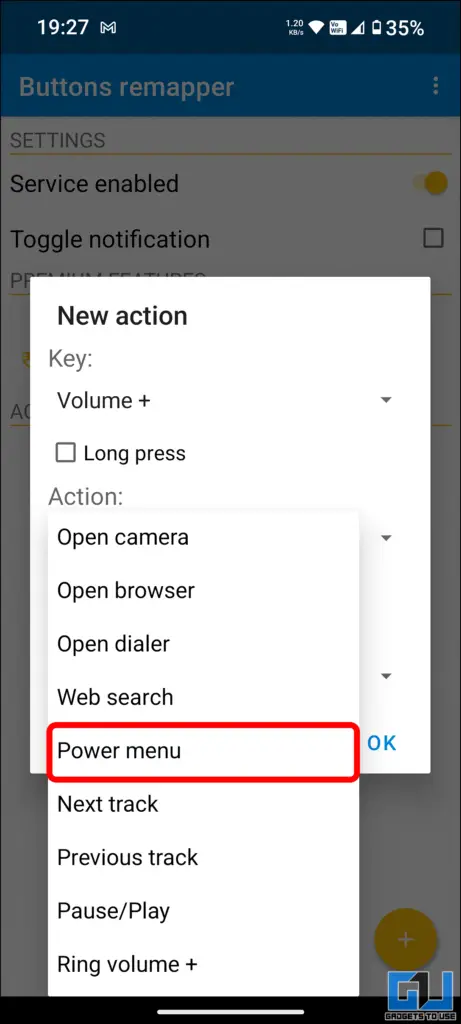
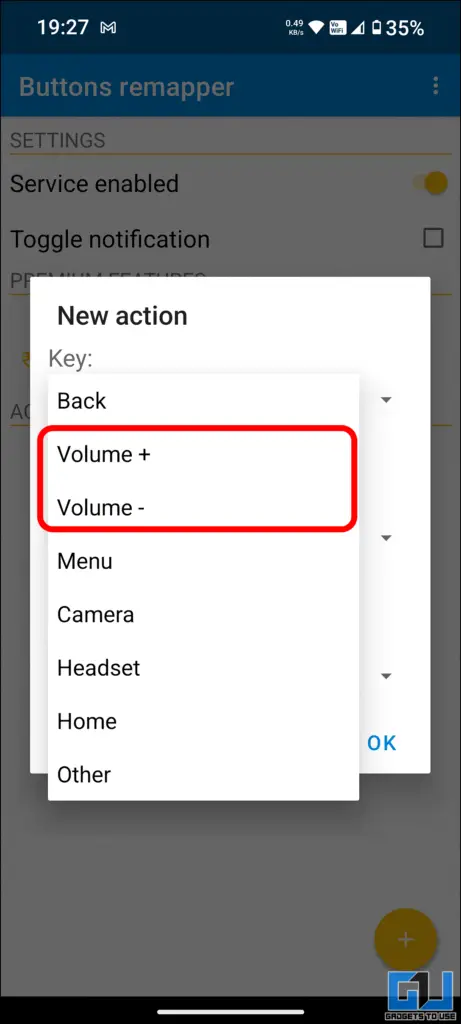
6. The app works as intended without having to root or pay to access this feature.
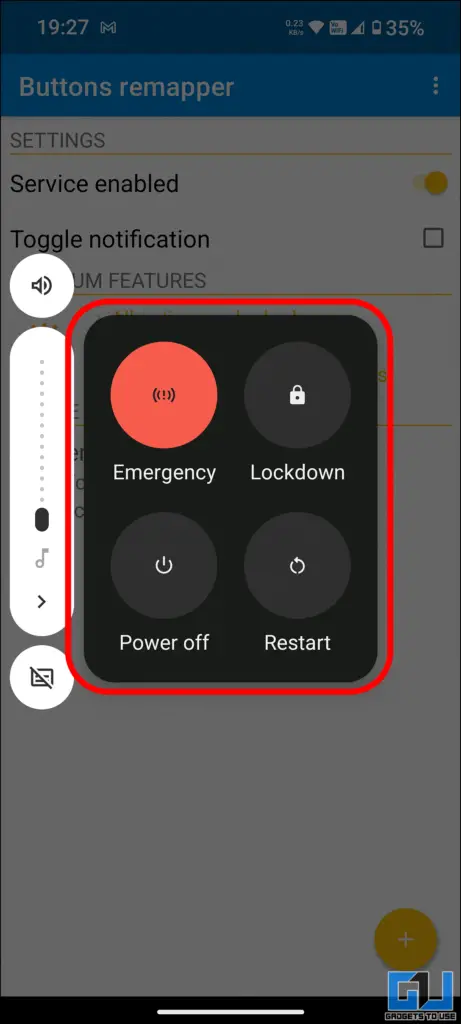
FAQs
Q. How can I enable Power Menu From Power Button?
You can change the function of your Power Button via the accessibility of your device’s settings. This is for Android 14 and 15 devices. However, if you have old devices, then you can use button mapper apps.
Q. How can I change the switch from Digital Assistant to Power menu in Oppo?
For this access settings, open accessibility and convenience and then click on the Power Button. From the next menu, select Power Menu in place of Digital Assistant. You can find more details in the article above.
Wrapping Up
In this article, we have covered how we can switch from the digital assistant menu to the Power menu in Oppo and Vivo devices. This can be done without installing any third-party applications. This is great for people who like to access the Power menu by pressing down on the Power Button. For more such reads stay tuned to GadgetsToUse.
- How to Transcribe Voice Notes On Any Android Phone
- How to Make ChatGPT Chat Public for Google Indexing
- 7 Ways to Get Circle to Search on iPhone or Any Android Phone
- How to Fix OnePlus 12 Does Not Connect To Android Auto in Cars
You can also follow us for instant tech news at Google News or for tips and tricks, smartphones & gadgets reviews, join the GadgetsToUse Telegram Group, or subscribe to the GadgetsToUse Youtube Channel for the latest review videos.










