Quick Answer
- From toggling “do not turn on the screen, don’t wake for notifications, and hide stuff from pull-down” and many more such features, So if you are a Vivo or iQOO user, here’s how you can turn them on.
- Both Vivo and its sub-brand iQOO phones have been unlinked, and interesting features have been loaded on their devices, one of which is setting up custom restrictions.
- Can I customize the control center on my Vivo or iQOO device.
Both Vivo and its sub-brand iQOO phones have been unlinked, and interesting features have been loaded on their devices, one of which is setting up custom restrictions. What do these include, you may ask? From toggling “do not turn on the screen, don’t wake for notifications, and hide stuff from pull-down” and many more such features, So if you are a Vivo or iQOO user, here’s how you can turn them on.
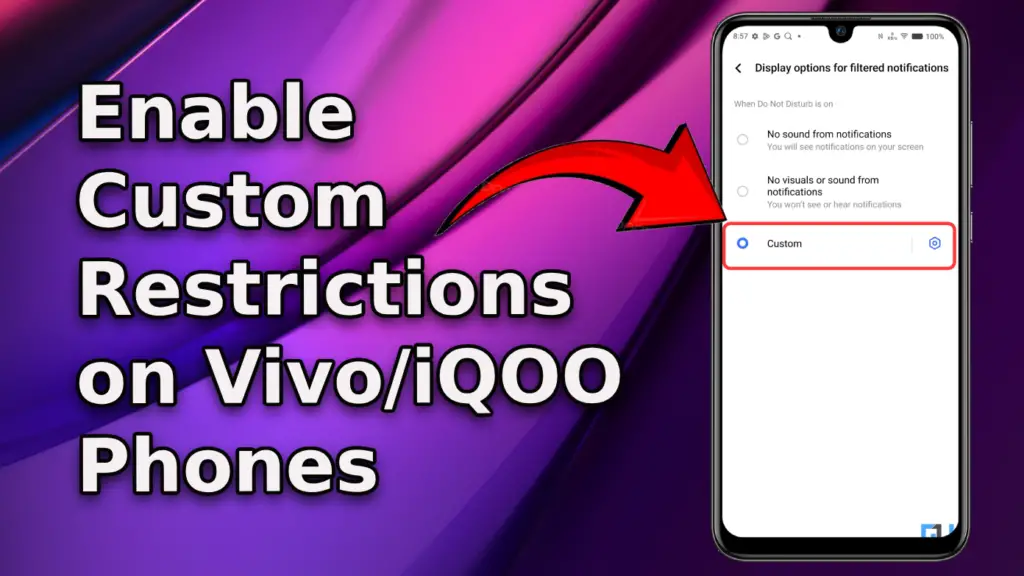
Notifications Control and Custom Restrictions
As mentioned above, Vivo and iQOO have these lesser-known “Custom Restriction” features which are designed to give more control over notifications. These help users get to choose how to enhance their privacy. Someof these features include:
- Don’t turn on the screen (when notifications are received on the phone)
- Don’t wake for notifications
- Don’t pop up notifications on screen
- Hide from pull down shade
and many more! Here’s how you can set it up
Setting up Custom Restrictions on Vivo and iQOO devices
1. Open Settings and scroll down to Sounds & vibration. Then, open Do Not Disturb.
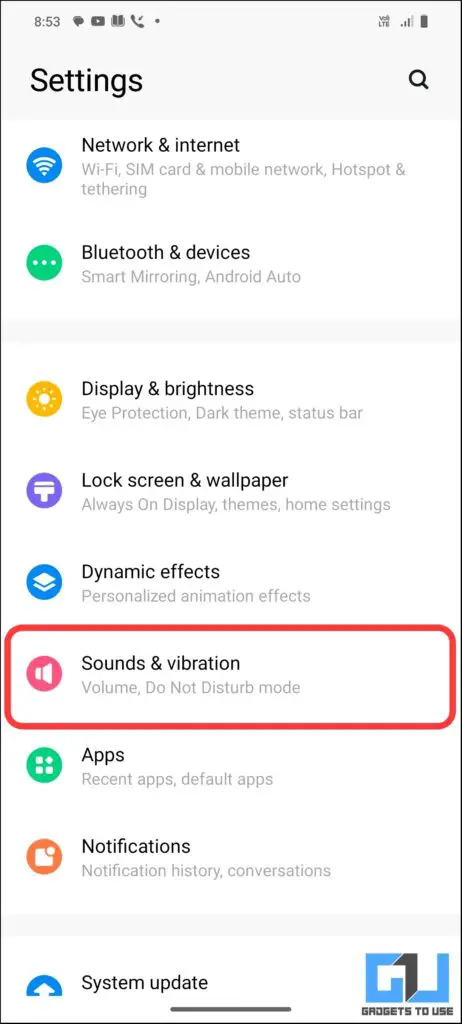
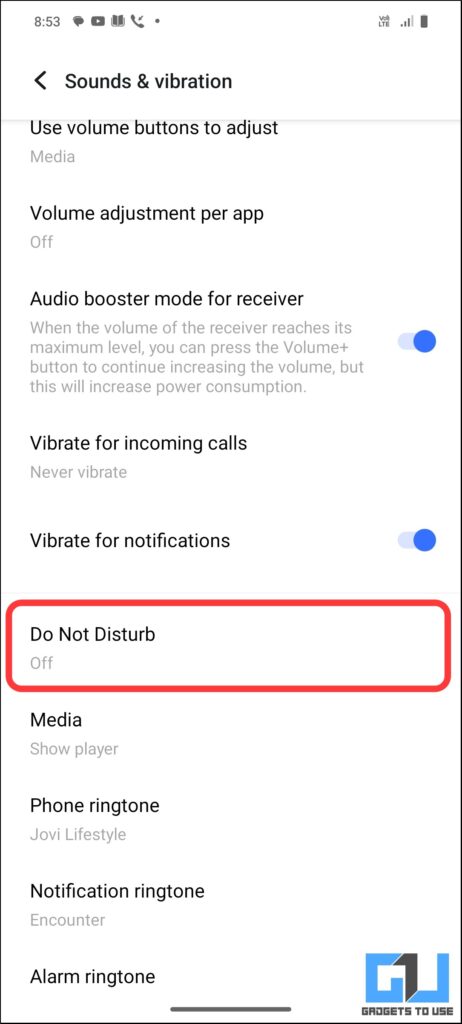
2. Next, scroll down to the bottom and look for “Display option for hidden notifications” and then select Custom.
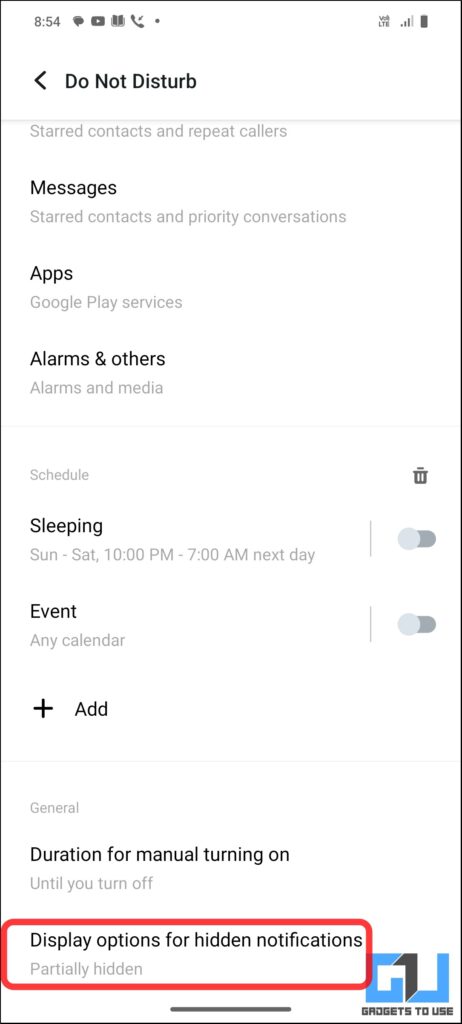
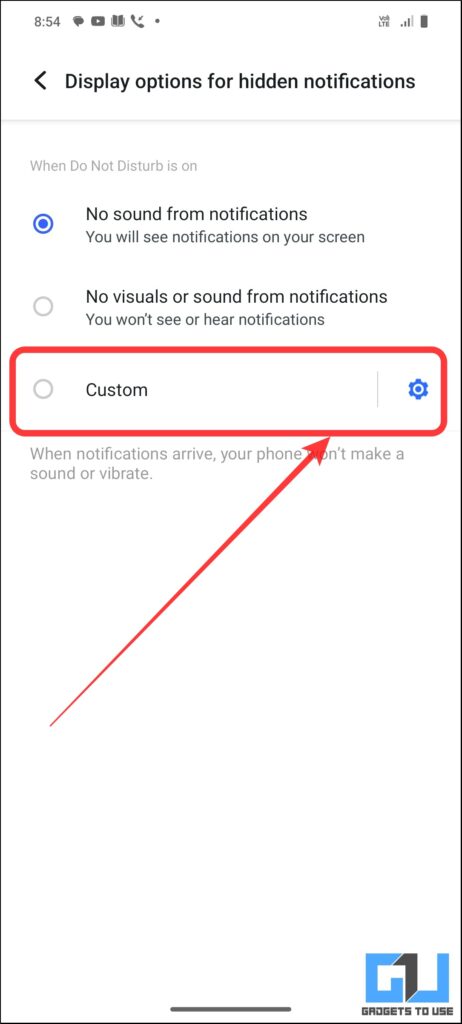
3. Toggle to enable all features you require and hit back.
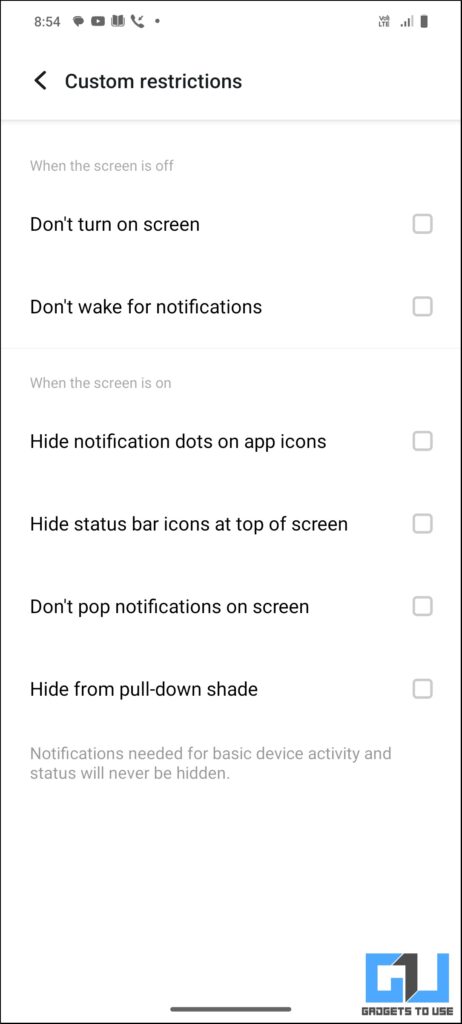
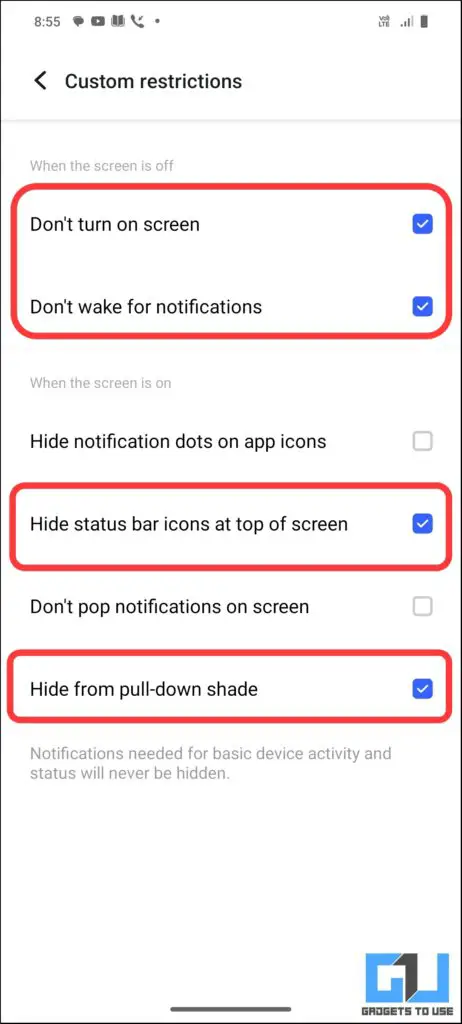
4. You will now have enabled custom restrictions on your Vivo or iQOO device.
FAQs
Q. What other customization options are available for notifications on Vivo and iQOO devices?
Vivo and iQOO devices offer various customization options for notifications. Users can extensively customize their lock screens, adjusting controls and design elements for personal expression. The notification panel has been revamped with square-shaped quick toggles and a blue accent colour. Additionally, users can customize ambient light effects, always-on display settings, and even charging animations
Q. Can I customize the control center on my Vivo or iQOO device?
Yes, you can customise the control centre on Vivo and in devices. The latest versions of Funtouch OS and OriginOS offer features like changing the colour and theme of the notification control centre. You can customise the quick toggles and access active app notifications directly from the control panel.
Wrapping Up
In this guide, explored what are these custom restrictions more baout o Hih
- How to Set Quick Action Button For Power Menu on OnePlus, Vivo and OPPO Phones
- How to Turn on Voice Isolation on Vivo, OnePlus and OPPO
- How to Reduce Photo Size, Resolution on Vivo Phones
- How to Enable Retouch Appearance in Video Calls on Vivo, OnePlus and OPPO Phones
- How to Delete V-Appstore on Vivo and iQOO Phones (6 Ways)
You can also follow us for instant tech news at Google News or for tips and tricks, smartphones & gadgets reviews, join the GadgetsToUse Telegram Group, or subscribe to the GadgetsToUse Youtube Channel for the latest review videos.










