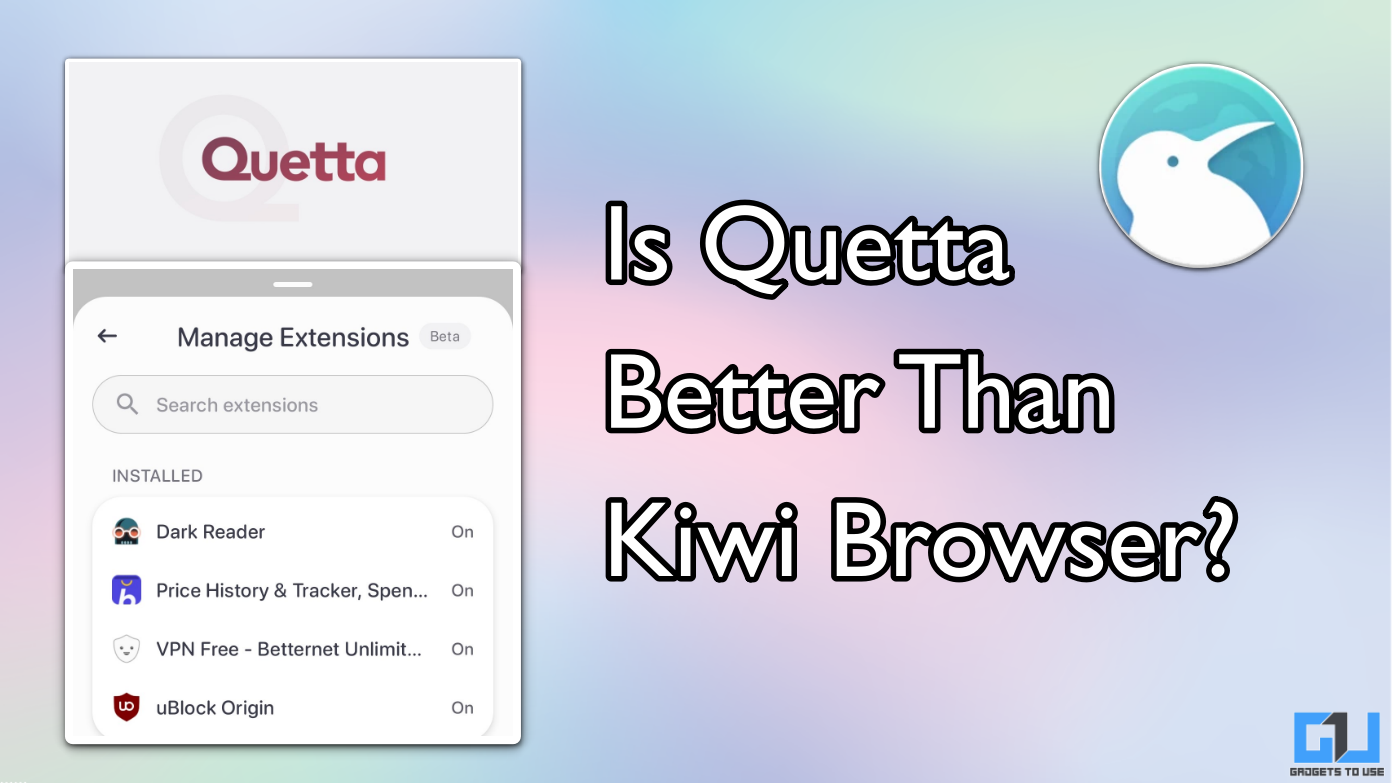Quick Answer
- While it is unclear if the task schedule feature will roll out for free users as well, however currently, it is in beta and works well across web, desktop and mobile app platforms.
- This essentially brings ChatGPT a step closer to mimicking digital assistants in helping remind you of your “to-do’s” to be completed in the day.
- If you want to know how to use it, you can refer to the steps in the article above.
- ChatGPT’s latest feature lets users create reminders which works in sync across all logged in devices such as Desktop, browser or app.
- Currently in beta, the feature is only available to Pro, Plus and Team subscription users.
OpenAI’s ChatGPT recently launched the new Task feature for its Plus, Team, and Pro users. This essentially brings ChatGPT a step closer to mimicking digital assistants in helping remind you of your “to-do’s” to be completed in the day. I took some time to test it out on both web and app platforms. Here’s a quick overview and feedback on ChatGPT’s latest feature.
(Also read- How to set ChatGPT as your Default Search engine)
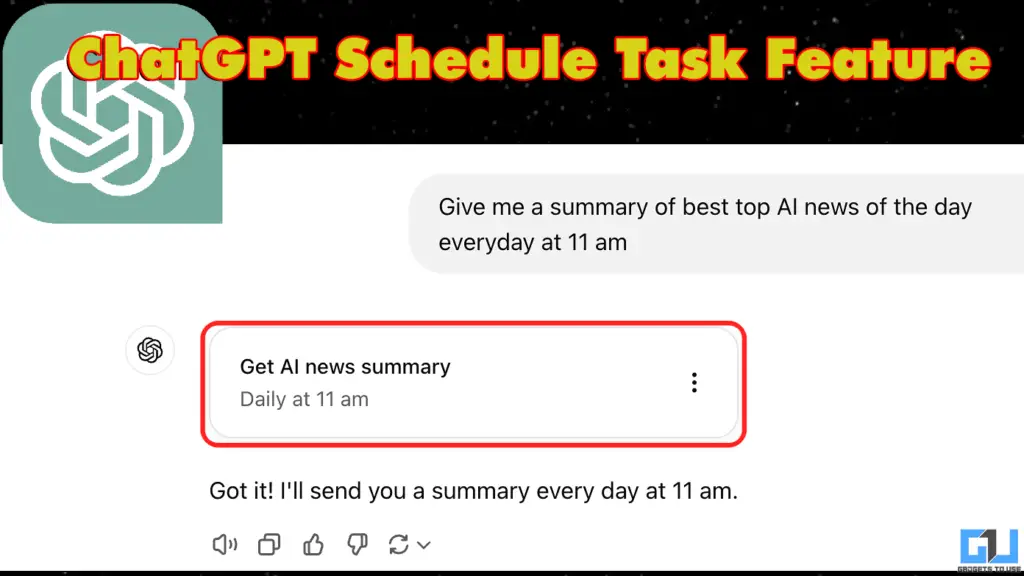
ChatGPT rolls out Task Feature for Users
Introduced on January 15, ChatGPT introduced the Task feature, which, although still in its beta stage, could come in handy for someone who uses ChatGPT as its default assistant. Understandably, using this tool requires one to be a Plus, team or Pro member and can be accessed specifically by using the “ChatGPT4o with scheduled tasks” model. During my testing, I found out that it isn’t restricted to just reminding but can utilise its normal 4o model for various other queries and prompts.
Additionally, the feature can be used on smartphones via the ChatGPT app. This means you can now switch upto ChatGPT instead of your usual “Ok, Google, set the alarm for me” commands. You can have up to 10 active task commands running simultaneously. Additionally you can add these from a new chat with “4o with scheduled tasks” or through the “New task” section. While it is unclear if the task schedule feature will roll out for free users as well, however currently, it is in beta and works well across web, desktop and mobile app platforms.
How to Use ChatGPT Task feature
1. Log in to your ChatGPT account and head to the website.
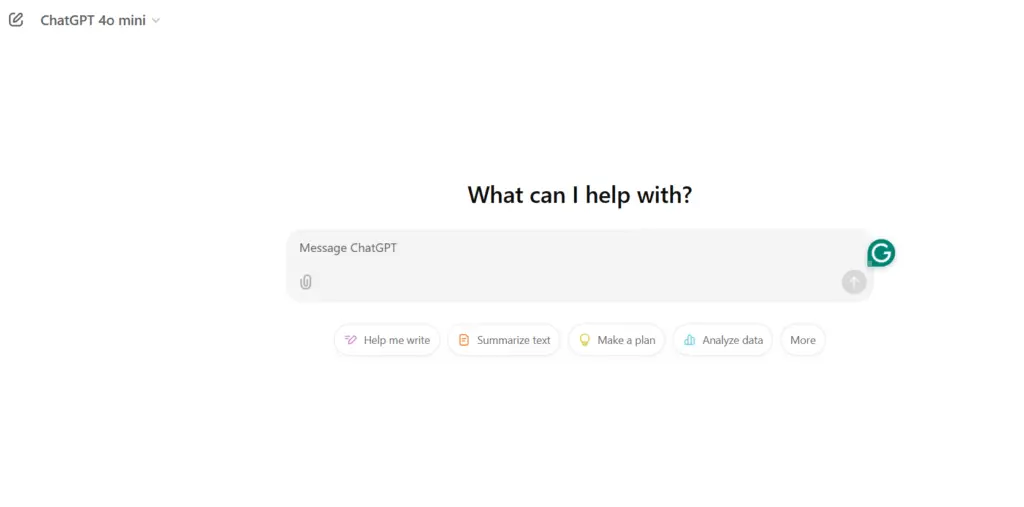
2. Select the model to “GTP-4o with scheduled tasks“.
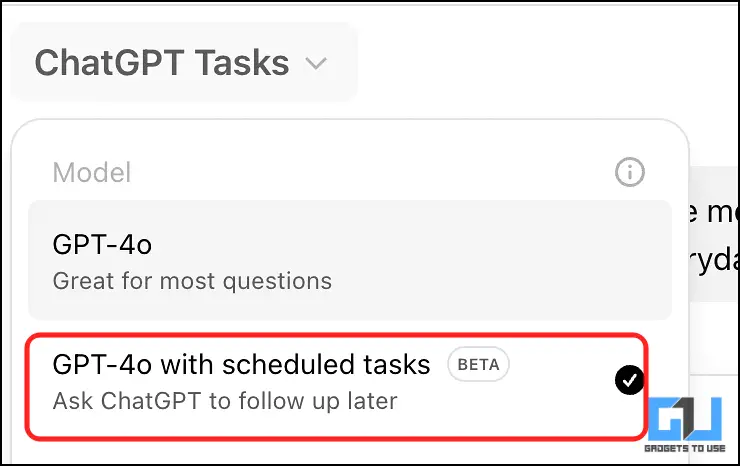
3. Then, proceed to give the reminder prompt as requried.
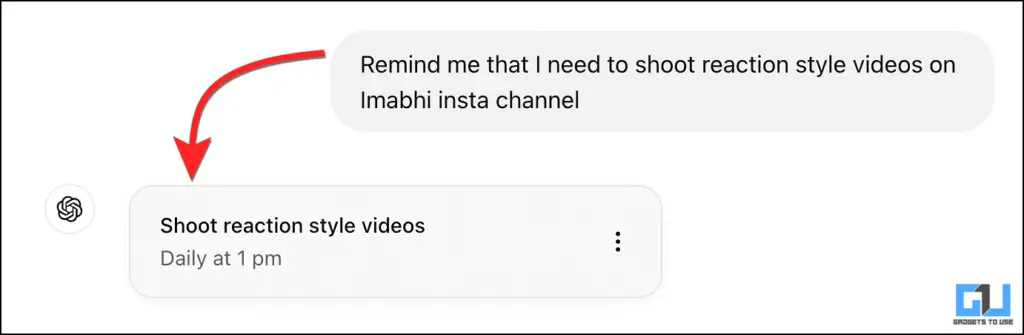
4. You can also edit the task to set the schedule and time, with additional options such as pause, delete, etc.
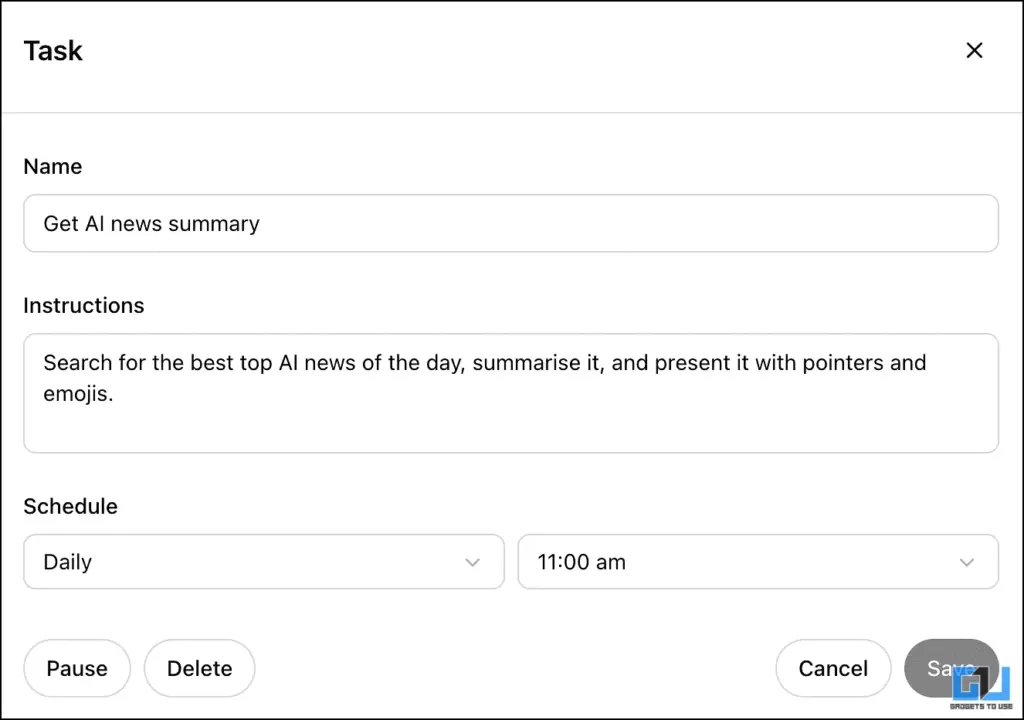
If you want to use this on your smartphone, have the ChatGPT app installed from Google Play Store. Then, similar to the web version, select the model number – GPT-4o with scheduled tasks. Next, shoot your reminder request to ChatGPT and all set.
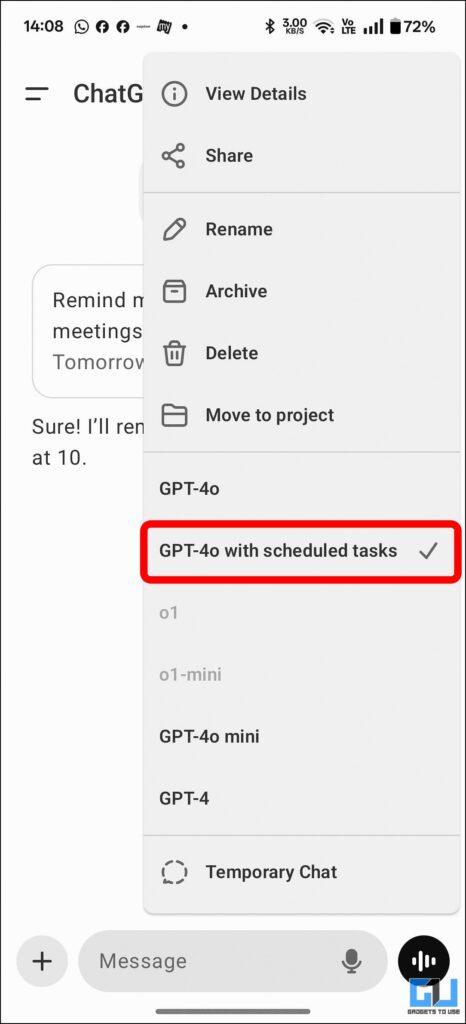
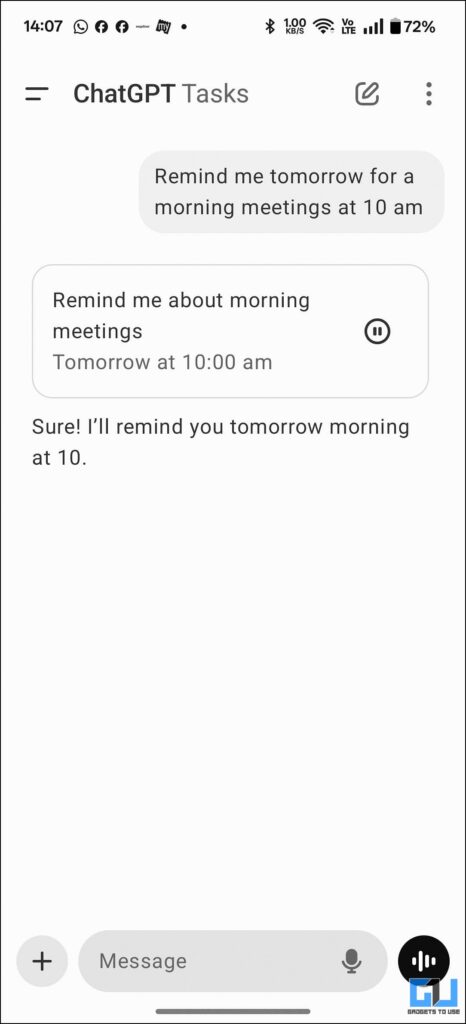
FAQs
Q. Can ChatGPT task schedule feature be used by free plan users?
Unfortunately, no. The task feature is currently only available to Plus, Team, and Pro subscription users on the OpenAI chatbot. If you want to know how to use it, you can refer to the steps in the article above.
Q. Why have I not recieved ChatGPT task schedule feature?
The task feature is currently in the Beta stage and is gradually rolling out for Plus, Team and Pro users. You might want to check other platforms, such as phone apps or desktop apps, for availability.
Q. How can I use ChatGPT’s task reminder feature on my phone?
To use the ChatGPT app, you need to download it from the Google Play Store or Apple App Store. For a step-by-step tutorial, refer to the above guide. Also, you need to be a Plus, Team or Pro subscription user to be able to access this.
Wrapping Up
In this article, we explored ChatGPT’s latest scheduled task feature. Moreover, we learnt the steps to use it on the desktop and mobile app. It is yet to be seen, when this feature will be rolled out in the stable version. For more such AI news, guides and how-to’s follow GadgetsToUse.
- How to Make ChatGPT Chat Public for Google Indexing
- How to Launch ChatGPT with Hotkey on Mac or Windows
- What you can and cannot do while using ChatGPT via Whatsapp Chat
- How to use ChatGPT as Voice Mode With Rayban Meta Glasses
You can also follow us for instant tech news at Google News or for tips and tricks, smartphones & gadgets reviews, join the GadgetsToUse Telegram Group, or subscribe to the GadgetsToUse Youtube Channel for the latest review videos.