Quick Answer
- If you are a developer who is looking for a new perspective in writing code, you can export your ChatGPT conversation to DeepSeek, which is well-known for faster code execution.
- You have to log in to your ChatGPT account, then click on the profile icon, and from there, click on Data Control >.
- If you are a content creator, then you can share your scripts and writings from ChatGPT to Gemini or Meta AI to get more creative ideas.
ChatGPT works like a personal know-it-all assistant. It stores all of our interactions and the key points that we mention in those conversations. This builds a profile containing our personal, professional, and statistical data. But did you know that we can also export chats from ChatGPT to any other AI tool? Let’s see how to do it.
(Also Read: Export Chats from ChatGPT to DeepSeek in One Click)
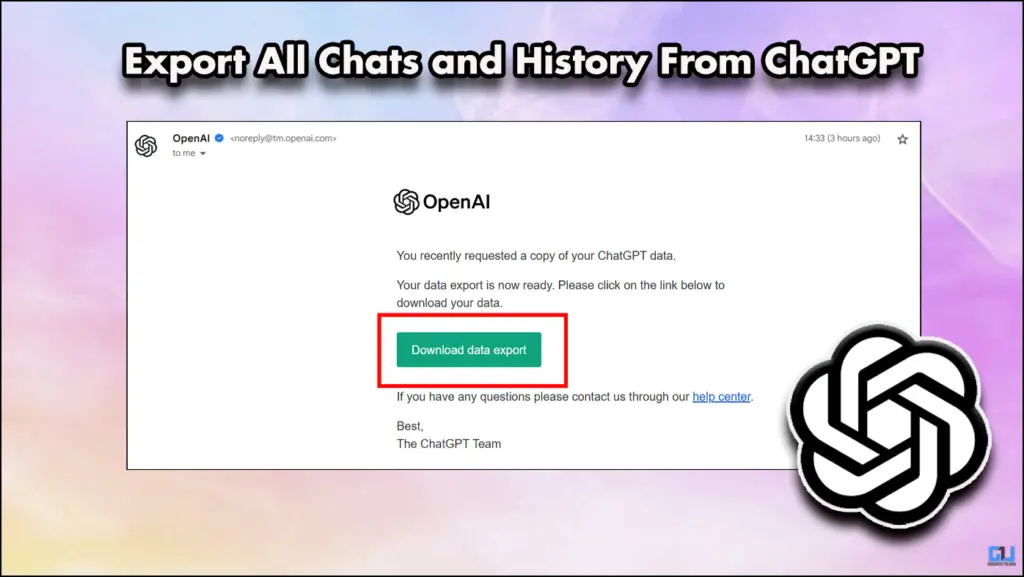
Why Would You Export Your Chats From ChatGPT
Exporting your chat history from ChatGPT has endless benefits. If you are a developer who is looking for a new perspective in writing code, you can export your ChatGPT conversation to DeepSeek, which is well-known for faster code execution. If you are a content creator, then you can share your scripts and writings from ChatGPT to Gemini or Meta AI to get more creative ideas. Exporting the entire chat at once is easier compared to manually copy-pasting every message, thus saving your time and effort.
How to Export Your Chats From ChatGPT
If you want to export your chats out of ChatGPT, you must be logged in. Once you are in, follow the steps mentioned below. This works for both free and paid subscribers of ChatGPT.
1. Click on your profile icon on the top right.
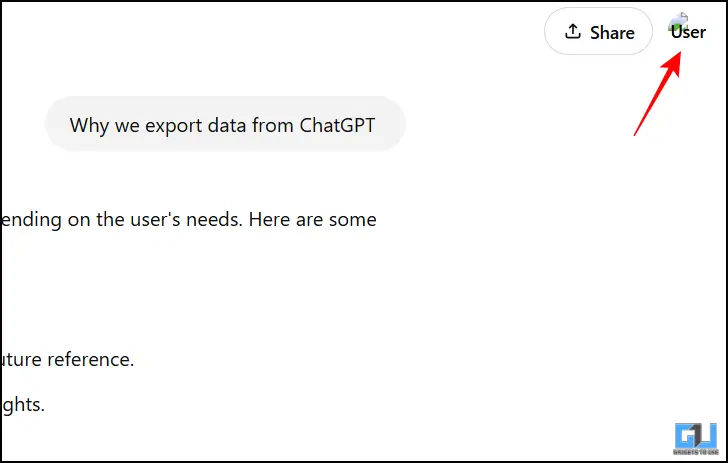
2. Then click on settings, and from there, choose “Data Control.”
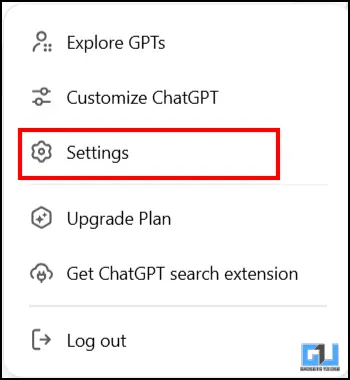
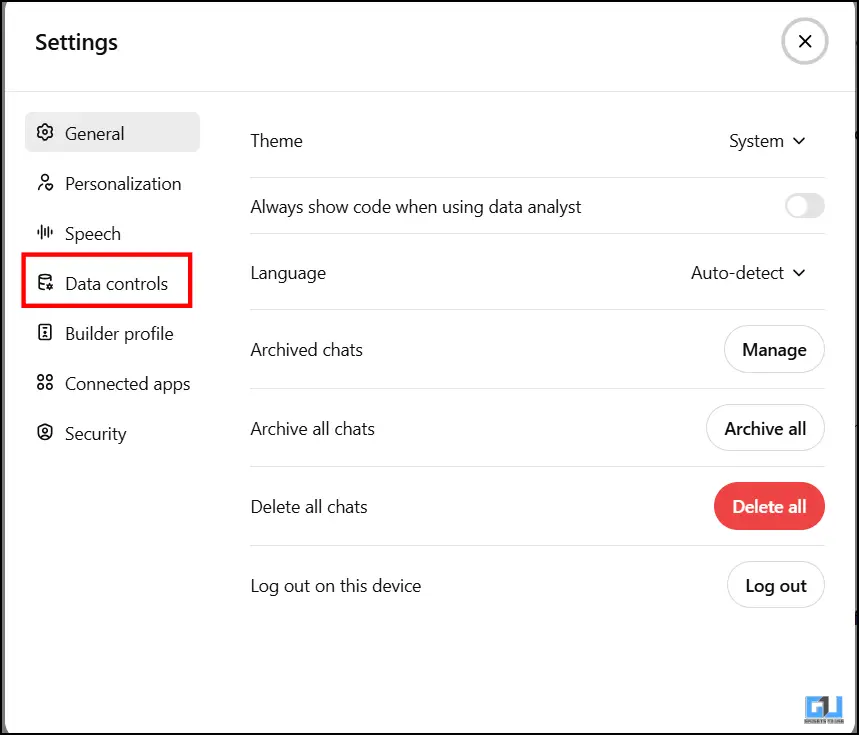
3. Once you open the data control menu, click on “Export“.
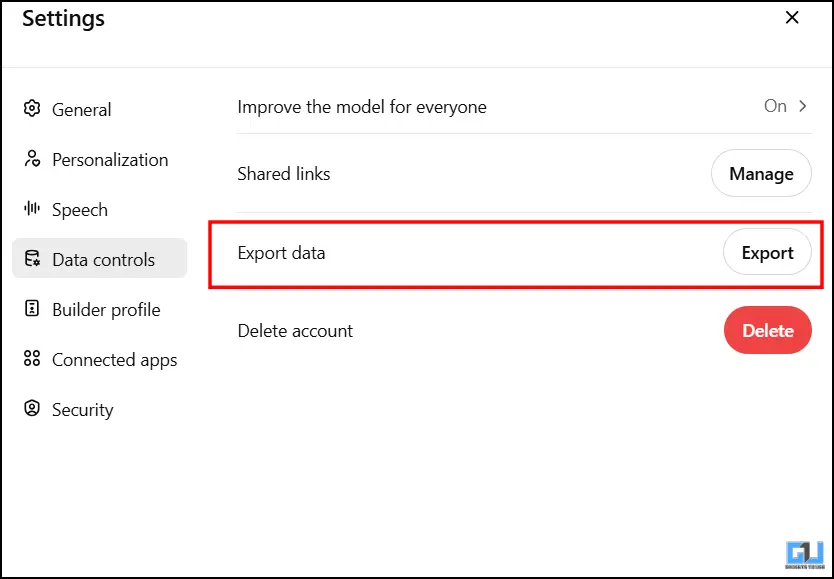
4. Confirm one more time by clicking on “Confirm Export“.

5. After you have completed all the steps you will receive the link with all your data on your registered email id.
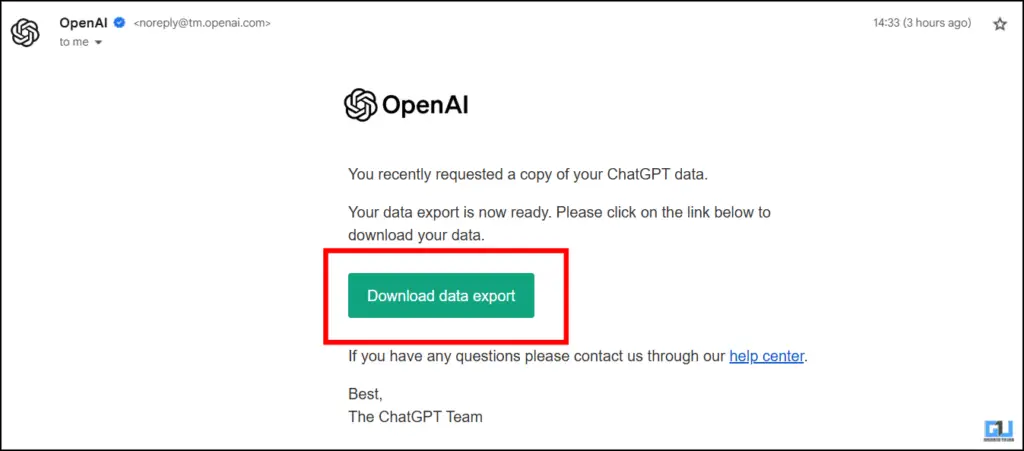
NOTE – The link is operational only for 24 hours, after which it expires and you will have to generate a new one.
You can download this file and directly upload it on any other AI tool like DeepSeek, Gemini, or Perplexity and the respective chatbot will directly pick the context of your conversation, and understand your needs. You can also use prompts like “Remember all of my preferences from this dataset” so that the next tool will use all the instructions that you previously gave to ChatGPT.
FAQs
Q. Does ChatGPT save your chats?
Yes. ChatGPT stores all our conversations, which are used to give more personalized answers to our queries.
Q. How can I export my chat history from ChatGPT?
You have to log in to your ChatGPT account, then click on the profile icon, and from there, click on Data Control > Export > Confirm Export. Once you do this, you will receive a link to download your data on your registered email.
Wrapping Up
In this article, we have covered how you can export chats from ChatGPT. This is a simple method that can be done without installing any external applications. If you are looking to use the data for research purposes or even for content, you can use this feature. For more such reads, stay tuned to GadgetsToUse.
- How to use private ChatGPT without any account or login
- 3 Ways to Add ChatGPT to Google Chrome Right-Click Menu
- How to Use ChatGPT Reminder and Task Feature on PC and App
- How to Make ChatGPT Chat Public for Google Indexing
You can also follow us for instant tech news at Google News or for tips and tricks, smartphones & gadgets reviews, join the GadgetsToUse Telegram Group, or subscribe to the GadgetsToUse Youtube Channel for the latest review videos.










