Quick Answer
- You can only create two videos daily, and if you are a first-time user, then you can create up to 5 videos in your first go.
- In my quest to make an AI video, I came across PixVerse, a tool that allows you to create videos from static images.
- On the website itself, you can add any transition in between your images, add speech to any video, and even choose what your character is going to say.
“AI is coming for our jobs”, said engineers, but even creative professionals are now at risk. It has become very easy to create realistic-looking videos using generative AI. In my quest to make an AI video, I came across PixVerse, a tool that allows you to create videos from static images. I spent over a week testing it and used it to prank my friends, blowing their minds out of this world. Here are some fun videos that I made using PixVerse’s AI prowess. Spoiler alert: you can use it for free!
(Also Read: How To Create Realistic AI Images Using Your Face)
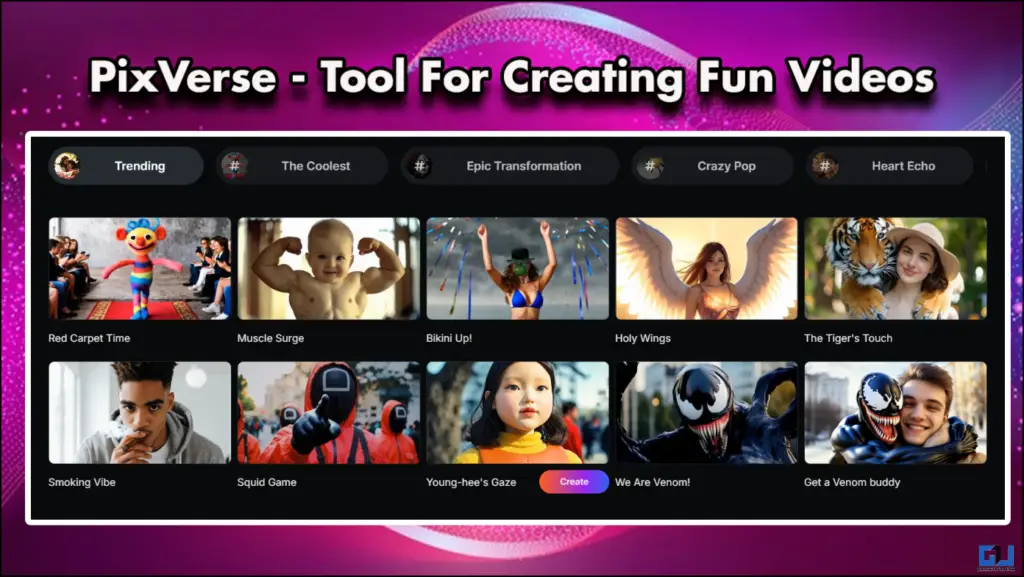
What is PixVerse
Pixverse is a platform that can convert your thoughts into engaging videos and even edit your videos. On the website itself, you can add any transition in between your images, add speech to any video, and even choose what your character is going to say. It also comes with preloaded effects from online characters like Squid Games, The Hulk, etc. You can also animate a character, bringing it to life.
Videos created using this tool can also be used in endless ways, either as a gift or even a prank. You can create videos of people initiating a romantic gesture, or even make them superheroes. To get started with Pixverse, you need to sign up and gain 150 free credits. Each creation will cost you 30 credits, and you also get 60 free daily credits every day. You can also increase your limit by purchasing their premium subscription plans.
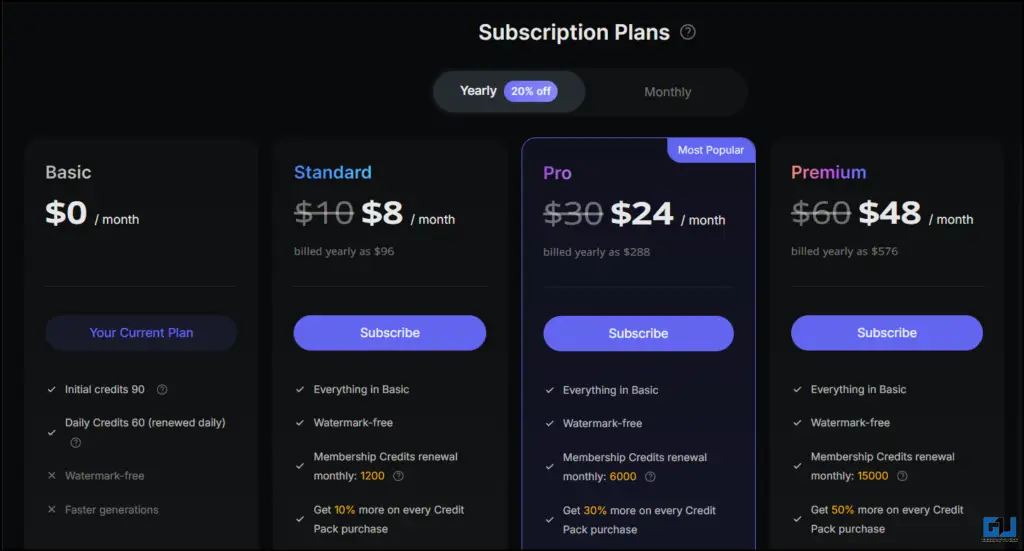
How to Create Videos in PixVerse
If you are to create any video using Pixverse, you need only images and a bit of creativity. For smooth sailing simply follow the steps mentioned below.
1. Visit the PixVerse website and sign in using your preferred method.
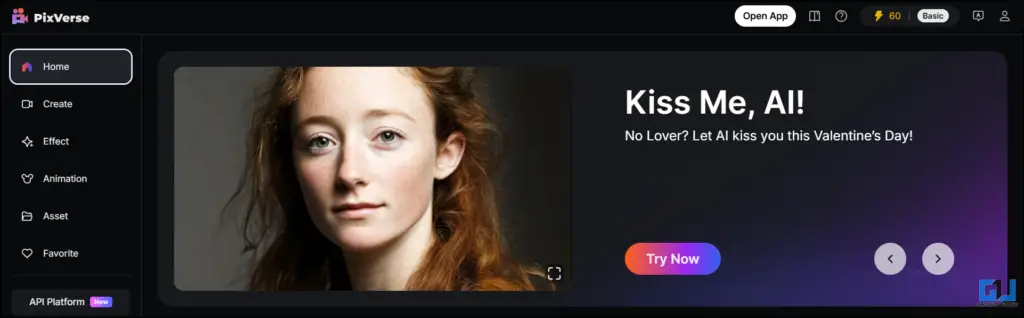
2. Then, in the floating menu bar, select what you want to create: Effects, transition, speech, etc.

3. For example, I have added effects to a photo by clicking on the Effects option.

4. You can also change the settings such as Duration of the video, style, and even performance or normal mode.

5. Upload the photo by clicking on the image icon. Select an appropriate effect.
6. Once you finalise your effects, click Create.

7. You can view your video sample using the Preview window option.
8. To download the created window, go to Assets.
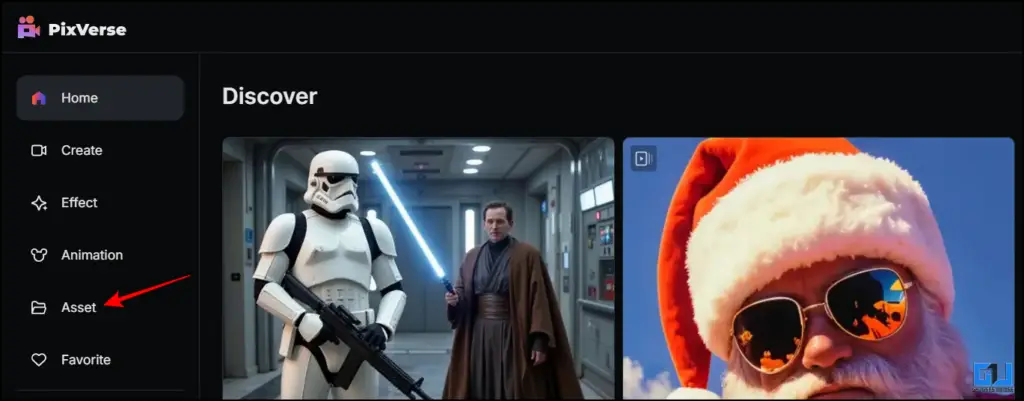
9. Choose the video you like and click on Download.
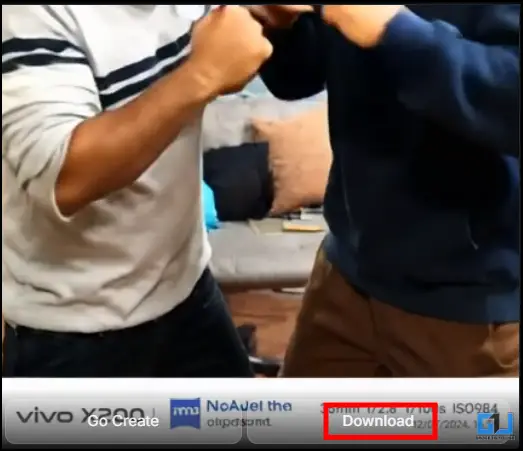
Here are some more examples of AI-generated videos from images from PixVerse:
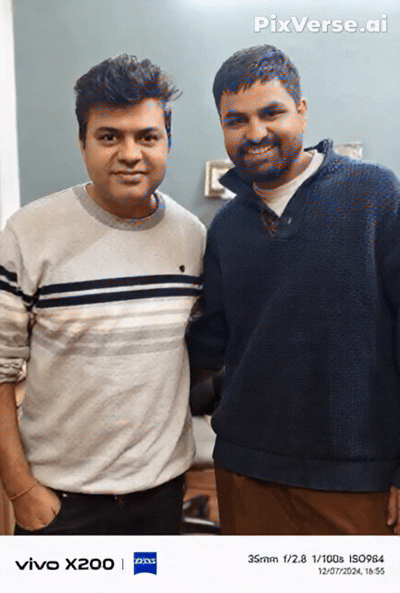

In the second image, I used an image of my manager Abhishek and converted him into a Hulk. PixVerse made a skinny person look so muscular, and it instantly became a new meme in our team. However, it also looks quite artificial compared to the first result where it actually looks like Abhishek is fighting with one of our friends.
Here’s another sample where I participate in Squid games, and another where I become a Zombie. While the Squid Games transition was pretty smooth, the Zombie effect did not turn out as good.

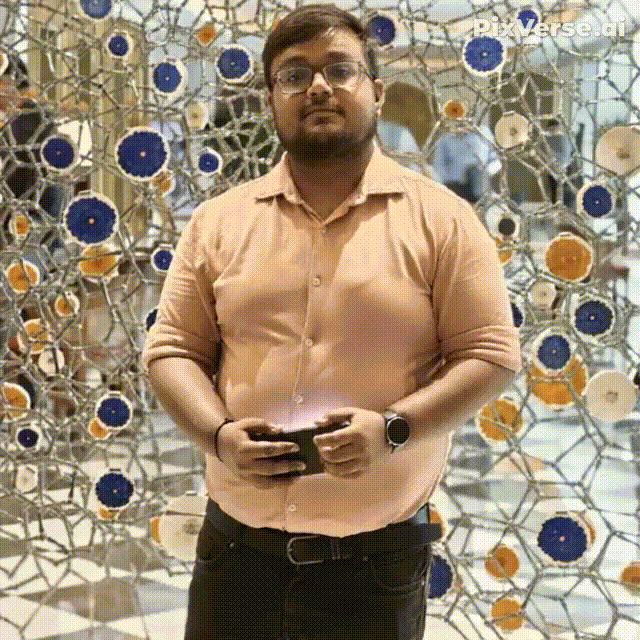
Your mileage with PixVerse may vary, as it’s an AI-powered tool and it will output different results each time.
FAQs
Q. Can I use PixVerse for Free?
No, and Yes, the PixVerse website is free to use, but the usage is limited. You can only create two videos daily, and if you are a first-time user, then you can create up to 5 videos in your first go.
Q. Can I create my PixVerse videos using only images?
Yes, you can simply upload any static image and choose your desired effect, transition, or even speech to create a video in PixVerse.
Q. Can I remove the PixVerse watermark?
No, you cannot remove the PixVerse watermark in the free version.
Wrapping Up
PixVerse is an AI tool that can help you have a lot of fun with your friends and family. This particular tool is free to use initially, and if you are a moderate user, the basic package is quite affordable. So the next time you want to be one with the force or want to hulk out, this can be the tool to achieve that. For more fun AI tools, you can visit us here at GadgetsToUse.
- How to Convert Old Photos To Video using this AI Tool
- How to Delete Meta AI Data For Better Privacy
- 7 AI Tools to Find the Location Where the Photo Was Taken
- How to Swap Singer Voice in Any Song Using AI
You can also follow us for instant tech news at Google News or for tips and tricks, smartphones & gadgets reviews, join the GadgetsToUse Telegram Group, or subscribe to the GadgetsToUse Youtube Channel for the latest review videos.











