Quick Answer
- For example, you can Perplexity to generate codes only in Python or ask it to suggest only vegetarian dishes if you use it as a reference for your recipes.
- It combines the powers of all the top AI models from OpenAI’s GPT, Google Gemini, Claude, Grok, and even the newest player in the market – China’s DeepSeek.
- To help you with the same, here are five settings that you should change to use Perplexity like a Pro.
While ChatGPT is the default AI tool for most users, Perplexity has been silently brewing a stronger coffee. It combines the powers of all the top AI models from OpenAI’s GPT, Google Gemini, Claude, Grok, and even the newest player in the market – China’s DeepSeek. However, these diverse offerings can often be overwhelming. To help you with the same, here are five settings that you should change to use Perplexity like a Pro.
(Also Read: 3 Ways to Use DeepSeek Without Sending Data to China)
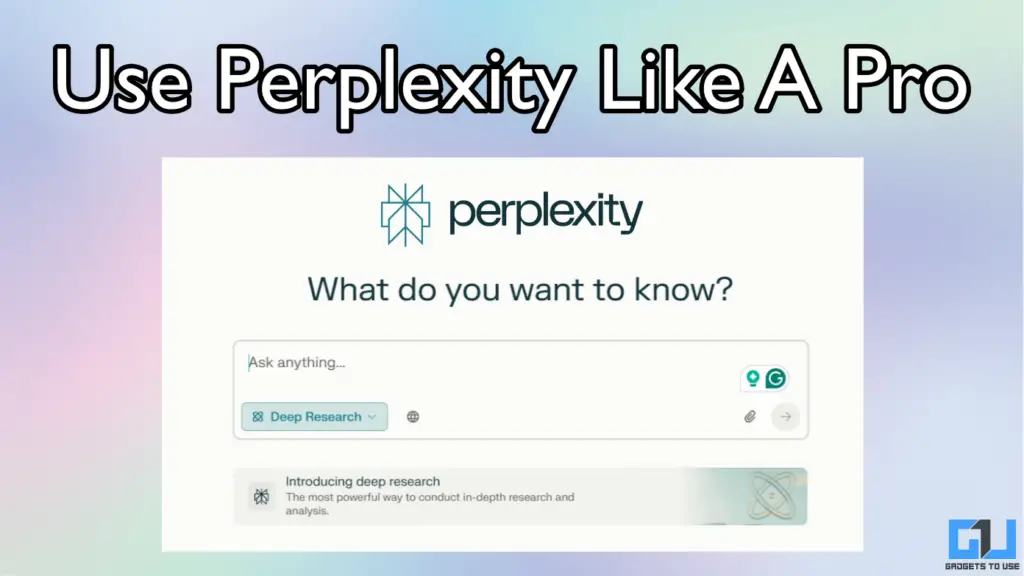
Perplexity AI: The Amazon of AI Chatbots
Unlike ChatGPT, Gemini, or Meta AI; Perplexity does not have its in-house large language model. Instead, it uses a combination of advanced foundational models from OpenAI, Anthropic, Google, Meta, and others. In simple words, Perplexity serves as a one-stop platform where you can experience the best of all, in one tool. You can further elevate your experience with Perplexity by changing these settings:
1. Set Up Your Personal Profile in Perplexity
Perplexity allows you to set up a custom profile where you can add your preferences for using the chatbot. You can provide context like your profession, educational background, your typical use cases, and other details, to get relevant answers that are more helpful to you.
For example, you can Perplexity to generate codes only in Python or ask it to suggest only vegetarian dishes if you use it as a reference for your recipes. Consider these as general instructions that Perplexity will follow each time while responding to your queries. Here’s how you can do it:
1. Open Perplexity and click on the Settings Icon.
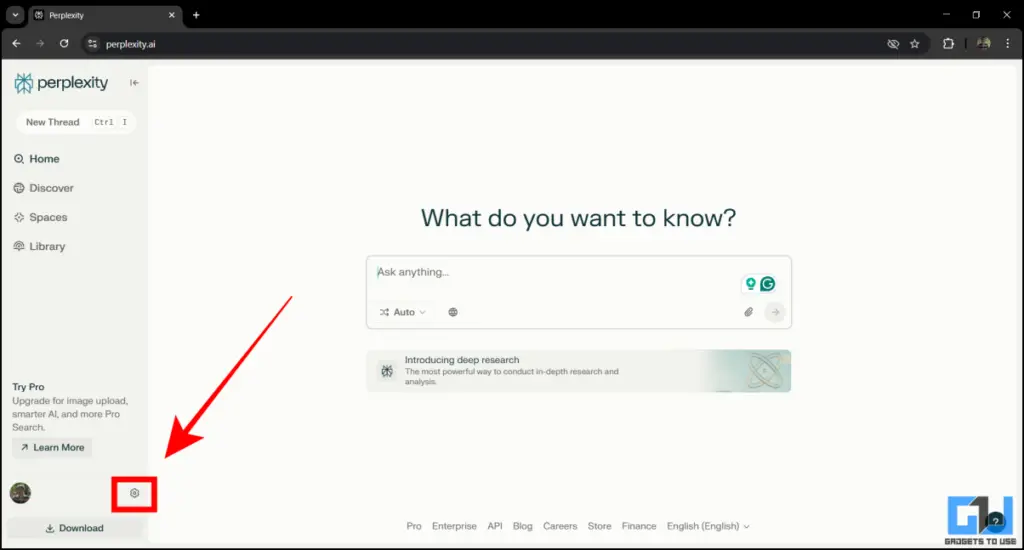
2. Navigate to Profile.
3. Set up your personal profile by adding your preferences in the text box. Click on Save.
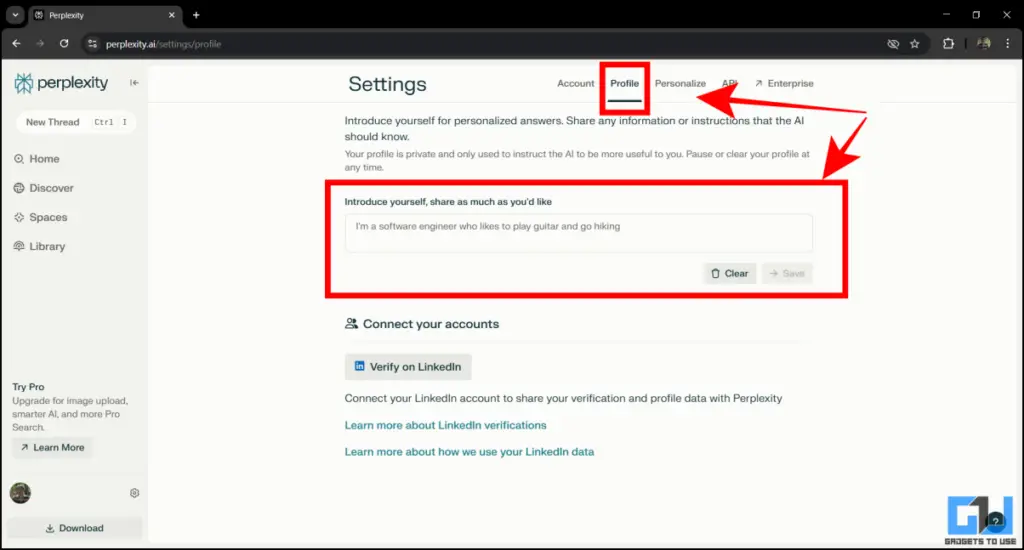
4. Go back to the home screen of Perplexity and refresh the page.
Perplexity will now provide answers that are filtered based on your profile. You can also clear these preferences by following the same steps to revert these changes.
2. Select AI Model Manually
As we discussed earlier, Perplexity uses a combination of GPT, Gemini, Claude, DeepSeek, and other AI models to generate responses. By default, the chatbot chooses a respective LLM on its own based on the available bandwidth and type of question. However, you can also manually select a model to refine your results.
This is helpful in situations where you working on a specific type of task. GPT models are known to have higher reasoning skills, while DeepSeek has shown better results in coding and mathematical operations. By selecting an appropriate AI model manually, you can ensure that Perplexity offers the best answers to your prompts.
1. Click on the Auto button on the home page of Perplexity.
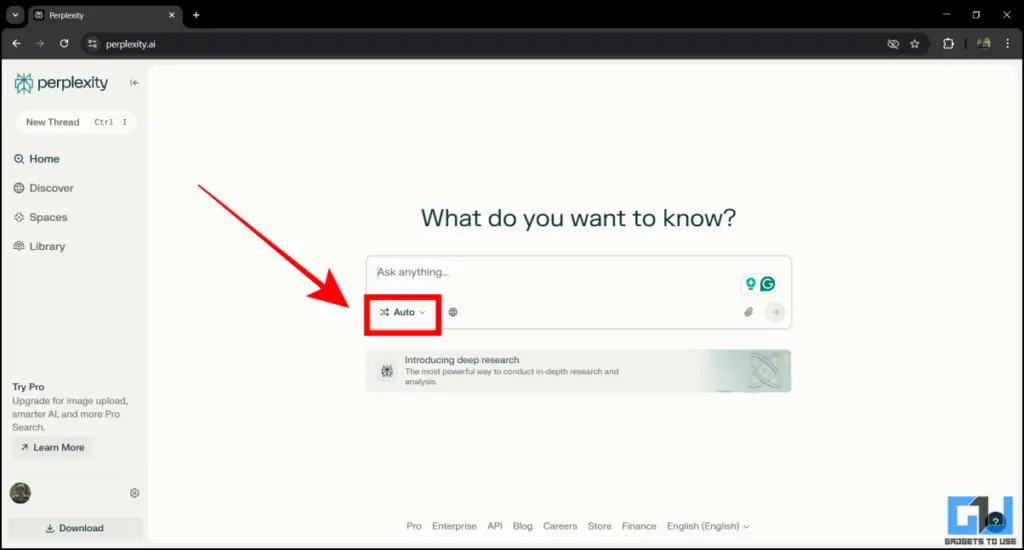
2. Select the AI model of your preference and click on it.
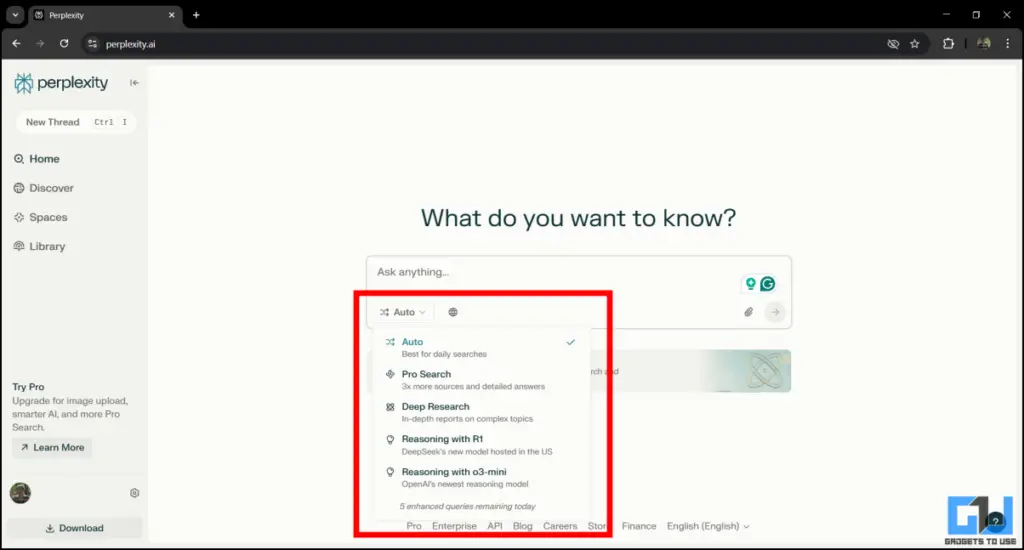
3. Perplexity will highlight your selected AI model in the question box. This indicates that the chatbot will use that specific LLM to respond to upcoming questions.
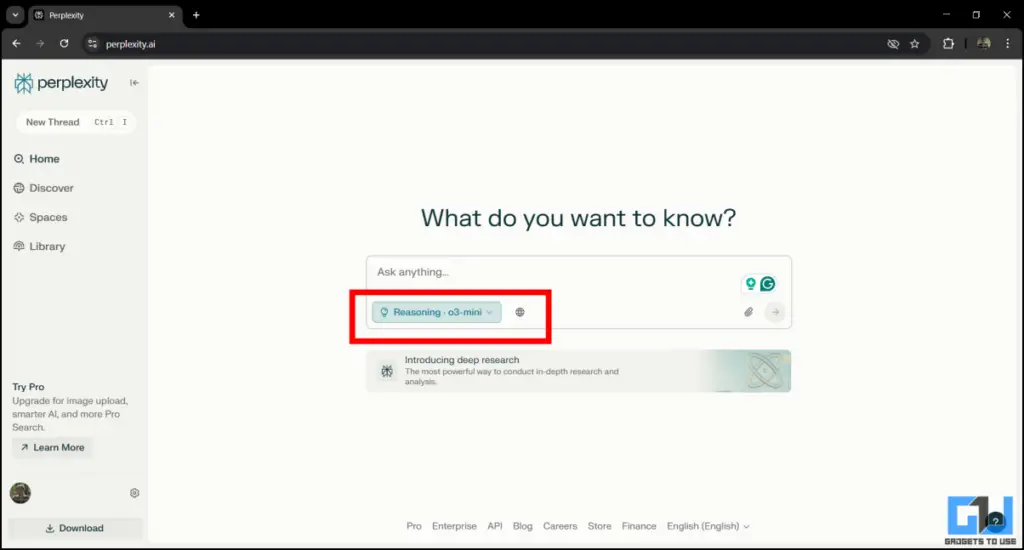
Note that the free version of Perplexity has limited AI models. If you want access to all top models like GPT-4o, Claude 3.5 Sonnet, DeepSeek R1, Grok-2, and others, you need to purchase a Perplexity Pro subscription which starts at $20 per month.
3. Get Automatic Updates on Your Favourite News Topics
You can ask Perplexity to send you daily news updates about your favourite sports team, and even regional news. It can also provide you with updates of the financial work such as the stock market, NASDAQ, S&P500, and other indexes. These news show up on the home screen of Perplexity, and also as notifications if you use the mobile app.
1. Open Perplexity and go to Settings > Personalize.
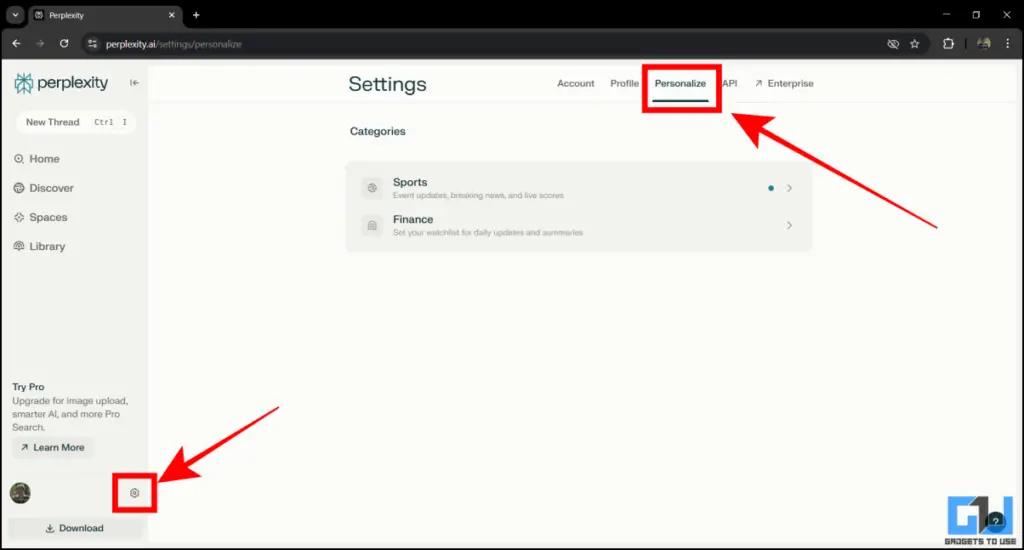
2. Add your favourite sports team or a financial topic to the watchlist.
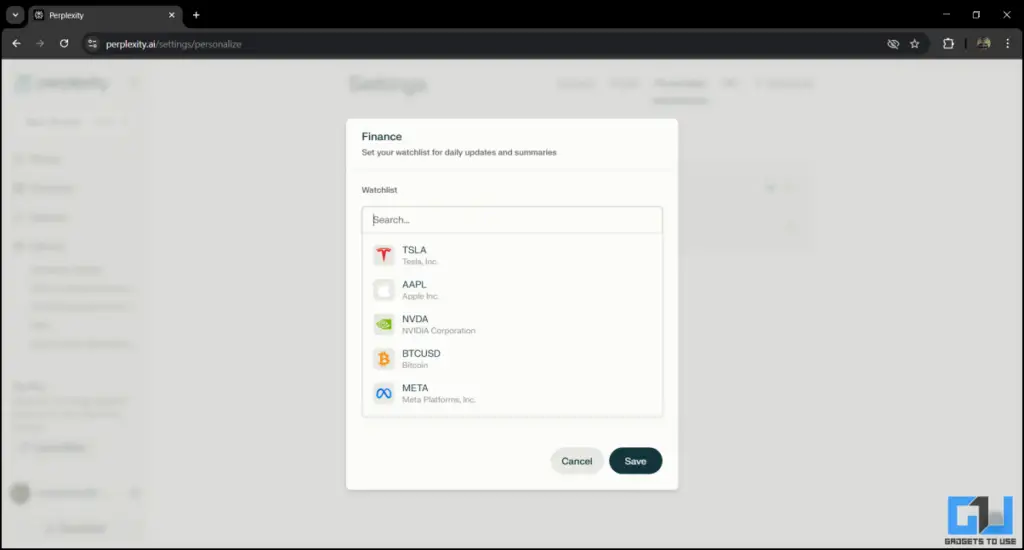
3. Click on Save and close the settings.
Now you will get regular updates in Perplexity for your selected topic. Note that most topics are related to the United States, and there’s not much variety. If you are a football or cricket fan, you might be a little disappointed.
4. Set Perplexity As Default Search Engine
You can set Perplexity as your default search engine by replacing Google or Bing. This way, you can leverage the power of generative AI and get relevant search topics with easy summaries, compared to opening each website manually. Here’s how you can do it:
1. Download and install the Perplexity AI Search extension in your browser. It is available for Google Chrome, Mozilla Firefox, and most other Chromium-based browsers.
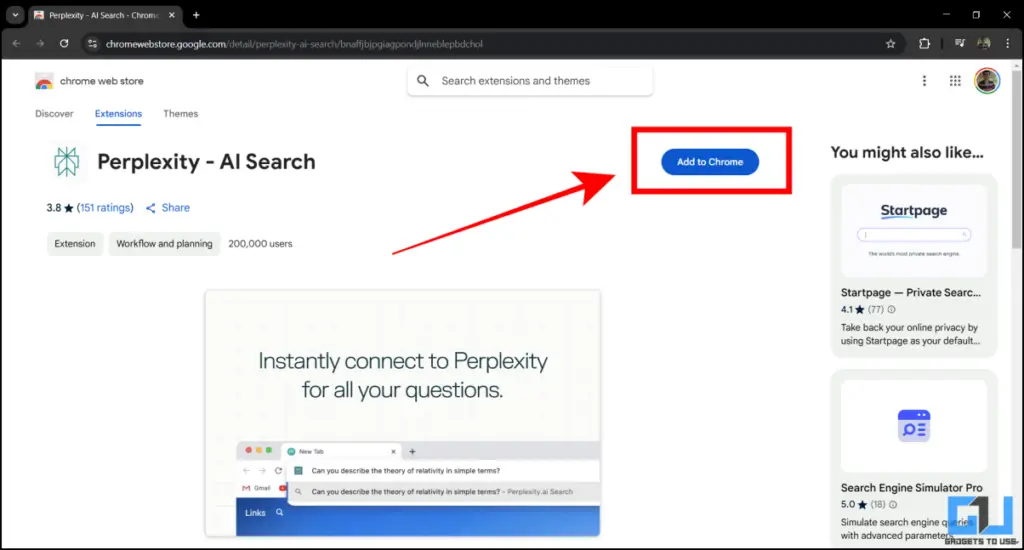
2. Open a new tab in your browser, and you will notice the Perplexity icon in the address bar. Enter your question and start the search.
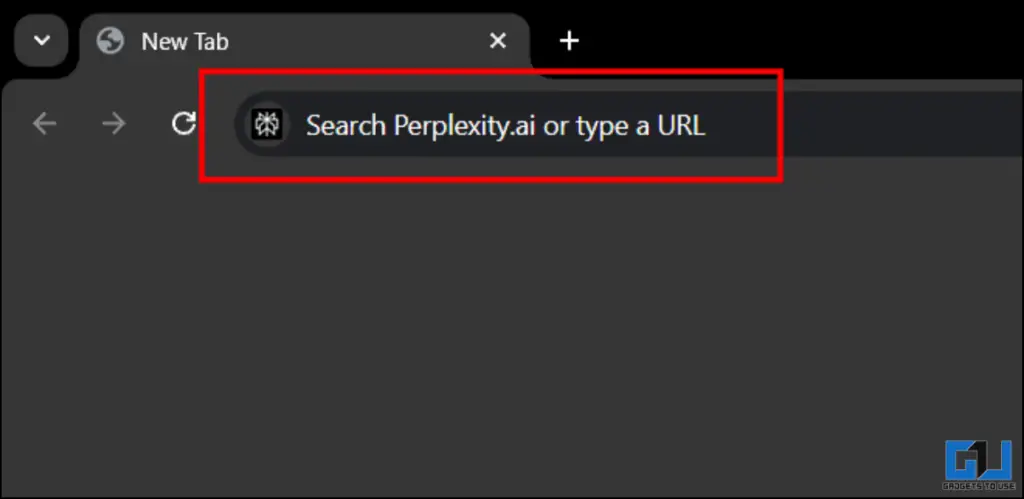
3. Perplexity will process your query and provide search results in the same tab by opening its own user interface.
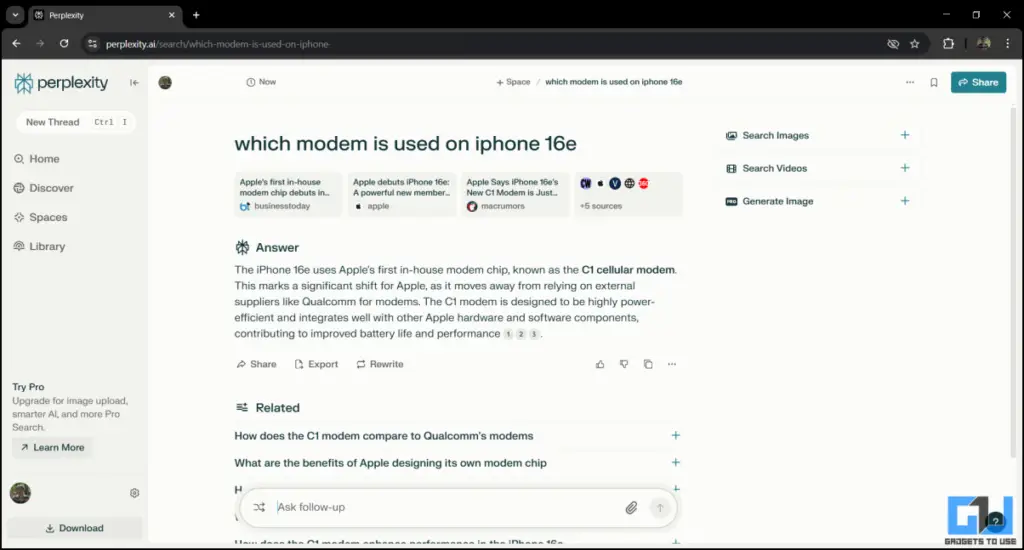
This method allows you to quickly access Perplexity without having to open the website manually each time. If you wish to go back to Google or any other search engine, simply remove or disable the extension.
5. Use Perplexity As Your AI Companion
You can also use Perplexity in your browser without changing your default search engine by using the companion extension. It offers a one-click access to that chatbot where you can ask questions, and even ask it to summarize a web page. This way, you can seamlessly integrate Perplexity with your regular web usage, without having to change your browsing habits.
1. Install the Perplexity AI Companion extension in your browser.
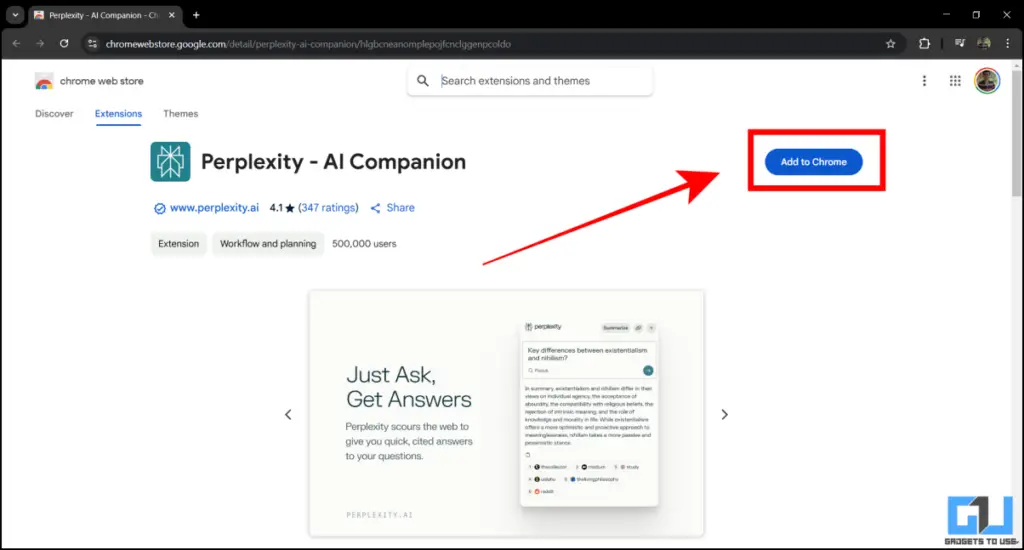
2. Open any web page in a new tab. Now click on the extension that we just installed.
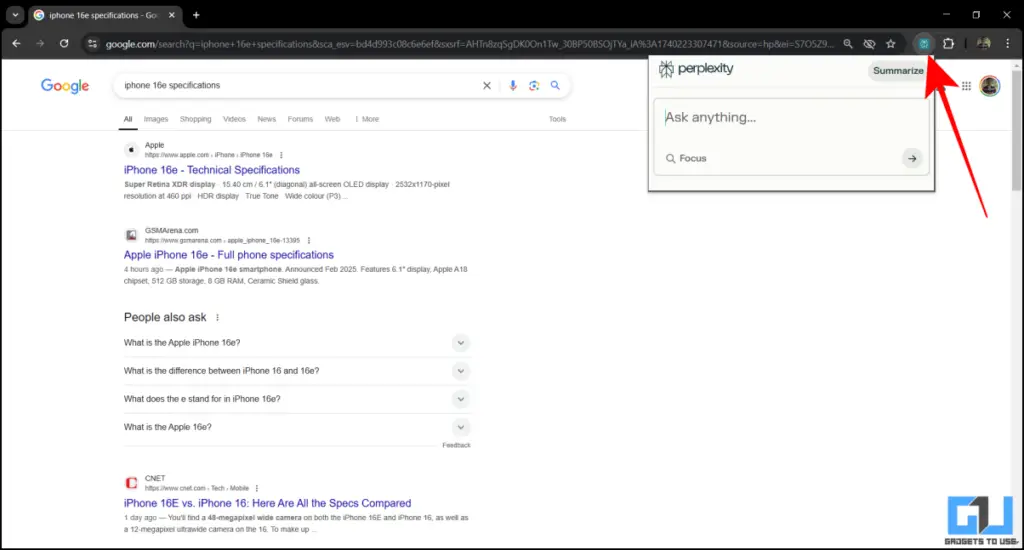
3. Perplexity will open in a new pop-up. You can ask a new question, or get a summary of the page that you are viewing.
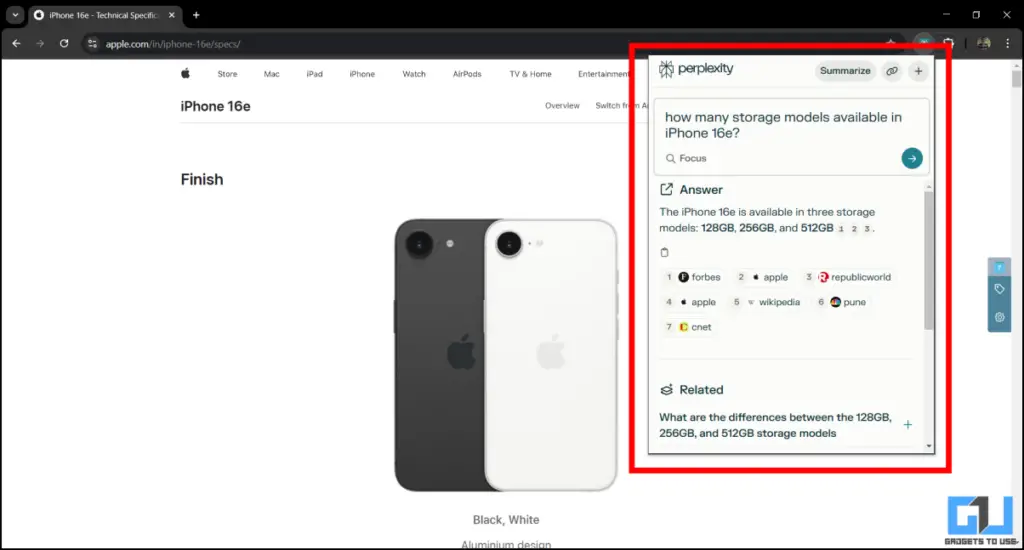
4. Close the pop-up and resume your regular browsing session.
The Perplexity AI Companion extension is a quick and easy way of using AI to ease your internet usage. This is extremely helpful to gain additional information on a topic without having to switch to a new tab.
FAQs
Q. Is Perplexity better than ChatGPT?
Perplexity is better than ChatGPT for research and gathering information as it uses multiple AI models. However, ChatGPT offers better results in logical, reasoning, and coding-related problems.
Q. Are Perplexity Searches Private?
Perplexity offers an incognito mode where your searches are not recorded for better privacy. You can access it by going to Profile > Incognito.
Use Perplexity Better Than Others
By changing these simple settings, you can use Perplexity more effectively than an average user. It can also help you to achieve better results compared to ChatGPT, Gemini, and other tools. The best part is that all of these changes are available in the free version.
You may also like to read:
- How to Export All Chats and History From ChatGPT
- Export Chats from ChatGPT to DeepSeek in One Click
- How to Search From Specific Site in ChatGPT
- How to use private ChatGPT without any account or login
You can also follow us for instant tech news at Google News or for tips and tricks, smartphones & gadgets reviews, join the GadgetsToUse Telegram Group, or subscribe to the GadgetsToUse Youtube Channel for the latest review videos.










