Quick Answer
- If you are on an older version of Windows, then your only option to open tabs in split screen is to manually adjust them in a 50-50 size and snap them.
- You can minimize Chrome and Word to a window layout and drag your cursor to the edge of the screen to lock them.
- Split Screen for Google Chrome is a powerful extension that offers you six different layouts to keep multiple Chrome tabs open in an organized manner.
If you are tired of adjusting your Chrome tabs manually in a split-screen format, then you are not alone. Multitasking has become the need of the hour, and many of us have a large-sized monitor for the same. In this guide, we will explore two easy ways to put Chrome tabs side by side on Mac or Windows to boost your productivity.
(Also Read: 3 Ways to Add ChatGPT to Google Chrome Right Click Menu)
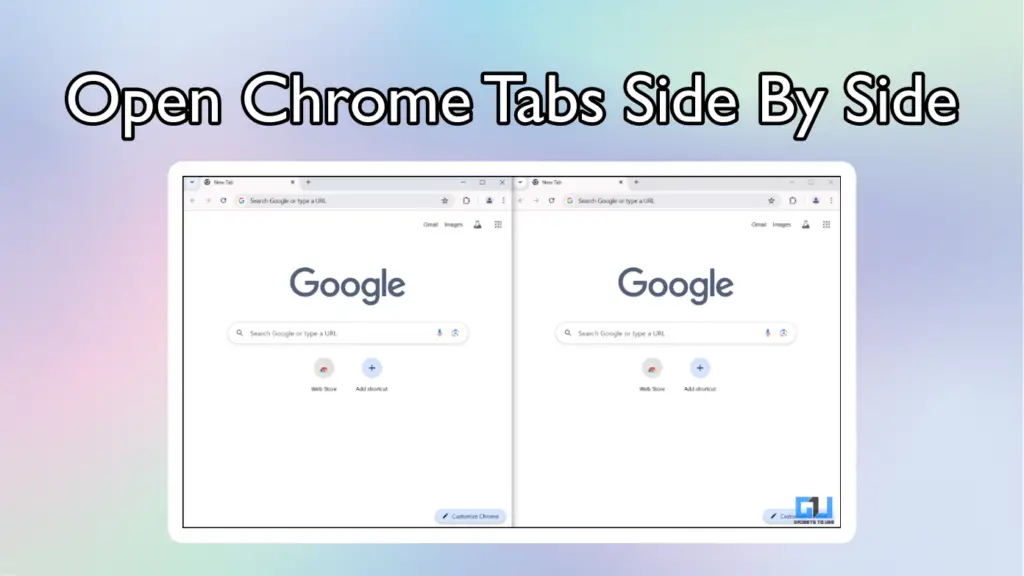
Open Chrome Tabs in Splitscreen Mode
Although the latest versions of Windows and macOS have brought native support for custom window formats, they often have scaling issues where the tab does not open properly. If you are on an older version of Windows, then your only option to open tabs in split screen is to manually adjust them in a 50-50 size and snap them. But it’s a multi-step process and can be equally annoying.
We have demonstrated this guide on a Windows computer, but the steps are the same for Mac. Here’s how you can do it:
1. Split Screen for Google Chrome
Split Screen for Google Chrome is a powerful extension that offers you six different layouts to keep multiple Chrome tabs open in an organized manner. We can use the split screen option to open two tabs side by side, but the extension allows up to four tabs. Follow these steps:
1. Download and install the Split Screen for Google Chrome extension.
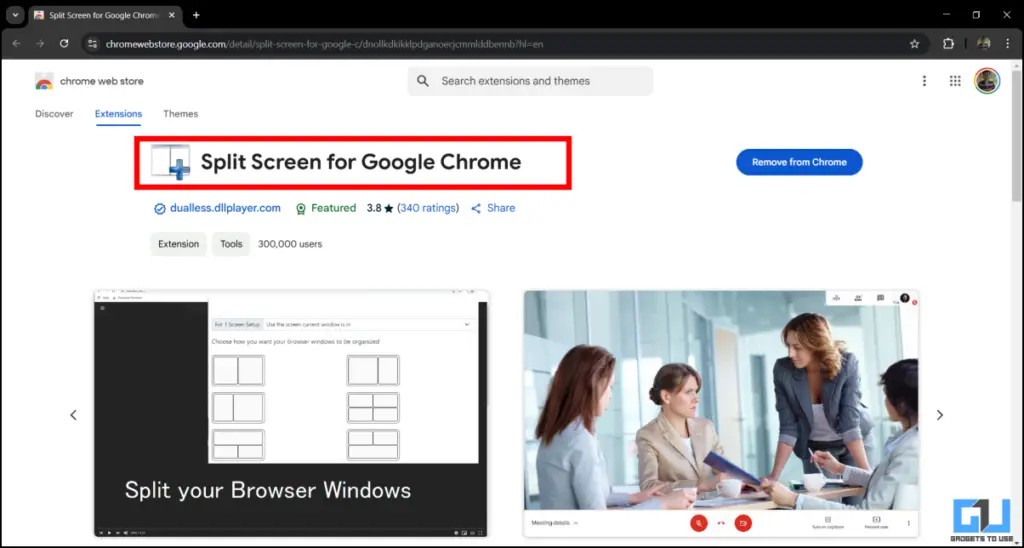
2. Open any new tab in Chrome and click on the extension.
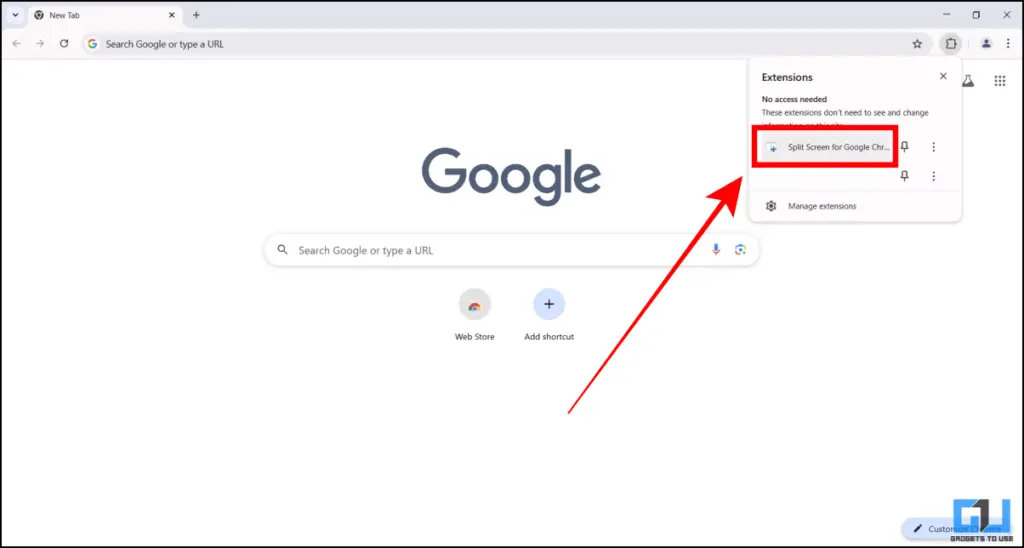
3. Select the dual-screen layout.
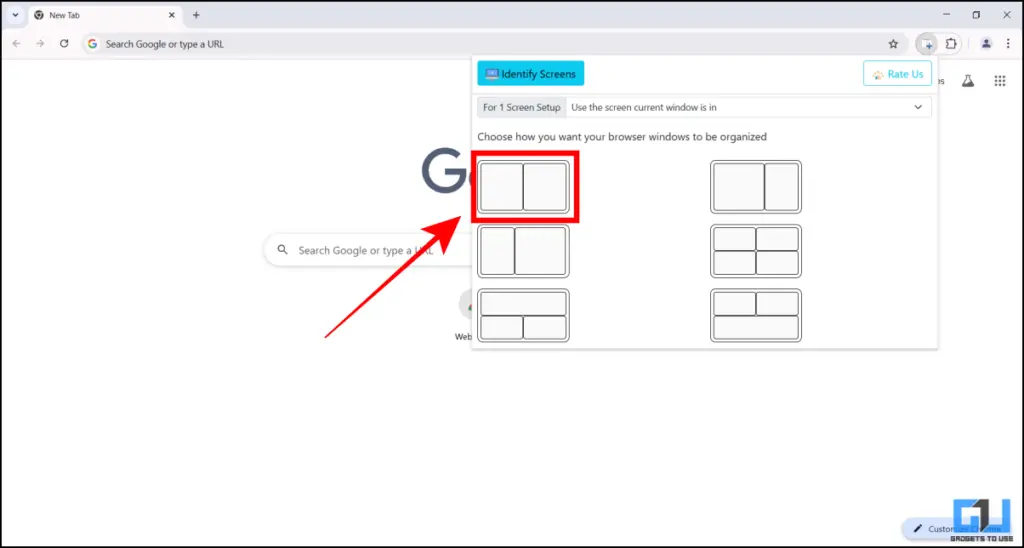
4. The extension will automatically open a new tab and align your existing tab in a perfect split-screen layout.
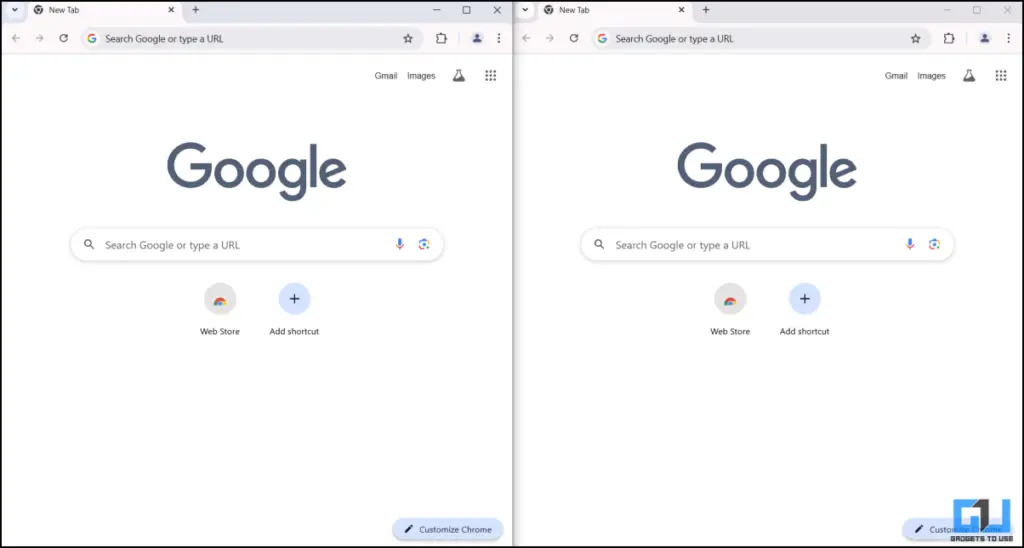
2. Tab Resize
Tab Resize is a good alternative that offers unique split-screen layouts. In addition to keeping tabs open side-by-side, you can also use this tool to open one tab over another in a stacked format. This will be more useful for writing code, longer paragraphs, etc.
1. Download the Tab Resize extension in your Chrome browser.
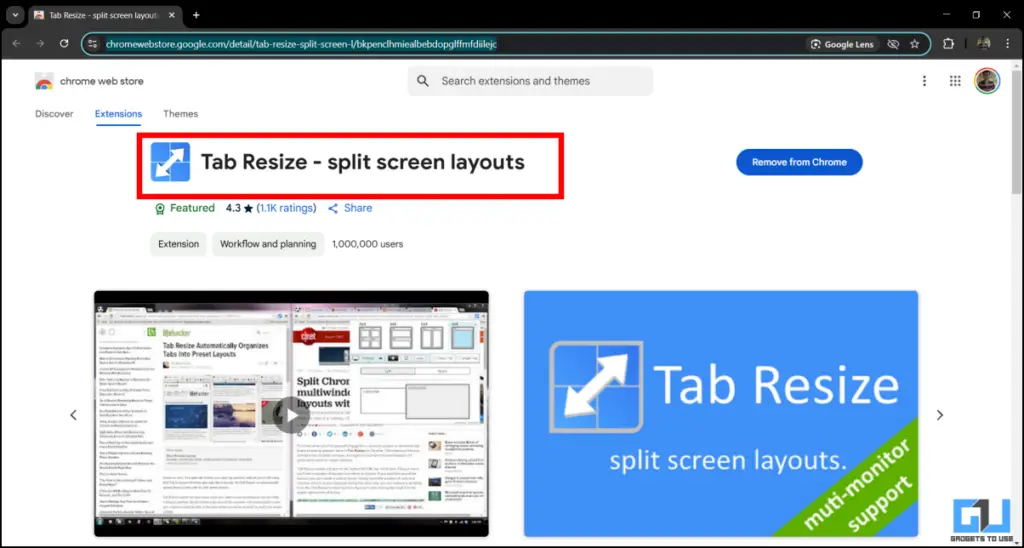
2. Open any new tab and activate the extension.

3. Choose an appropriate split-screen layout. You can open two, three, or four tabs at once.
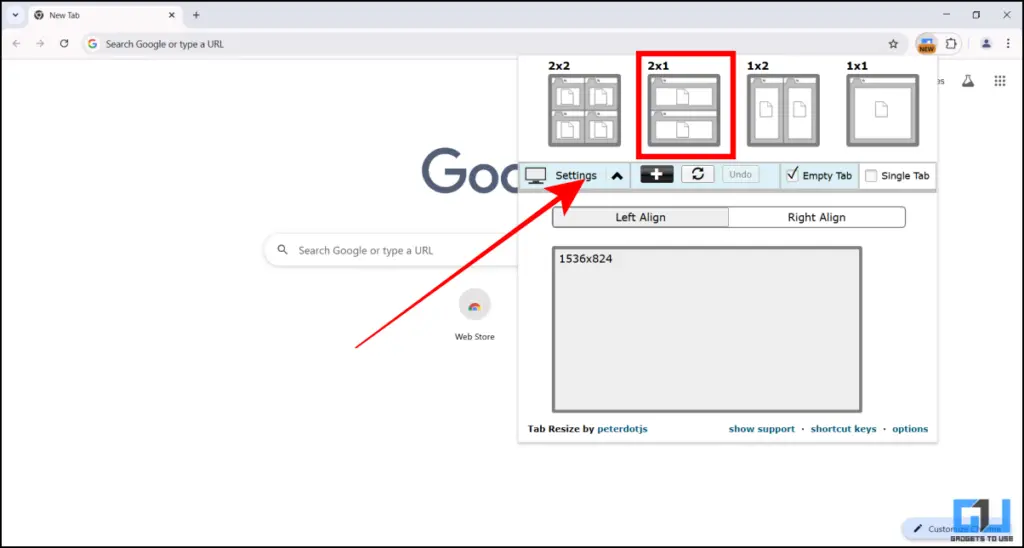
4. Once you confirm your selection, the extension will automatically open new tabs in that specific arrangement.
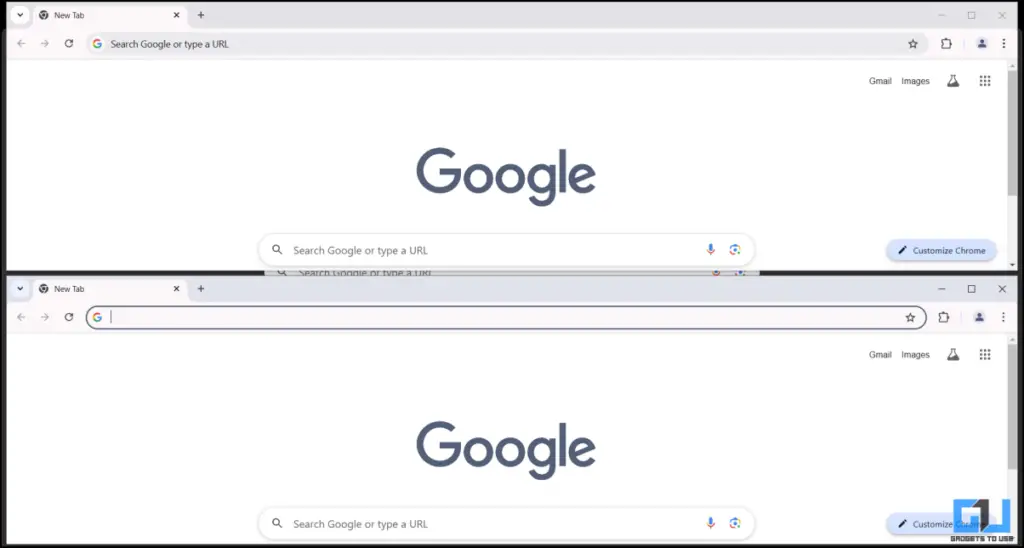
FAQs
Q. How to open tabs side by side in Chrome?
First, minimize the tab to a window layout. Move your cursor to the edge of the tab until you see an adjustment icon. Drag your cursor to the top or bottom edge until it gets locked in. Repeat the process again with a new Chrome ab to open them side by side.
Q. How to open Word and Chrome side by side?
You can minimize Chrome and Word to a window layout and drag your cursor to the edge of the screen to lock them. This way, you can open Chrome and Word side by side on your computer.
Wrapping Up
By using the Split Screen or Tab Resize extension, you can easily open two tabs side by side in Chrome on both Windows and Mac. The extension makes it a one-click solution instead of manually adjusting and locking the two tabs. The best part, it’s free and safe to use.
You may also like to read:
- How to use Help Me Write feature in Google Chrome
- 3 Ways To Remove Malware From Google Chrome Extensions
- How to Use ChatGPT Assistant for All Websites in Google Chrome or Edge
- 3 Ways to Enable Live Captions for Videos in Chrome
You can also follow us for instant tech news at Google News or for tips and tricks, smartphones & gadgets reviews, join the GadgetsToUse Telegram Group, or subscribe to the GadgetsToUse Youtube Channel for the latest review videos.










