Quick Answer
- For example, you would not want to send a video interview in a room with no light or with a populated background.
- You can generate a video from a still image, edit a photo using AI prompts, and even create music.
- As technology keeps evolving, it has now become possible to change the background of a video, or even expand it to make it more realistic.
Artificial intelligence is taking over the internet like some sci-fi movie. You can generate a video from a still image, edit a photo using AI prompts, and even create music. As technology keeps evolving, it has now become possible to change the background of a video, or even expand it to make it more realistic. Whether you are a creator, influencer, or just a casual social media user, you should definitely check out this powerful AI tool to completely elevate your videos.
(Also Read: 3 Ways to Detect Fake AI Generated Videos Online)
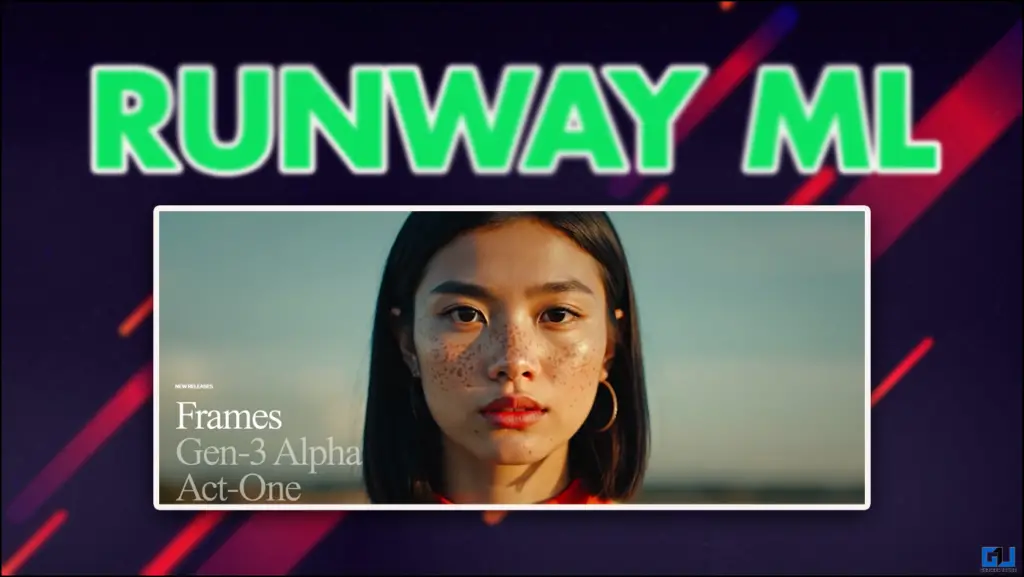
Change Video Background Using AI
Changing the video background opens up endless possibilities, with the best one being making your video more presentable. We live in the Digital age, where everything that goes online is either edited or shot in a controlled environment to make it more presentable. For example, you would not want to send a video interview in a room with no light or with a populated background. This can also be really helpful in case you are trying to make your own AI avatar, my founder is obsessed with them, evident from what he posted on X.
How to Change Background or Expand the Video in RunwayML
First, you need to go to RunwayML. This particular tool is an extension of RunwayML. Once you are on their website, follow the steps mentioned below.
1. Log-in to Runway ML to use their features.
2. After sign-in, you will land on the dashboard. Click on “Start a Session”.
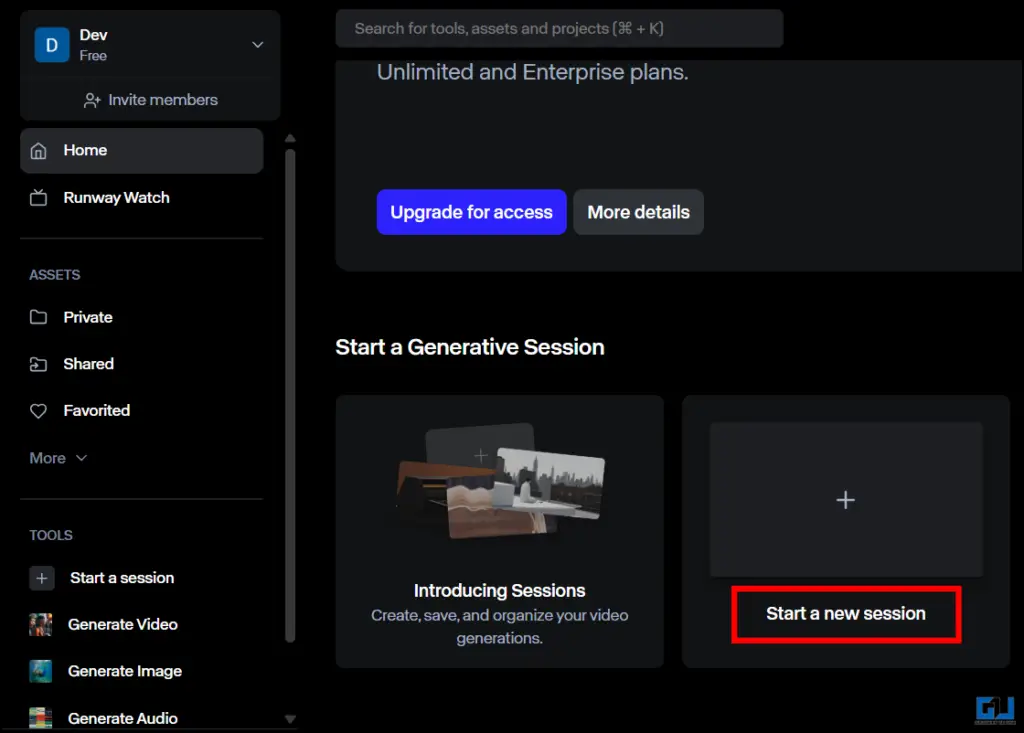
3. Click on “Select Asset” and then choose the video you have to edit.
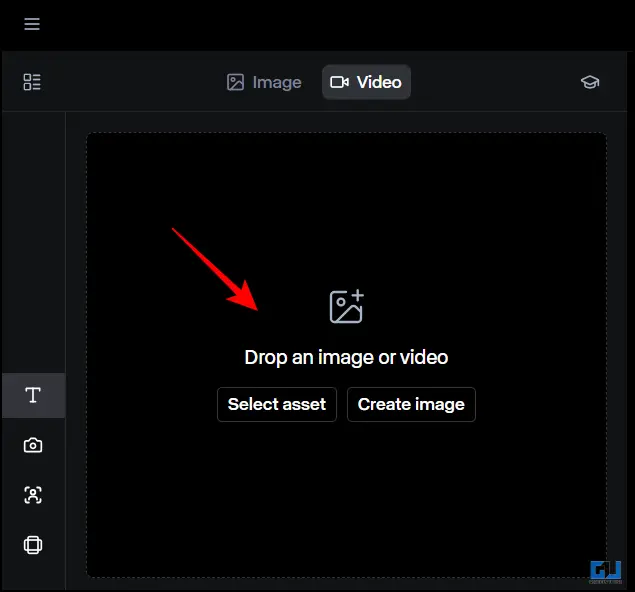
4. Once the video is uploaded, you need to crop it according to your preference.
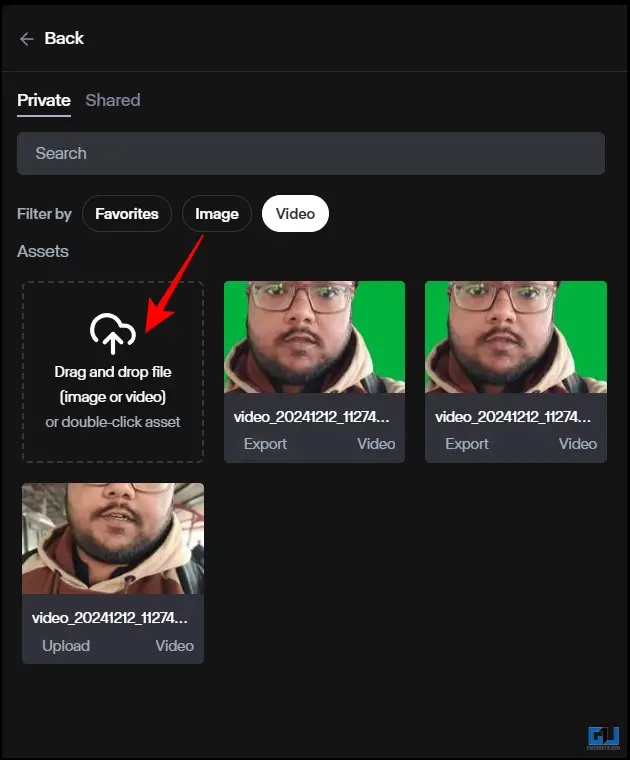
5. After cropping click on the expand icon.
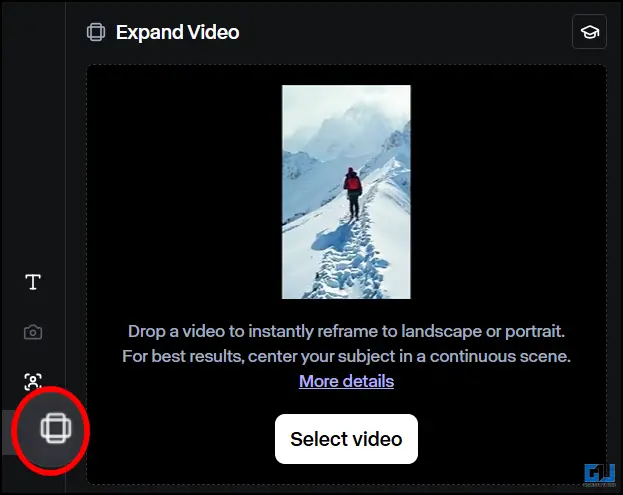
6. Type in your prompt and your video will be expanded with a new background. Hit “Generate”.
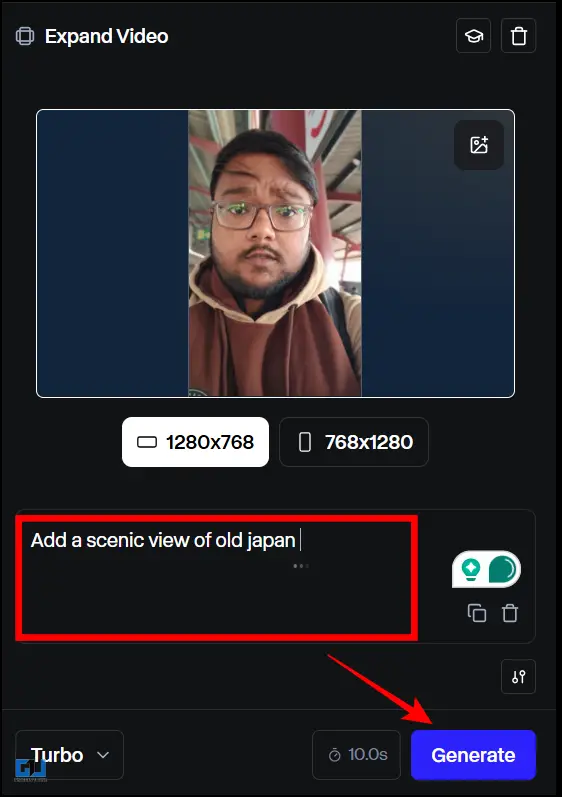
7. You can download the final video by clicking on the Download icon.
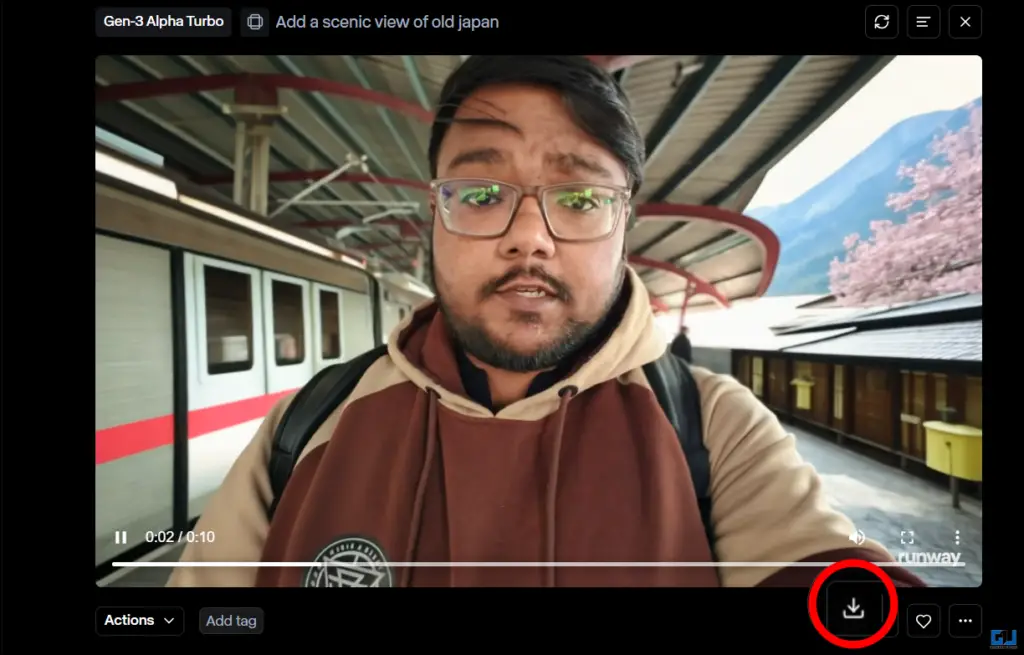

Sample 1 of video generated by RunwayML

Sample 2 of video generated by RunwayML
FAQs
Q. How to expand video with AI?
There are different AI tools which can expand your videos. RunwayML is one of the best I have used, it can expand and change or remove your background as well.
Q. Can I upscale videos using RunwayML?
Yes. If the quality of any video is not great, you can upscale it to 4K using the generative session on Runway.
Wrapping Up
In this read, we discussed RunwayML, which can change the entire video with just a single prompt. I was very impressed with the result generated by Runway. There are more than 35 features, which you can try for free. So head over to Runway now. For more such reads, stay tuned to GadgetsToUse.
- This AI Tool Can Detect Scams in Photos, Videos and WhatsApp
- Here Are 5 Fun AI Videos That I Created Using PixVerse
- Download All Liked, Saved Videos from YouTube (3 Ways)
- How to Block Random Videos in Feeds on Twitter, Facebook and Reddit
You can also follow us for instant tech news at Google News or for tips and tricks, smartphones & gadgets reviews, join the GadgetsToUse Telegram Group, or subscribe to the GadgetsToUse Youtube Channel for the latest review videos.











