Quick Answer
- The AI Reply feature on OnePlus and OPPO smartphones comes in handy when you need to be creative or you’re just bored of typing a reply.
- Do you write a long message only to delete it and start again because you are not sure if the message you have written is good.
- Like having to reply to that group chat to which you are forcibly added, or even send a fake haha in your work group.
Do you write a long message only to delete it and start again because you are not sure if the message you have written is good? The line you just read took me three tries. So, unlike me, who has to write this without any help, you can ask AI to take over. Saving you time and worry about whether your reply is decent or not. OnePlus and OPPO devices have this useful feature that will answer any text message on WhatsApp or other messaging apps, using AI with just a single click. In this article, you will learn how to activate it.
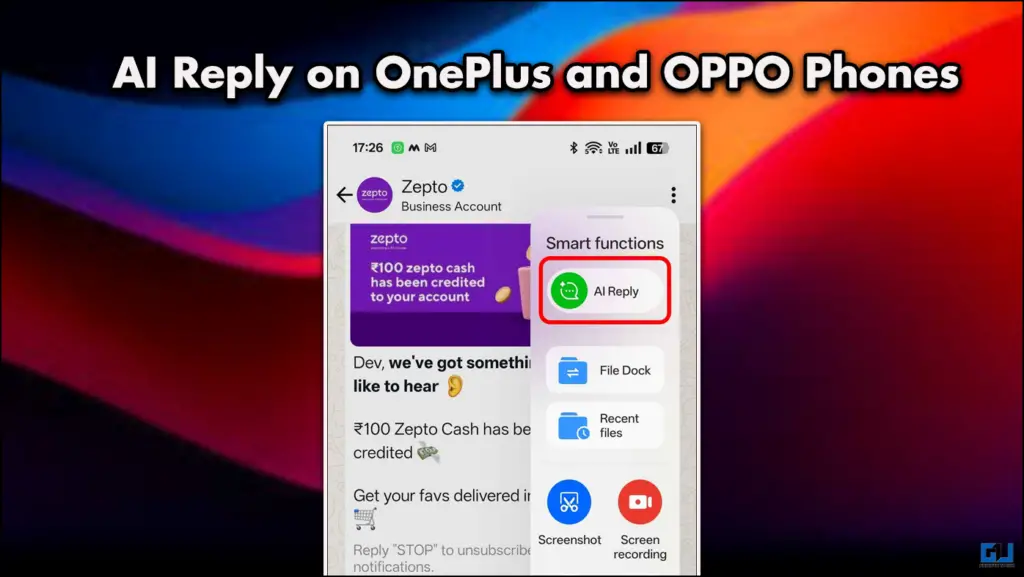
Reply to Messages Using AI
AI is the next step in human evolution. The way this technology is being incorporated into every field is fascinating, and utilizing it only makes our jobs easier. AI is there to save our time and efforts from tasks that require menial attention. Like having to reply to that group chat to which you are forcibly added, or even send a fake haha in your work group. Reply to all the Good Morning messages from your family without getting annoyed. Now, not only this, but you can also reply to work-related emails. The point is that you can be creative with it.
How to Activate AI Reply in OnePlus and OPPO Devices
While OnePlus phones run on OxygenOS, they use OPPO’s ColorOS as the base, and both UI are largely similar and have the same features. The steps shown in this guide will be the same for both brands.
1. Open Settings and scroll down to Accessibility and Convenience.
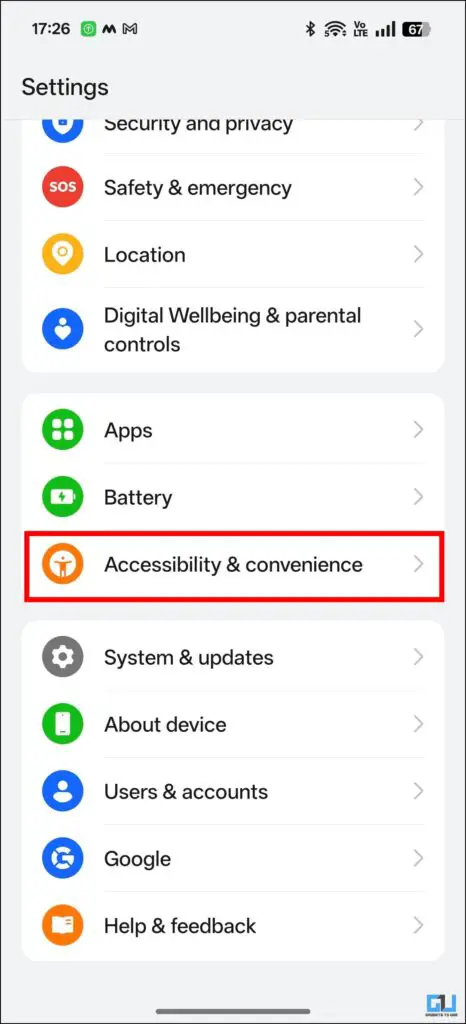
2. Then, head to Smart Sidebar and enable the feature.
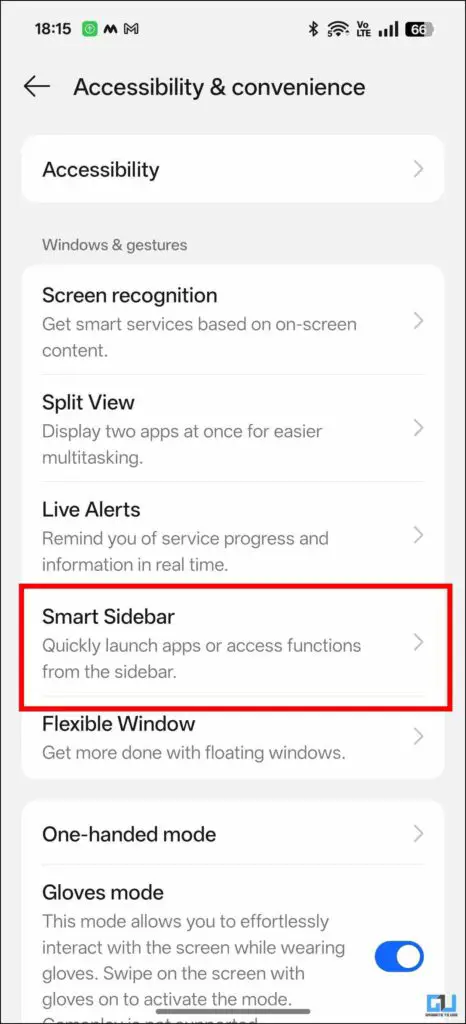
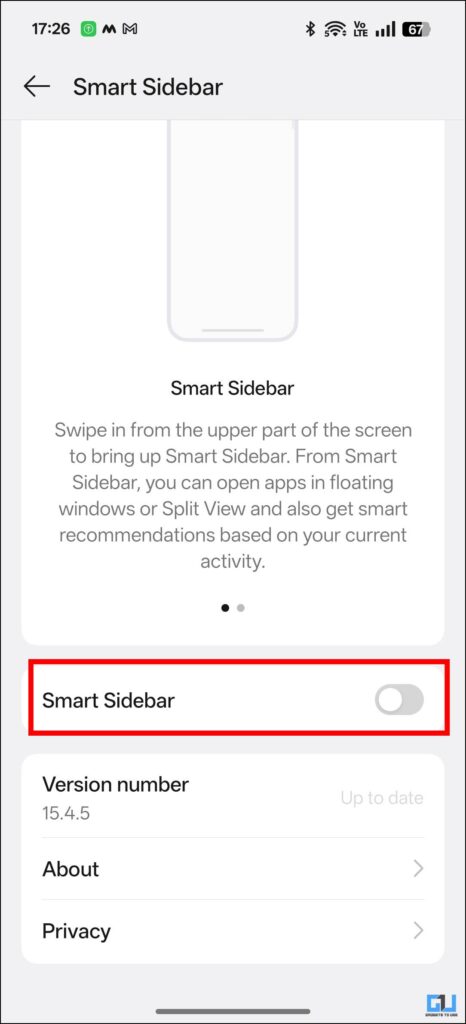
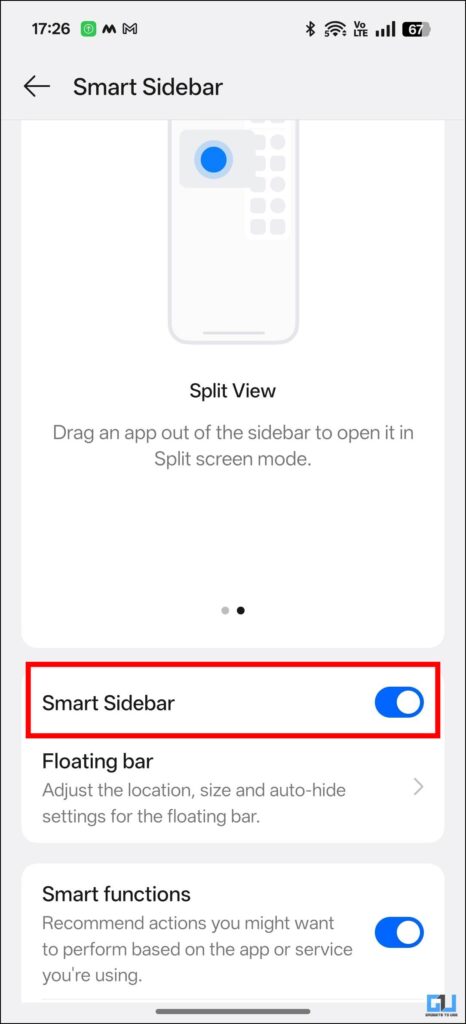
3. Once it is activated, head over to WhatsApp and swipe to the left to activate it.
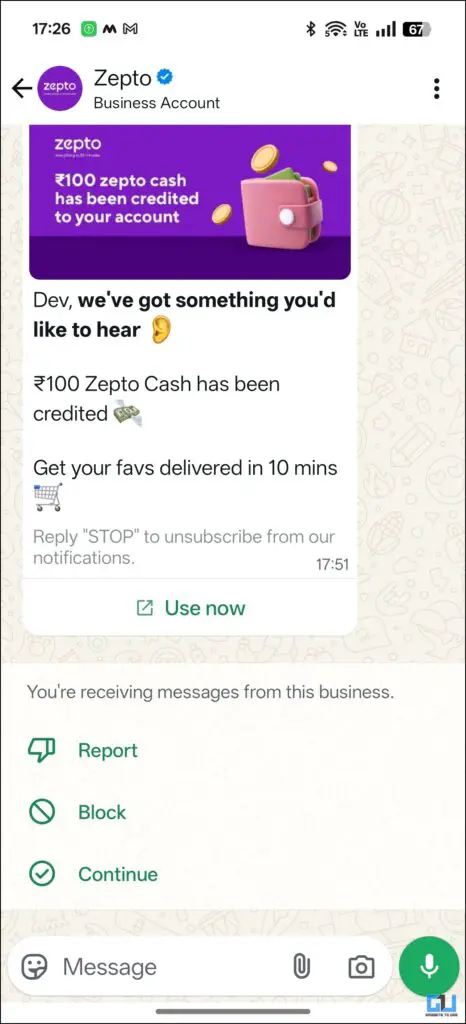
4. You will see the AI Reply option in the sidebar. Tap on it.
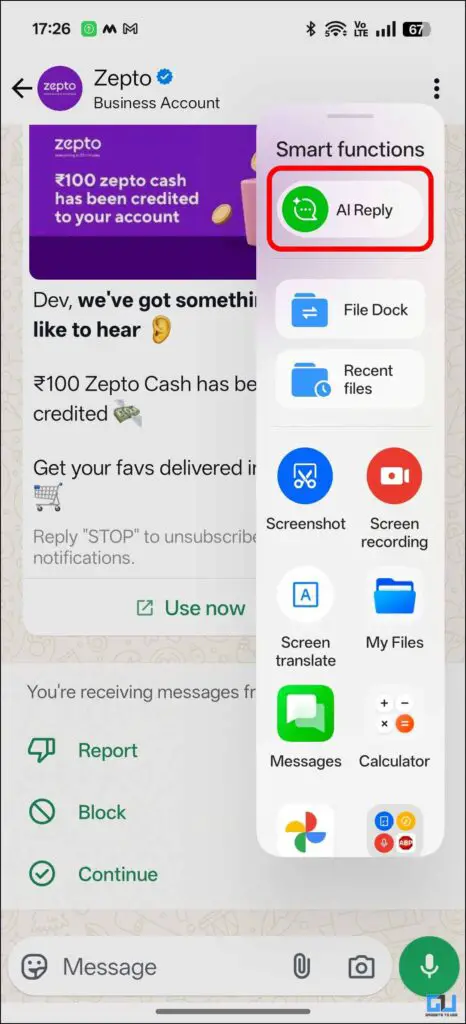
5. A reply will be auto-generated. You can change the tone of the message according to your preference.
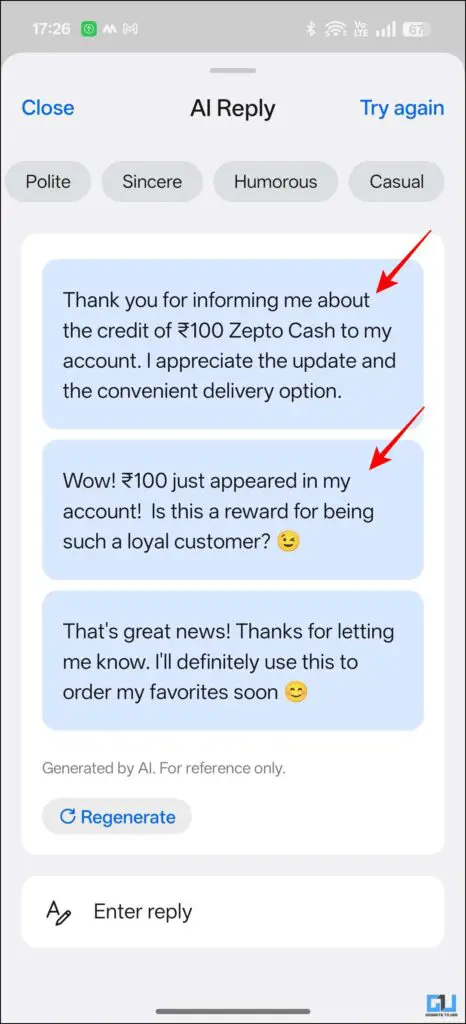
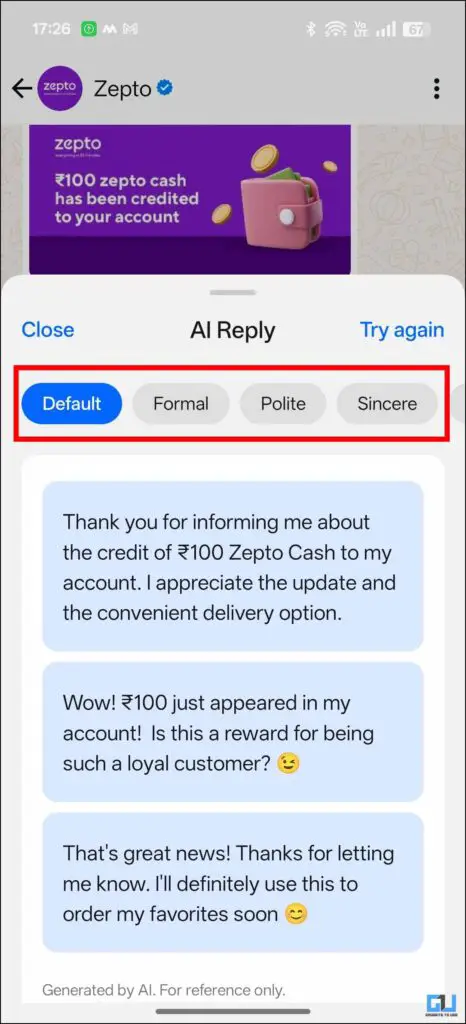
6. If you want to write your own text, scroll down and then enter your text in the textbox.
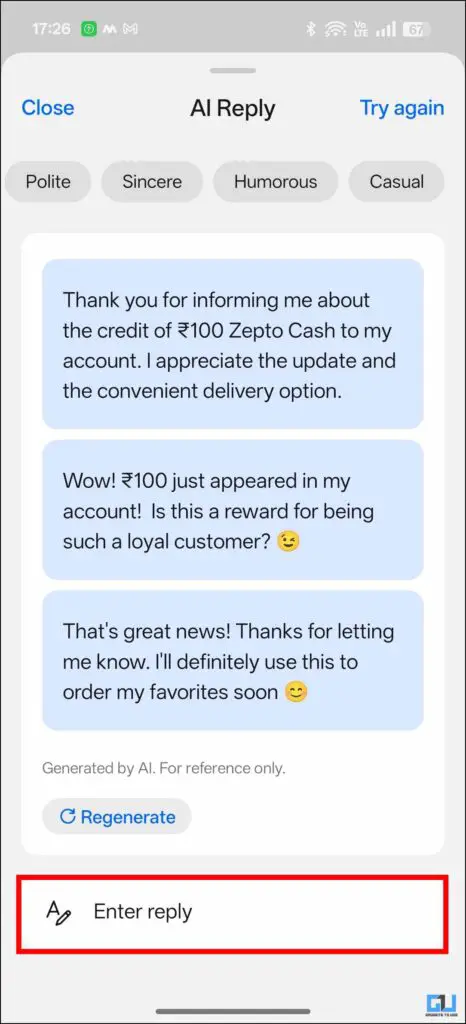
7. You can customize the tone of that text as well from the given options.
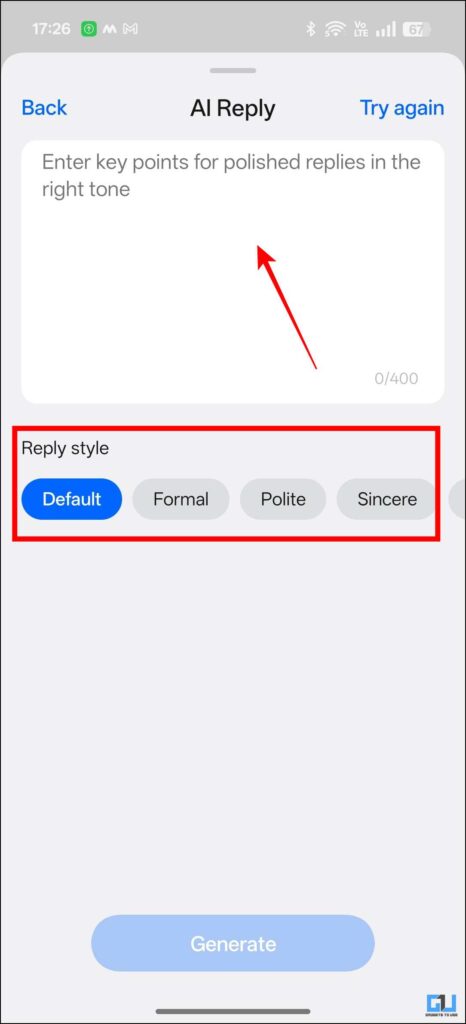
FAQs
Q. Can I use AI reply on any OPPO or OnePlus device?
No, you can only use AI features on the latest OPPO and OnePlus devices. The OPPO Find X8 Pro and the OnePlus 13 lineup support these functions.
Q. How do I use AI Eraser in OnePlus devices?
This article discusses the AI reply feature of OnePlus and OPPO devices. This feature allows you to reply to any message on WhatsApp or Email using AI. You can also change the tone of your drafted message and enhance your own message using AI. For more such reads, follow GadgetsToUse.
Wrapping Up
The AI Reply feature on OnePlus and OPPO smartphones comes in handy when you need to be creative or you’re just bored of typing a reply. While it is available only on select devices, we can expect more phones to integrate it in the future.
You may also like to read:
- How to Enable Dual Connection on OnePlus Buds
- How to Enable & Use Screen Recognition Feature on OnePlus, Oppo Phones
- How to Set Quick Action Button For Power Menu on OnePlus, Vivo and OPPO Phones
- How to Turn on Voice Isolation on Vivo, OnePlus and OPPO
You can also follow us for instant tech news at Google News or for tips and tricks, smartphones & gadgets reviews, join the GadgetsToUse Telegram Group, or subscribe to the GadgetsToUse Youtube Channel for the latest review videos.










