Quick Answer
- After Ghibli, the next big thing is the Live screen feature, which allows you to ask your queries while feeding a live video or screen.
- For example, I can open the live video feature to show my desk to ChatGPT and ask for recommendations on how to optimise my setup.
- In this feature, I will share with you how you can use this feature on your smartphones.
ChatGPT is slowly taking over Google. Now, I understand that is a strong statement, but allow me to explain. This is because ChatGPT is faster in terms of delivering accurate results. We all indulged in the Ghibli trend as it made our world more artistic. After Ghibli, the next big thing is the Live screen feature, which allows you to ask your queries while feeding a live video or screen. In this feature, I will share with you how you can use this feature on your smartphones.
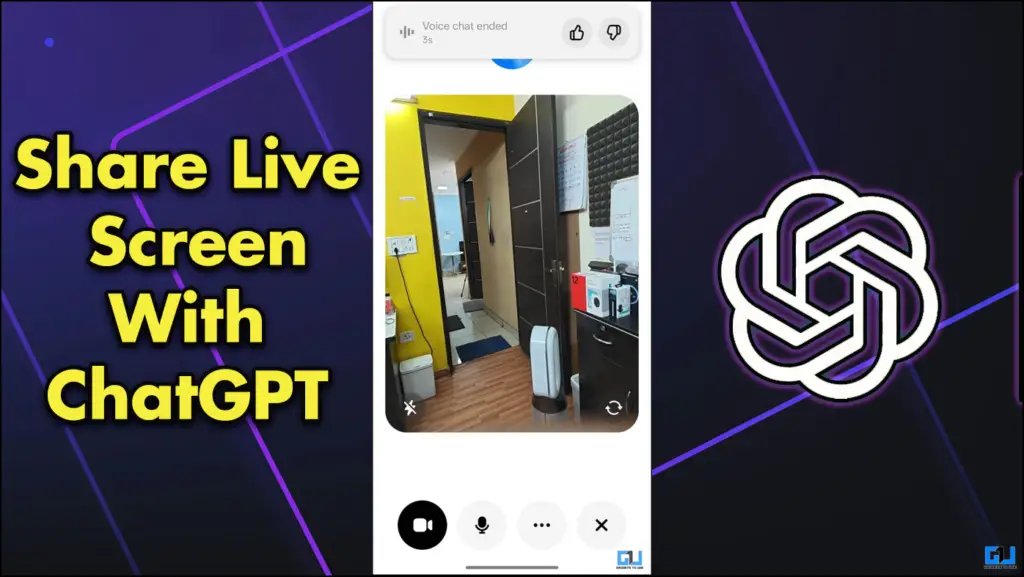
Share your Screen For Answers
ChatGPT allows you to feed live video using the cameras of your smartphone; you can use this to ask ChatGPT questions. For example, I can open the live video feature to show my desk to ChatGPT and ask for recommendations on how to optimise my setup. If this is not fancy enough for you, then you can also share your smartphone screen to ask your questions. It can do everything to analyze your bloodwork to remember where you put your car keys.
How to Use the Live Screen Feature on Your Smartphone
The process is quite simple. You must have ChatGPT’s official app installed on your phone. Once that is done, make sure you sign in. Then, follow the steps mentioned below. The app operates the same way on Android and iOS, so the same steps will apply to either of them.
1. From the homepage, tap on the Advanced Voice button in the bottom right corner.
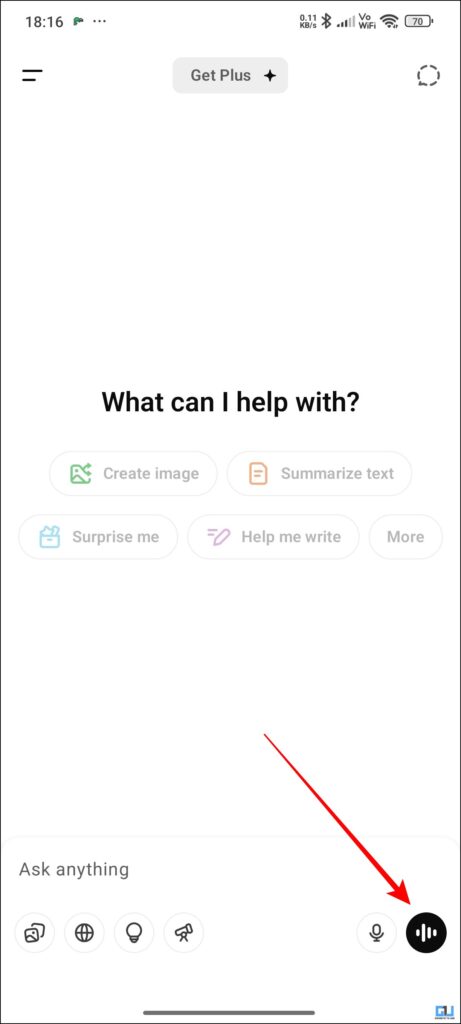
2. In the assistant menu, you will see the Video icon.
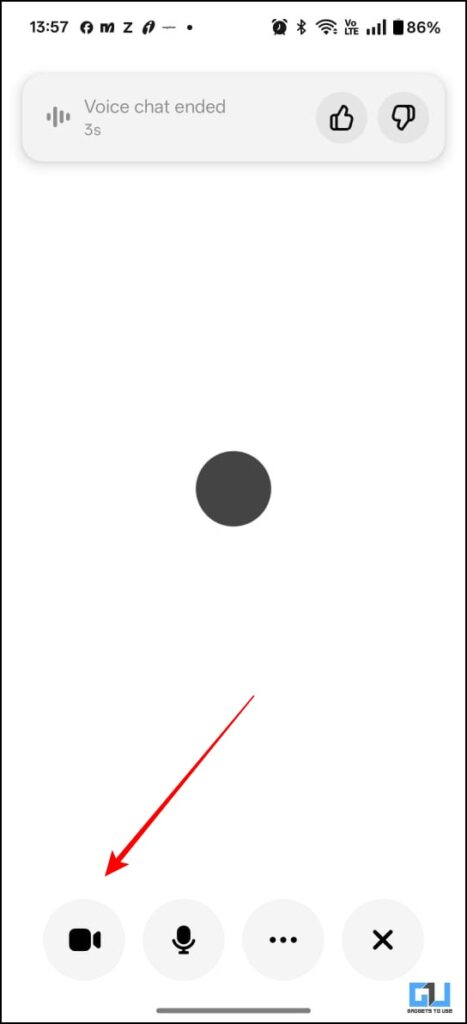
3. After selecting the video icon, you can see the live video and ask any questions to ChatGPT.
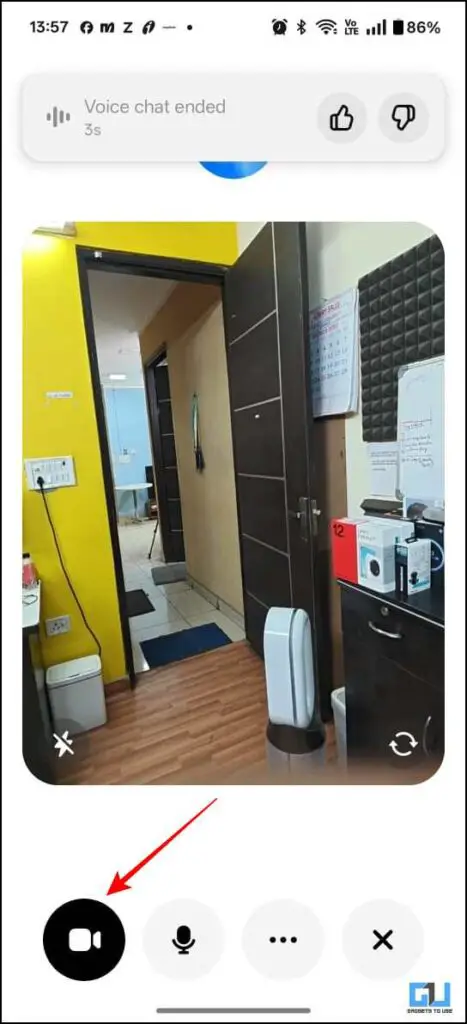
4. If you want to share your phone’s screen, click the three dots and select Share Screen.
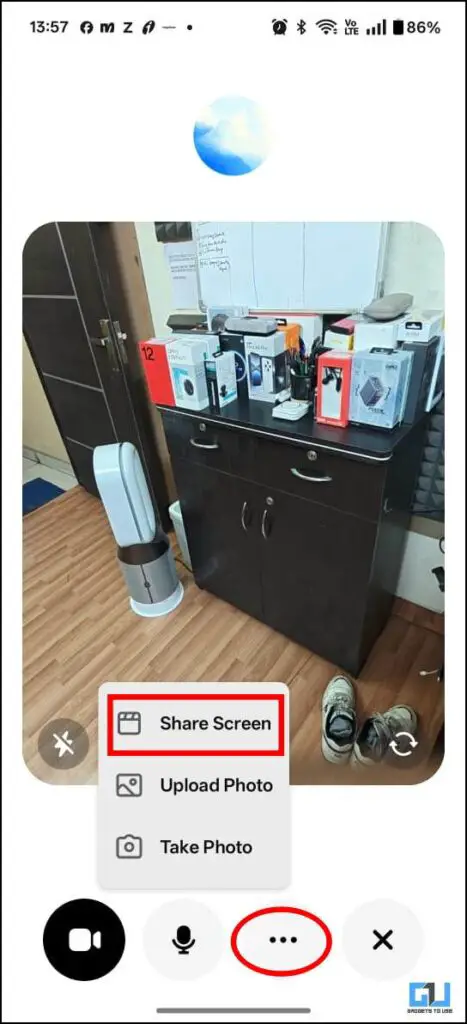
5. Once you have done this, ChatGPT can read all your screen contents.
Bonus: Use Google Gemini to Share Screen
If you don’t like ChatGPT, you can always use Google’s AI Studio. This AI Studio is full of surprises; you get a ton of experimental features. One of these features is the Google Stream feature, where you can stream live video and ask Gemini questions. Here is how you it.
1. Visit the Google AI Studio. Click on the hamburger menu on the top left.
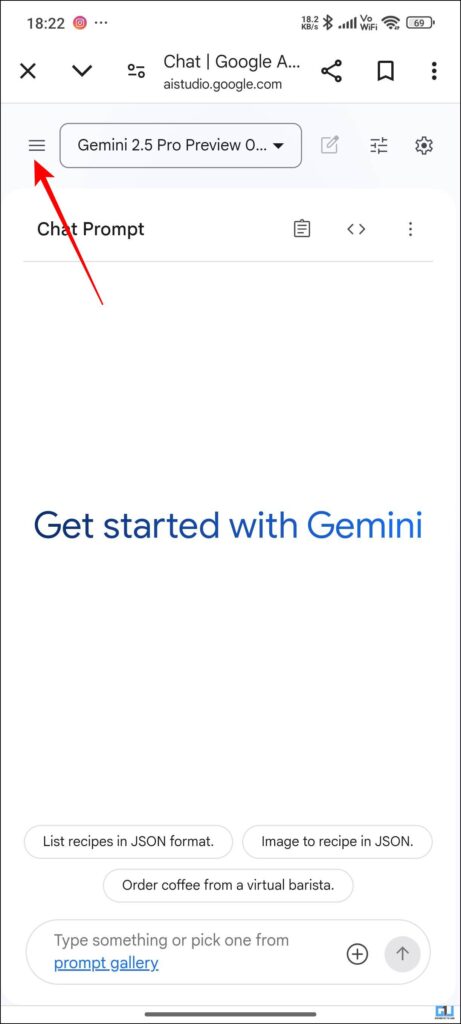
2. Select the stream, and then you can select the mode of communication you want.
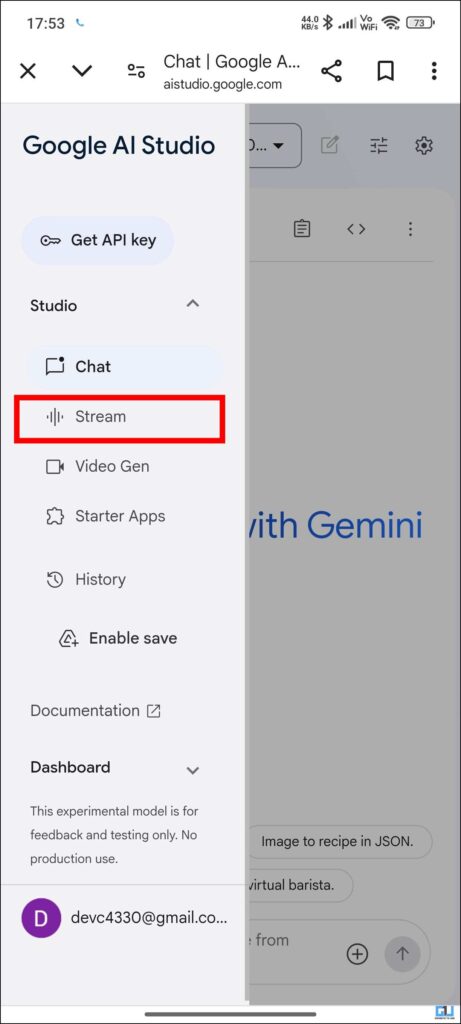
3. Click on Webcam, and you will be able to stream live videos using your device’s camera.
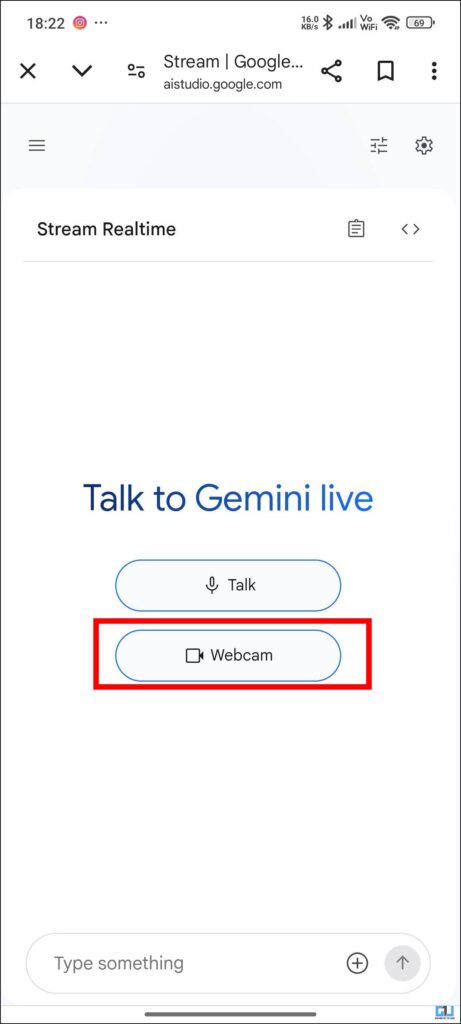
Though the Gemini stream feature is free to use, it lacks the execution you get in ChatGPT’s live mode. Here, Gemini captures your screen and generates the appropriate responses when you ask a query instead of relying on the video. I think it requires a bit more tweaking to reach GPT’s fitness. However, for the time being, it is still the best alternative for ChatGPT’s live screen feature.
FAQs
Q. What is Google AI Studio?
It is a browser-based platform where you can interact with different AI models. You can also use them to create applications or code your programs.
Q. Can ChatGPT see in real time?
Yes, ChatGPT can access your cameras in the advanced mode to enable the live video feature. Simply point at the object or place you want information on and ask it.
Wrapping Up
This article discusses ChatGPT’s live screen feature, which allows you to talk to ChatGPT in real time and share live video from the device’s camera. Though this feature is quite useful, it is not available for the masses. If you want to use it, you have to buy the ChatGPT Plus plan. There is a free alternative called Google AI Studio, which can perform similar actions for free. Do let us know which tool you like better.
You may also like to read:
- Check if Your ChatGPT-Generated Text Has Hidden Watermark
- Is ChatGPT Stealing Your Face Data With Ghibli Trend? We Found Out
- 5 Ways To Fix ChatGPT Not Generating Ghibli Images
- How to Search a Specific Site in ChatGPT
You can also follow us for instant tech news at Google News or for tips and tricks, smartphones & gadgets reviews, join the GadgetsToUse Telegram Group, or subscribe to the GadgetsToUse Youtube Channel for the latest review videos.









