Quick Answer
- This is also possible in Chrome, and you can refer to our article on how to set ChatGPT as default search engine in Google Chrome.
- This setting will change the home page of your Edge browser to ChatGPT, so you can use the chatbot by default without having to install the app on your phone.
- If you use the Edge browser on your smartphone too, then you can configure it as well to use ChatGPT for every search.
AI chatbots like ChatGPT have become the go-to way to seek quick answers. However, our muscle memory often takes us to a web browser when we have to search for something. Instead of opening OpenAI’s chatbot manually every time, what if we told you there are ways to set ChatGPT as your default search engine in Chrome, Edge, Firefox, and other browsers? Let’s dive in.
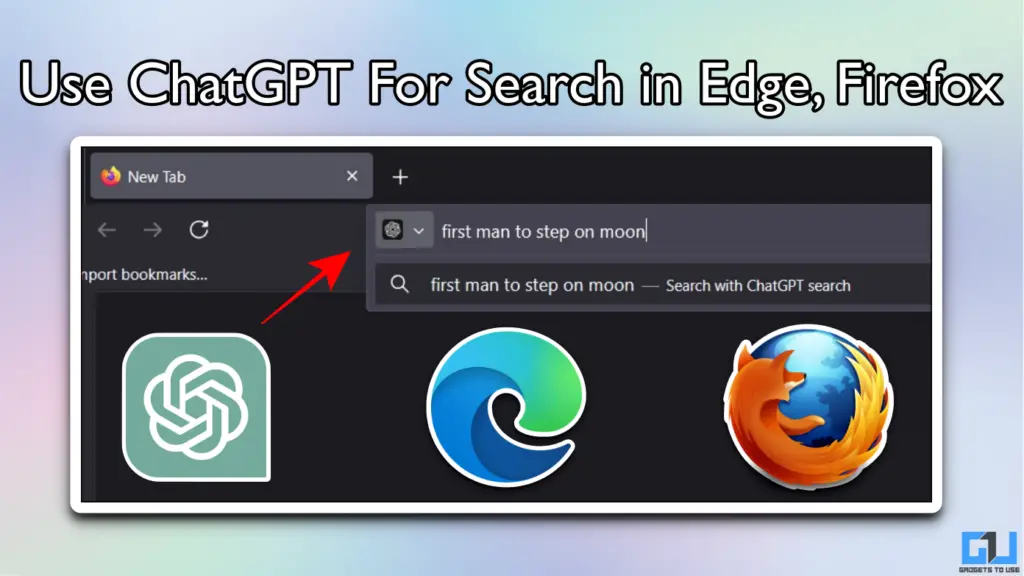
ChatGPT as a Search Engine
ChatGPT can search the web and fetch live results from the internet, even in the free version. While this feature works great as a standalone chatbot, it can also be used as a reliable search engine. In fact, results from ChatGPT Search are often more precise and detailed, as it provides contextual answers instead of SEO-infected websites with irrelevant content. This can also backfire sometimes with incorrect info, but the same problem is also possible with legacy search engines like Google and Bing.
Browsers like Edge and Firefox let you set custom search engines. We can use this functionality to use ChatGPT for all web searches. This is also possible in Chrome, and you can refer to our article on how to set ChatGPT as default search engine in Google Chrome.
Use ChatGPT For Search in Edge
Since Edge is a Chromium-based browser, we can use the official ChatGPT Search extension. Follow these simple steps. This extension is not available in Microsoft Edge add-ons, but we can install it from the Chrome Web Store.
1. Head over to the Chrome Web Store and search for the ChatGPT Search extension, click on Get.
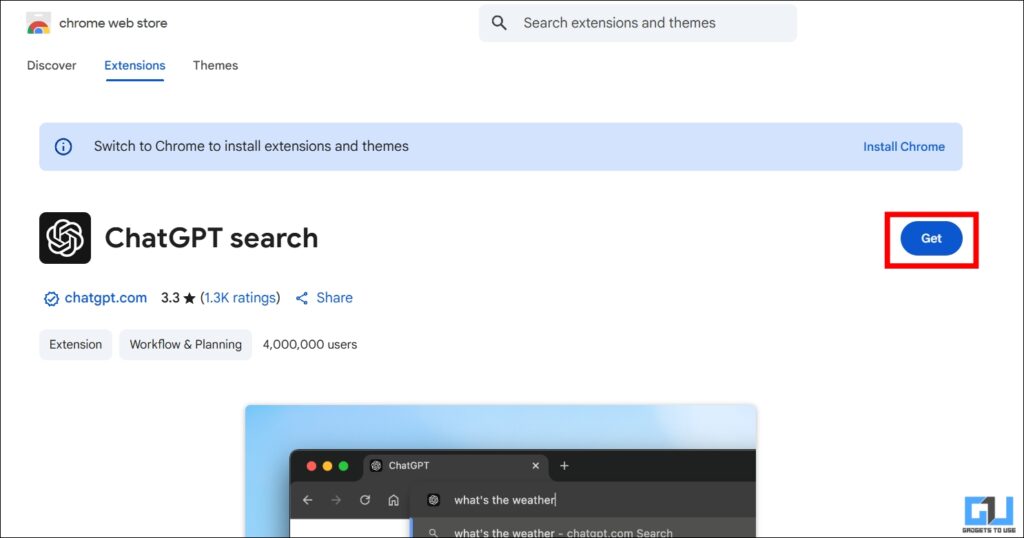
2. The Edge browser will warn you that the extension is from a third-party store. Since we are using the official extension, this is safe to use. Click on Allow.
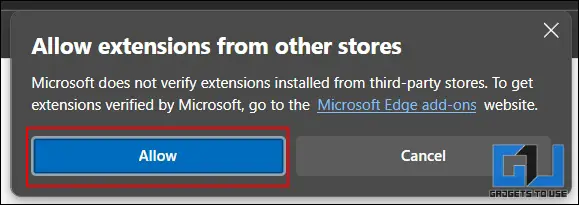
3. Once the extension is installed, go to Settings > Extensions > Manage Extensions, and ensure that the ChatGPT Search extension is enabled.
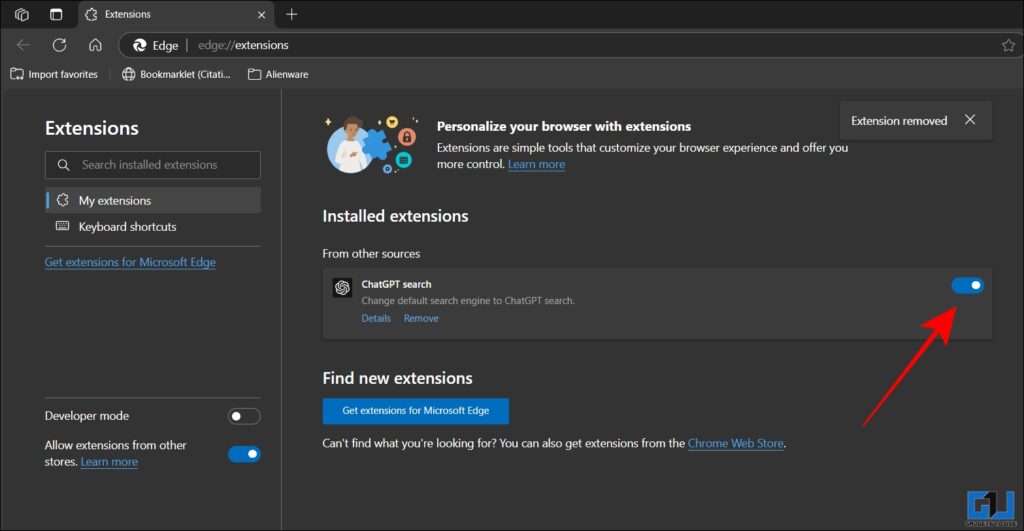
4. Open a new tab and perform any search from the address bar. The Edge browser will now use ChatGPT for all of your searches.
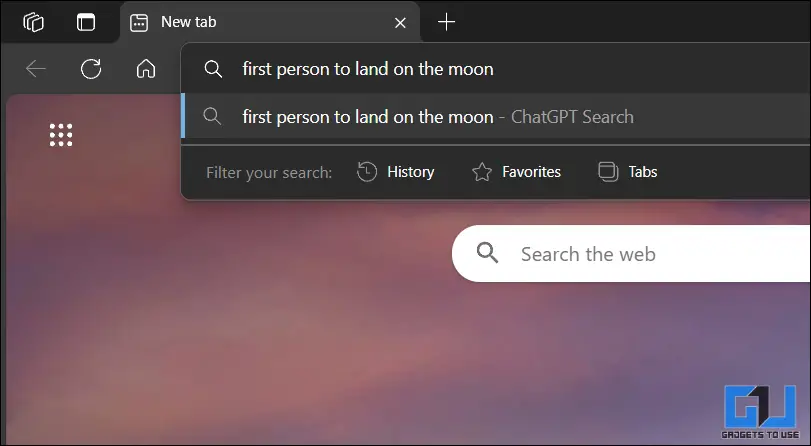
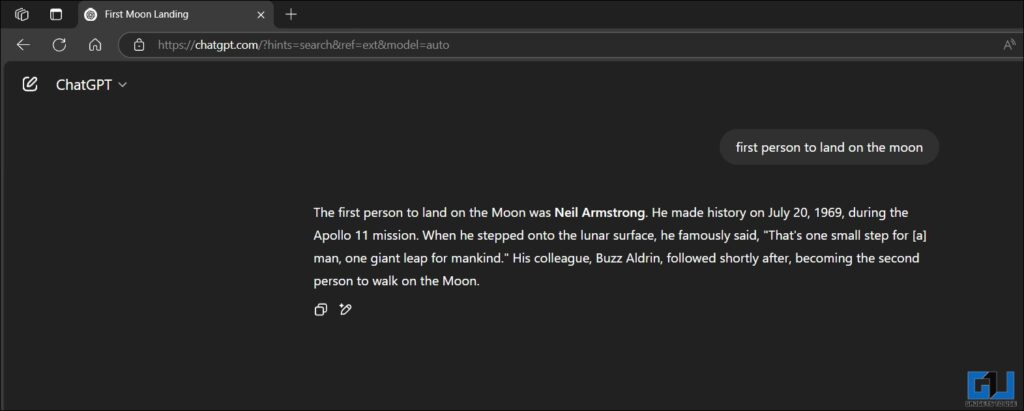
Tip: You can improve your search experience by logging into your ChatGPT account for better personalised results.
On Mobile:
If you use the Edge browser on your smartphone too, then you can configure it as well to use ChatGPT for every search. Here’s how:
1. Open the Settings on Edge browser on your phone and go to General.
2. Scroll down to the Home page section, and select A specific page.
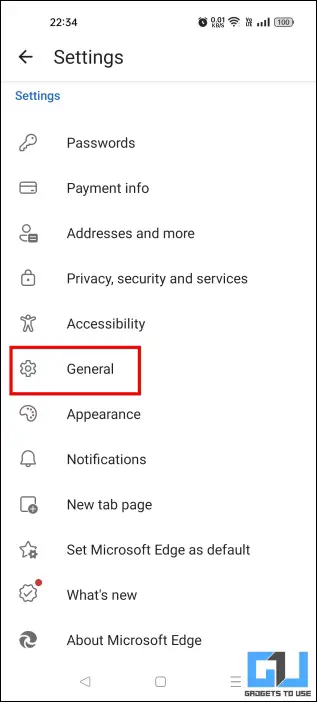
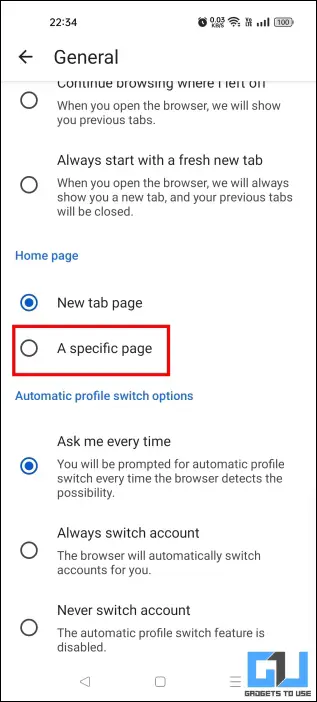
3. Now paste https://chatgpt.com/?hints=search and tap on Save.
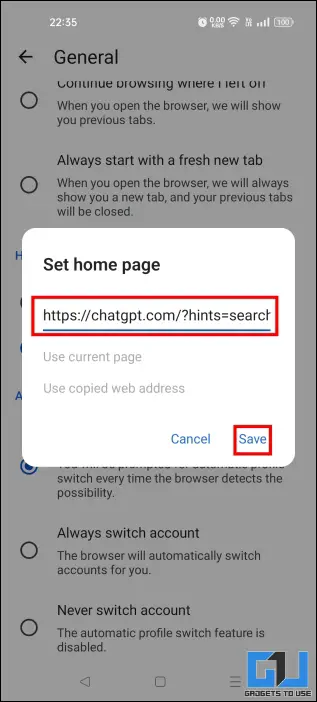
4. Now, go to the Home section in Edge.
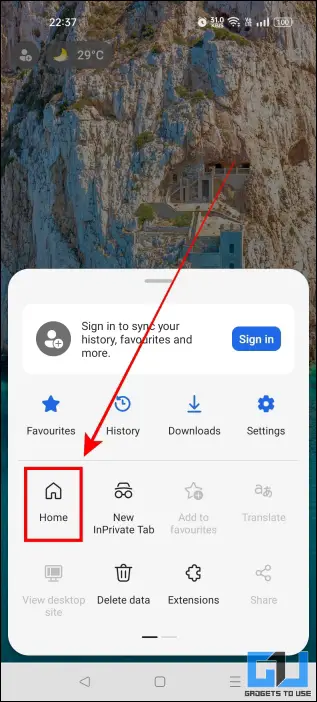
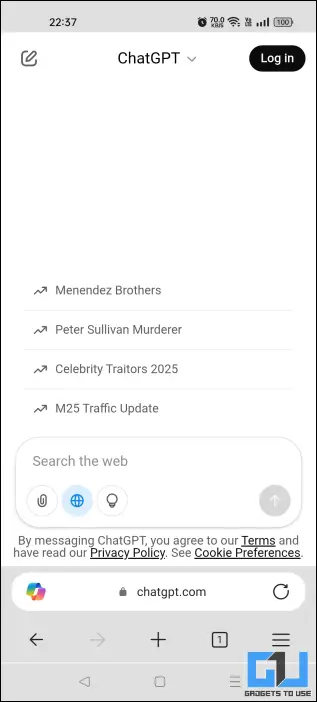
This setting will change the home page of your Edge browser to ChatGPT, so you can use the chatbot by default without having to install the app on your phone.
Set ChatGPT as Default Search Engine in Firefox
Firefox makes it extremely difficult to set custom search engines. There are turnarounds by tweaking the configuration settings, but these keep getting patched with updates. The best solution is to use a third-party ChatGPT. While this is not an official extension from OpenAI, it works similarly to what we discussed above for the Edge browser.
1. Open Firefox Browser Add-ons and look out for ChatGPT Search by ars3nb. Click on Add to Firefox.
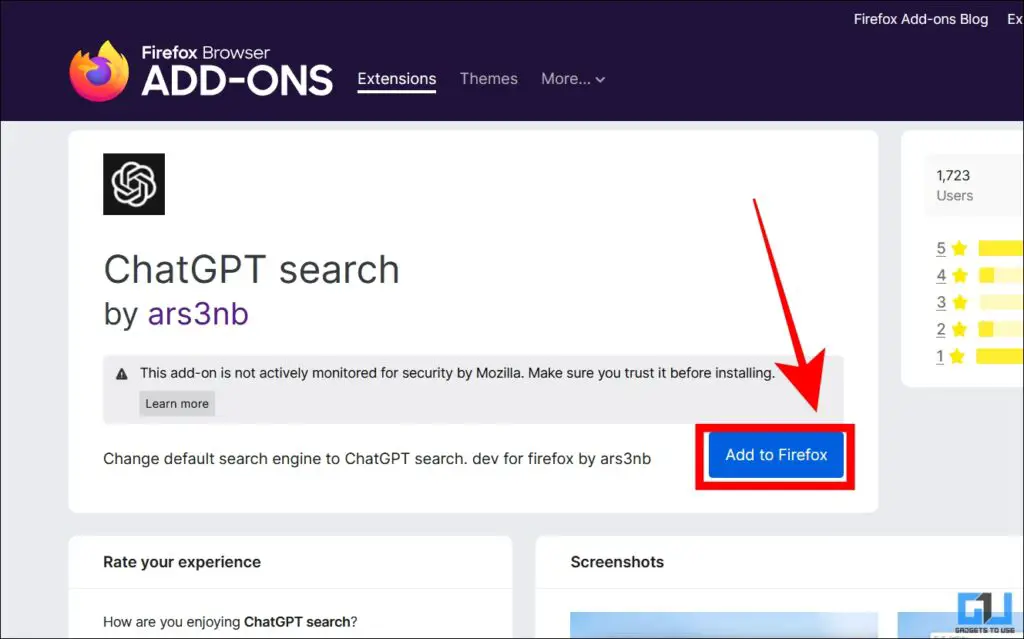
2. Firefox will seek your permission to change the default search engine to ChatGPT, click on Yes.
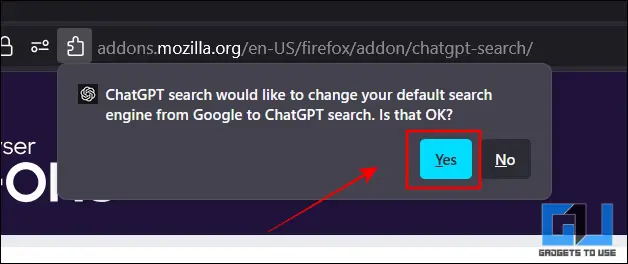
3. Open a new tab and make a search from the address bar.
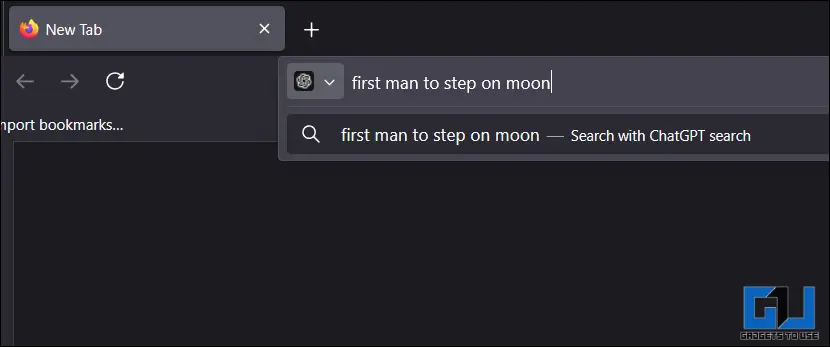
All of your normal searches will now be redirected automatically to ChatGPT.
On Mobile:
You can also set ChatGPT as your default search engine on your smartphone using these steps:
1. Open Firefox Settings and go to Search.
2. Tap on Default search engine.
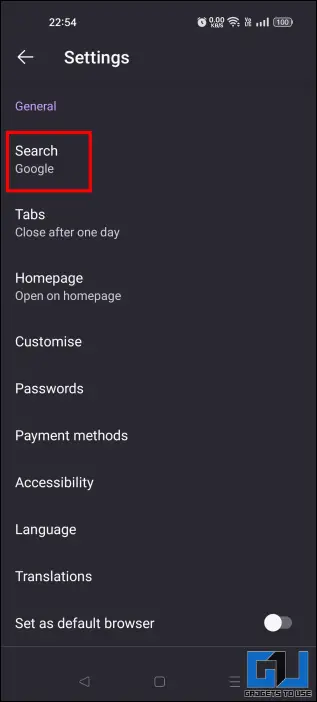
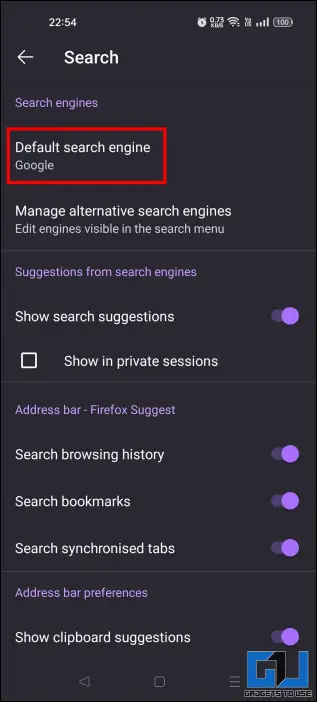
3. Select Add search engine, and enter the URL https://chatgpt.com/?q=&hints=search%s, and hit the Save button.
4. Now select ChatGPT from the search engine list.

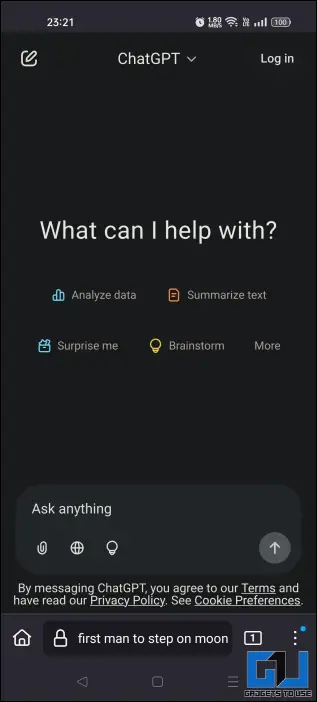
The Firefox browser on your phone will now use ChatGPT as the default search engine.
FAQs
Q. How do I set the default search engine in Firefox?
You can change the default search engine in Firefox by going to Settings > Search > Default Search Engine, where you can configure and choose between multiple options like Google, Bing, Wikipedia, DuckDuckGo, etc.
Q. What search engine does ChatGPT use?
ChatGPT uses Bing as its primary search engine. It also uses its advanced GPT AI models to filter out results and generate a quick summary for your answer.
Wrapping Up
Setting ChatGPT as your default search engine saves a lot of time as you don’t have to jump between two tabs. Using the official ChatGPT Search extension in Edge, or by using a third-party alternative in Firefox, we can easily make it possible. The best part is that you can also do this on your smartphone.
You may also like to read:
- Check if Your ChatGPT Generated Text Has Hidden Watermark
- Is ChatGPT Stealing Your Face Data With Ghibli Trend?
- How to use private ChatGPT without any account or login
- How to Launch ChatGPT with Hotkey on Mac or Windows
You can also follow us for instant tech news at Google News or for tips and tricks, smartphones & gadgets reviews, join the GadgetsToUse Telegram Group, or subscribe to the GadgetsToUse Youtube Channel for the latest review videos.










