Quick Answer
- There is a possibility that the image you are trying to upload is in a format that ChatGPT does not support, so to remedy this, you can simply change the format of the image and then try again.
- To do this, upload the image to ChatGPT and then prompt it to extract the text from the uploaded image in a formatted manner.
- The first can be that the image you are trying to upload is in an unsupported format, or your internet connection can be slow.
OpenAI’s ChatGPT is proving to be more accessible than Google since you can ask a lot more personalized queries with image integration. With image-integrated queries, many users are able to get results they can never get with just text-based queries. While this feature is extremely useful, many times you may face errors while feeding an image to the chatbot. In this article, we will learn about the cause and explore three ways to fix errors when you cannot upload an image in ChatGPT.
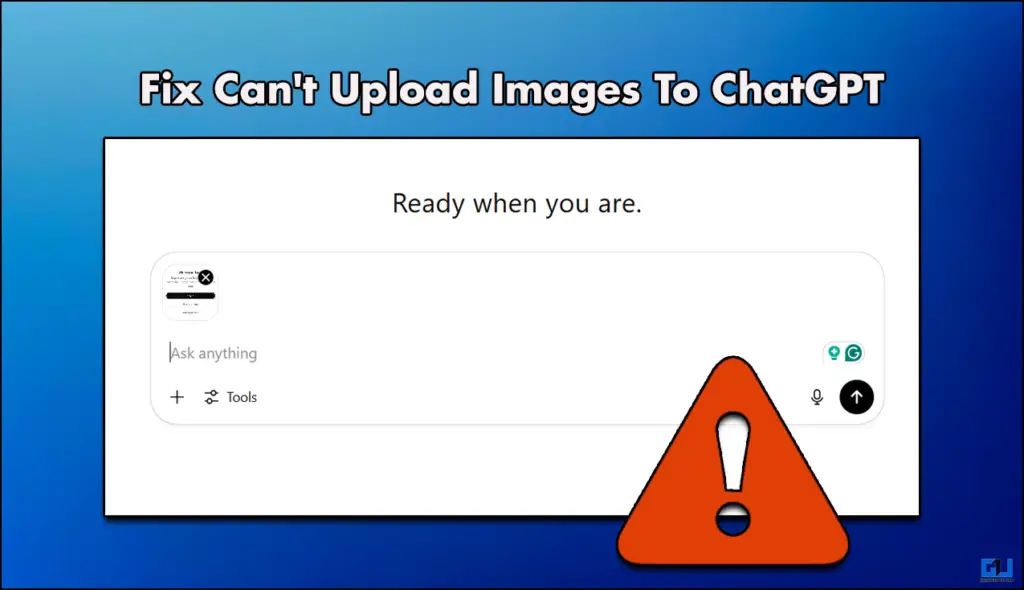
Fix Images Not Uploading in ChatGPT
There can be multiple reasons why your image is not uploading in ChatGPT. The first can be that the image you are trying to upload is in an unsupported format, or your internet connection can be slow. The image you are uploading is exceeding the limit of 20MB, or there may be server issues. Since a lot of users are operating on the free model and uploading images at the same time, servers can get overwhelmed. These are all the potential reasons as to why you are facing such an error, now the best methods to improve this are all listed for you below, so read on.
Method 1: Change the File Format
There is a possibility that the image you are trying to upload is in a format that ChatGPT does not support, so to remedy this, you can simply change the format of the image and then try again. For this, follow the steps below.
1. Go to iLoveIMG.
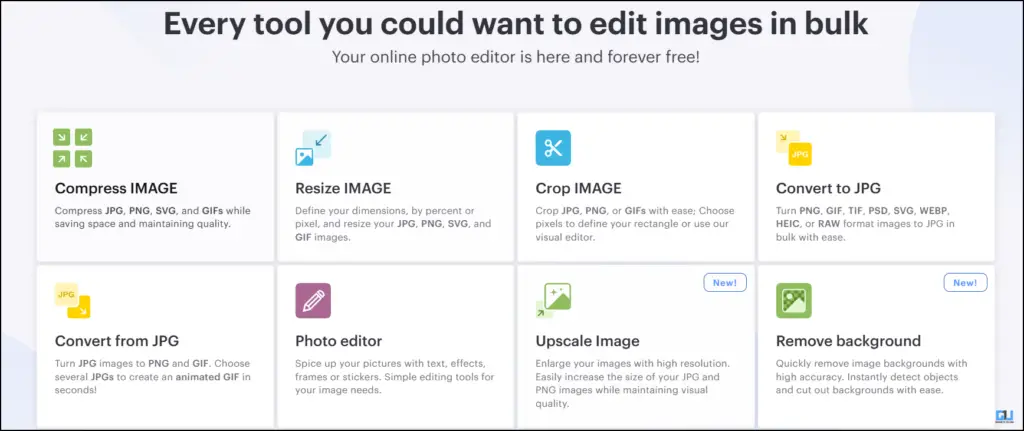
2. Change the image from the current format to a format supported by ChatGPT. You can convert to PNG or JPG.
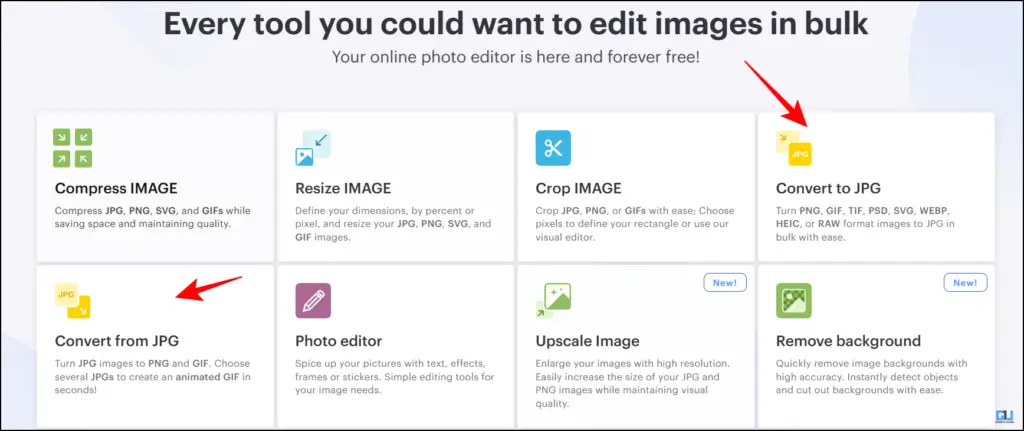
3. Click on the Select JPG image option, and choose your image.
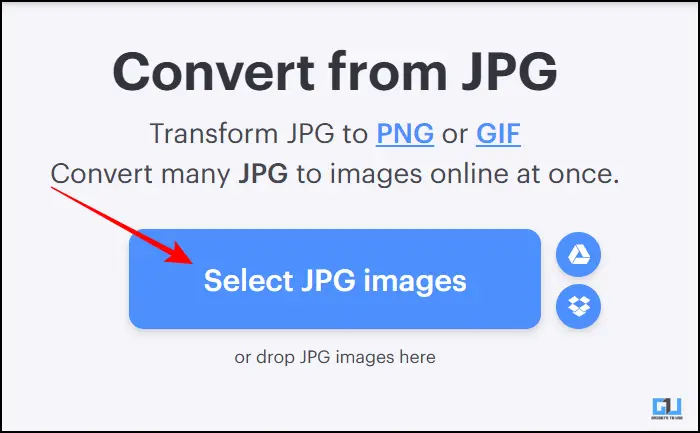
4. Then click on Convert Image.
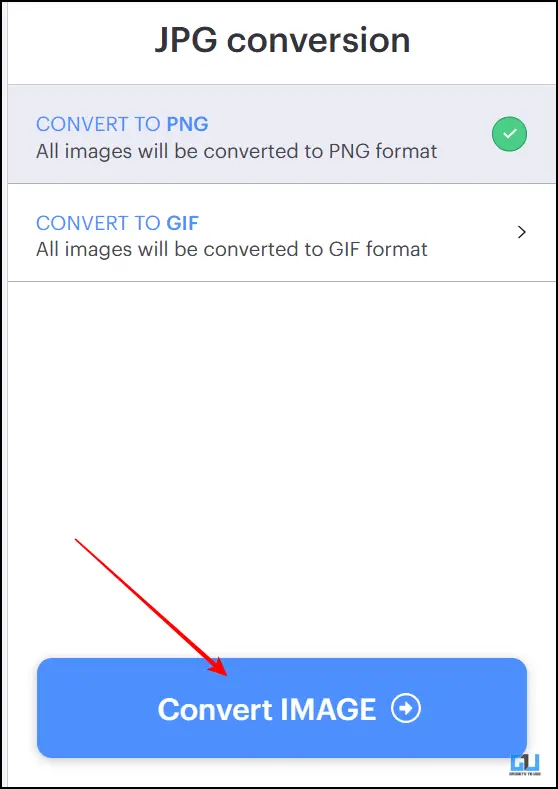
5. Once done, click on Download converted images.
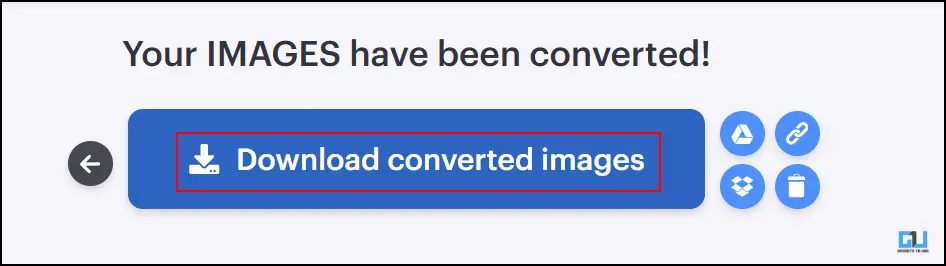
Method 2: Re-Login to ChatGPT
I know this is the most basic thing, but sometimes a reboot is all the system requires. Simply log out of your ChatGPT account and refresh the site once, then log in again and try uploading the image once again.
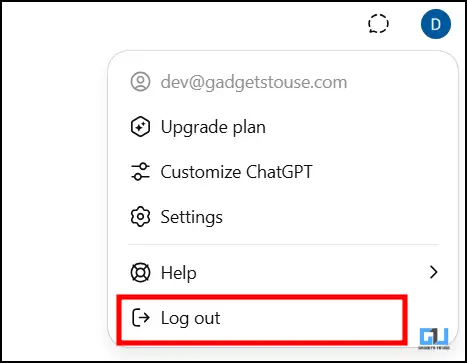

Method 3: Reduce Image File Size
ChatGPT has a limitation set on the File size you can upload, maxing out at 20MB. Now, if the image you are trying to upload is bigger than this, follow the steps mentioned below.
1. Visit the iLoveIMG website and click on the Compress Image option.
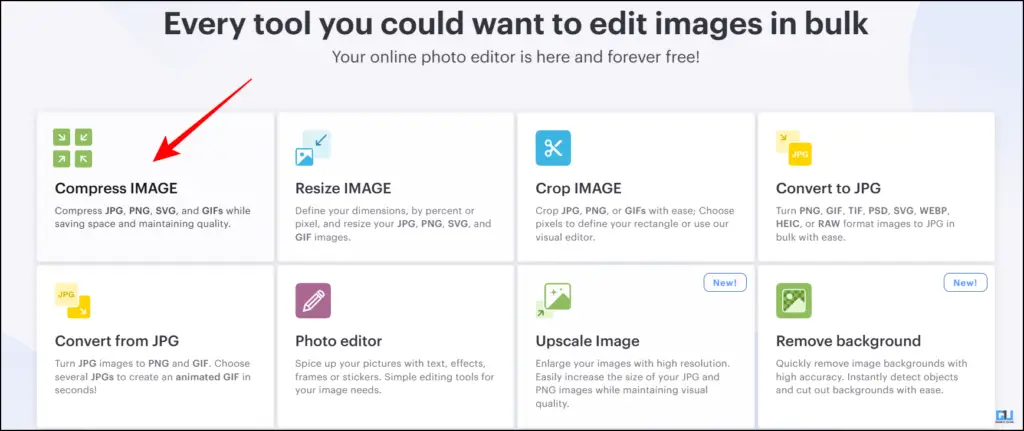
2. Upload your image by clicking on Select Images.
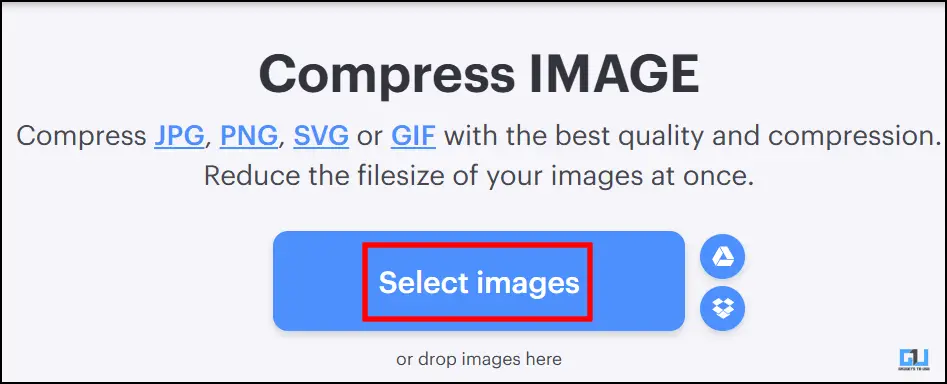
3. Click on Compress Images.
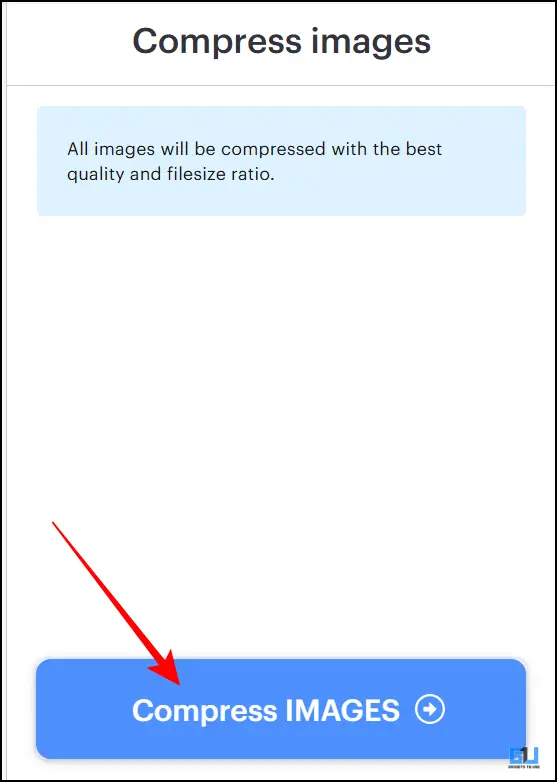
4. The final converted image will be automatically downloaded; if not, click on Download compressed IMAGES.
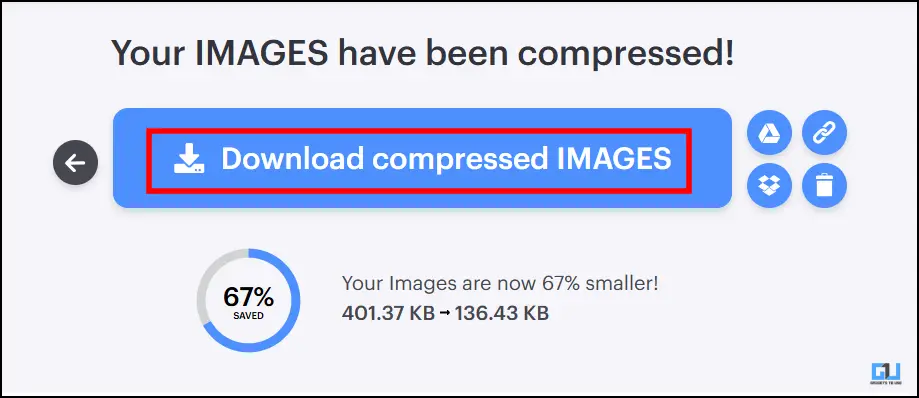
FAQs
Q. Can I get text extracted from an image using ChatGPT?
Yes, you can extract text from any image using ChatGPT. To do this, upload the image to ChatGPT and then prompt it to extract the text from the uploaded image in a formatted manner.
Q. How many Ghibli Images can I make in a day using ChatGPT?
You can create up to 4-5 images in a day in the free plan. This can vary from region to region.
Wrapping Up
This article delivers a solution to the error you face while uploading images in ChatGPT for your queries. This article talks about three ways that can help you solve this issue by simply changing the format or size of the images. This can be useful to people who rely more on queries with images embedded in them.
You may also like to read:
- ChatGPT Models Explained: Which One Should You Use
- How to Create an Insta Story using ChatGPT with your Profile Image
- Is ChatGPT Stealing Your Face Data With Ghibli Trend?
- How to use private ChatGPT without any account or login
You can also follow us for instant tech news at Google News or for tips and tricks, smartphones & gadgets reviews, join the GadgetsToUse Telegram Group, or subscribe to the GadgetsToUse Youtube Channel for the latest review videos.










