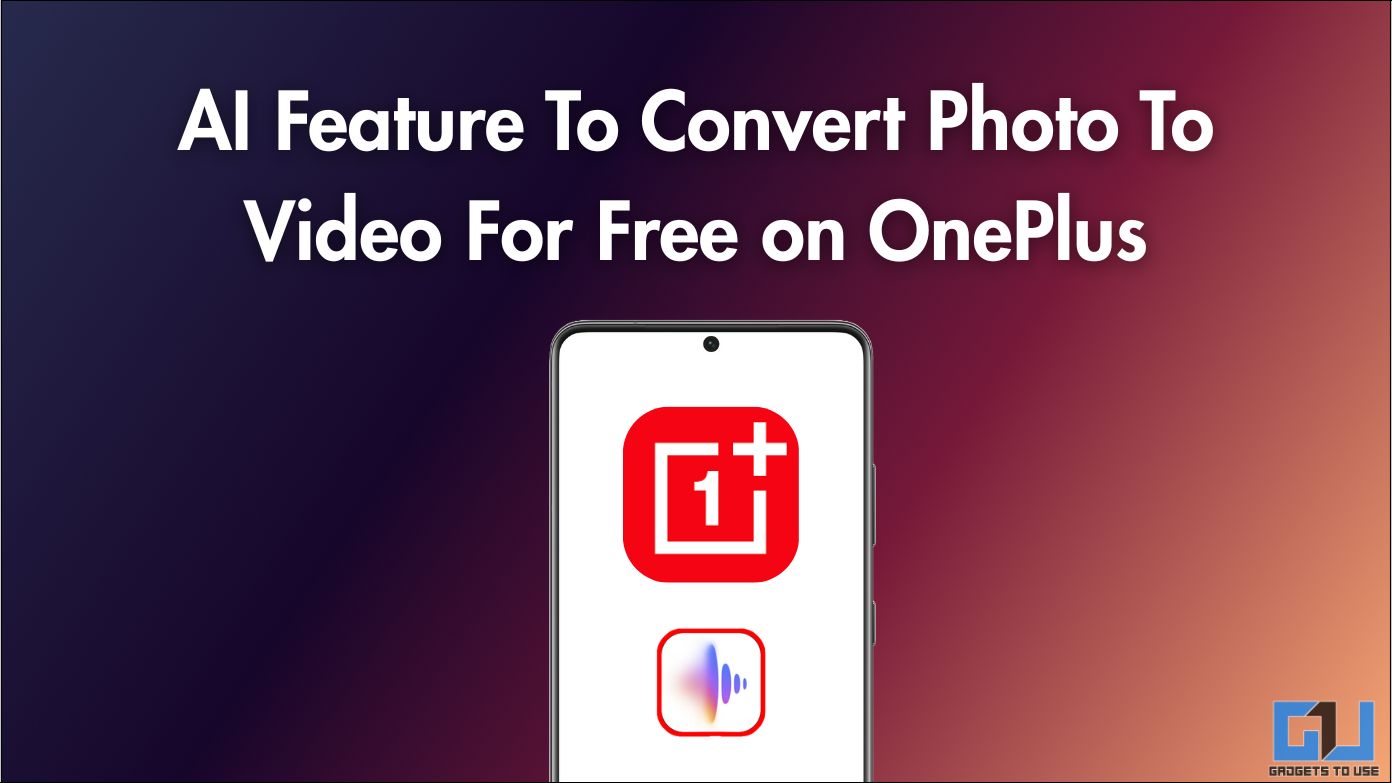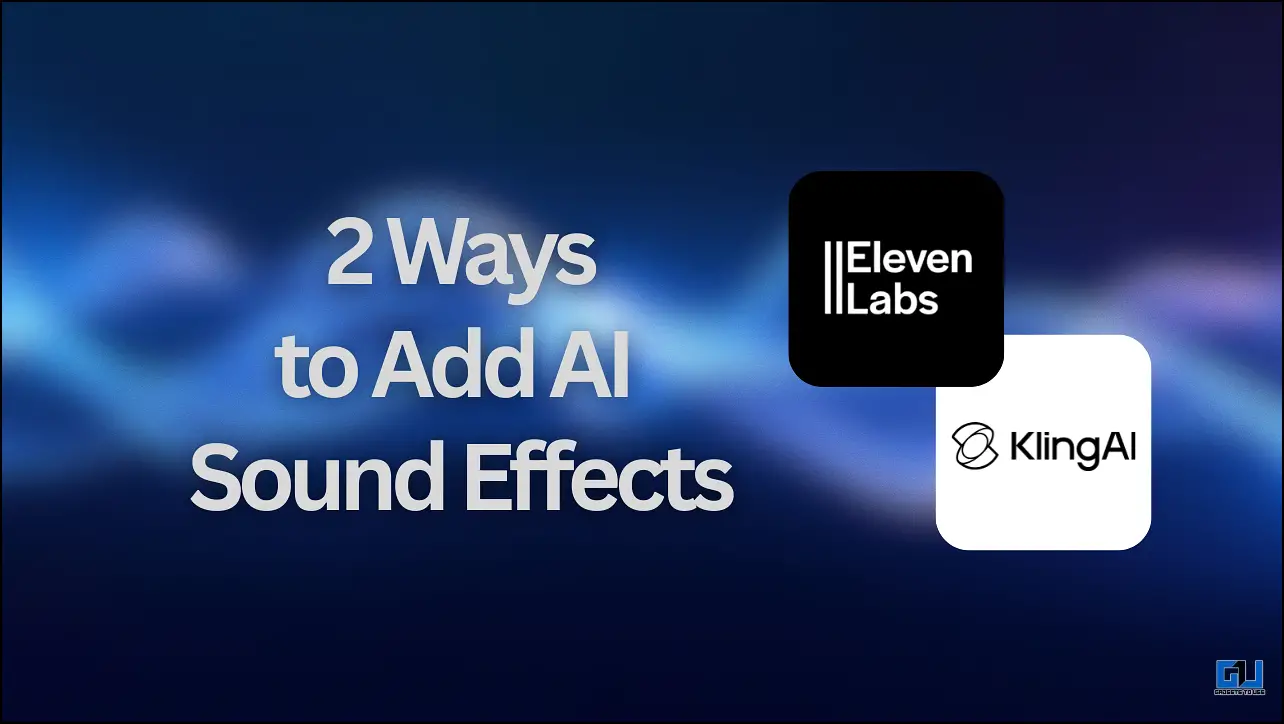Quick Answer
- In this tool, you also get the option to choose from a list of video generators, and along with that, you get full control of the aspect ratio, duration, and outcome.
- In this article, I will tell you how you can create such videos on your own using only text.
- Creating such videos might seem like a humongous task, but if you know the right tool, it might just take one minute and a string of texts.
Instagram is filled with AI-generated videos. These videos have been popular for a while now, especially the cat ones. Now there is one thing to watch them and then to create them for your own page. Creating such videos might seem like a humongous task, but if you know the right tool, it might just take one minute and a string of texts. No, I am not gaslighting you. In this article, I will tell you how you can create such videos on your own using only text.
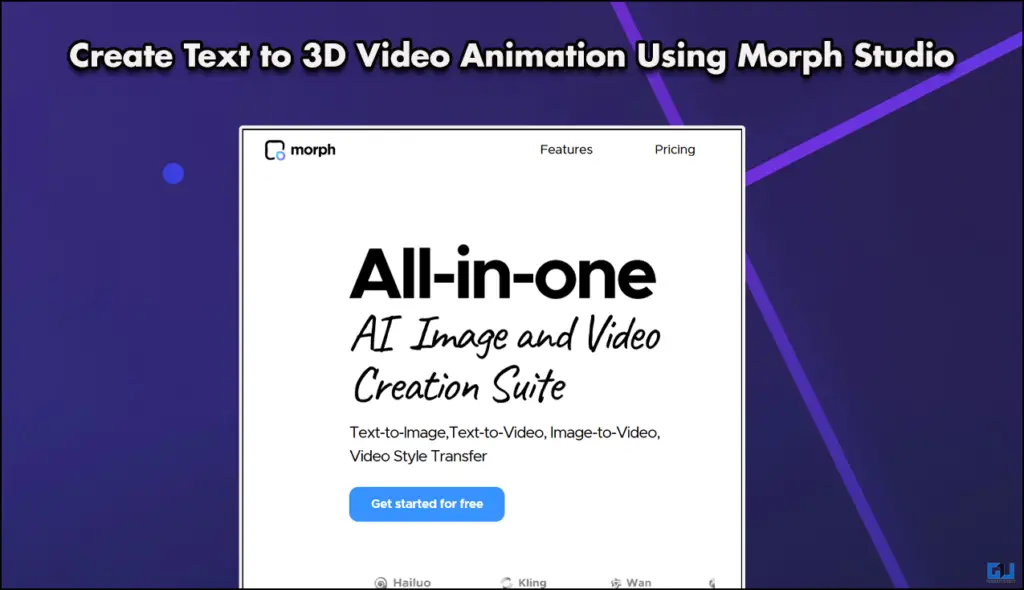
Best AI Tool For Video Animation
Yes, the results generated are good, though they do lack sharpness and detail. However, this is not a dealbreaker; the videos generated are still better than most video generation tools out there. In this tool, you also get the option to choose from a list of video generators, and along with that, you get full control of the aspect ratio, duration, and outcome. In the free version, you can switch between the video generators from Bytedance or Tencent.
Also Read: ChatGPT 5 is Here, But it Comes at a Cost
How to Generate Your Own 3D Video
To generate your own 3-D video, you need to visit morphstudio.com. Once you are there, follow the steps mentioned below.
1. Sign in using your preferred method.
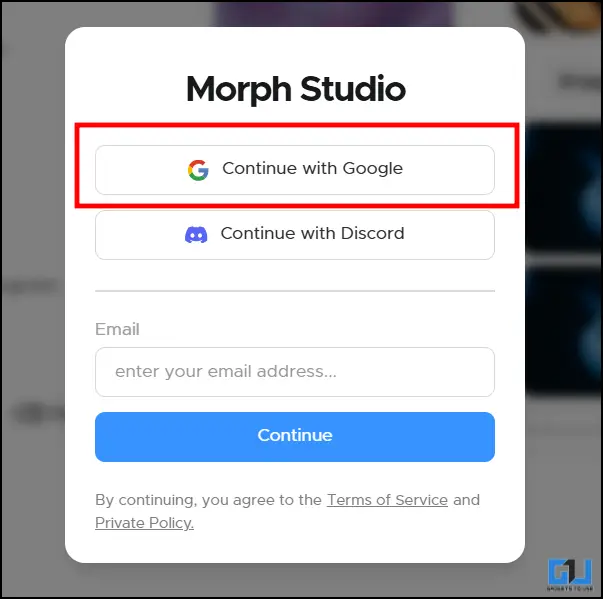
2. Once you do that, head over to the Text-to-video option from the side dashboard.
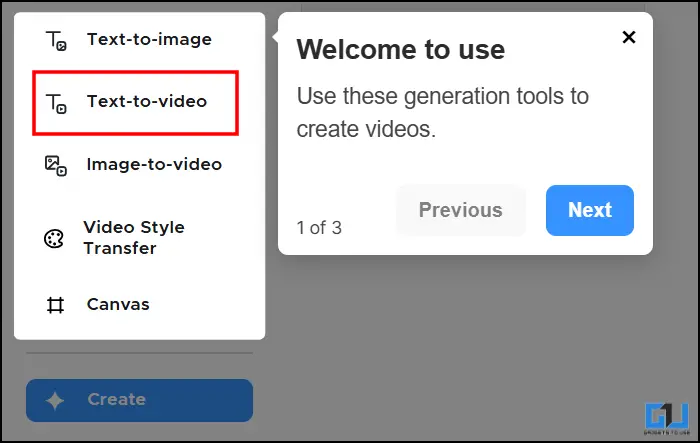
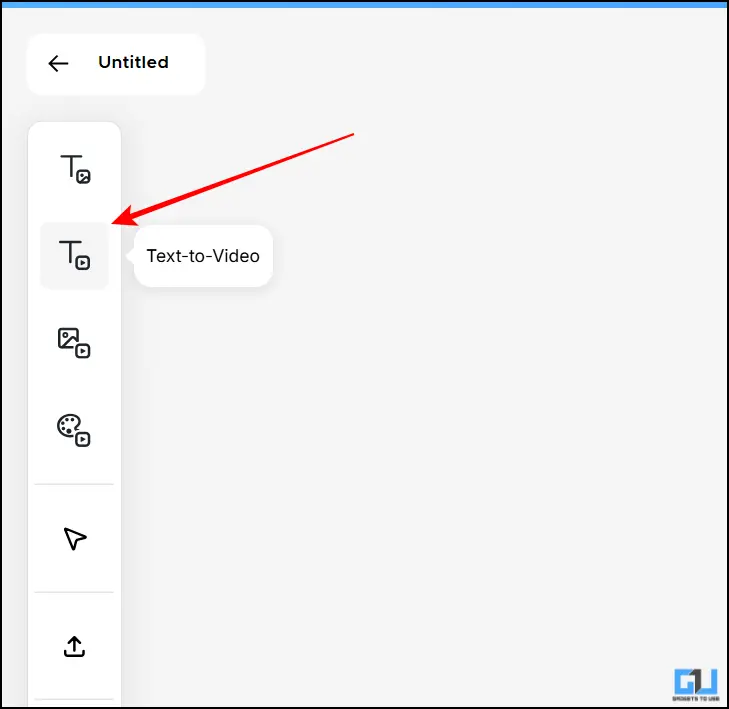
3. In the editor, you will see a small box in which you will write your text prompt.
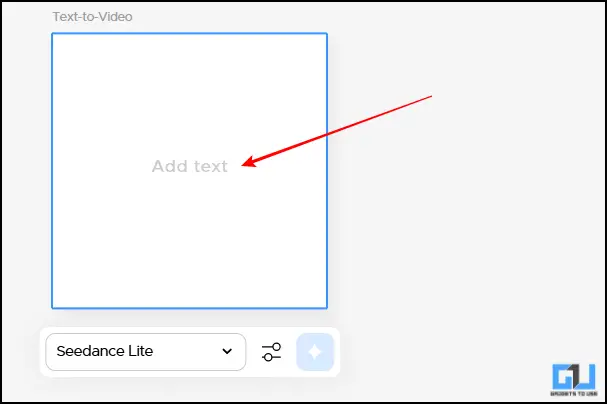
4. After writing the prompt, you can then adjust the settings by clicking on the Adjust icon.
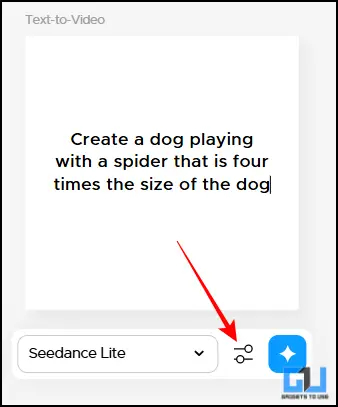
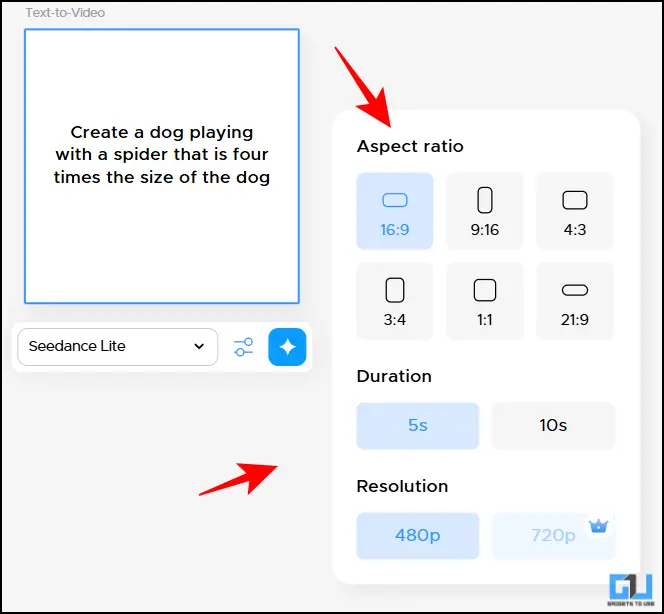
5. You can also switch from the given Video generators, if you want more then you have to take their subscription.
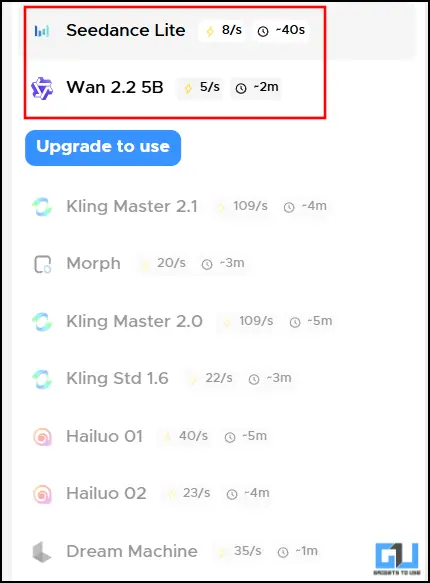

6. Finally, click on the Animate button and watch the magic happen.
7. Finally, to download, click on the Download icon on the right side of the video.
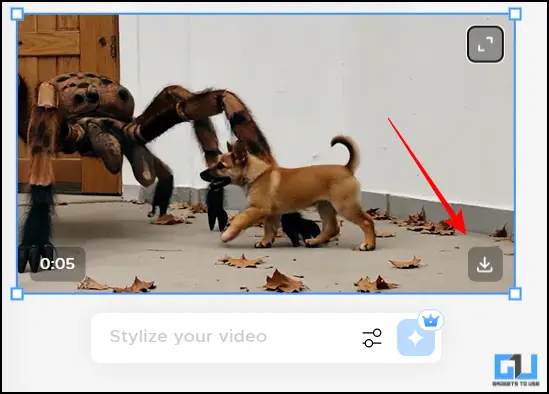
Final video generated by Morph.
FAQs
Q. Is Morph Studio free to use?
No, you get a sign-in bonus, but once you have exhausted that, you will need credits. You can buy them based on thier subscription model.
Q. How can I change the video resolution from 480p to 720p in Morph Studio?
You can, by default, only generate videos in 480p. If you want to generate videos in 720p, then you will have to buy thier premium package. In that package, you will get more video generation and better quality of videos.
Wrapping Up
This article covers Morph Studios and thier Text-to-video feature. Morph Studios is a great way to generate high-quality images using only text. Now, you can generate and control the orientation, resolution, and duration of your video from the built-in editor. You can also export these videos for free.
You may also like to read:
- Use ChatGPT Offline by Running gpt-oss Locally on Your Computer
- How to Create Modi Ji Hand Shake Video With AI
- How To Use Veo 3 Video Generator in India For Free
- Use Google Flow to Create Videos From Images Outside United States
Have any questions related to our how-to guides, or anything in the world of technology? Check out our new GadgetsToUse AI Chatbot for free, powered by ChatGPT.
You can also follow us for instant tech news at Google News or for tips and tricks, smartphones & gadgets reviews, join the GadgetsToUse Telegram Group, or subscribe to the GadgetsToUse Youtube Channel for the latest review videos.