Quick Answer
- Yes, in fact, there is an option to create a video using only a natural language prompt built into Google Vids.
- If you are starting a new project and do not have any supporting media, then you can use this method to create your own.
- You can import slides to use as visuals, and the data from the Sheets or Docs can be used as text.
Google Vids is the AI-powered video editor tool of Google Workspace. You can create your own videos using AI and simple prompting. Google Vids is great if you want to create simple storytelling videos or add your own voiceover and media files. You also get assistance from Gemini in your video creation, which is a great thing; it helps in the overall process if you are a novice. Here are five tips that you can use next time to better optimise your workflow.
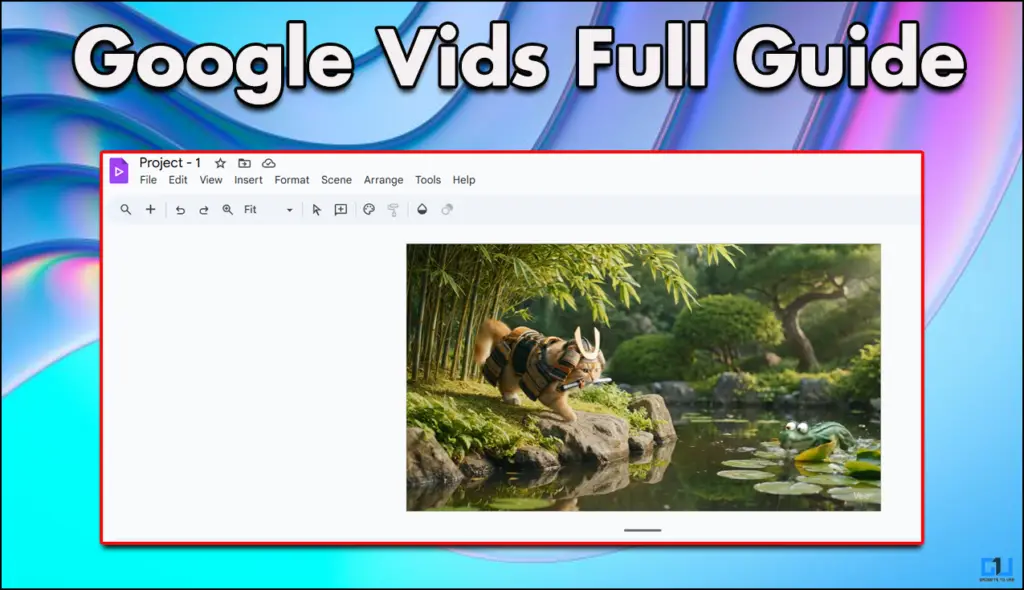
Tip 1: Help Me Create
If you are starting a new project and do not have any supporting media, then you can use this method to create your own. This particular method uses Veo and can create any scene that you imagine. To create, follow the steps mentioned below.
1. Enter vids.new tab in your browser and you will land on the Google Vids homepage.
2. Once there, choose the Veo video generation feature from the dashboard on the far right.
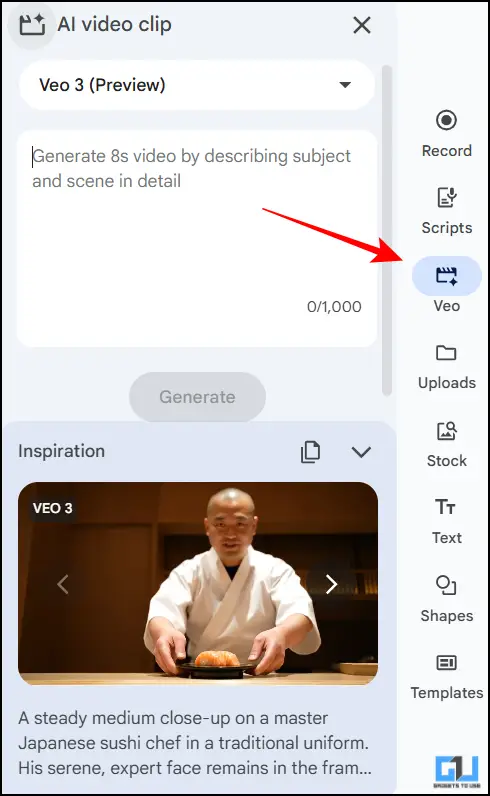
3. Enter the prompt of your choice and hit Generate.
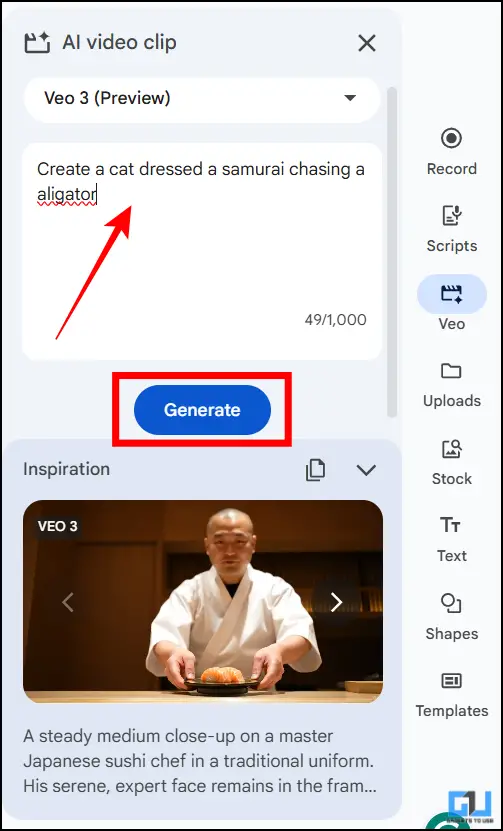
4. After the video is generated, you can then directly insert it into the timeline for editing.
Tip 2: Import content from Docs, Sheets, or Slides
Since this is part of Google Workspace, you can directly import any file, be it Google Docs, Sheets, or even Slides, or from Drive as well. You can import slides to use as visuals, and the data from the Sheets or Docs can be used as text. Follow the steps mentioned below.
1. From the video editor dashboard, click on Insert.
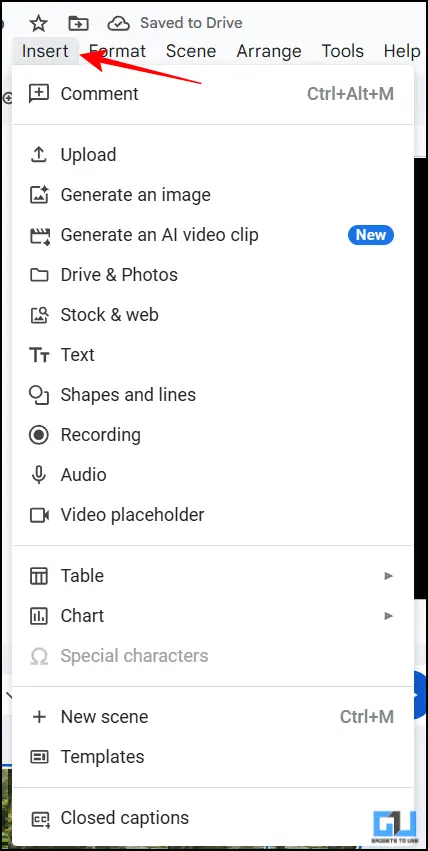
2. Then, from the given options, you can choose according to your choice.
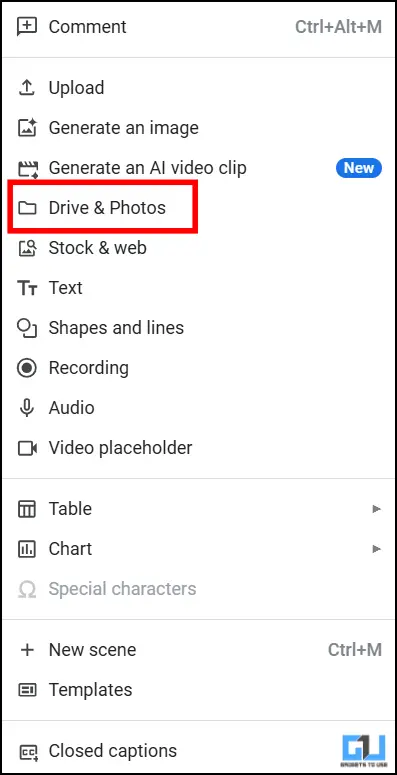
3. For example, I choose to import images from Drive.
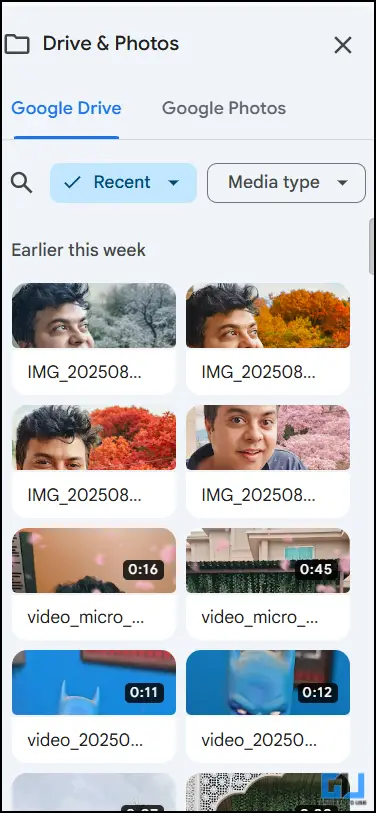
Tip 3: Customised Placeholders
Gemini allows you to place stock placeholders for your visuals and voiceovers. The good thing is that you can easily swap out the images, videos, and even scripts in voiceover. This results in better personalized content. Here is how you can do it too.
1. Simply click on Insert from the dashboard.
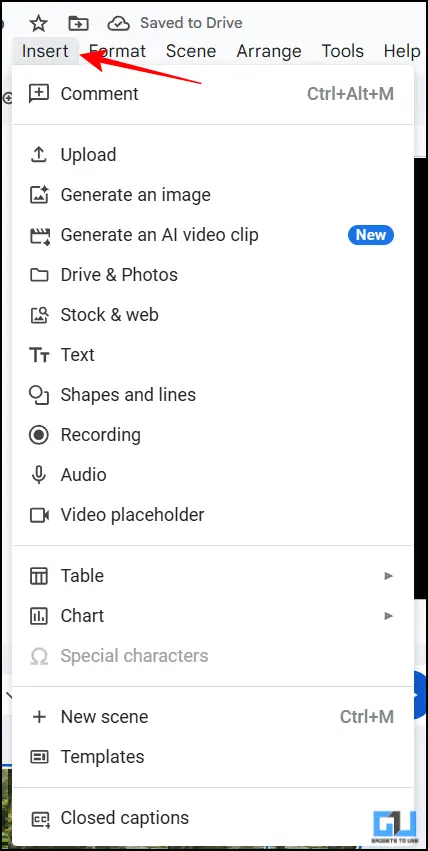
2. Then click on Video Placeholders, where you can upload your own or record your own.
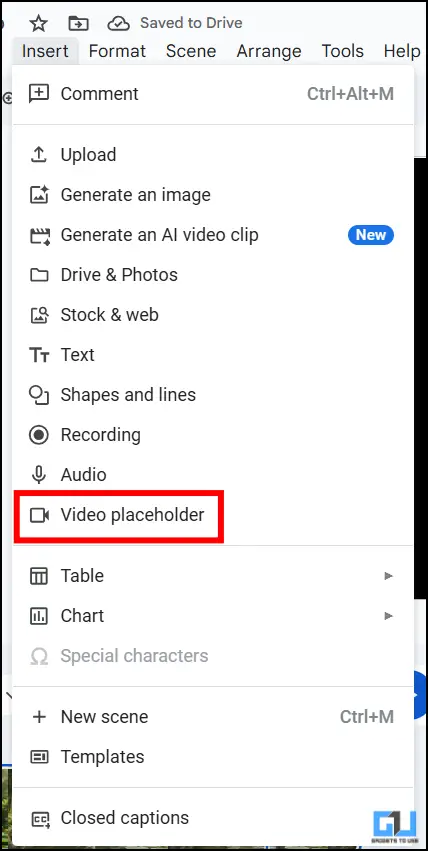
3. In a similar manner, you can also upload your scripts.
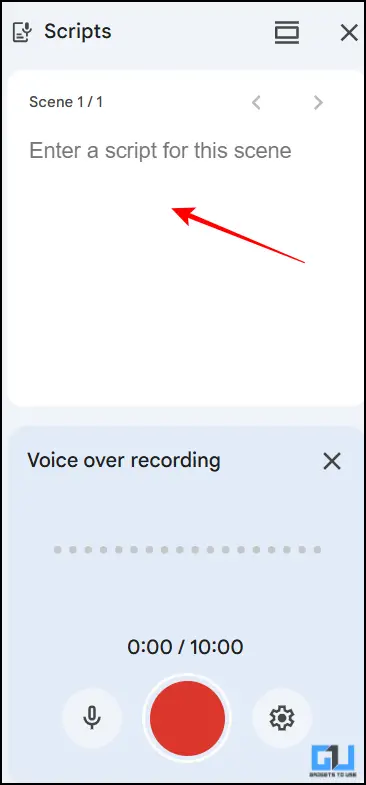
Tip 4: Share and Collaborate
In Google Vids, you are able to share your own projects with other users or creators. You can share your work just like in Google Sheets or Docs. There are granular sharing settings, meaning you can control comments, views, and edits to your content. Simply click on Share > Settings of your Choice > Copy link.
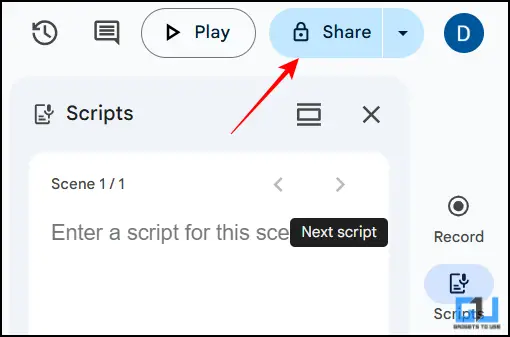
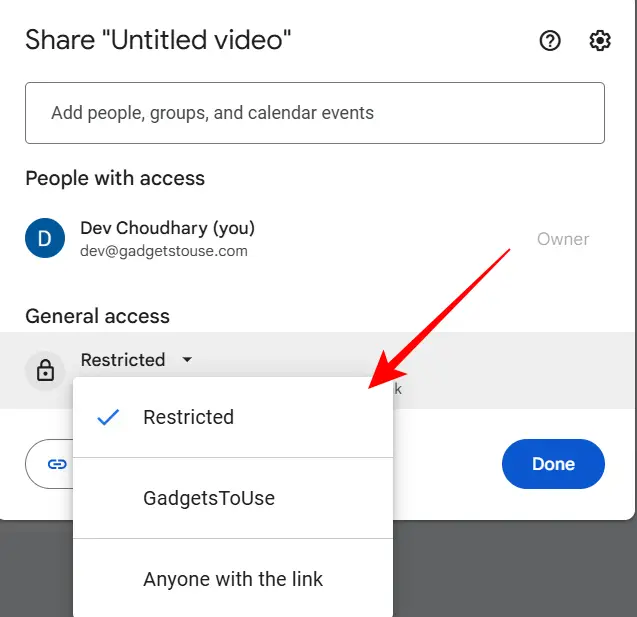
FAQs
Q. Is Google Vids free to use?
Google Vids is a free-to-use application and one that works great. If you are looking to create your own simple settings, you can even do voiceovers and add scripts as well.
Q. Can I integrate videos generated by Veo 3 into Google Vids?
Yes, in fact, there is an option to create a video using only a natural language prompt built into Google Vids. Simple create your own video and insert it for further editing.
Wrapping Up
This article talks about the tool Google Vids, which is part of the Google Workspace suite of tools. This is a great tool when it comes to editing and creating new content with a genre of its own. You can also do real-time script editing or have AI redo it according to your needs.
You may also like to read:
- How to Change Sky in Video Using InShot
- How to Convert 2D Logo to 3D Using AI
- How To Use Veo 3 Video Generator in India For Free
- Generate AI Images in WhatsApp With ChatGPT and Perplexity
Have any questions related to our how-to guides, or anything in the world of technology? Check out our new GadgetsToUse AI Chatbot for free, powered by ChatGPT.
You can also follow us for instant tech news at Google News or for tips and tricks, smartphones & gadgets reviews, join the GadgetsToUse Telegram Group, or subscribe to the GadgetsToUse Youtube Channel for the latest review videos.










