Quick Answer
- Now, in my line of work, I take a lot of screenshots on a regular basis, and in between continuous screenshots, I have to wait for a couple of seconds because of the preview window.
- I had the chance to experience it on the Oppo X9, and I discovered something that no one has talked about, and it is actually useful.
- Once you tap on Software, you will see the OS version your phone is running on, and if there is any update, it will be reflected at the bottom.
ColourOS 16 is now live, and there are a lot of positive reviews. I had the chance to experience it on the Oppo X9, and I discovered something that no one has talked about, and it is actually useful. Now, in my line of work, I take a lot of screenshots on a regular basis, and in between continuous screenshots, I have to wait for a couple of seconds because of the preview window. This is something that has bothered me for a while, but now I can disable it along with the screenshot notification. Let me tell you all about it.
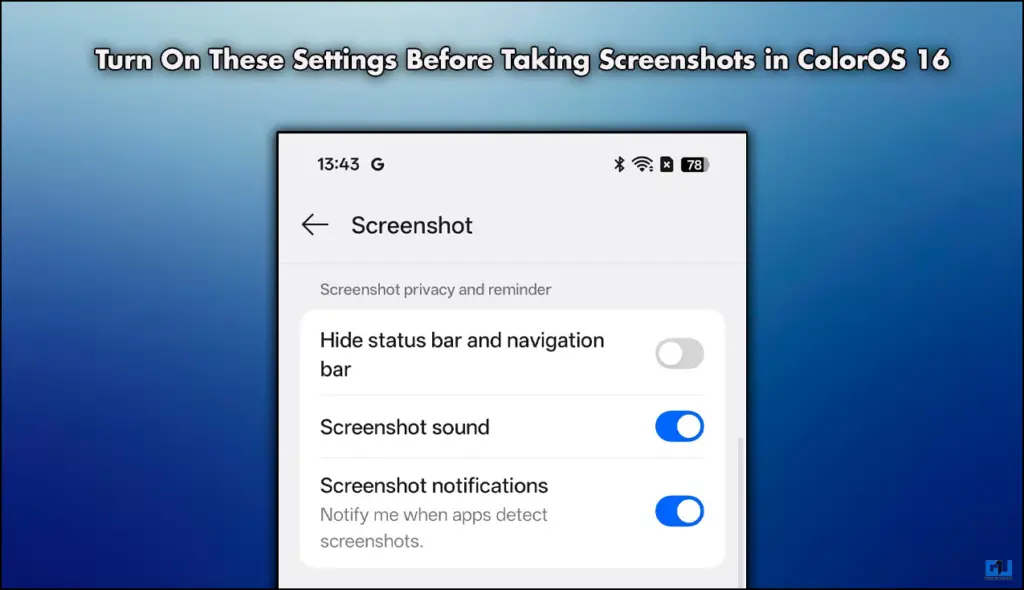
Why Should You Enable These Settings?
The simple answer is that these settings will change the way you take screenshots. Meaning I will have control of the sound, animation, preview, and notification. Not only this, but I can also hide the notification and navigation bar from the screenshots. Giving me a much cleaner screengrab. This can be very useful when you are collecting data for presentations or your case studies. Here is how I enabled these settings.
Steps to Enable Screenshot Settings
Head over to the device’s settings and follow the steps mentioned below.
1. Open Settings and scroll down to Accessibility & Convenience.

2. In the next menu, tap on Screenshots.
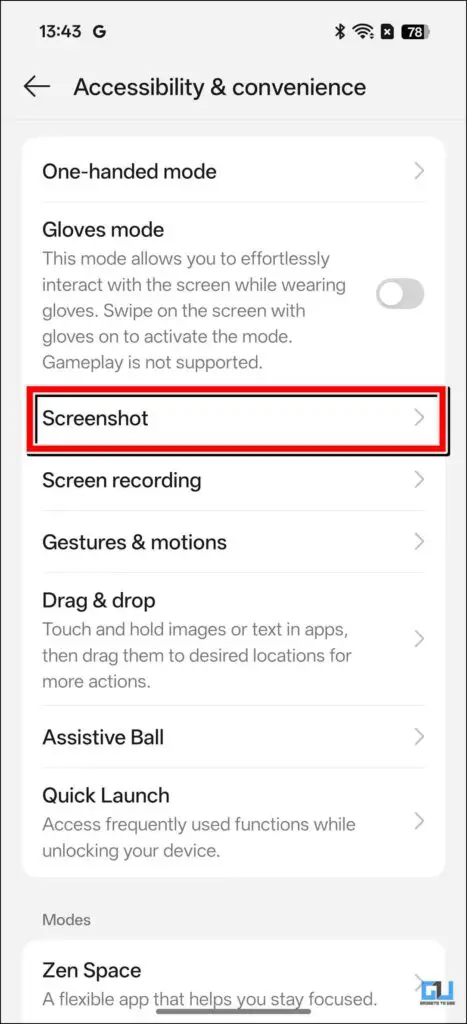
3. From the next menu, scroll down, and you will see multiple options.
4. You can toggle on and off according to your choices.
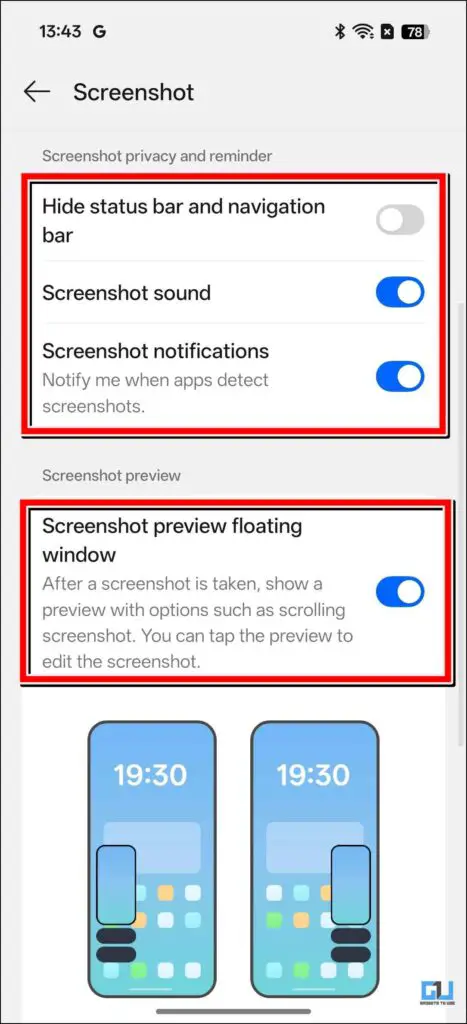
5. If you want to automatically delete the original screenshot after you have edited it, you can also do that.
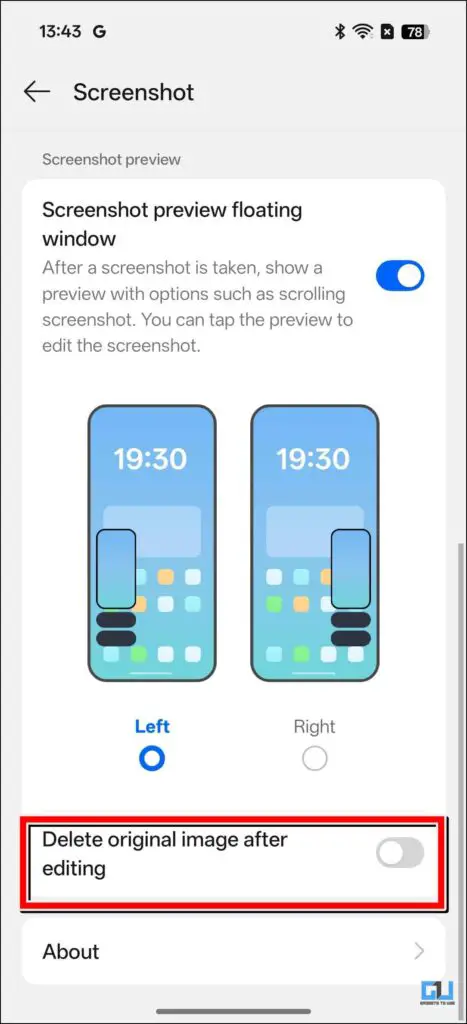
FAQs
Q. Will the Reno series from Oppo receive the ColorOS 16 update?
Yes, both the Reno 13 and 14 series will be getting the latest ColourOS 16 update in November. So if you have a device of either series, then keep checking for updates.
Q. How can I check for updates on my Oppo device?
To check for software updates, you need to go to Settings> System > Software. Once you tap on Software, you will see the OS version your phone is running on, and if there is any update, it will be reflected at the bottom.
Wrapping Up
This article talks about a few useful features that are centered around screenshots. These features allow you to control many things, such as previewing screenshots, adjusting sound, enabling notifications, and editing. You can play around and change the settings to your liking.
- There is a New Trick Type Symbols Faster in Google Keyboard
- How to Apply for OxygenOS Open Beta 16 on Your OnePlus Device
Have any questions related to our how-to guides, or anything in the world of technology? Check out our new GadgetsToUse AI Chatbot for free, powered by ChatGPT.
You can also follow us for instant tech news at Google News or for tips and tricks, smartphones & gadgets reviews, join the GadgetsToUse Telegram Group, or subscribe to the GadgetsToUse Youtube Channel for the latest review videos.












