Quick Answer
- Whether you are travelling to a new city or country, or simply wish to understand on-screen content in a different language, here are five ways in which you can use the Plus Key on the OnePlus 15 as your personal translator.
- Just point the camera at a signboard, a menu, a book, or any written language, and the translation will appear instantly on the screen.
- You just have to select a language, then type or paste the text you want to translate, and the phone will show the translated result instantly.
OnePlus has officially launched the OnePlus 15 series, which comes with the addition of a new Plus Key. While the button can be used in endless ways, one practical application which we found was using it as a shortcut for live translation. Whether you are travelling to a new city or country, or simply wish to understand on-screen content in a different language, here are five ways in which you can use the Plus Key on the OnePlus 15 as your personal translator.
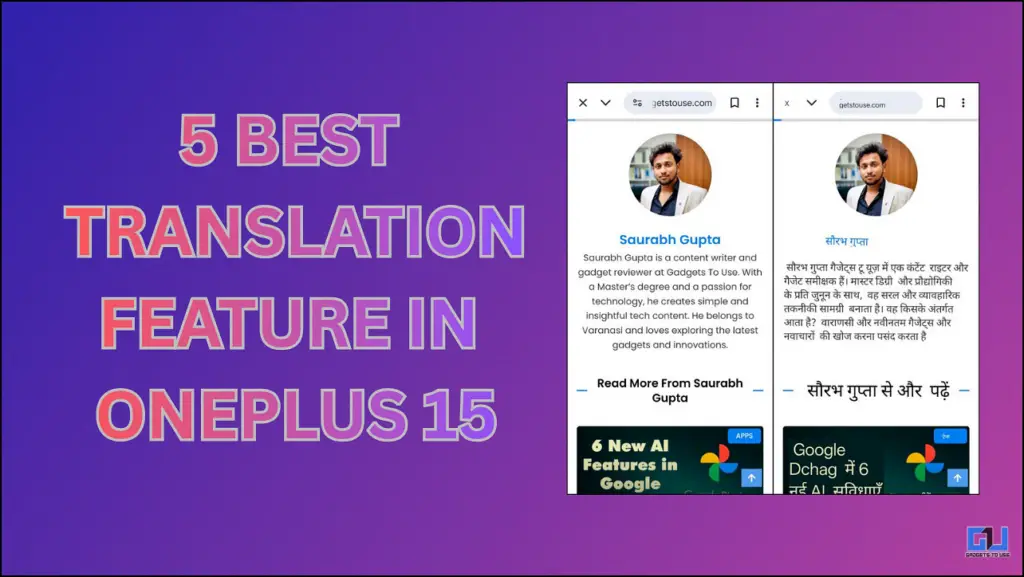
You can choose the configuration between Text translation, Camera translation, Conversation mode, Live mode, and Screen translation. Each mode is designed for a different real-world scenario, making the feature more versatile.
Configure Plus Key for Translation
It is not hard to set the translate feature to the plus key; you just need to follow some simple steps:
1. Open Settings.
2. Scroll down and go to the Plus Key menu.
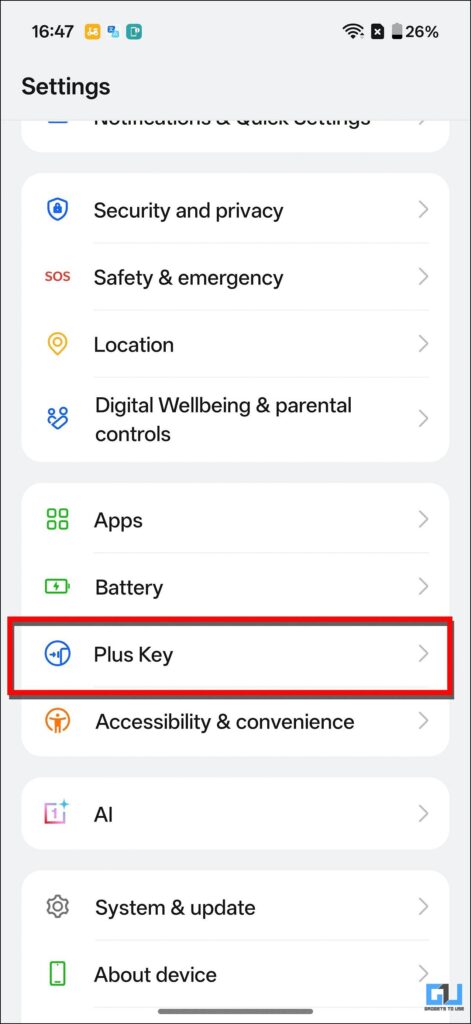
3. Slide the bar and set it to Translate.
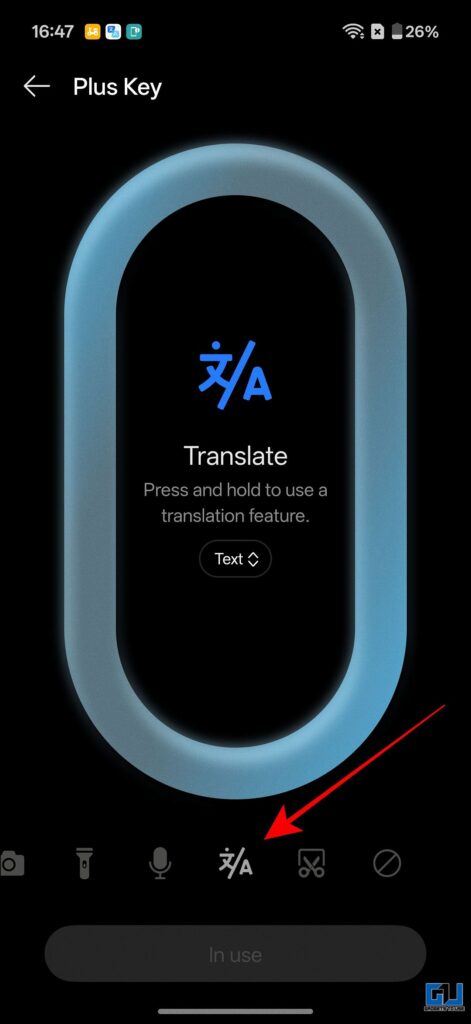
Now you are all set to use the translate feature with the Plus Key.
Translation Features on OnePlus 15
Once you assign the Translate feature to the Plus Key, the current mode will appear just like shown in the image below.
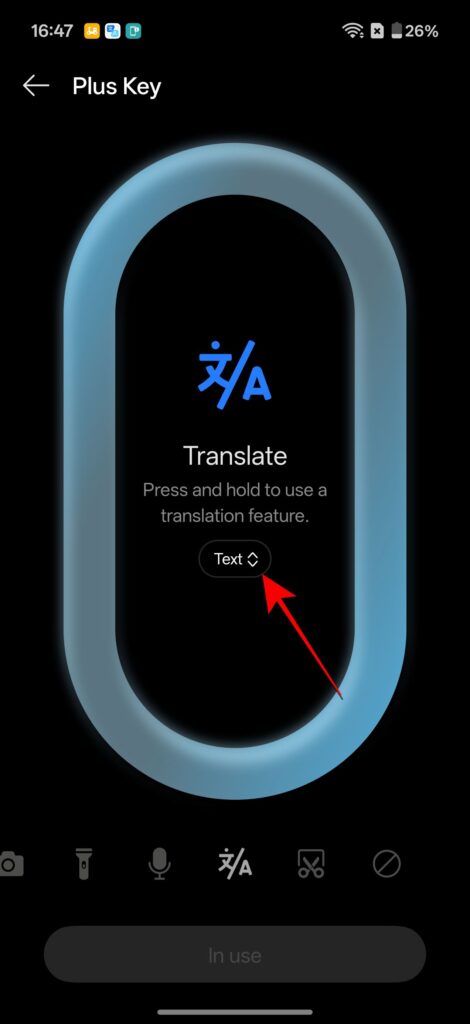
When you tap on this, you will find all the options like Text, Camera, Conversation, Live, and Screen.
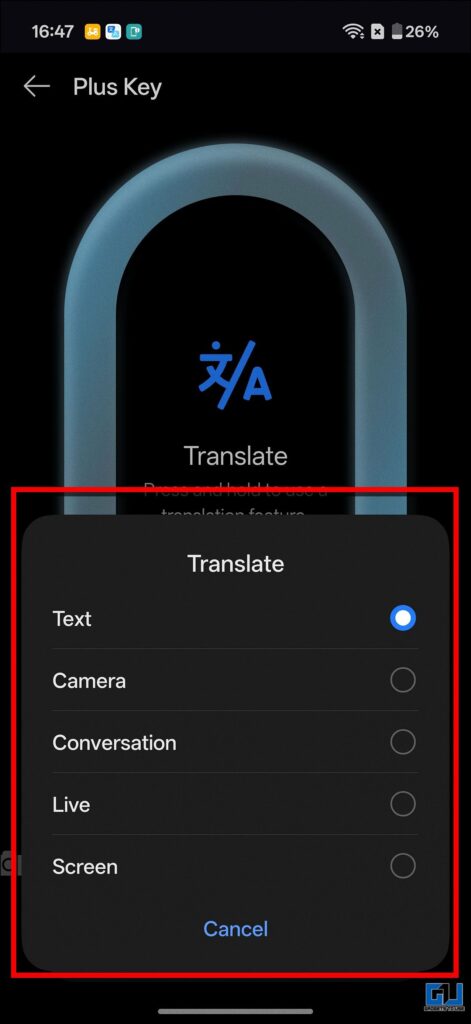
1. Text Translations
This mode lets you write and translate instantly. You just have to select a language, then type or paste the text you want to translate, and the phone will show the translated result instantly. You don’t have to set this feature manually because it comes by default.
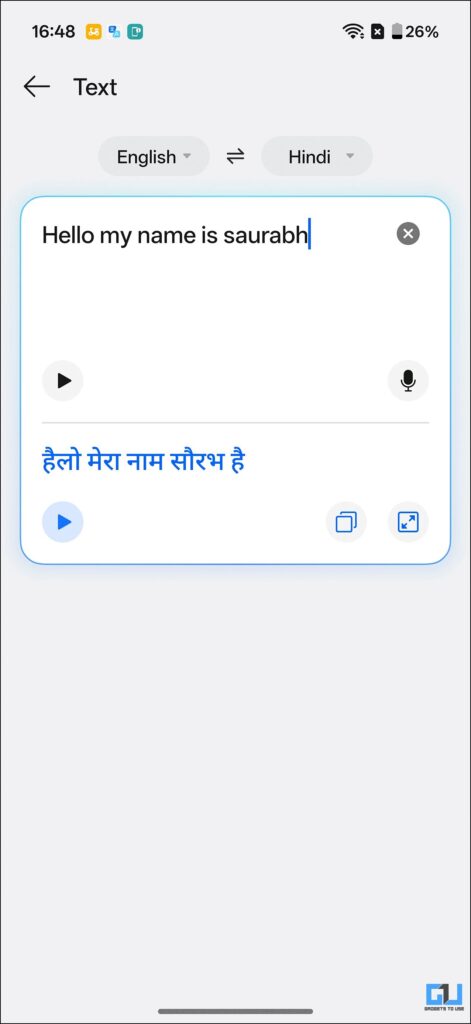
2. Camera Translation
This mode lets you translate text using your phone’s camera select language. Just point the camera at a signboard, a menu, a book, or any written language, and the translation will appear instantly on the screen. Personally, this is my favourite feature.
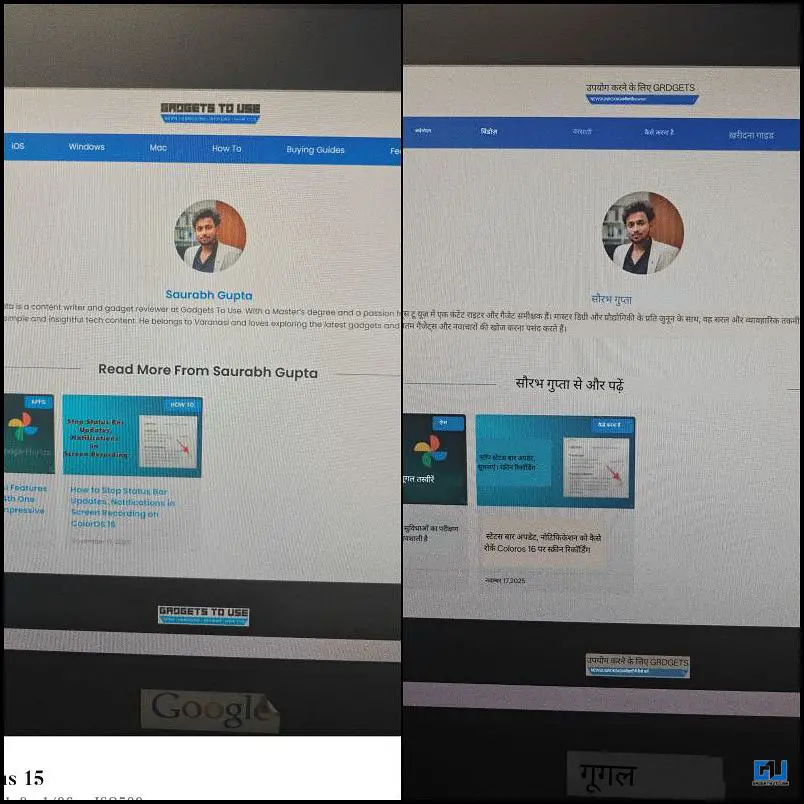
3. Conversation Mode
In this mode, you have two options. The first option will record your sentences and show you the translated version. Although in the second method, you can enable real-time translation. In this, you can speak in your language, and the other person will speak in his native tongue, and both will be translated simultaneously.
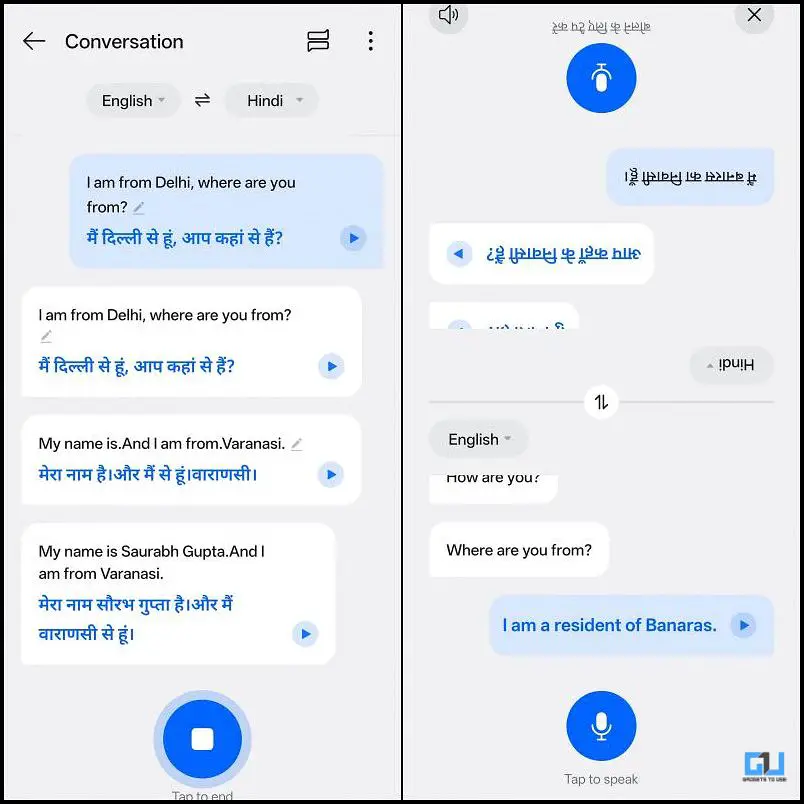
4. Live Mode
Personally, I think this mode doesn’t make any sense because it works similarly to conventional mode; the only difference is the interface. You just have to select your native language, and it will translate it into your desired language.
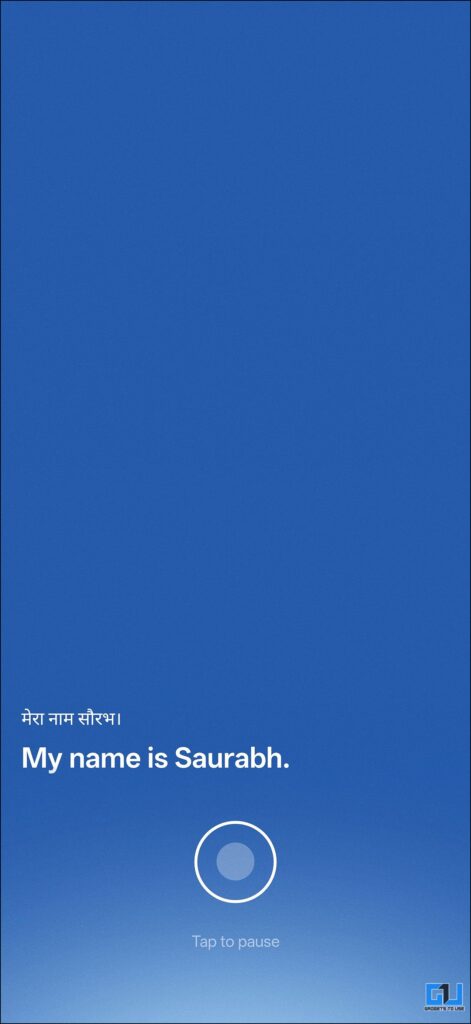
5. Screen translation
Sometimes, when we are doing research or reading articles, there is no certainty that we will get information in our native language. To overcome this situation, this feature helps you a lot. When you select this feature, you just have to press the Plus key, and then you will get the option of full screen or partial screen.
If you only want to translate a specific part of the text, choose Partial Screen and select the area you need. But if you want the entire page translated at once, go with Full Screen.
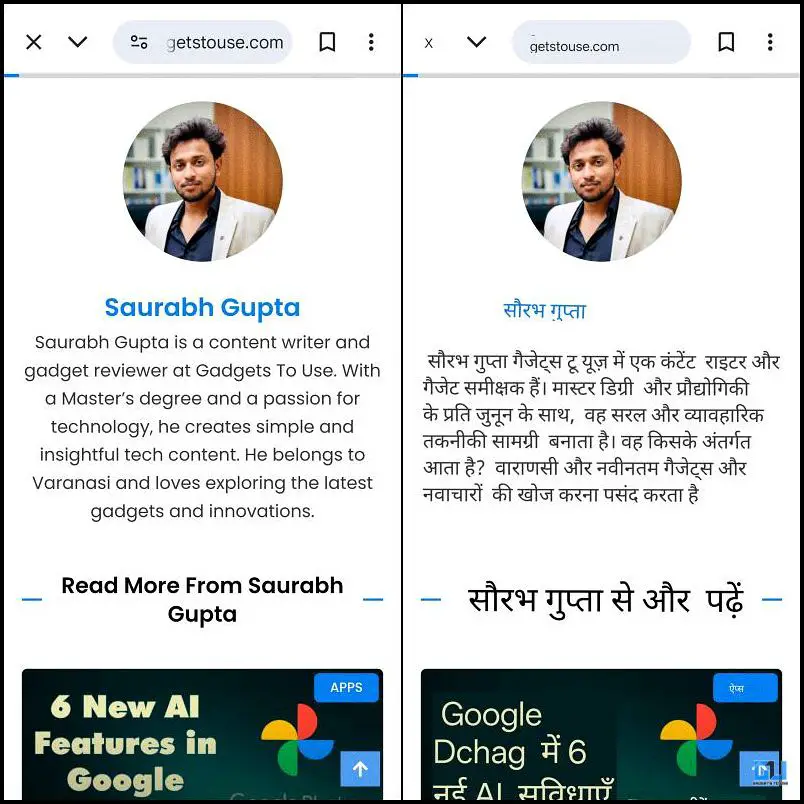
FAQs
Q. What is the Plus Key on the OnePlus 15 series?
The Plus Key is a new additional button introduced in the OnePlus 15 series that allows quick access to features like live translation, camera mode, and Mind Space without navigating through menus.
Q. How do I enable the Translate function on the Plus Key?
You can enable it by going to Settings > Plus Key > Slide and set it to Translate. Once enabled, you can access it by long-pressing the plus button.
Wrapping Up
The plus key may look like a small addition in oneplus devices, but the practical use of this button is very versatile. It also offers AI features like MindSpace, which is backed by Google Gemini, but using translation features with the Plus key is something that makes communication easier, whether traveling to another country or wanting to read an article in our native language. The feature adapts to real-world situations and ensures you never feel stuck due to language barriers.
You may also like to read:
- How to Apply for OxygenOS Open Beta 16 on Your OnePlus Device
- We Tested 6 New AI Features in Google Photos, 4th One Failed and 5th is Impressive
- This Is How You Can Speak Multiple Languages For Free Using Meta AI
- 2 Ways to Translate Your Hindi Videos to English in Your Own Voice for Free
Have any questions related to our how-to guides, or anything in the world of technology? Check out our new GadgetsToUse AI Chatbot for free, powered by ChatGPT.
You can also follow us for instant tech news at Google News or for tips and tricks, smartphones & gadgets reviews, join the GadgetsToUse Telegram Group, or subscribe to the GadgetsToUse Youtube Channel for the latest review videos.










