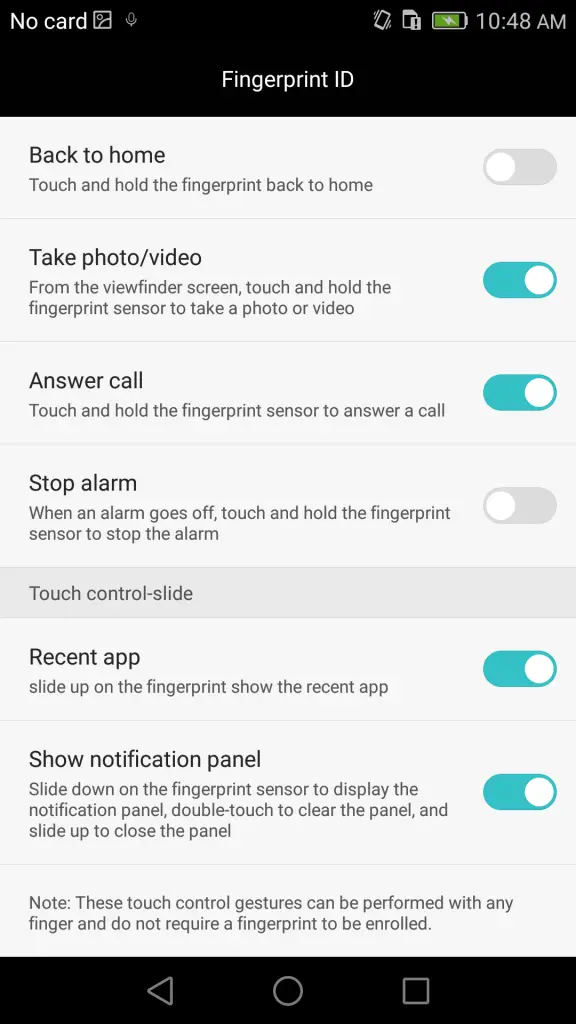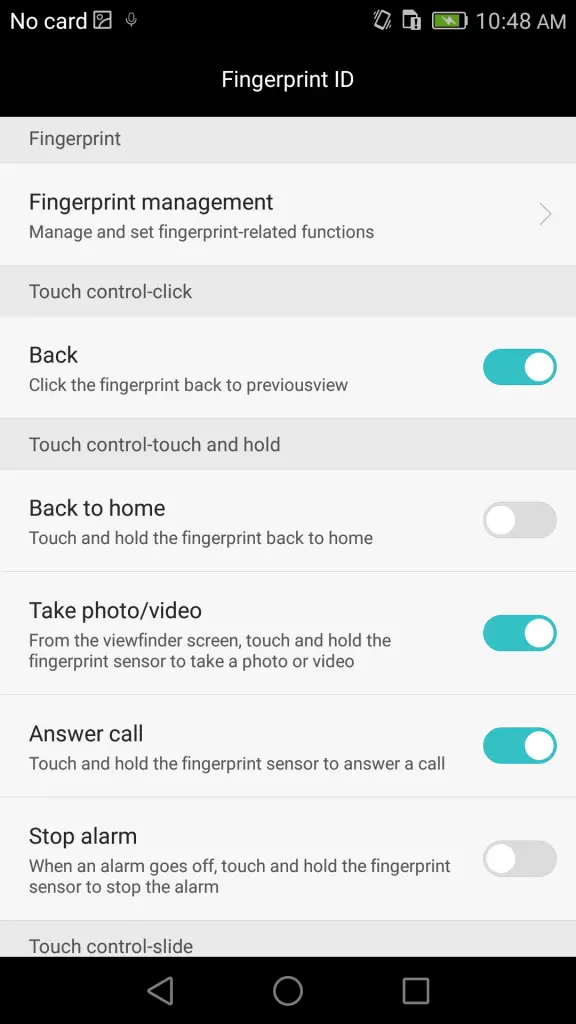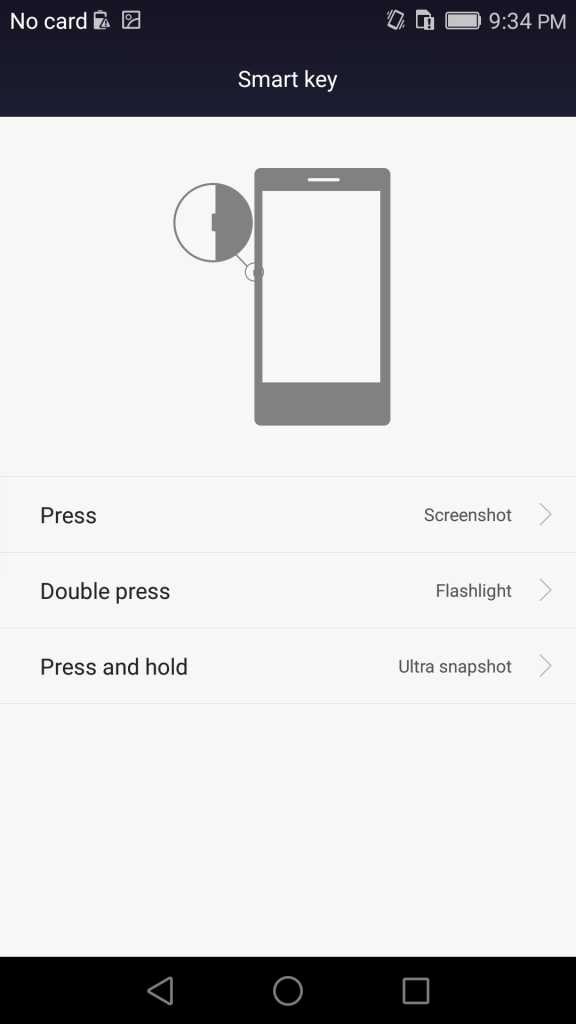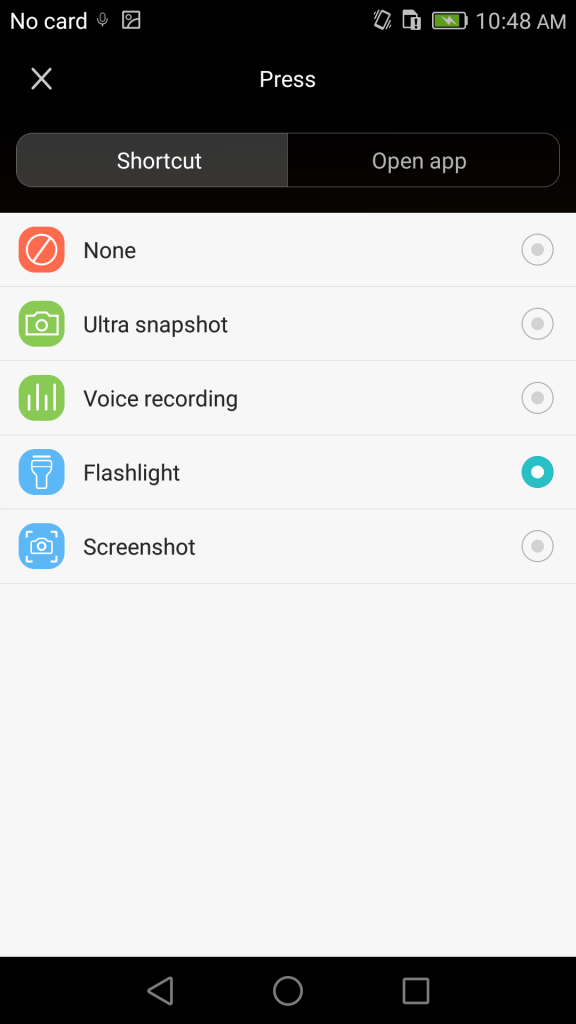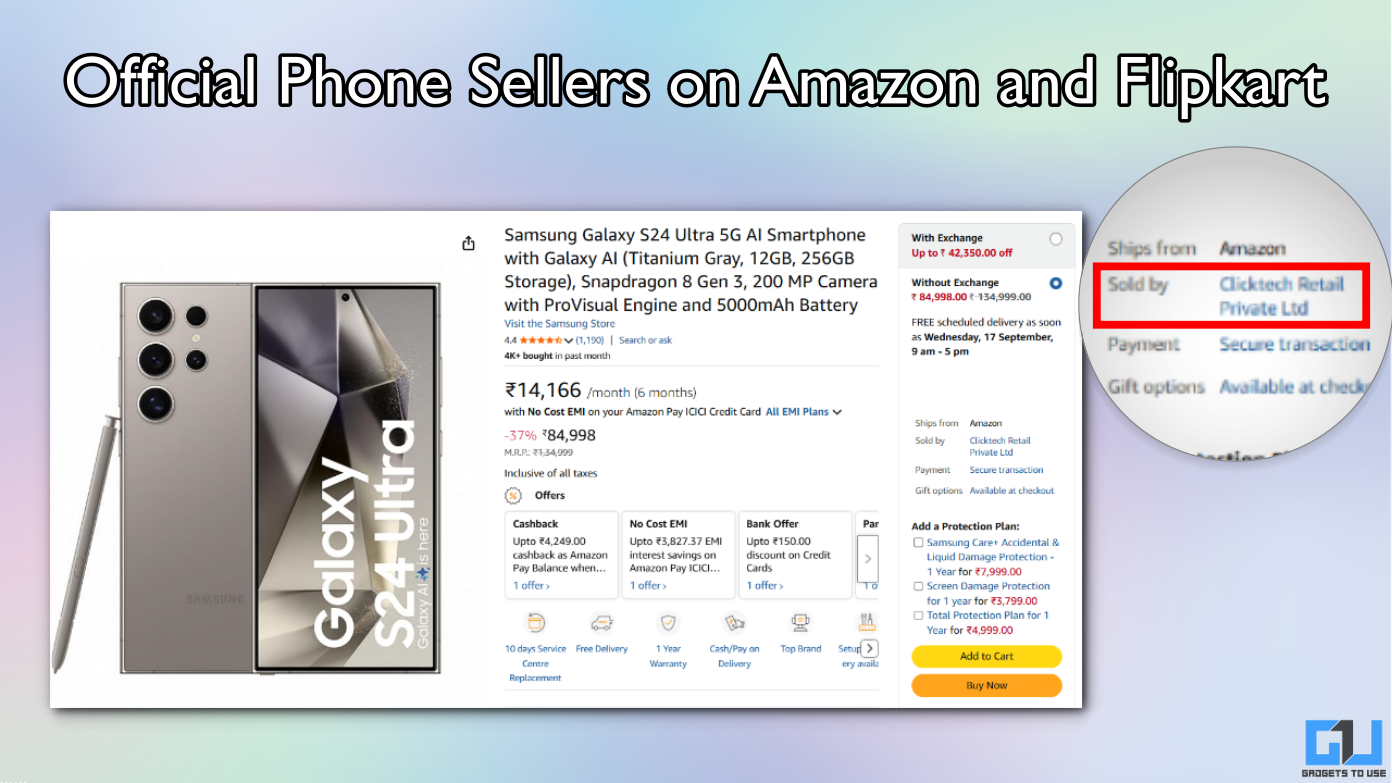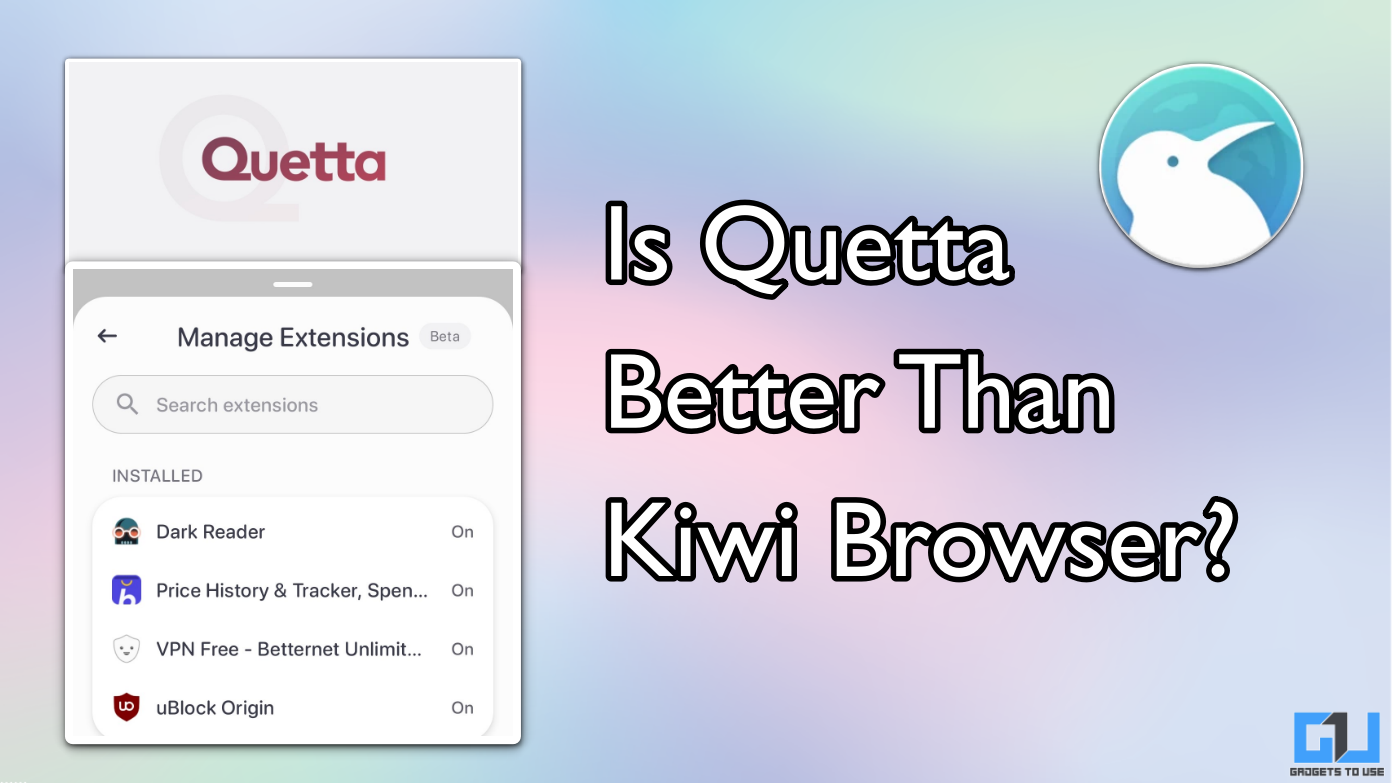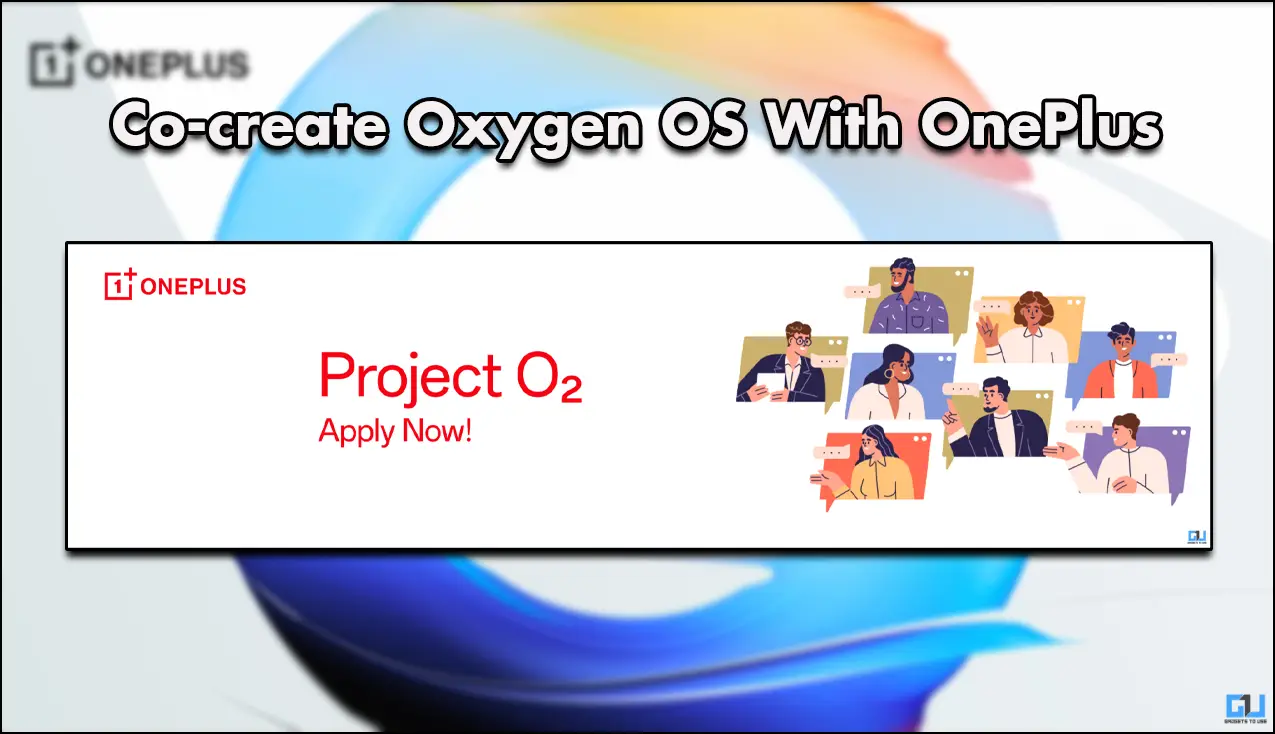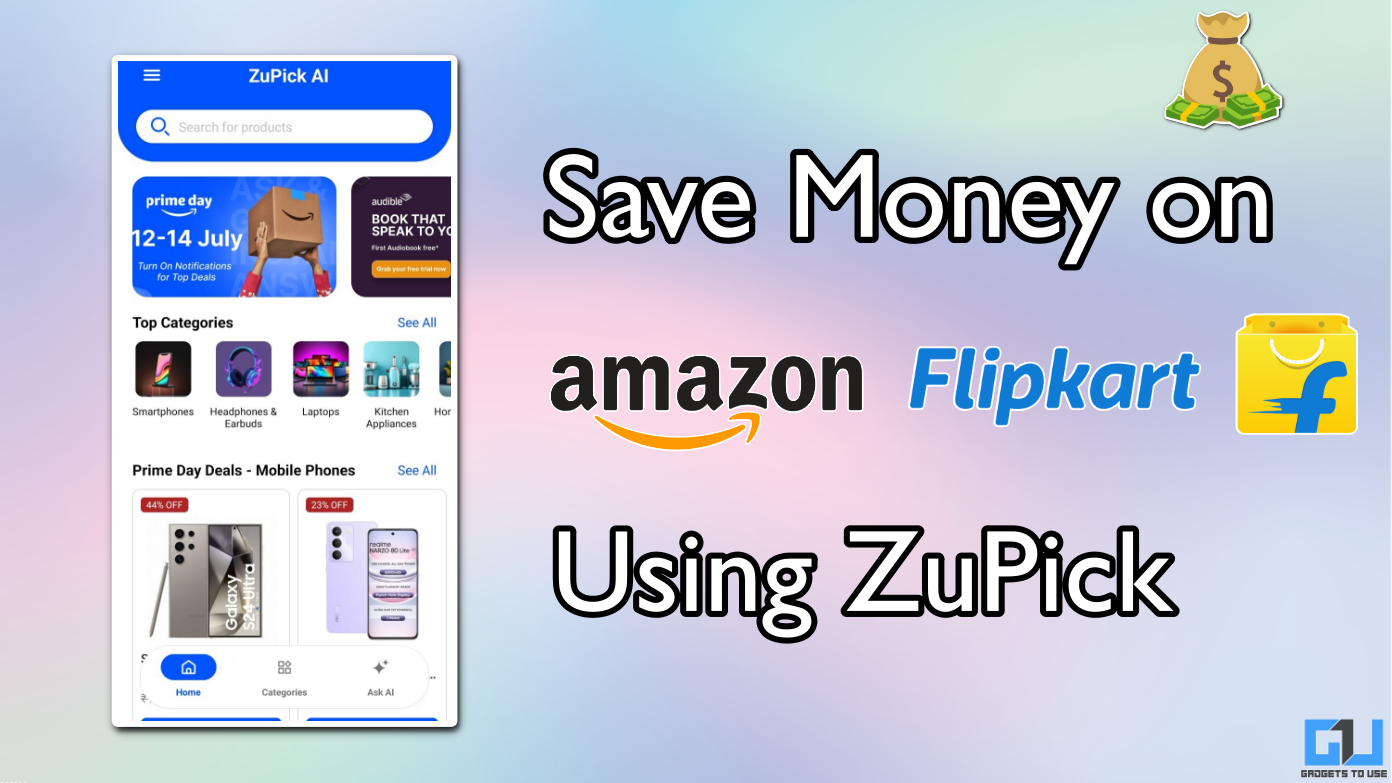Quick Answer
- I experienced closing of apps reaching to recent app screen a several time while using the phone, ultimately I had to be conscious about the sensor and then disable the features later.
- No doubt, these gestures are pretty useful if you get used to them, but something that I found irritating while using the phone was the unintentional touches that are common for someone who is not familiar to the fingerprint sensor on the back.
- We have seen fingerprint sensors baked in a lot of devices these days, mostly all of them can unlock the phone or can be used in making purchases on App Store or Play Store.
We are witnessing a strange fashion of smart phones getting smarter day by day. Each of the OEM is slogging hard to offer the best and unique user experience in their smartphones, some of them hit the bull’s eye and some of them miss the mark. Honor is one of that Chinese OEM, which has made a promising entry in the Indian market in recent time. It has always come up with some or the other unique offerings and smart features to offer better user experience.
[stbpro id=”alert”](Also Read: Huawei Honor 7 Full Review, Unboxing, Gaming and Camera Verdict)[/stbpro]
Honor 7 comes baked with a flawless fingerprint sensor which does a little more than just unlocking the phone. It also features a Smart Key, which sounds much like a gimmick but surely saves a few extra taps and time. Here is all you need to know about the fancy Fingerprint sensor and the new Smart Key.
What’s new in Honor 7’s Fingerprint Sensor?
We have seen fingerprint sensors baked in a lot of devices these days, mostly all of them can unlock the phone or can be used in making purchases on App Store or Play Store. Honor 7 has offered easy to use gestures with its fingerprint sensor.
Honor 7 Fingerprint ID Gestures
- Single tap on the fingerprint to navigate back to previous view.
- Touch and Hold to directly reach the Home Screen (From apps)
- Touch and Hold to take a photo or Video (From the camera’s viewfinder screen)
- Touch and Hold to Answer Call (Incoming Call)
- Touch and Hold to stop the alarm when it goes off.
- Slide up– It takes you to the recent apps screen.
- Slide down– It will display the notification panel, you can double tap to clear the notifications and slide up to hide the panel.
These time-saving gestures can be enabled or disabled from the fingerprint ID settings. If you are thinking that these gestures can be used only with the registered fingerprint then you are totally wrong, you can use the gestures with the unrecognized fingers too.
Irritating Accidental Touches
No doubt, these gestures are pretty useful if you get used to them, but something that I found irritating while using the phone was the unintentional touches that are common for someone who is not familiar to the fingerprint sensor on the back. I experienced closing of apps reaching to recent app screen a several time while using the phone, ultimately I had to be conscious about the sensor and then disable the features later.
Huawei Honor 7 Smart Key
The Honor 7 comes with a special button on the left side of the phone; it is called the Smart Key. There are three actions that can be used to access three different apps. The three actions are:
- Push
- Double-Push
- Push and Hold
In the Smart Key option in the settings menu, you can configure the apps and tools that you wish to set. You can choose from the any of the apps or shortcuts, which includes Ultra snapshot, Voice recording, Flashlight and to take screen shot.
I found the Smart Key really useful and it definitely helps the users. You can light up the torch with a single push, start recording audio in less than a second or you can just jump into your favorite app with the same key. Set your priorities on the Smart Key and save a lot of taps and time.