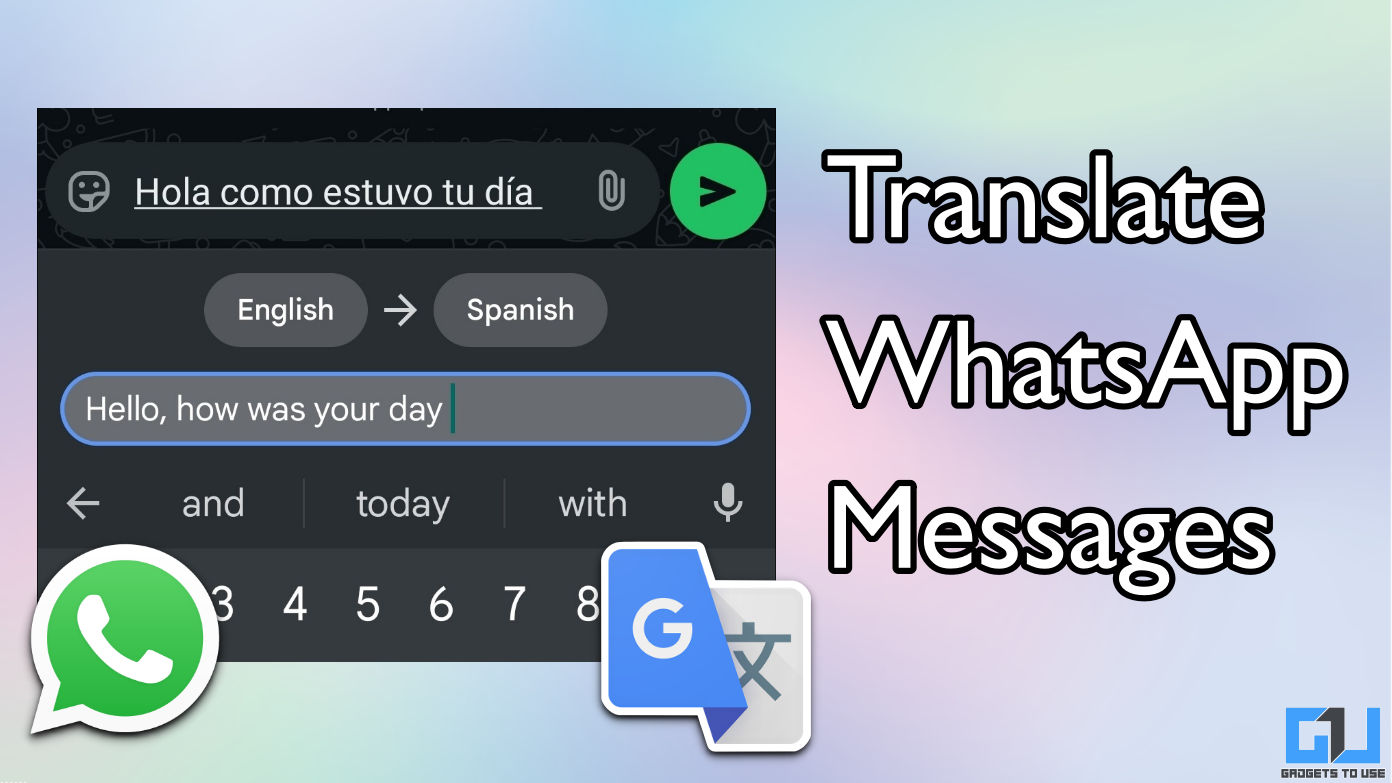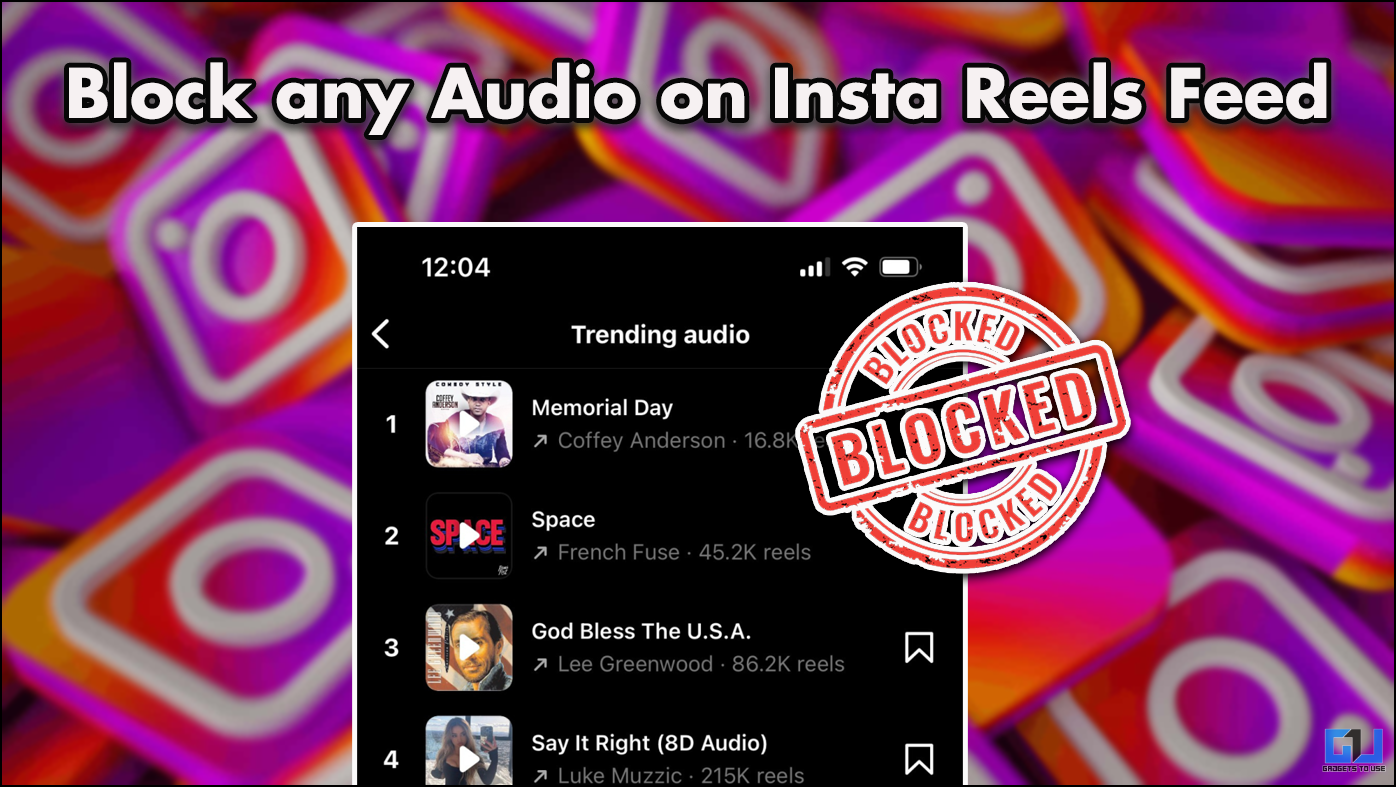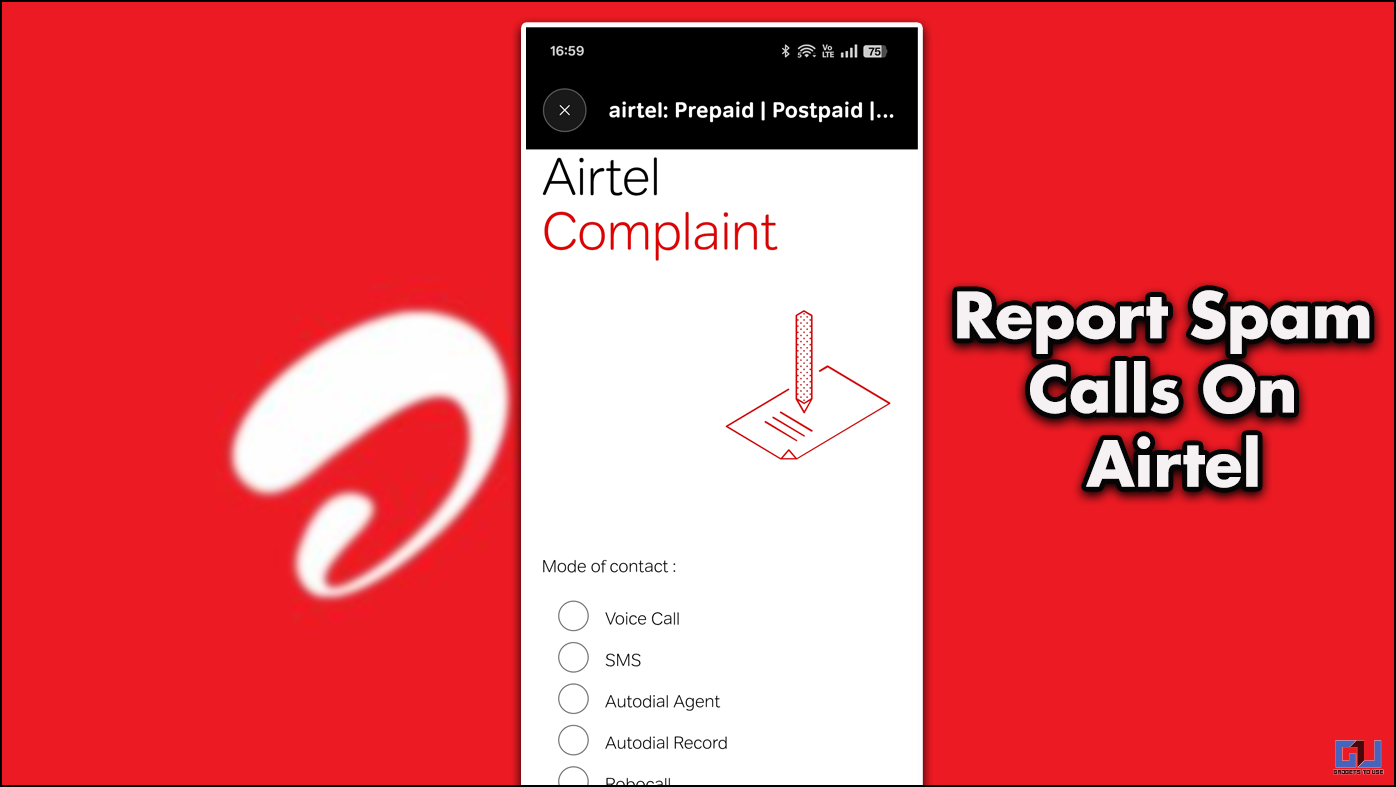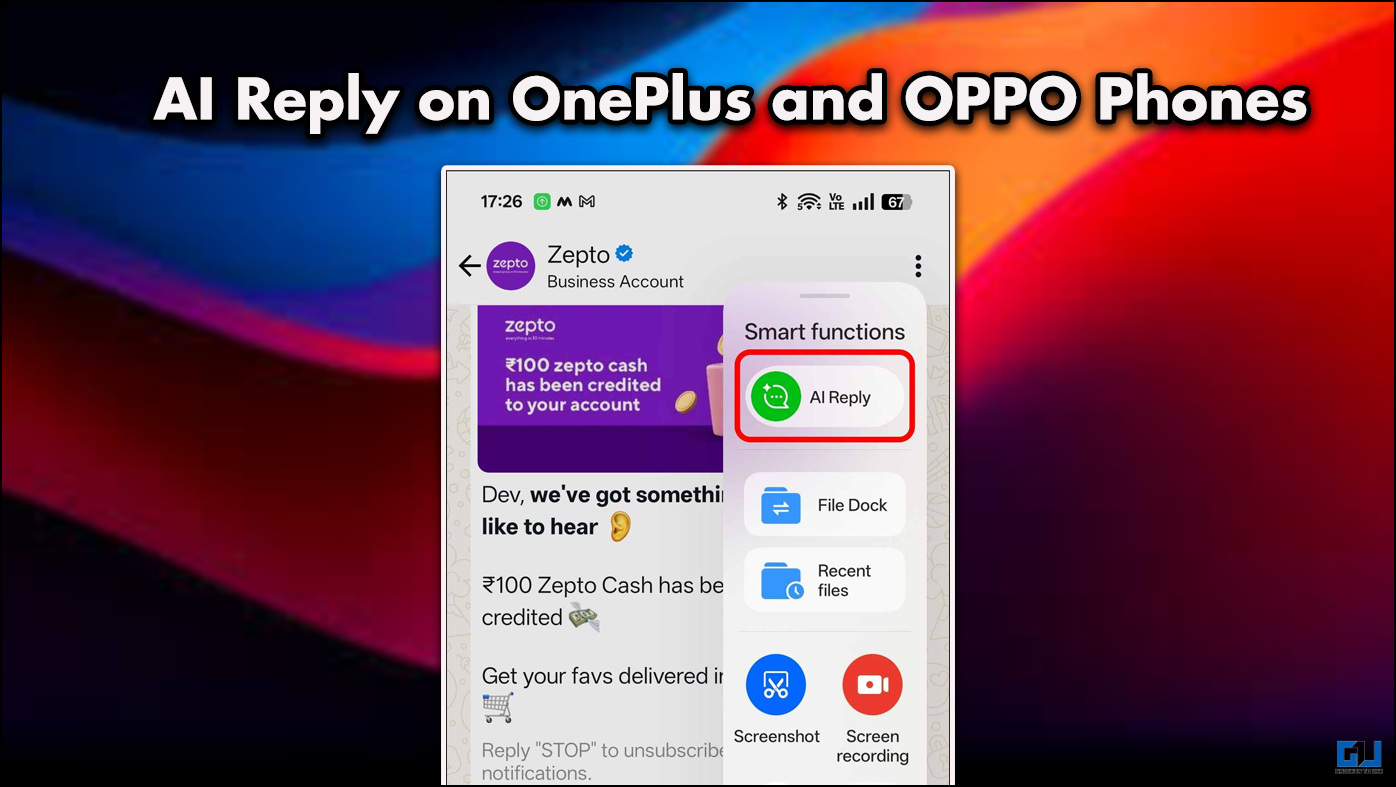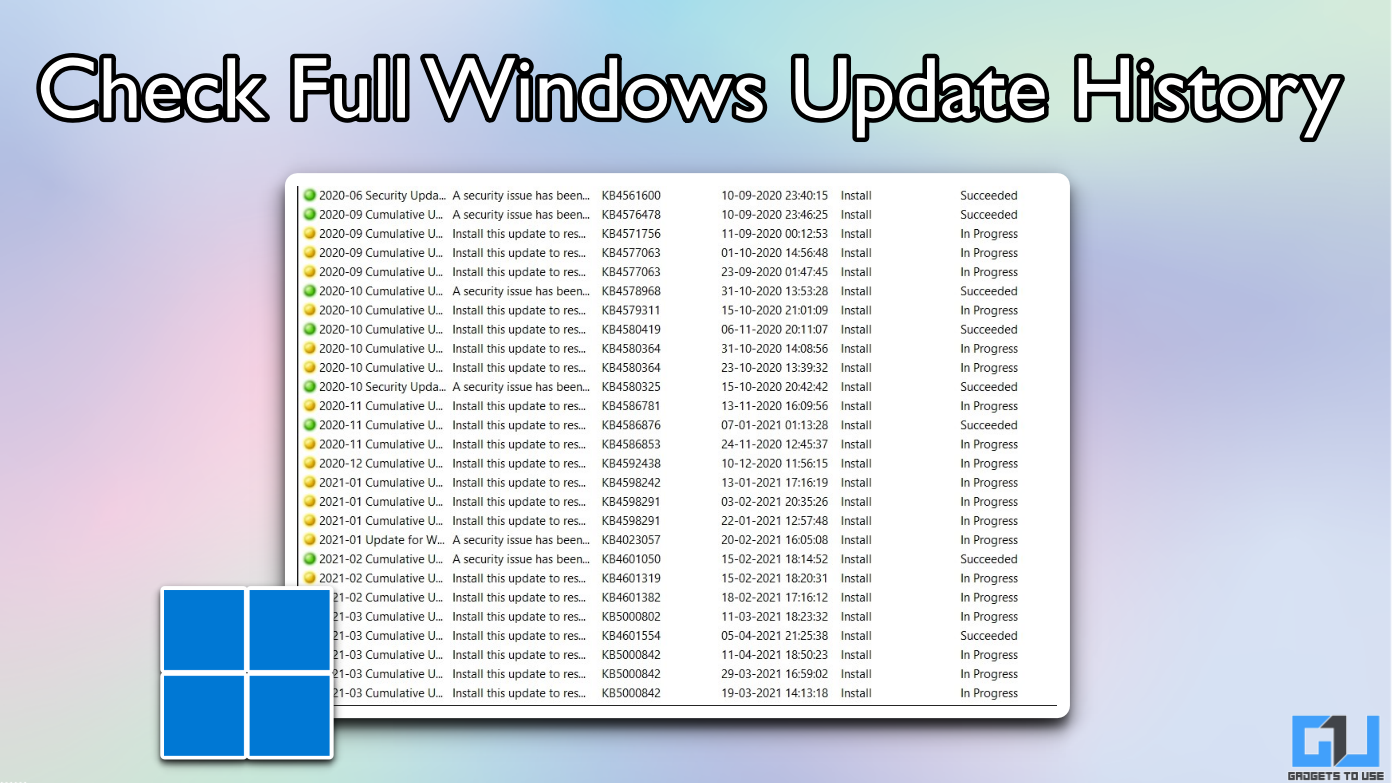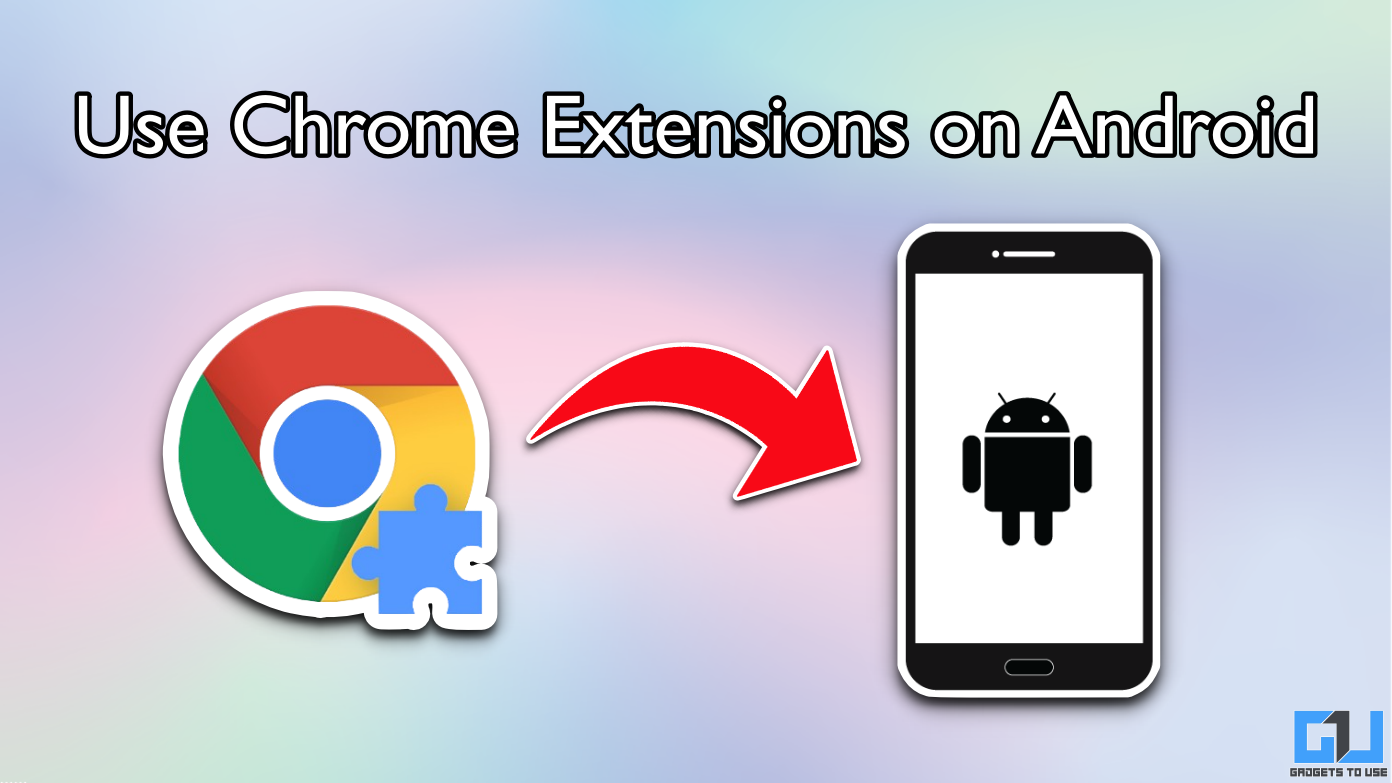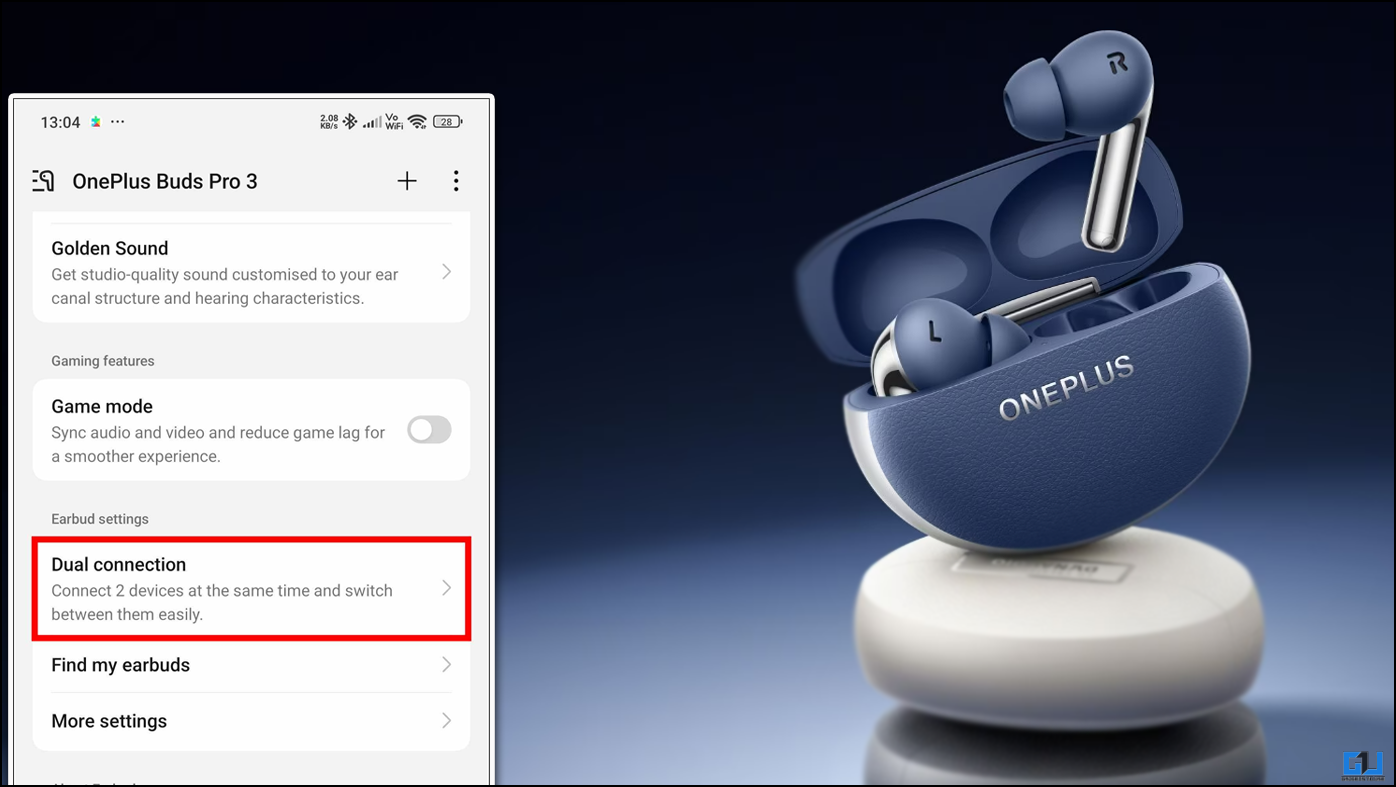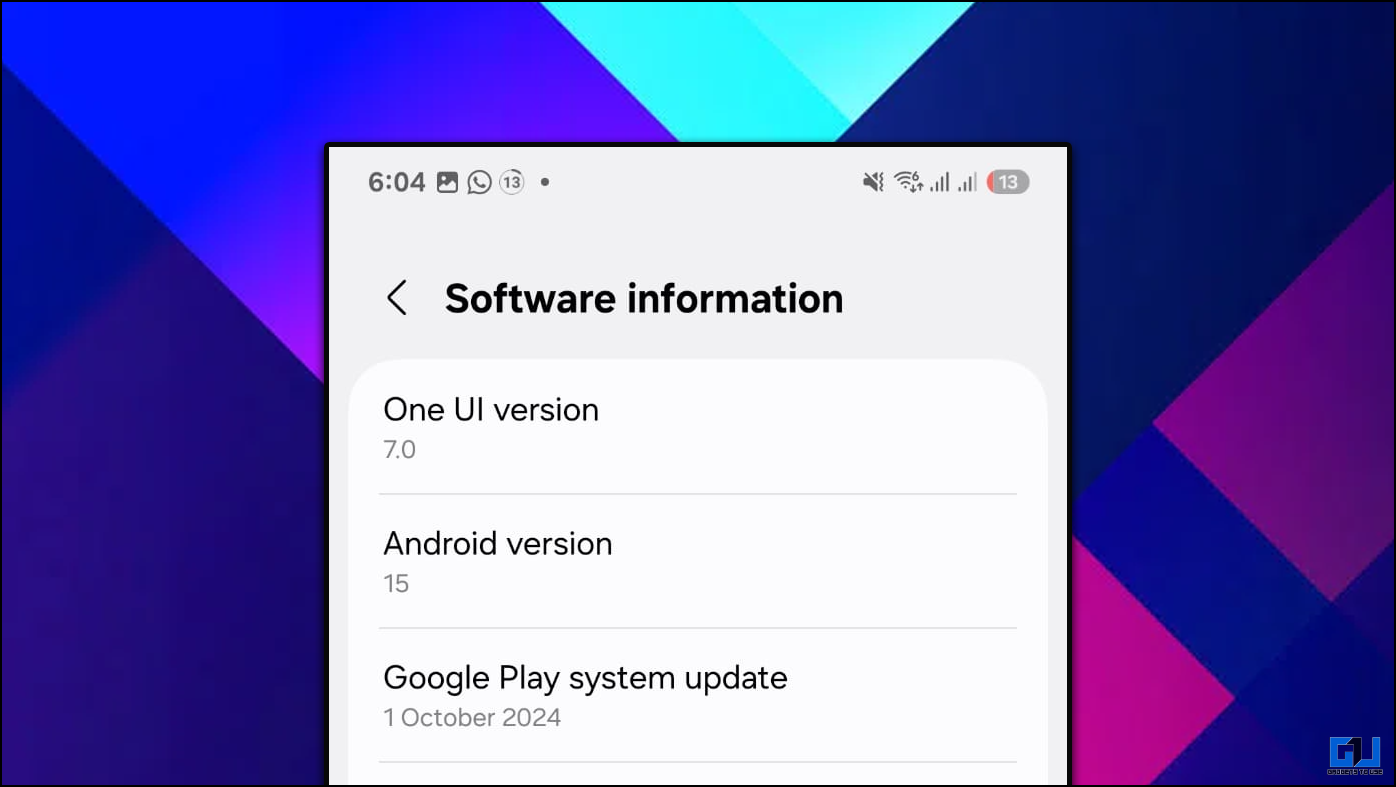Quick Answer
- Facebook is facing a serious outrage due to its data theft issue which forced Facebook developers to make some changes in the app and website to strengthen the data privacy.
- Here, we are listing the steps to disable ads in the Android app and this will disable the ads on the website as well.
- Relevant ads are sometimes good so you will get relevant ads if you want but you can disable the targeted ads from the website or from the app as well.
Facebook is facing a serious outrage due to its data theft issue which forced Facebook developers to make some changes in the app and website to strengthen the data privacy. The Android app also got some new settings about privacy and ads settings to configure on your account.
The updated Facebook app now has more privacy settings than before so you can configure your settings to keep your data secure from advertising providers on Facebook.
Here we are telling you how to disable targeted ads on the Facebook app and website. This will disallow Facebook to track your data which the advertisers manipulate to show you the relevant ads on your timeline. Relevant ads are sometimes good so you will get relevant ads if you want but you can disable the targeted ads from the website or from the app as well. Here, we are listing the steps to disable ads in the Android app and this will disable the ads on the website as well.
Steps to disable the targeted ads on the Facebook app
- Open Facebook app and open Settings menu.
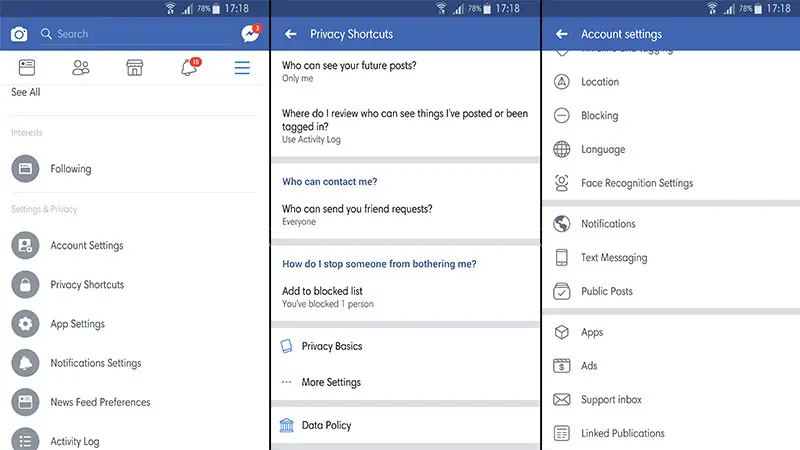
- In Settings, navigate to Privacy Shortcuts > Account Settings > Ad Preferences > Ad Settings.
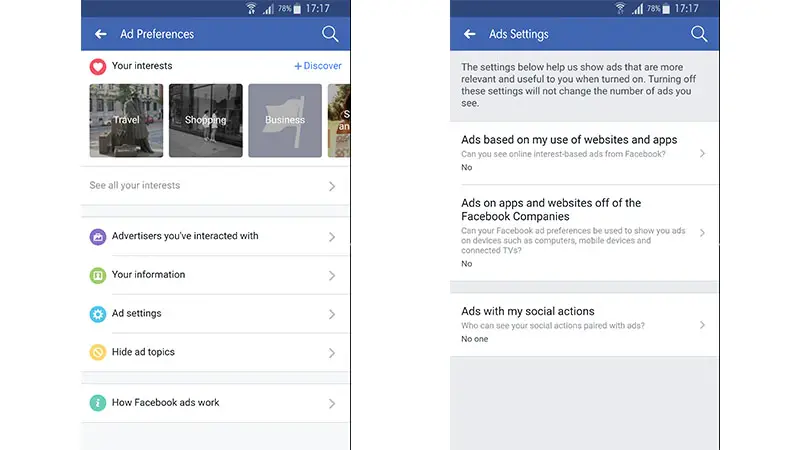
- Now, open all the three options you find there and disable them (choose No) one by one.
- Pull down to refresh the page with updated settings, you should see No in all three options.
Conclusion
There you go, no ad sponsors will get to your data to show you the relevant ads. If you are still seeing the relevant ads in your timeline then make sure to write a mail to Facebook with your ad settings screenshot.